A good slideshow works great not only for your college or office presentation but is also an interesting way to share memories of your special events like birthdays, anniversaries, and others with your loved ones. Creating an engaging and interesting slideshow can seem to be an arduous task, but if you have access to the right tools and software, it can be accompanied effortlessly.
So, if you are working on Mac and looking for the best tools to create slideshow on Mac, you are on the right page. The article below will throw light on some of the best slideshow maker Mac programs.
In this article
Part 1. How to make a slideshow on Mac easily?
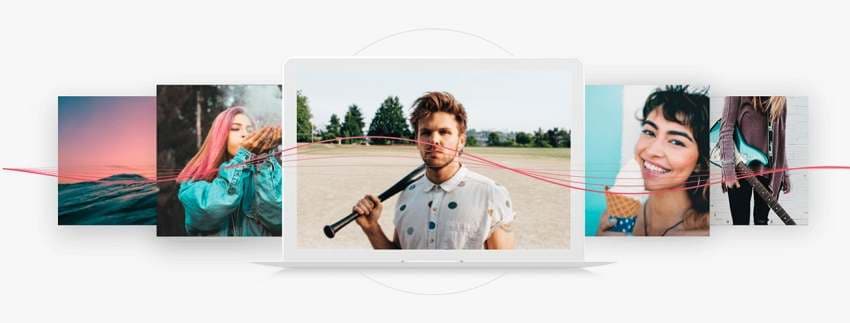
Wondershare DVD Creator is a multitasking tool that helps you create a slideshow on Mac systems easily and quickly. Though this is majorly a DVD creating tool, its toolbox section supports many additional functions, including slideshow making. Customization options for creating slideshow are supported like adding background music, adding effects, transition setting adjustments, adding text to photos, and more.
Steps on how to make a slideshow on Mac using Wondershare DVD Creator:
Step 1 Launch the Slideshow Maker.
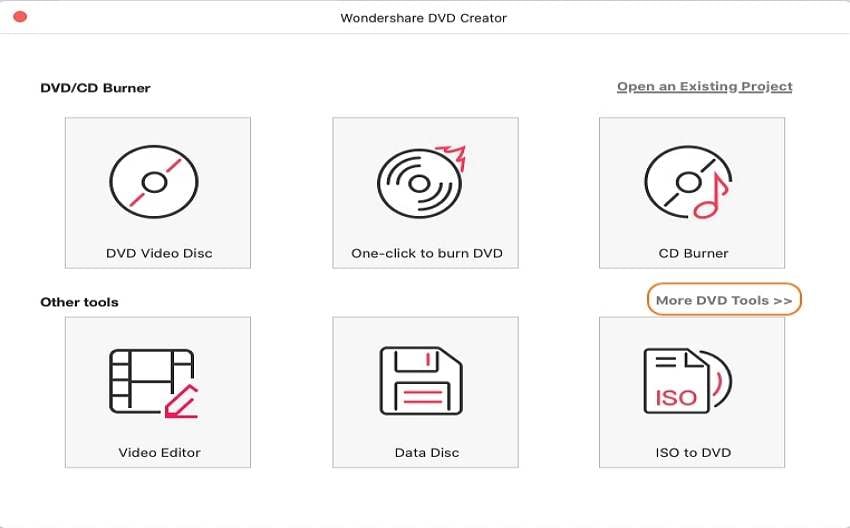
Open the installed Wondershare DVD Creator on your macOS, click on More DVD Tools and tab the Slideshow Maker.
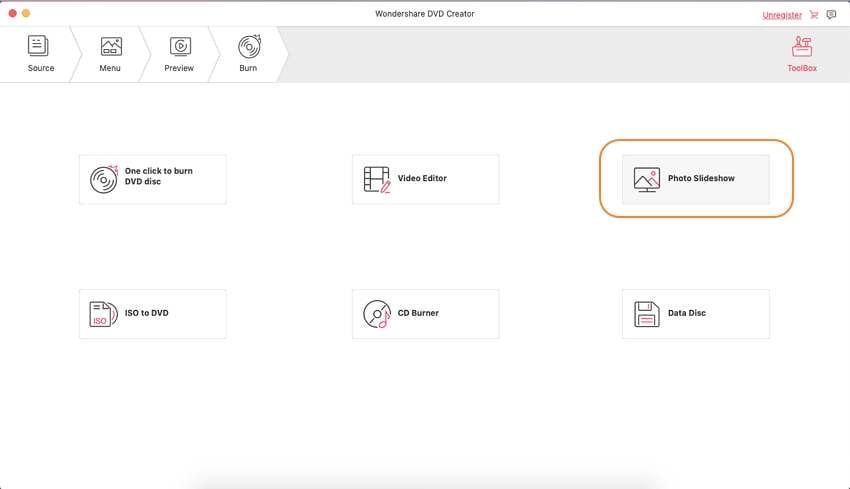
Step 2 Add the images and music.
Click on the + sign to browse and import the local images you wish to create the slideshow.
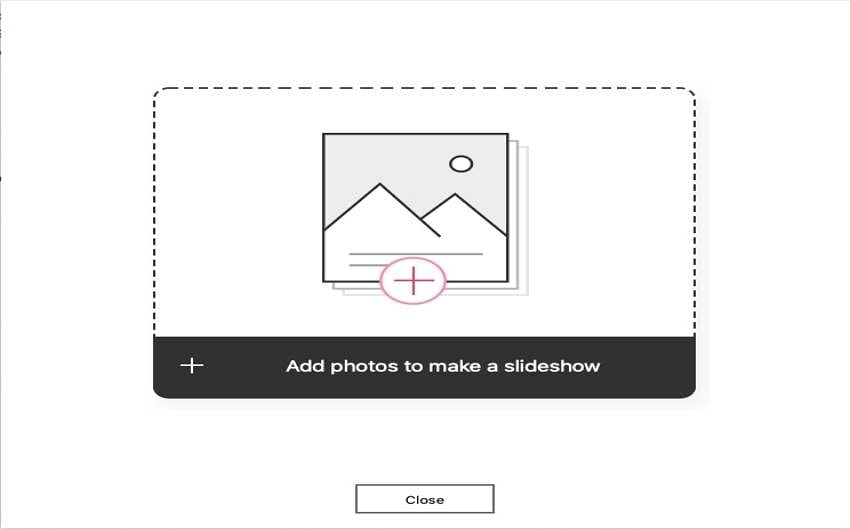
The images will appear with a thumbnail in a sequence in which they are added. You can change the sequence by moving the up and down arrow.
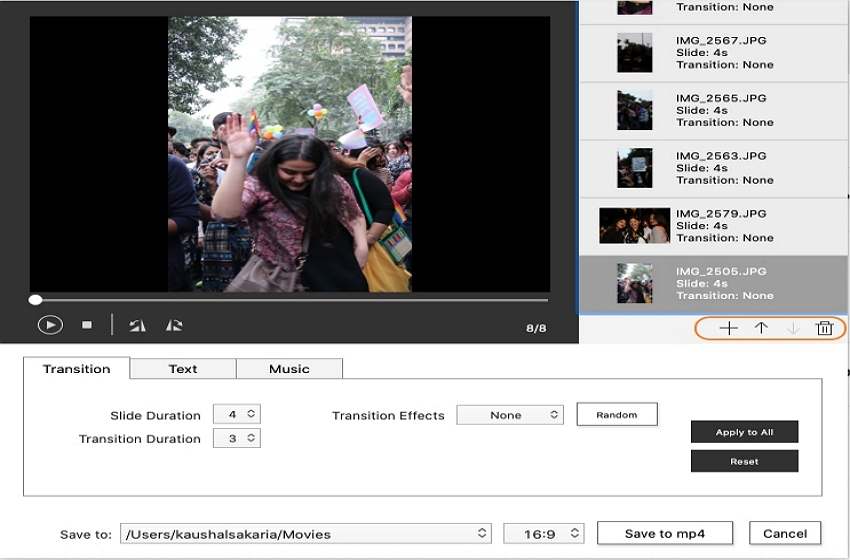
Step 3 Edit the added images.
Now you can edit the slideshow by clicking the tabs Effect, Transition, Text, and Music to make the needed changes.
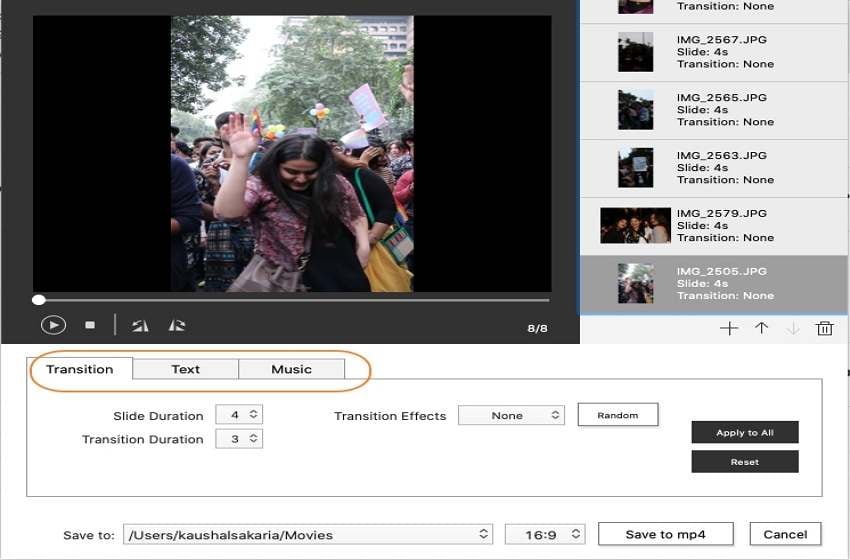
Step 4 Create and save the slideshow
Choose the system folder to save the created file at Save to: tab. Finally, click onSave to MP4button for the software to start processing and creating the desired slideshow.
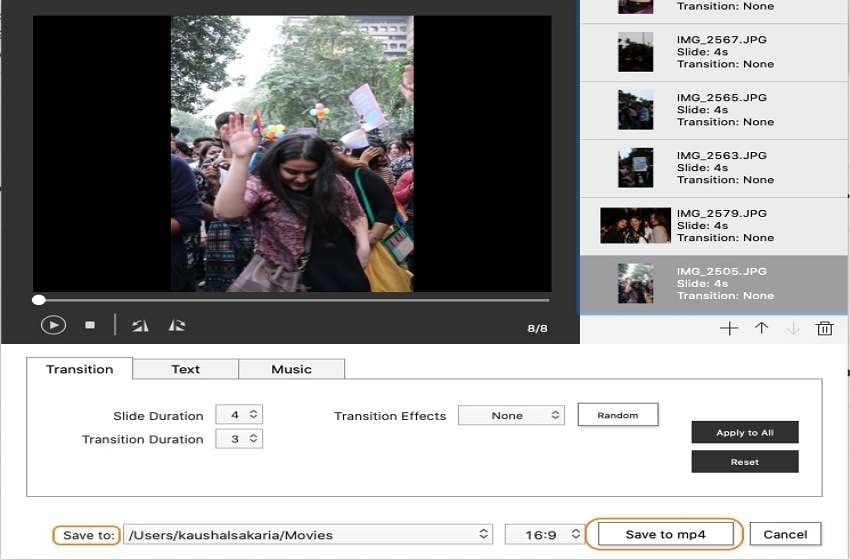
Considering the ease of use and support to multiple features, Wondershare DVD Creator is one of the best slideshow makers for Mac.
Wondershare DVD Creator
- Make DVD slideshow with music and pictures according to your needs.
- Burn videos to DVD or Blu-ray discs with an easy click.
- Burn images, music or other data to data discs wih a single click.
- Edit your video with trimming, cropping, watermarking and other helpful features.
- Provide 100+ free static and dynamic DVD menu templates from Family Life, Travel to Holiday theme.
- Supported OS: Latest Windows and Mac OS X.
 Security Verified. 5,150,814 people have downloaded it.
Security Verified. 5,150,814 people have downloaded it.Part 2. Another 9 best slideshow makers for Mac recommended
1. Filmora Video Editor
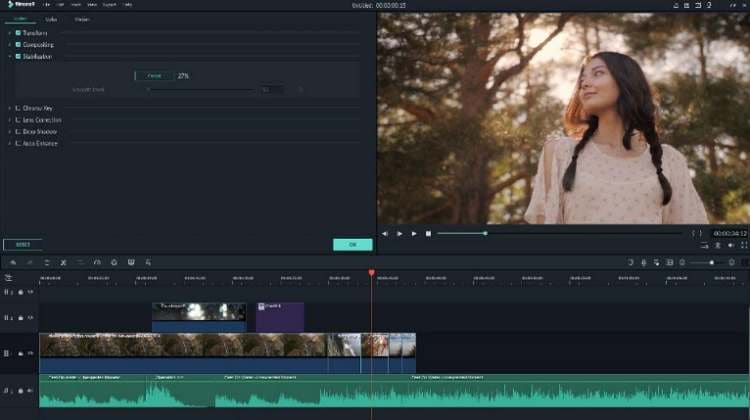
Simple to use with support to a wide range of features, this software from Wondershare is a good choice for creating an eye-catchy slideshow.
Key Features:
- User-friendly software that allows adding files in an array of formats for creating a slideshow.
- Comes with a collection of music files and audio effects.
- Comes packed with multiple options for adding effects and transitions.
- Windows and Mac support.
Pros
Intuitive interface that lets you make a slideshow on Mac easily.
Allows adding transitions and effects for slideshow customization.
Royalty-free music library to add background music.
Support multiple file formats.
Cons
Paid software.
2. Movavi Slideshow Maker
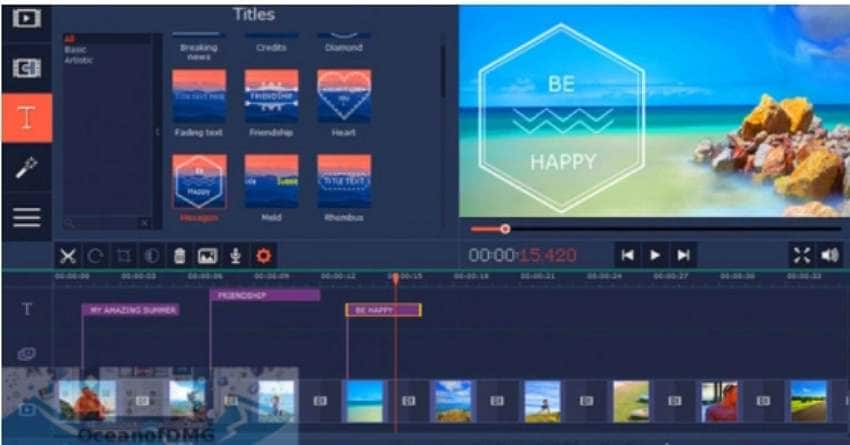
This Mac and Windows-based slideshow maker software comes with an array of templates to create a slideshow as needed.
Key Features:
- Create slideshow adding files in all popular formats.
- Comes with pre-designed templates that can be further customized.
- Offers multiple visual effects, stickers, filters, and other editing tools.
- Option to share the created file online.
Pros
This Mac slideshow app features a simple and user-friendly interface.
Pre-designed templates make it easy to choose a slideshow theme.
No restriction to the number of video, image, or music files that can be added.
Add transitions, effects, titles, and other editing effects to personalize the template.
Cons
Added files can be organized.
Transitions cannot be added randomly over the slideshow.
3. iMovie
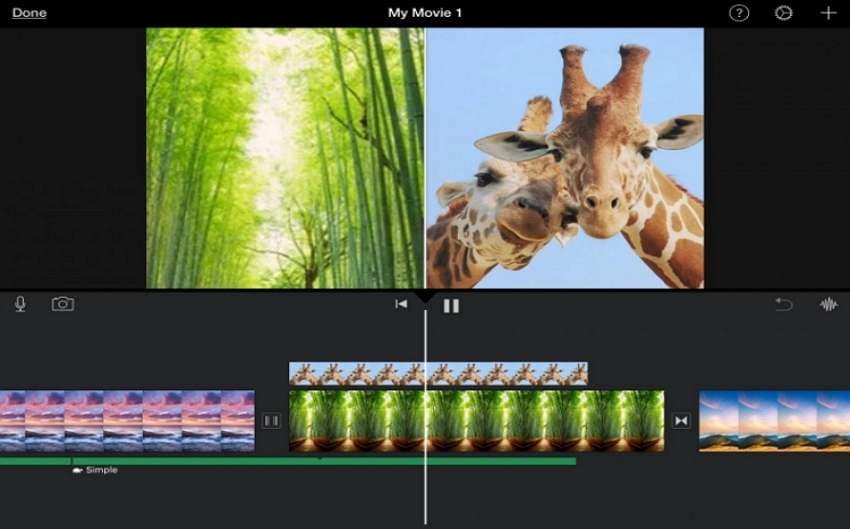
Creating professional-looking videos and slideshows on your Mac is simple and quick using iMovie. The tool has been in use for a long time and comes with all the needed features.
Key features:
- Allows creating videos, trailers, and slideshows in 4k resolution.
- Offers 2 major options- Movie and Trailer.
- Allows editing through transitions, trimming clips, fading the audio, and more.
- Special effects can be added for further customization.
Pros
This slideshow software for Mac comes with themes and trailers that help create professional-looking videos.
User-friendly and simple interface.
Smooth and quick functioning on Mac systems.
Cons
Options for filters and transitions are limited in comparison to other tools.
Limitation of 2 video tracks.
4. Wondershare DVD Slideshow Builder
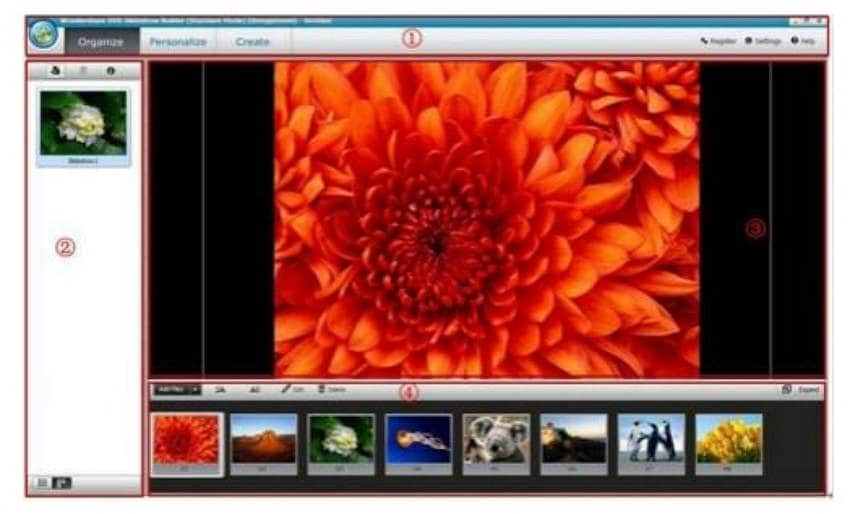
This is another great software by Wondershare that lets you create a stunning DVD slideshow using your choice of photos and videos.
Key Features:
- Create professional-looking DVD slideshows in a few simple steps.
- A wide range of themes and styles is available in various categories like fashion, classic, and more.
- Allows creating 3D movies as well.
- Edit and customize the added clips using tools like crop, rotate, transitions, and more.
Pros
Simple and quick process to create a DVD slideshow.
Play and share created DVD slideshows on different platforms like TV, YouTube, smartphones, and more.
HD quality slideshow for enhanced viewing experience.
Support red-eye removal, adding text, adding background music, DVD menus, and other personalization options.
Cons
No support for Mac systems.
Paid software.
5. FotoMagico 5
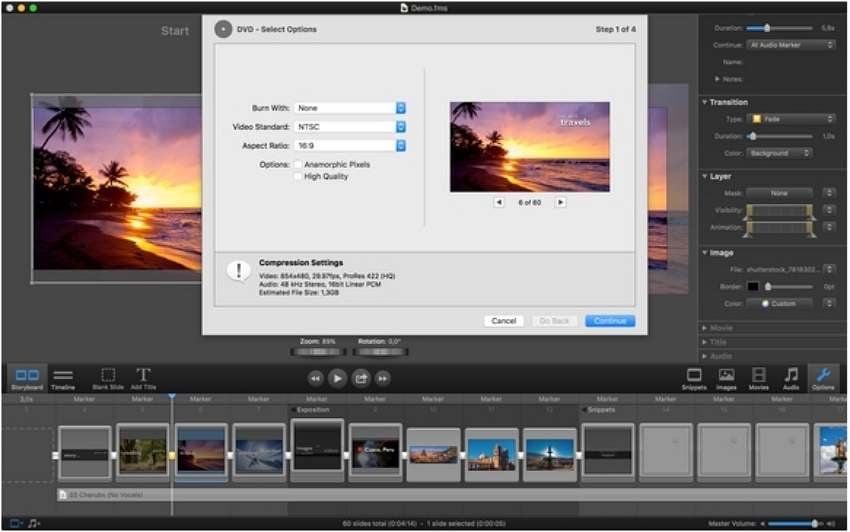
For creating a slideshow using images, videos, and music on your Mac in a hassle-free manner, this slideshow software for Mac will work as an apt tool.
Key Features:
- Create a slideshow using images, videos, music, and text files in all key formats.
- Allows creating high-quality files supporting HD, 4K, and even 8K.
- Drag and drop function supported.
- Allows sharing the created file.
Pros
Created slideshow can be shared online, offline as well as on an iPad.
Created projects can be synced over iCloud.
The sequence of the added files can be changed.
High-end transitions can be added in no time.
Cons
No support for the Windows system.
Free trial for a limited period.
6. MacX Video Converter Pro
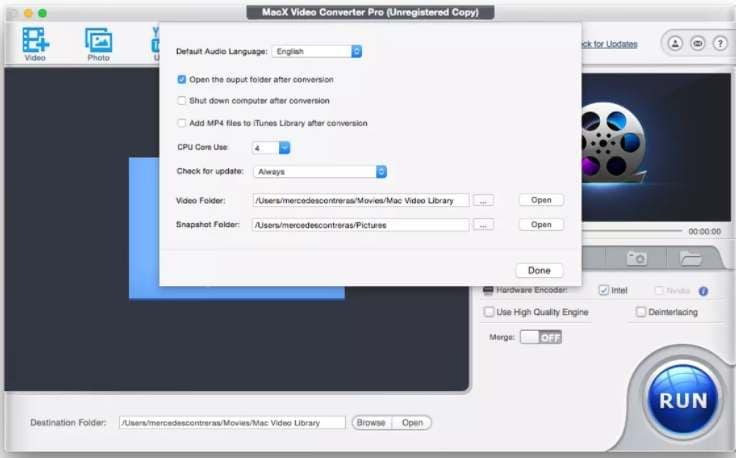
This multitasking toolkit helps perform functions like creating a slideshow, file conversion, download, compression, editing, and recording.
Key features:
- Support a large codec library that allows adding files in almost all formats.
- Create slideshows by adding files of your choice quickly and easily.
- Trim, add effects and edit videos in several other ways.
- Wide range of functions supported like conversion, compression, recording, download, and others in addition to slideshow making.
Pros
This Mac slideshow app has an easy to navigate interface.
Wide range of format support.
Works as a multitasking tool with support to different functions.
Cons
Editing features are limited in comparison to other tools.
Slow processing and switching between function interfaces.
7. Kizoa
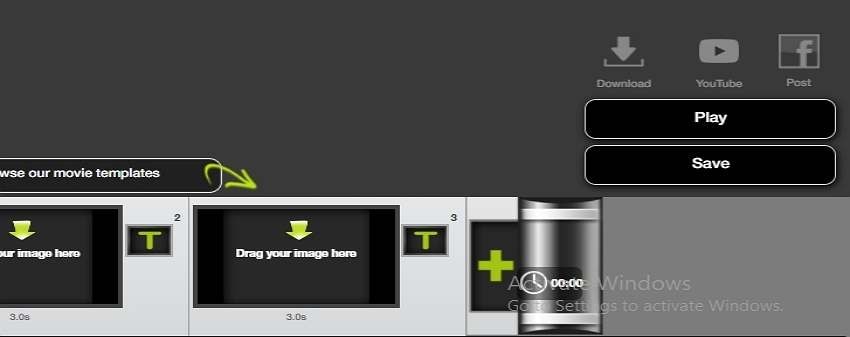
This is a free online tool that allows creating slideshows in a few simple steps. The program works from the browser and requires no software download or installation.
Key features:
- Create slideshows in different formats like 16:9, 4:3, 3:2, and others.
- To make the added images match the selected screen size, the tool comes with intelligent cropping.
- Save the created slideshow in MP4, AVI, GIF, MOV, and MPEG2 format.
- The slideshow can be saved to a USB drive or can also be burned to a DVD.
Pros
Create slideshow depending on the screen it has to be played like TV, computer, tablet, and others.
Intelligent cropping feature to adjust the added images.
Offers to add multiple effects, text, and GIFs for customized slideshow.
Cons
Internet-dependent.
The free version allows creating a project of only up to 1 minute, offers storage of only 1GB, and has other limitations.
8. Muvee Reveal Express
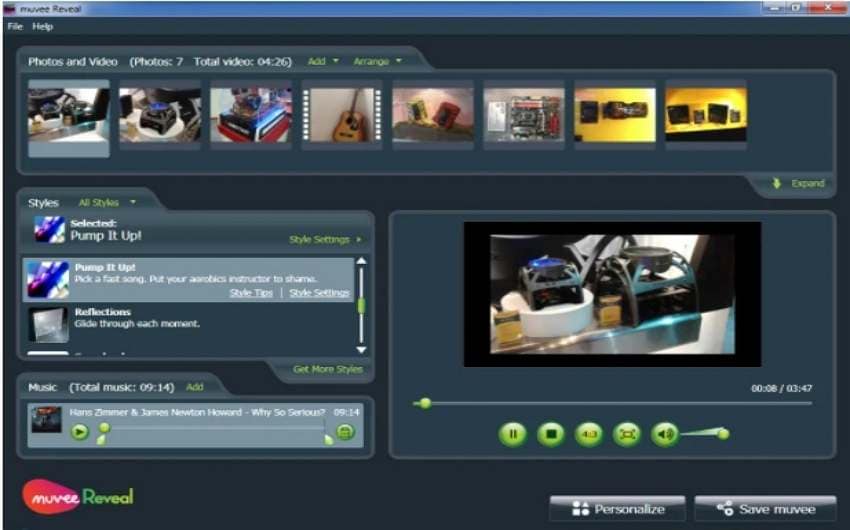
This is a simple-to-use software for Mac systems that allows creating a decent slideshow using the files on your system. If you are looking for options on how to make a slideshow with music on Mac, this is one of the good tools to consider.
Key features:
- Add files from your Mac to create a slideshow quickly.
- Different styles are available for creating a slideshow.
- Preview section to check the created project.
- Music can be added through the iTunes collection.
- Pacing button to change the pace of the created project.
Pros
The software is simple to use.
Multiple options for importing, exporting, and sharing files.
Allows previewing and editing the project.
Adjust the pace.
Cons
Limited options for styles and transitions.
Expensive tool.
9. iPhoto
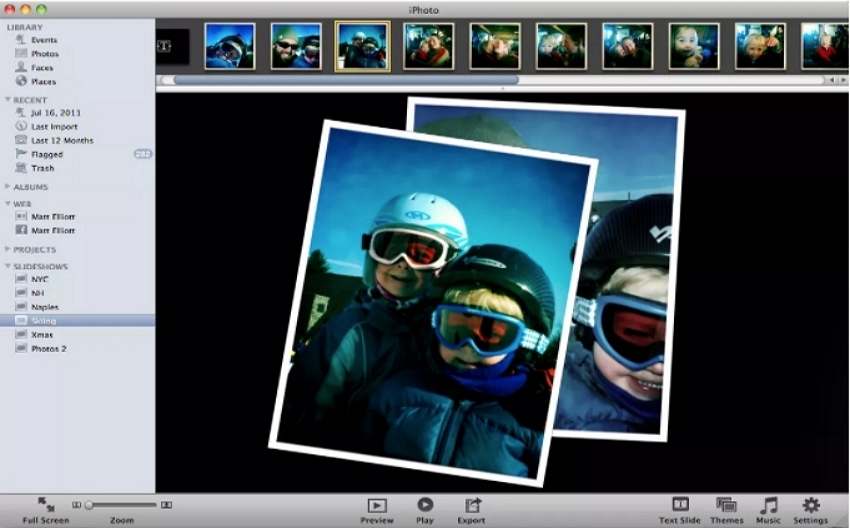
Developed by Apple, iPhoto is the default application for managing images on Mac systems. Using the tool, you can import, organize, edit, share, create, as well as print digital images. Creating image slideshows is one of the supported functions of the app.
Key features:
- Allows creating slideshows by adding multiple images from your system.
- Support multiple themes to choose from.
- Allows editing the added clips to customize the project.
- Background music can be added from the music library.
- Preview the created slideshow.
Pros
Simple to use app for creating a slideshow.
Change the text position, fonts, transitions, and other parameters of the selected theme.
Choice of background music can be added.
The duration of each slide can be adjusted as needed.
Cons
This is Photo slideshow Mac compatible and not available for the Windows.
Editing and additional features are limited in comparison to other tools.
Wondershare UniConverter — All-in-one Video Toolbox for Windows and Mac.
90x faster speed to convert or compress your slideshow video without quality loss.
Support more than 1,000 video and audio formats.
Compress your video or audio files without quality loss.
Add dynamic watermark to your video or remove any watermark from your video easily.
AI-powered features such as Smart Trimmer, AI Portrait, Background Remover take your video to the next level.
Save any online video from more than 10,000 platforms and sites.
Part 3. Conclusion
For creating an interesting and eye-catchy slideshow with transitions, editing, and other effects, any one of the above-listed slideshow maker for Mac can be selected. Analyse the features, pros, and cons of these listed tools and then choose the one that best matches your project requirements.



