Gone are the days when editing videos was a task left to the techies. These days, all you need is a Mac video editor and get cracking. But although this sounds interesting, finding the perfect free video editor for Mac is a different ballgame altogether. The best editing software should be affordable, if not free, feature-rich, and easy to comprehend. So, whether you're a green hand or advanced user, this listicle has several suggestions to ponder.
Part 1. 5 best free and open-source video editor for Mac
Want a Mac editor that allows you to retouch videos without paying a dime? Choose one of these five!
1. iMovie
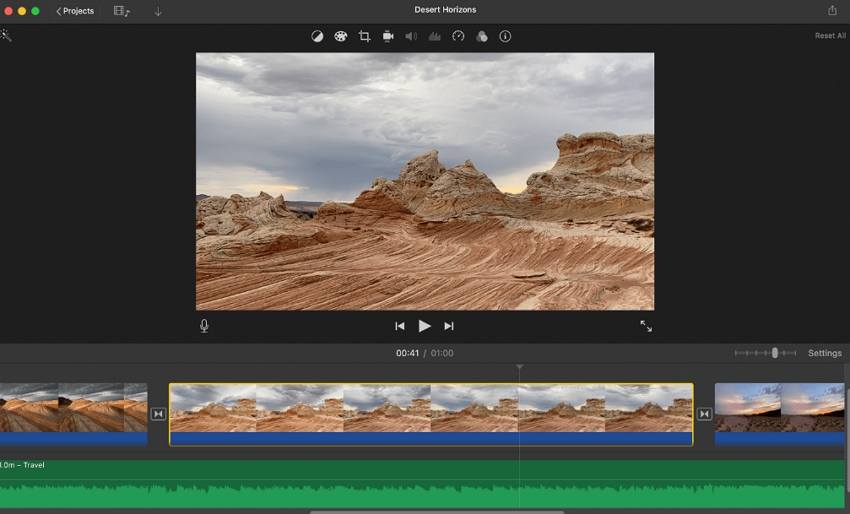
You don't need any introduction to iMovie, do you? If you're a new Mac user, it's vital to know that iMovie comes fully baked into your macOS. iMovie can help you create stunning 4K videos, thanks to its wide array of tools. With it, you can crop, trim, apply motion effects, and even add green screen background to videos. Also, iMovie comes with a vast royalty-free audio library to download and use as you please. Best of all, users can record facecam on Mac and edit it directly on iMovie.
Pros
Add or remove green screen effects.
Hundreds of free movie trailers and footage to download.
Compatible with iPhone and iPad.
Cons
Not the most intuitive Mac editor.
Lags when working with big files.
2. OpenShot

OpenShot is an advanced video editor that you won't even believe it's free. This open-source video editor for Mac supports most media formats and codecs, including , , XviD, Apple ProRes, MP4, MOV, etc. On the drag-n-drop platform, you can create as many track layers as you want for the background audio, image overlay, picture-in-picture effect, and so on. Then, you can proceed to customize your videos with 3D animated titles, subtitles, chroma-key (blue screen or green screen), and many more. Note, however, that OpenShot is a resource hog.
Pros
Multiple professional transitions and effects.
Adjust video playback speed by up to 16x.
Easily extract sounds from videos.
Cons
An overkill for beginners.
Freezes when processing big files.
3. Shotcut
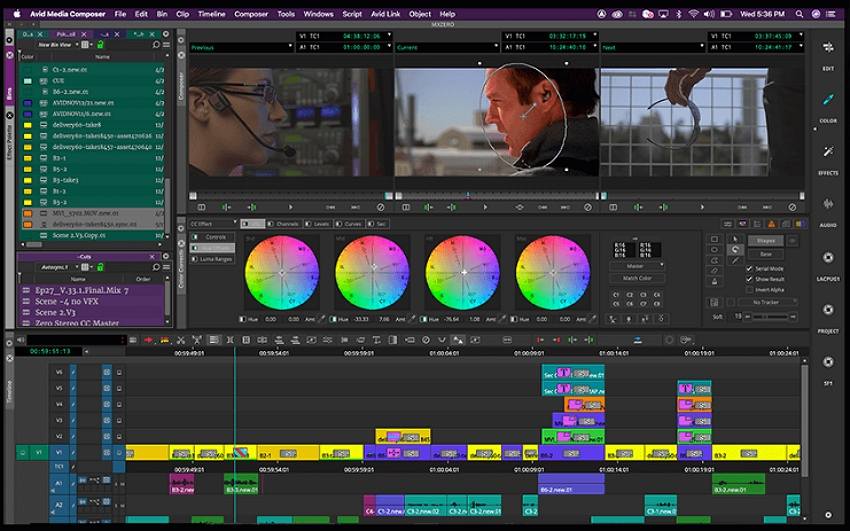
Shotcut is another advanced but open-source video editor for Macs and Windows PCs. Like OpenShot, this program is based on FFmpeg, which supports a whole host of media formats. This program comes with several video editing tools to give your clip a refreshing retouch. For example, you can customize videos with Shotcut's video filters, including 360-degree filters. Also, the three-way color wheels are perfect for color grading and correction. Oh, lest I forget, the multitrack timeline features multiple waveforms and thumbnails.
Pros
Detach audio from videos easily.
360-degree video filters.
Support for 4K videos.
Cons
Unintuitive user interface.
No device-optimized outputs.
4. Blender
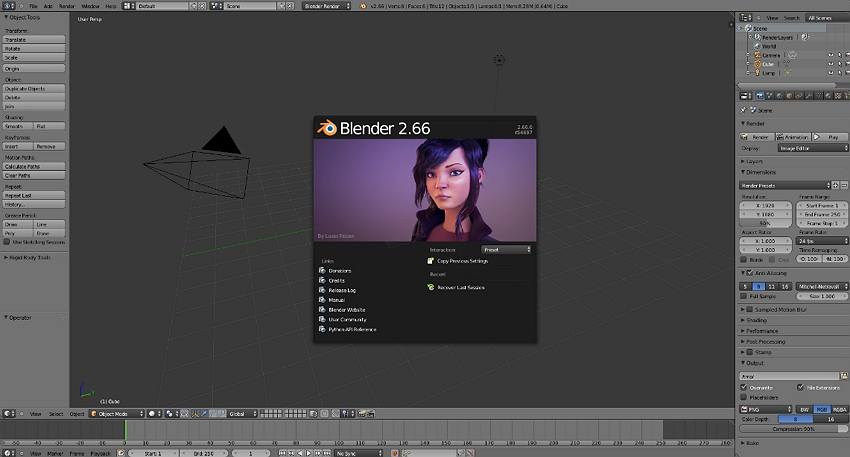
Blender is by far the best free video editor for Mac to create rich visual effects and animations. Although beginners may need a learning curve, this program is fun to use. With Blender, you can perform tasks such as 3D modeling for printing, create 2D/3D logos, create animation effects like fire, snow, and rain, and so much more. And if you're struggling to get started with the software, you can easily join one of their online classes.
Pros
It can easily create games.
It supports multiple graphic formats.
Helpful online community.
Cons
Available tutorial guides are mostly outdated.
It needs a learning curve.
5. HitFilm Express
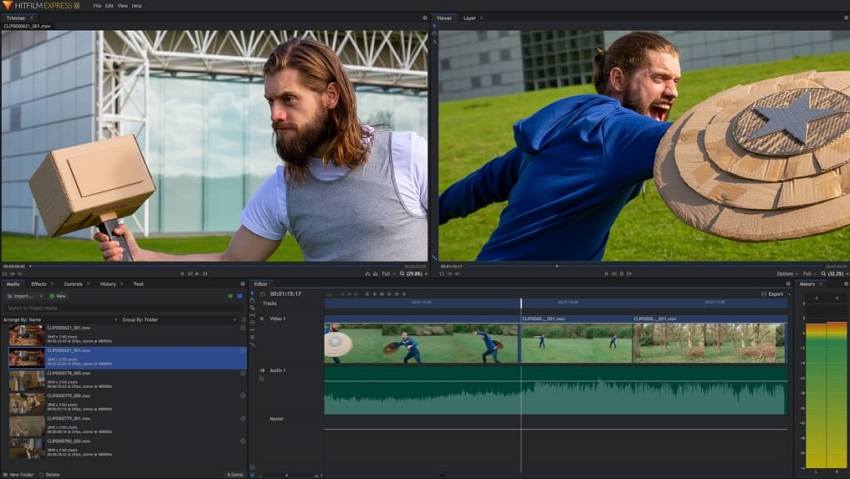
Lastly, you can download HitFilm Express and enjoy its professional-grade video editing capabilities on Mac. First, HitFilm allows you to create multiple editing tabs and switch between them as you would with a standard computer browser. Second, you can create a personalized workstation and queue video exports. Thirdly and most importantly, it supports most UHD and HD video formats. And yes, HitFilm allows you to add unlimited video and audio tracks to your timeline.
Pros
Adaptive video and audio trimmer.
Reframe and readjust 360-degree videos and photos.
Add 3D texts and titles to videos.
Cons
Unappealing user interface.
Suddenly crashes with huge files.
Part 2. Top 5 simple and easy video editors on Mac for beginners
If you're a beginner, take a look at these five straightforward Mac editors instead:
1. Wondershare UniConverter
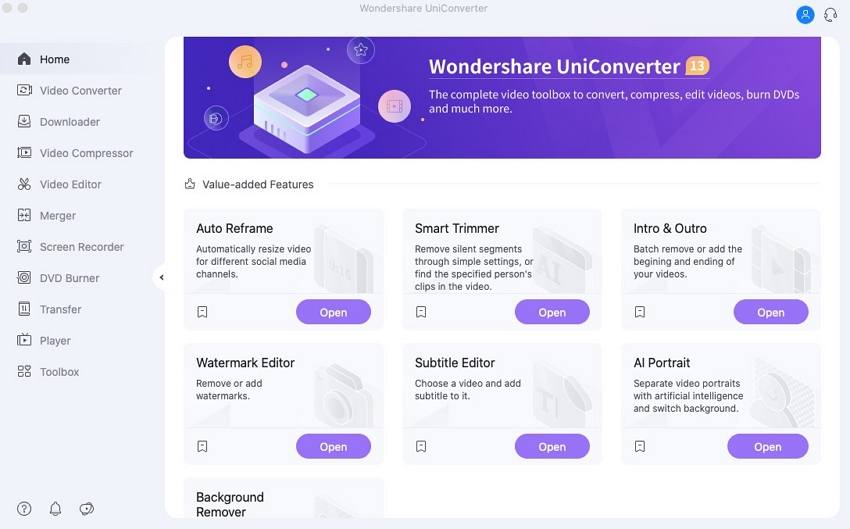
If you know a more straightforward video editor for Mac and Windows, please get in touch. That's because Wondershare UniConverter offers unmatched simplicity without sacrificing the editing features and output quality. With this simple video editor for Mac, you can edit and convert between 1,000+ file formats, including raw video footage. Here, creators can trim, compress, apply video background, change the playback speed, you name it. Also, it boasts AI-powered editing features like the smart trimmer, background changer, auto reframe, and subtitle editor to help you retouch videos without doing much. It's simply the best!
Pros
User-friendly and easy to use.
The complete video toolbox to convert, compress, edit videos, burn DVDs and much more.
Cost-effective.
Cons
Not available on Mobile phone.
Wondershare UniConverter — All-in-one Video Toolbox for Windows and Mac.
Edit videos on Mac by trimming, cropping, adding effects, and subtitles.
Remove the video background automatically.
Add dynamic watermark to your video or remove any watermark from videos easily.
Converter videos to any format at 90X faster speed.
Compress your video or audio files without quality loss.
Excellent smart trimmer for cutting and splitting videos automatically.
Batch remove or add the beginning or ending of your videos.
Save any online video from more than 10,000 platforms and sites.
2. Movavi Video Editor Plus

Movavi Video Editor Plus is another easy video editor for Mac that you don't need special knowledge to use. Users can import any video format on the intuitive multitrack timeline and customize them with special effects and background audio. Also, you can apply the professionally created fades and transitions to make your videos smoother. Even better, this software comes with tools for stabilizing videos, using chroma key effects, adding picture-in-picture effects, recording a voiceover, and so on.
Pros
Apply transitions with sounds.
Add green and blue screen effects.
Stabilize motion videos.
Cons
Slow rendering speed.
It doesn't work in Apple Silicon M1.
3. Lumen5
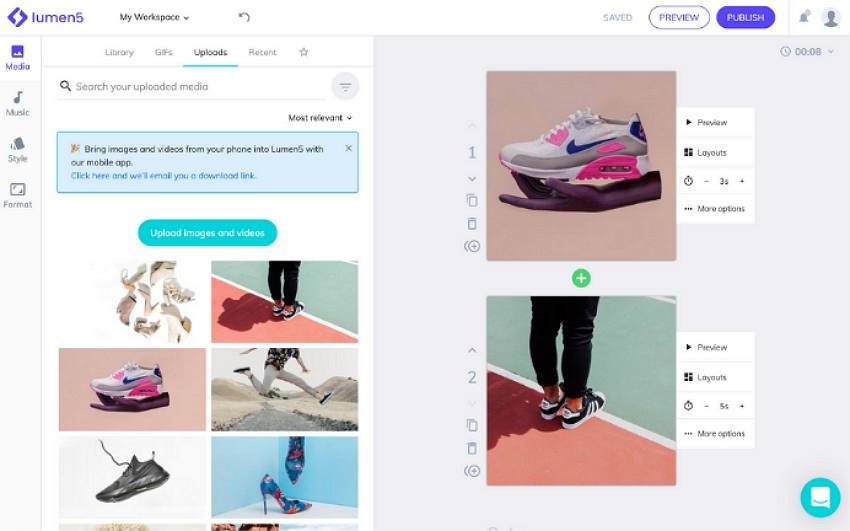
If you're a fan of online video editors, then Lumen5 should please you. This powerful website lets you create award-winning videos in minutes. It comes with many free video templates to customize for social media platforms like Pinterest, Snapchat, YouTube, and more. After uploading a video, you can customize it with background animations, background music, watermarks, and record your own voiceovers. Sadly, that's just about it, as Lumen5 lacks basic video editing capabilities.
Pros
Transform articles and blogs into videos.
It uses AI to create videos automatically.
Thousands of background music, videos, and templates.
Cons
It lacks basic video editing features.
Limited input and output formats.
4. InVideo
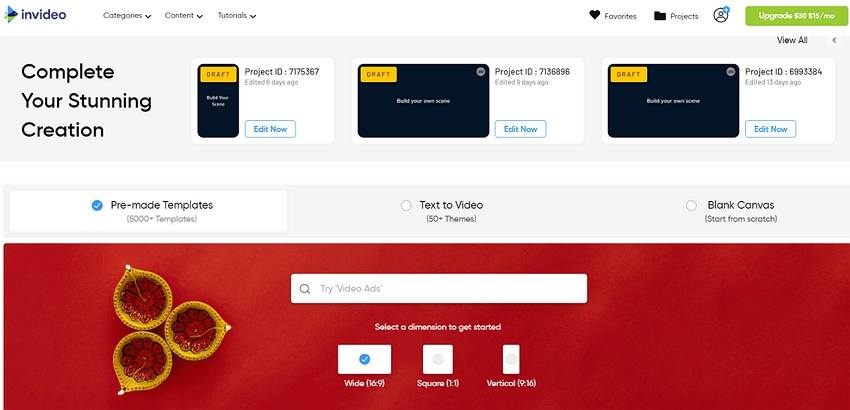
InVideo is a paid online video editor that lets you convert articles and blogs to videos. That aside, InVideo allows users to create long ads, promo videos, product video ads, and more. But that's not all. Its inbuilt video editor packs customization tools like filters, effects, background music, stickers, etc. What's more, you can contact support via the 24/7 live chat.
Pros
Free intro and outro maker.
Multiple video aspect ratios.
Meme generator with free templates.
Cons
Slow loading speed.
Users can change templates on the editor.
5. Avidemux

Avidemux is an open-source video editor that also doubles up as one of the simplest around. This software offers quick video editing and transcoding services for formats like AVI, MP4, NUV, MKV, FLV, and so on. Apart from converting videos into multiple formats, you can also apply visual effects, filters, extract audio, and more. However, I find the effects and transitions to be less creative.
Pros
Excellent conversion options.
Video de-noising features.
Smooth cutting tool.
Cons
Batch video editing can be challenging.
It can't rotate videos.
Part 3. 5 best Mac video editors for professionals
1. Adobe Premiere Pro
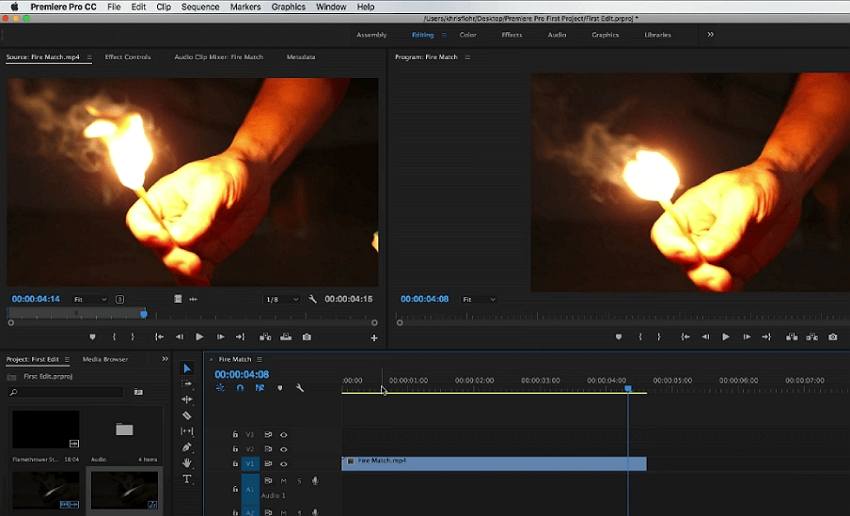
When it comes to the crème de la crème of video editors, Adobe Premiere Pro stands tall. Although it's not for budget users ($29.99/month), this Adobe product offers excellent editing features like no other. It comes with a multitrack timeline to apply techniques like color grading and correction. In addition to that, you can add animated transitions and titles, sound effects, Hollywood-like after effects, and more. And above all, you can import any file format, whether shot using iPhone, GoPro, Canon, etc.
Pros
Smooth video editing operations.
Adjust color and white balance.
Extensive Adobe Stock library.
Cons
Intimidating UI and features.
Costlier than most professional video editors.
2. PowerDirector 365
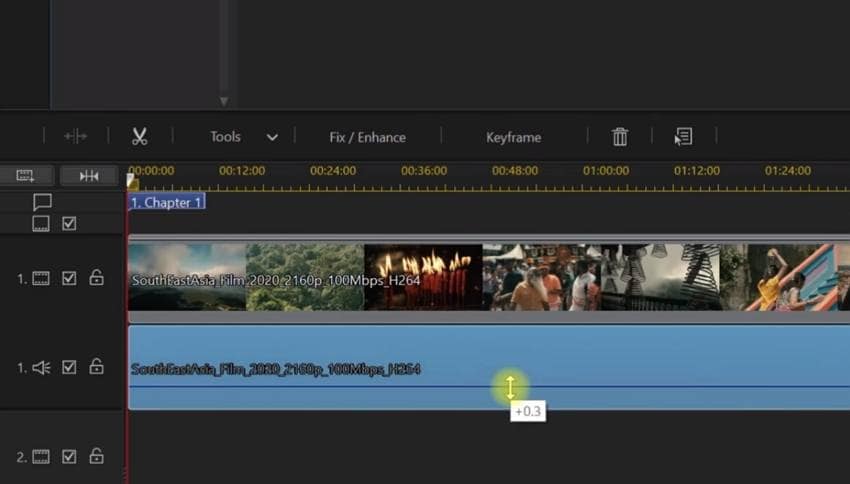
Giving Premiere Pro a run for its money is PowerDirector 365. Like Premiere Pro, this program works on most macOS and Windows versions. It features magical effects and transitions to help transform your videos into Oscar award-winning clips. Also, PowerDirector 365 allows users to enhance footage settings like lighting, de-noise audio, white balance, lens correction, and more. Plus, you'll get unlimited access to a royalty-free stock library from iStock.
Pros
Access 4+ million videos.
Intuitive timeline controls.
Smooth video stabilizer.
Cons
Pesky adverts to upgrade.
It can do with more transition effects.
3. Final Cut Pro X
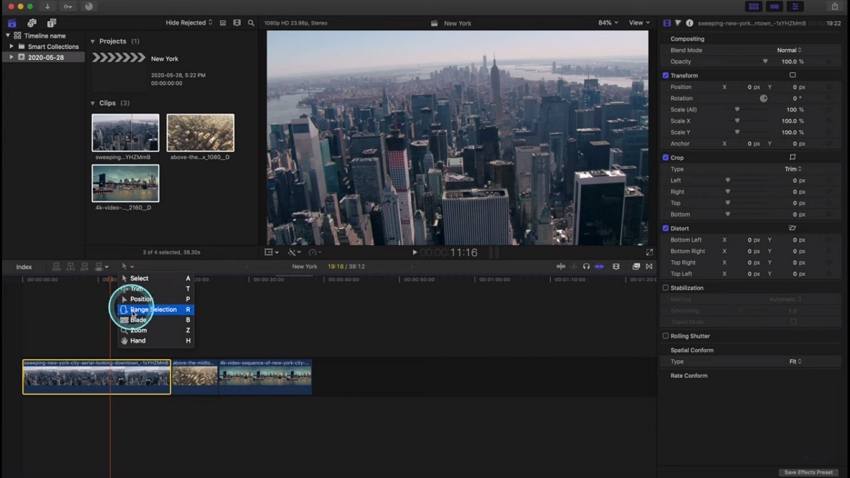
Final Cut Pro X is another professional program that most Hollywood film editors favor. This non-linear editing program comes with a magnetic timeline to keep all your clips in sync. Also, it comes with the all-important automatic content analysis. In plain words, this software can detect and fix potential issues like audio noise, color balance, image stabilization, channel grouping, and more. Additionally, it supports 360-degree video editing in several frame rates and formats. Just remember that the purchase fee is a whopping $299.99.
Pros
Run smoothly on all Macs.
Advanced color grading.
Automatic content analysis.
Cons
Expensive software.
It's a resource hog.
4. Autodesk Smoke
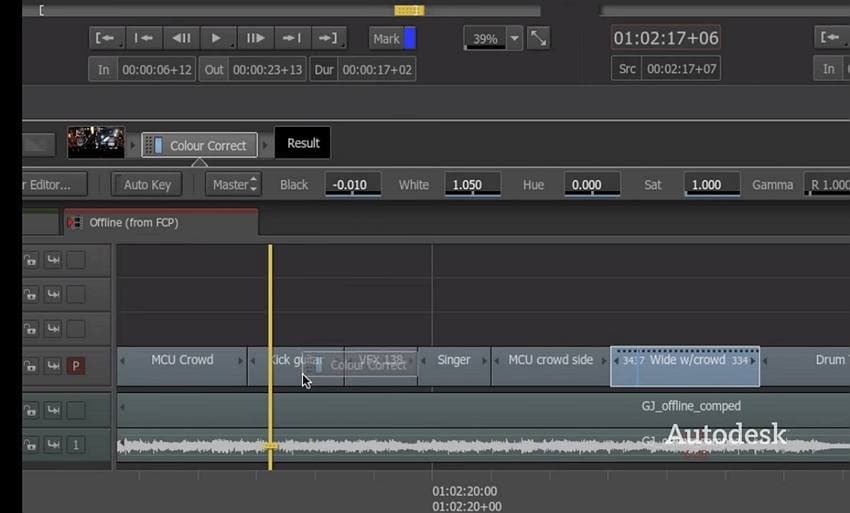
Autodesk Smoke is one of a kind. That's because it specializes in offering several video effects to boost the overall appeal of your clips. You'll find a couple of 3D graphics and motion effects to help polish your videos. Also, Smoke can create dynamic 3D titles with textures and character animations. It's also worth noting that this program offers dynamic trimming to adjust timeline navigation and timing. But on the flip side, the subscription fee is $215/month or $1700/year.
Pros
Simple to use color correction tools.
Customizable transitions.
Easily manipulate 3D text strings.
Cons
It takes a lot of space.
Only for Mac computers.
5. Avid Media Composer
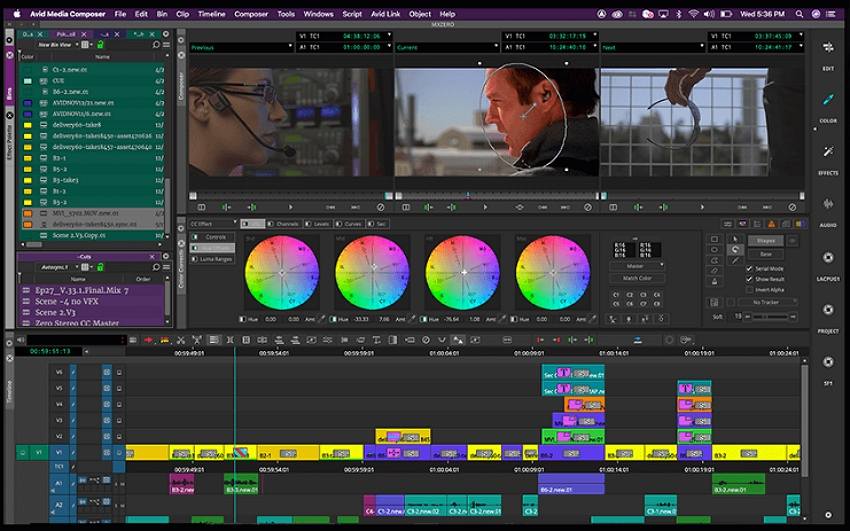
Media Composer is a movie and film editing software that allows both offline and online editing. As expected, it supports most video formats and resolutions, including SD, UHD, and HD. Under the hood, Media Composer packs tools for color correction, image stabilization, recording audio, and more. But even the highest level post-production teams might struggle to get the hang of this software at first.
Pros
Affordable subscription plans.
Responsive online support.
Multiple UI customization options.
Cons
Limited built-in effects.
It supports a maximum of four tracks on the timeline.
Part 4. How to edit videos on Mac?
Finally, let's learn how to make a video on Mac as a beginner or advanced user. Here are your options:
1. Wondershare UniConverter — for editing simple videos:
Step 1 Open UniConverter Video Editor and upload your video.
Install and run UniConverter on Mac and then press Video Editor on the left pane. Then, click Add Files to open your local folders and upload a video.
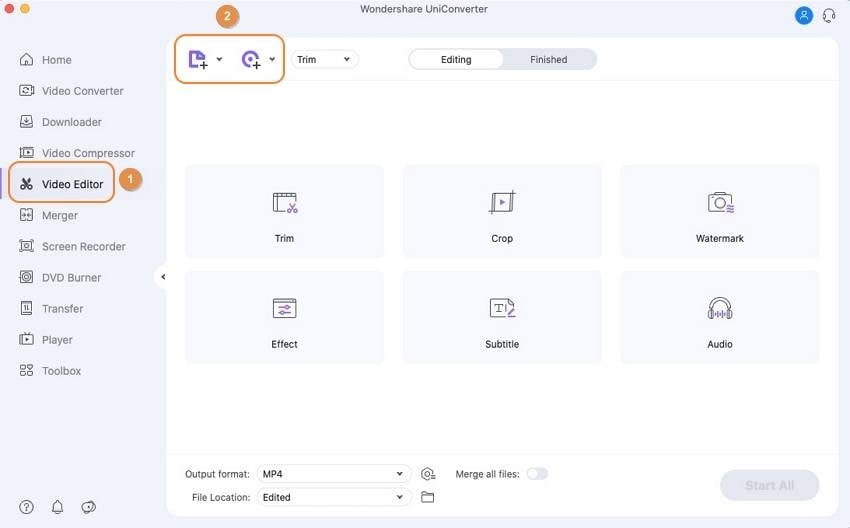
Step 2 Choose an editing tool and start editing.
After uploading your video, click the Crop, Effect, or Trim icon on the thumbnail. For example, choose Trim to cut the video by dragging the handles on the timeline inwards. Or, place the playhead on the place you want to start cutting and press Cut. Then, repeat the same on the endpoint before selecting and deleting the unwanted clips.
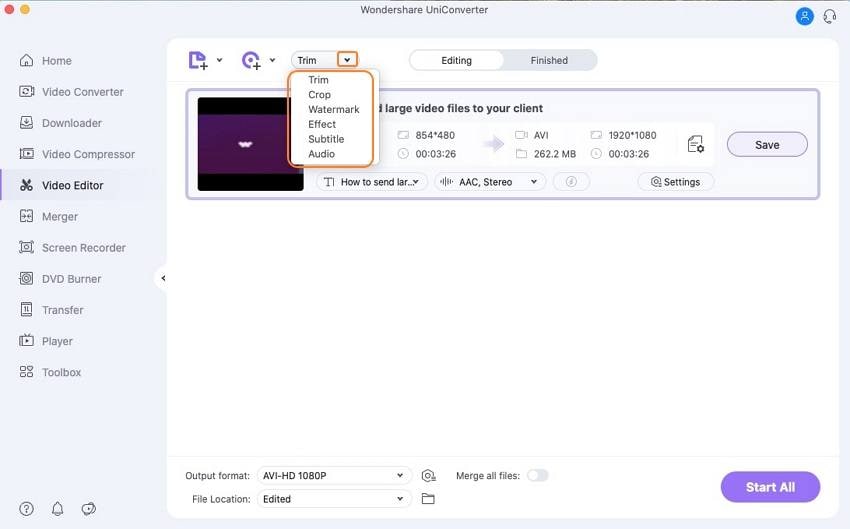
Pro tip: You can use the advanced feature Smart Trimmer of UniConverter to cut videos automatically.
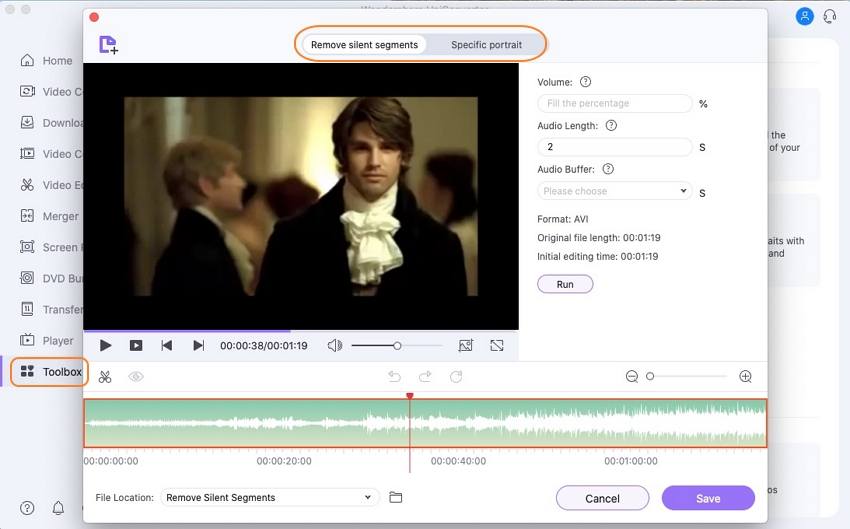
Step 3 Choose a target format and convert.
Now press Output Format, choose Video and then select a video format. You can also export videos to ready-made presets like YouTube, Likee, TikTok, iPhone, Samsung, etc. Now finish up by clicking Start All.
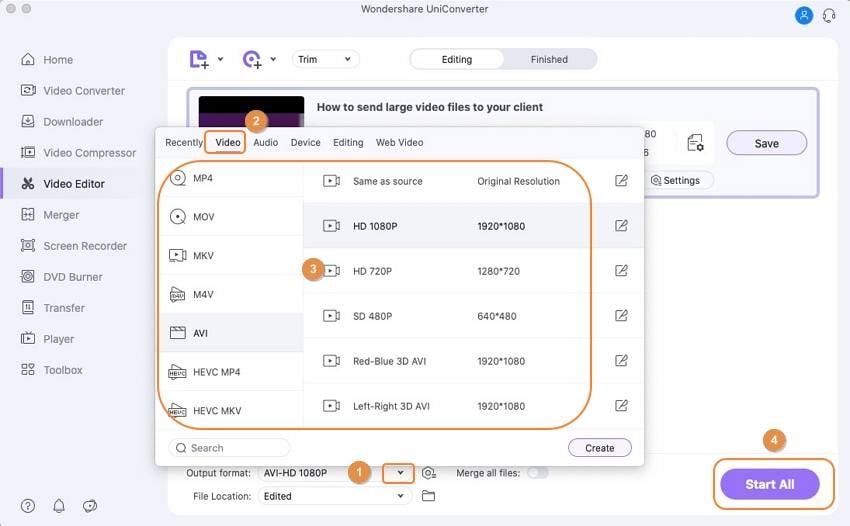
Try Wondershare UniConverter for free now!
Over 3,591,664 people have downloaded it to try the advanced features.
2. PowerDirector 365 — for advanced video editing
Step 1. Import the video into PowerDirector and then drag it to the timeline.
Step 2. Now let's assume you want to trim and split the video. In that case, click Trim located at the top-left corner.

Step 3. Now the trimming window will launch. Here, you can choose to Single Trim or Multi Trim.
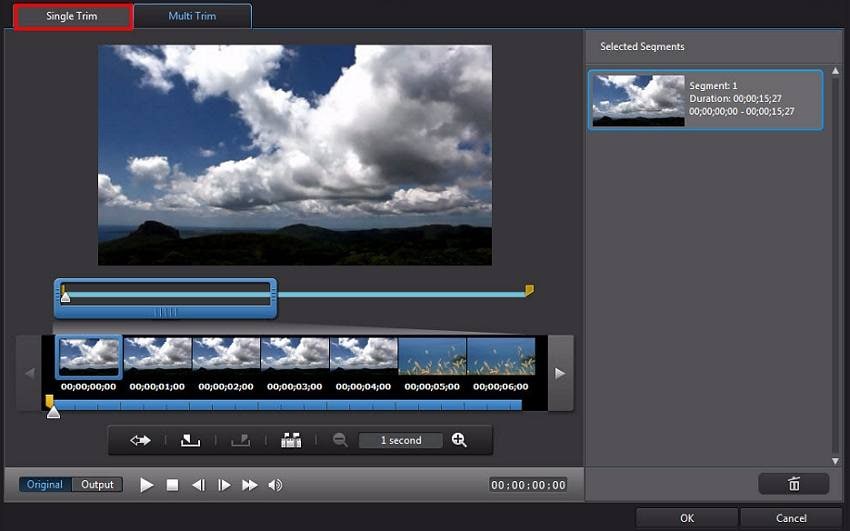
Step 4: If you want to Single Trim, just place the playhead where the video playback will start and tap Mark In. Then, place the playhead on the endpoint and tap Mark Out.
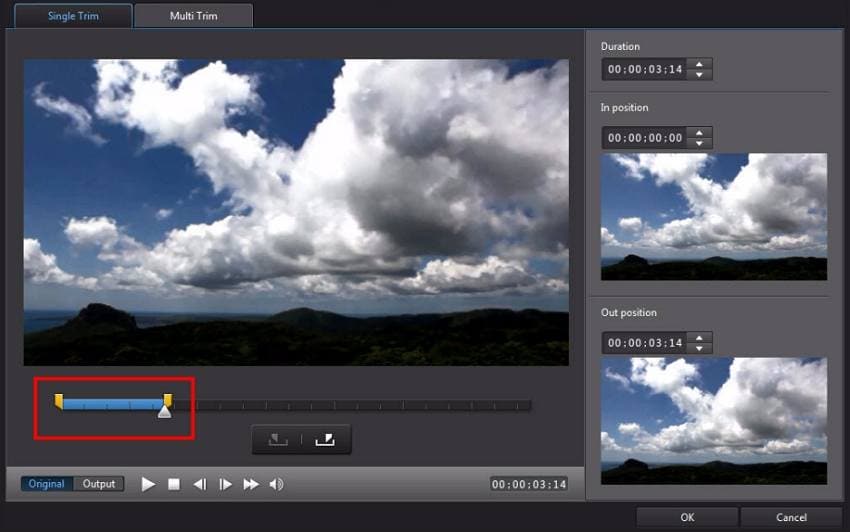
Step 5. If satisfied, press Ok to save your trimmed video.
Conclusion
Up to here, editing videos on Mac should be a cakewalk. If you want something powerful but free, consider iMovie or OpenShot, although these programs often lag with huge files. On the other side, high-end Mac editors like Premiere Pro or PowerDirector are not only intimidating but costlier. So, I recommend Wondershare UniConverter. It's dead simple to use and packs a lot of exciting features. Choose what works best for you.
* Some of the above codec formats may need to be supported by system.


