Audio editing is necessary to eliminate mistakes and awkward pauses. Moreover, it plays a significant role in attracting the viewer’s attention by playing with the audio. The article introduces free audio editor for Mac with its pros and cons. These best audio editors for Mac would never let you down. So, let us commence this!
Part 1. 10 best audio editors for Mac recommended
Creating video content is half visuals and half sound. Audio has a significant impact on how the video output turns out to be. Therefore, it is mandatory to have workable audio software for Mac handy. Luckily, the section reflects upon free audio editing software Mac with its advantages and disadvantages. Let us have a look!
1. Audacity

Audacity is a powerful audio software for Mac changing the narrative of audio editors in the market. There is a thorough approach of pros with its usage.
Pros
Audacity helps export the recordings in multiple file formats.
The editing has become flawless with the multi-track editor.
A simple workflow is offered with adequate support quality and responsiveness.
Cons
The user interface is complicated for beginners and novice users.
There is no application for Android and iOS.
2. WavePad Audio Editor
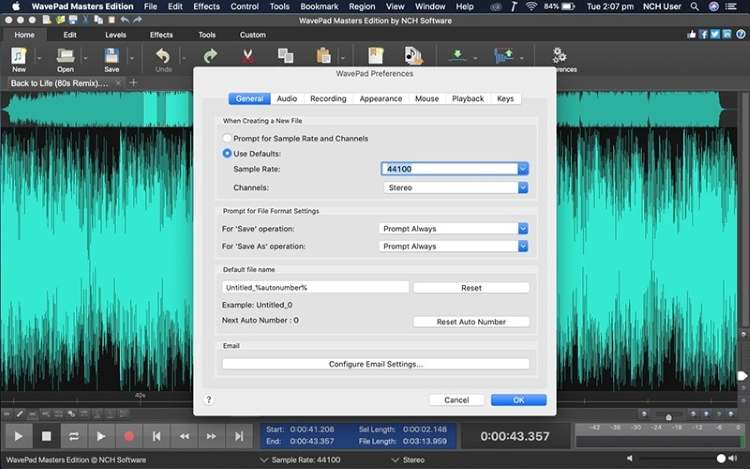
The following free audio editor on the go is WavePad Audio Editor. It is a full-featured professional audio and music editor in charge of handling the sound effectively.
Pros
The audio editing can be performed by cutting, trimming, deleting, inserting, pasting, and silencing the video clips.
The sound effect library provides a diverse range of sound effects and music clips.
One can add effects to the video through echo, reverb, and normalize functions.
Cons
You can only edit one track at one time.
The usage of this tool might be a little tricky for beginners.
3. Wondershare UniConverter
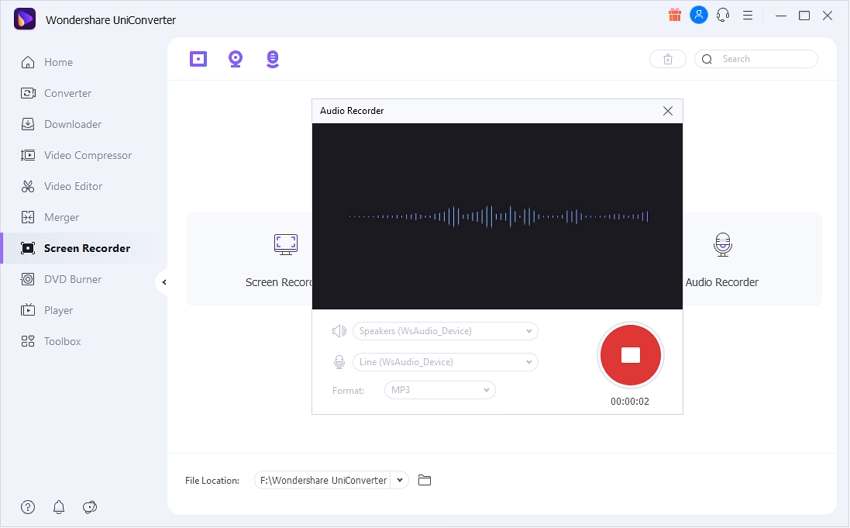
Wondershare UniConverter has covered its basis with audio editing tools. It is considered a workable audio software for Mac. It is an easy-to-use and all-in-one video tool that allows users to record audio in high quality.
Pros
You can convert the recorded audio file to more than 1,000 formats.
It allows users to edit the audio file, such as trimming the audio, removing background noise, and enhancing the human voice.
The simple interface is suitable for users of any level.
Cons
It doesn’t support adding effects to the audio.
Try Wondershare UniConverter for free now!
Over 3,591,664 people have downloaded it to try the advanced features.
4. Ocenaudio
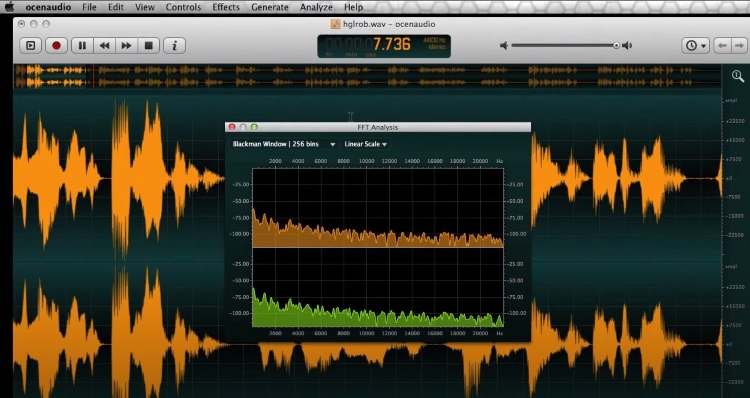
A best audio editor for Mac, allow me to introduce you to Ocenaudio. It is known for obtaining maximum performance when it comes to audio editing and managing.
Pros
You can multi-select parts of the video, listen to the audio, and make edits simultaneously.
Ocenaudio comes up with a full waveform view of the audio files. The Spectrogram analyzes the spectral content of the audio signal.
The user is free to gain and filter as editing is being performed on the audio.
Cons
There is no free trial.
Ocenaudio lacks an auto-saving feature that ruins the progress in case of a charging issue.
5. Free Audio Editor

As a free audio editing software for Mac, Free Audio Editor takes responsibility for all your professional workability.
Pros
The audio editing lets you cut, copy, paste, delete, trim, and mute the audio from clips.
It supports a wide range of audio formats.
One can record from the mic, internet telephone, online streaming, and cassette tapes.
Cons
It lacks audio restoration tools.
It is not suitable for multi-track audio mixing.
6. PreSonus Studio One Prime
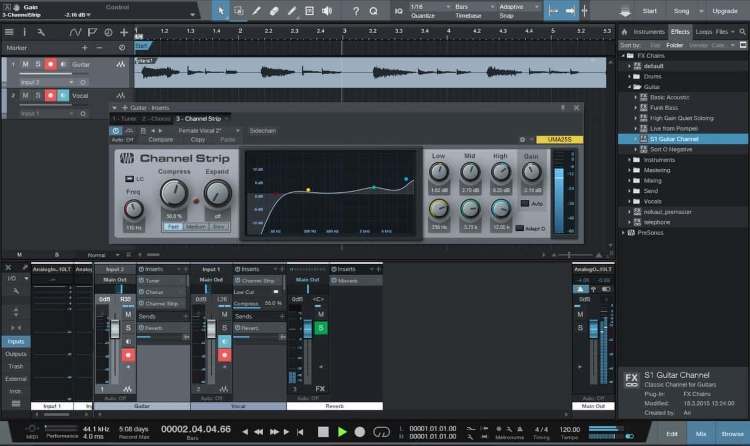
PreSonus Studio One Prime is an effective audio software for Mac bringing revolution among the audio editors. Let us have a glance at its pros and cons.
Pros
It has an intuitive single-window interface allowing a suitable work environment.
The drag and drop functionality enhances productivity at the workplace.
One can record, mix, produce the audio clips effortlessly.
Cons
It has a cluttered interface.
The tool offers no notation editor.
7. TwistedWave
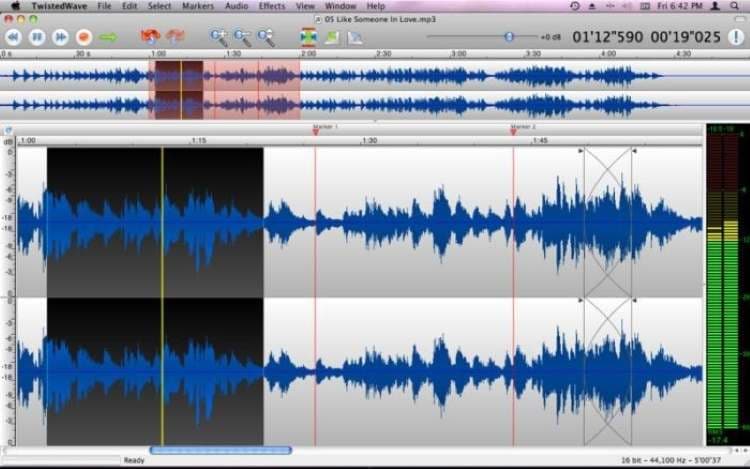
TwistedWave is a phenomenal free audio editor Mac with the most delicate audio editing features in the loop. It is viable for beginners.
Pros
TwistedWave is your portable home studio that helps edit the audio anywhere and anytime.
The audio editing is fast as compared to other software in town.
Equalization and compression are some of the practical functionalities of this tool.
Cons
TwistedWave does not support the Soundminer Metadata v4.
It doesn’t automatically pan the multi-channel files.
8. Adobe Audition
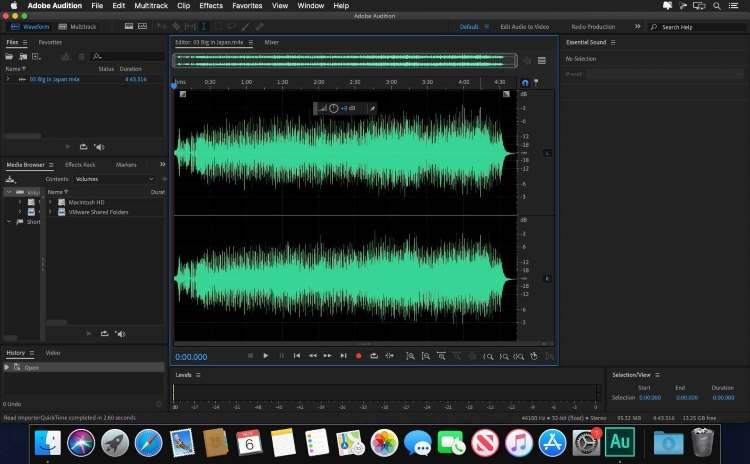
Next on the list, Adobe Audition is considered the comprehensive toolbox for multi-tracking, spectral display, mixing, and editing. The benefits and cons are given below.
Pros
Adobe Audition is designed to accelerate the workflow of creative professionals.
The user can create a podcast by recording and mixing the content.
The tool works seamlessly with After Effects, Adobe Stock, and Premiere Pro.
Cons
There are no music functions in Adobe Audition.
The tool is expensive for both beginners and experts in the field.
9. Fission
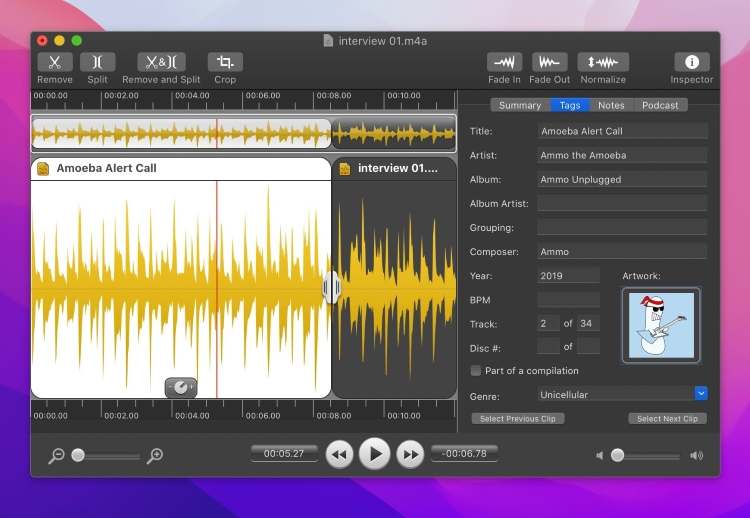
With Fission audio software for Mac, the audio editing doesn’t feel like a chore. It has a fair share of pros. Let us have a look!
Pros
The user is free to join clips, trim audio, crop, and split long files.
The conversion of one audio format to another is exceptionally flawless and effortless.
The audio can be edited without losing quality.
Cons
Fission has limited capabilities when complex editing is required.
There are no pro-editing features offered.
10. Apple GarageBand
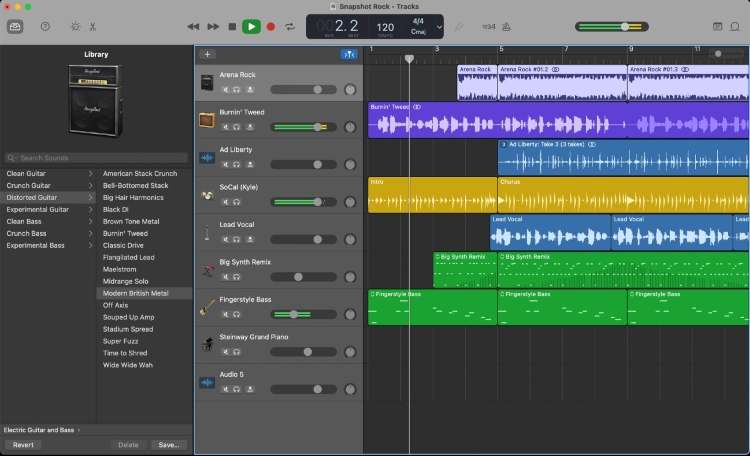
Apple GarageBand is an excellent and free audio editing software for Mac. Users can record audio and edit it without any hassle.
Pros
The professionals can create music with or without the instrument. Use guitar, mic, or human-sounding drum tracks.
The Transform Pad Smart Control helps morph and tweak sounds as per demand.
It is an intuitive interface aiding beginners to mix and record the audio.
Cons
Apple GarageBand is built mainly for music.
It is tricky to export the audio file from the iPad.
Part 2. How to edit audio on Mac easily?
Follow the simple steps to edit your audio easily with Wondershare UniConverter.
Step 1 Launch the software.
Open Wondershare UniConverter for Mac. From the interface that appears, click on Video Editor from your left panel options. Click onAudio afterward. Browse the targeted audio.
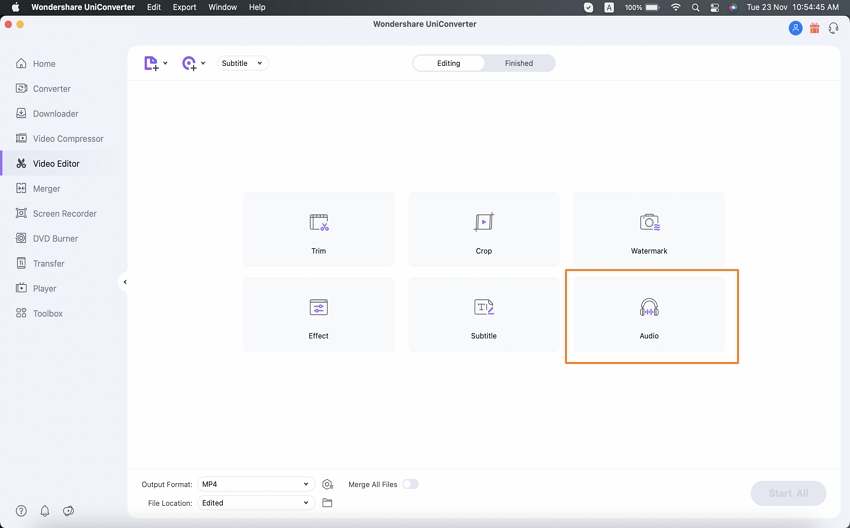
Step 2 Making the edits.
Now, make necessary edits to it, for instance, increasing the volume, performing human voice enhancement, adjusting the stereo settings, and removing the background noise. Additionally, you can trim parts of the audio, change the format or its quality.
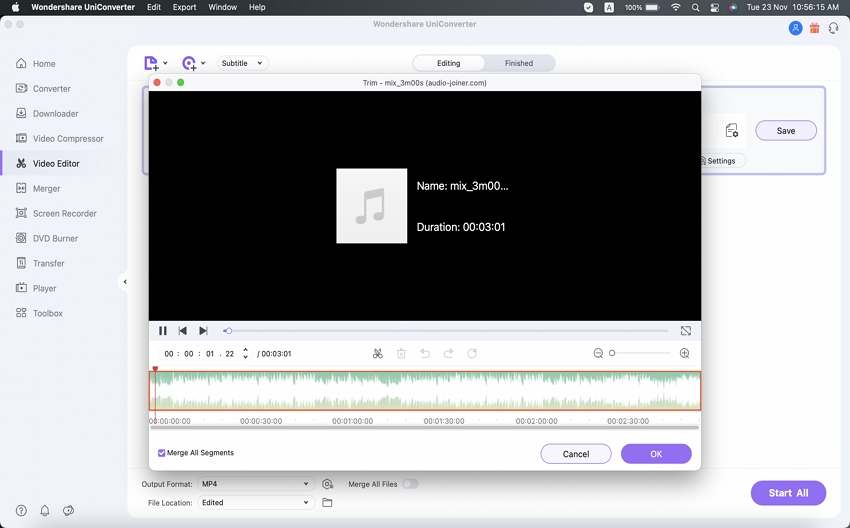
Step 3 Saving and playing.
Hit Save and access the output from your system. You can also play it by clicking on the Finished tab in the top middle corner.
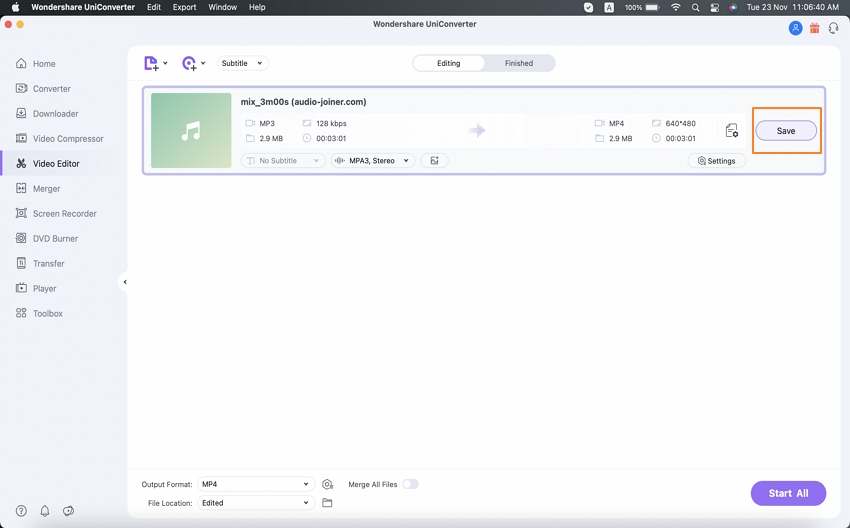
Wondershare UniConverter — All-in-one Video Toolbox for Windows and Mac.
Record voice or sound in high quality.
Trim or crop the audio file with one click.
Compress your audio files without quality loss.
Convert your audio files to any other format easily.
Excellent smart trimmer for cutting and splitting videos automatically.
Save any online video for teaching from more than 10,000 platforms and sites.
Part 3. Frequently asked questions about how to edit audio on Mac
- Does Mac have an audio editor?
Yes. Mac has an audio editor, which is GarageBand.
- Can I cut part of a voice memo?
Yes. You can cut part of a voice memo. First, go to the Voice Memos app on Mac and choose the recording. Tap on “Edit” and hit the “Trim” feature from there. Now, drag the yellow trim handles to set the extreme range to trim. Check the edit by playing it.
- What is the most accessible audio editing software?
Wondershare UniConverter is considered the most effortless and workable audio editing software of the lot. It is a simple and easy tool for beginners. You don’t have to need any skills to use it.
- Can you mix audio on a Mac?
Yes, you can. For starters, launch GarageBand from your Mac computer. Tap on the (+) icon situated at the bottom left corner of the interface. Add a track afterward. Arrange the tracks as needed. If you have been using GarageBand for your recordings, they would be ready to be mixed.
Now, change the volume by dragging the grey circle in the “Mixer” section. Also, adjust the balance of the track. Play the audio to test how it worked. The user can share the audio by hitting “Share” on the top navigation bar.
Final thoughts
Video and audio go hand in hand. Both should be in the correct sequence to achieve the desired results. For this reason, the write-up covered ten free audio editors Mac. Wondershare UniConverter was also introduced with its procedure of editing audio. We recommend you use the right tool to handle your audio editing workability.
