FCP
- TRY IT FREE TRY IT FREE
- 1. Convert Videos to FCP+
- 2. Tips for FCP+
-
- 2.1 FCP Windows Alternatives
- 2.2 FCP iPad Alternatives
- 2.3 Export FCP Videos
- 2.4 FCP vs AVID
- 2.5 FCP vs Sony Vegas
- 2.6 final cut pro alternative
- 2.7 final cut pro android
- 2.8 apple video editing
- 2.9 final cut pro free
- 2.10 final cut pro compressor
- 2.11 final cut pro apk
- 2.12 final cut pro review
- 2.13 final cut pro rotate video
- 2.14 Adobe Premiere vs Final Cut Pro
- 2.15 how to split clip in final cut pro
- 2.16 imovie vs final cut pro
- 2.17 how to save final cut pro project
- 2.18 prores codec for windows
- 2.19 prores 4k
- 2.20 prores mp4
- 2.21 imovie prores
- 2.22 quicktime prores
- 2.23 premiere prores
- 2.24 prores
- 2.25 what is final cut pro
- 2.26 final cut express
How to Convert and Import MPEG/MPG to Final Cut Pro on Mac
by Christine Smith • 2025-10-21 20:02:47 • Proven solutions
Final Cut Pro is the premium choice for any Mac video editing, and it is widely used by Mac users now. The MPEG standard files may use different codes and cause failure in importing to Final Cut Pro. If you come across this situation, the best solution is to get aids from a MPEG/MPG to Final Cut Pro Converter for Mac, which can help you to convert MPEG to Final Cut Pro compatible video formats and then files can be easily imported for an editing job.
Final Cut Pro accepts QuickTime acceptable formats so that you can convert the MPEG/MPG files to QuickTime MOV or MP4 on Mac. And after the conversion, you can import MPEG/MPG to Final Cut Pro X or Final Cut Studio smoothly. Read the parts below to learn the best Final Cut Pro converter and follow the steps to convert MPEG/MPG to Final Cut Pro with no effort.
Watch Videos to Learn How to Convert MPEG to Final Cut Pro
- Part 1. Best MPG/MPEG to Final Cut Pro Converter for Windows/Mac
- Part 2. Extra Knowledge about MPG and MPEG Format
Part 1. Best MPG/MPEG to Final Cut Pro Converter for Windows/Mac
Wondershare UniConverter is the most recommended Final Cut Pro video converter to help you convert videos from MPG/MPEG to FCP compatible formats. It works on both Windows and Mac systems with 1000+ common formats supported. You can also edit videos simply with trimming, cutting, merging, adding subtitles, applying effects, and more others. As a multiple functional video toolbox, you can learn more about it by reading the following parts.
 Wondershare UniConverter - Convert Videos to Final Cut Pro
Wondershare UniConverter - Convert Videos to Final Cut Pro

- Convert MPG/MPEG videos to Final Cut Pro compatible formats easily and quickly on Mac/Windows.
- Support 1000+ video formats, including MP4, MOV, WMV, AVI, MKV, and customized output settings.
- It has a 30X faster conversion speed than any conventional converters.
- Edit video files with trimming, cutting, adding subtitles, applying effects, and more.
- Burn video to playable DVD with an attractive free DVD template.
- Versatile toolbox combines fixed video metadata, GIF maker, video compressor, and screen recorder.
- Supported OS: macOS 11 Big Sur, 10.15 (Catalina), 10.14, 10.13, 10.12, 10.11, 10.10, 10.9, 10.8, 10.7, 10.6, Windows 10/8/7/XP/Vista.
Steps to Convert MPG/MPEG Videos to Final Cut Pro Using Wondershare UniConverter
Step 1 Add MPG/MPEG videos to the converter.
Click the  button to add video files from your PC/Mac. You can also use the drag-and-drop method to add multiple files at the same time for batch conversion.
button to add video files from your PC/Mac. You can also use the drag-and-drop method to add multiple files at the same time for batch conversion.
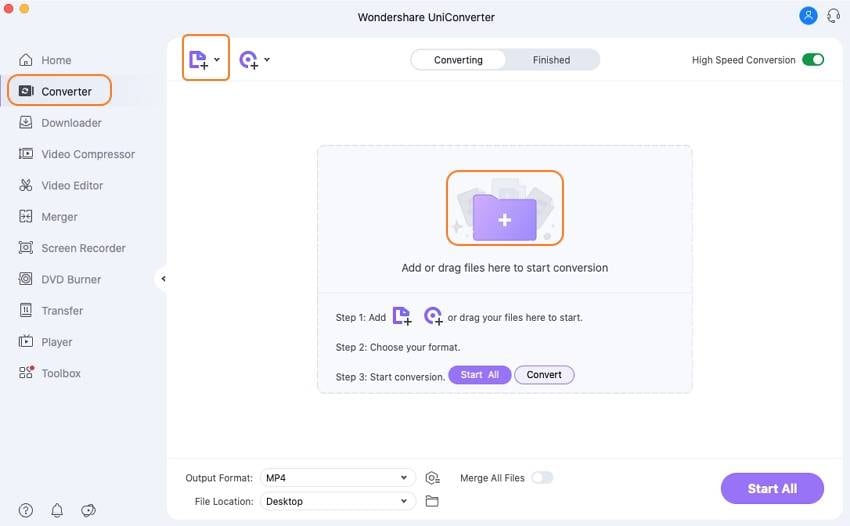
Step 2 Select output format as Final Cut Pro
Click the Output Format: option to open the output formats list. Go to the Editing tab and choose Final Cut Pro as your output format, also select a video resolution. You can also choose other formats under the Video tab.
Before converting MPEG videos to FCP, some editing works can be done on MPEG to FCP Converter for Mac. Just click the pencil icon to reveal the Edit window and go for the option.
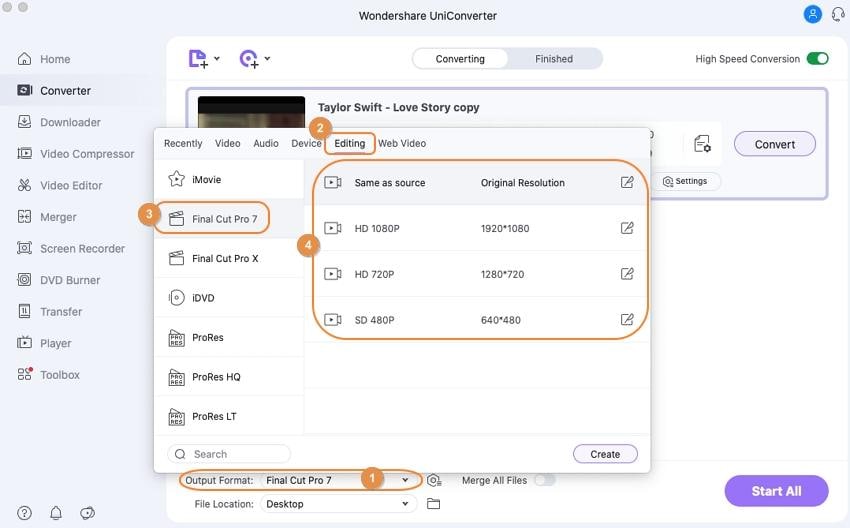
Step 3 Convert MPEG/MPG to Final Cut Pro Mac
Hit the Start All button to start the MPEG file to Final Cut Pro conversion. The conversion time mainly depends on the video length, resolution, and your computer performance. You can find the converted files under the Finished tab.

Part 2. Extra Knowledge about MPG and MPEG Format
MPEG (pronounced M-peg), which stands for Moving Picture Experts Group, is the name of a family of standards used for audio-visual coding information (e.g., movies, video, music) in a digitally compressed format. The major advantage of MPEG compared to other video and audio coding formats is that MPEG files are much smaller for the same quality. This is because MPEG uses very sophisticated compression techniques. MPEG-1, MPEG-2, and MPEG-4 are the most commonly used MPEG standards. MPEG-1 and MPEG-2 mostly produce files with the .mpg extension and MPEG-4 with .mp4 file extension.



Christine Smith
chief Editor