Convert
- TRY FREE TRY FREE
- 1. Convert Video to Any Format+
-
- 1.1 Easy Way to Play Quicktime Video
- 1.2 MOV vs MP4
- 1.3 Top 7 MP4 Converter Downloader
- 1.4 Anything to MP4
- 1.5 WebM vs MP4
- 1.6 FLV vs MP4
- 1.7 Convert Stereo to Mono Easily
- 1.8 MPEG vs MP4
- 1.9 Convert VHS to Digital
- 1.10 Top 5 Mono to Stereo Converters
- 1.11 Convert Anything to Anything
- 1.12 10 Ways to Turn Video into Audio
- 1.13 Top 10 Song to Ringtone Converters
- 1.14 Easy Steps to Convert Video to Live Photos
- 1.15 Trim Videos on Windows Media Player
- 1.16 Best Tools to Trim MP4
- 1.17 Convert TS to MP4 with VLC
- 1.18 Easy Steps to Convert Videos to MIDI Files in 2020
- 1.19 How Can You Convert MP4 to MIDI Format in 2020
- 1.20 How to Convert WMA to MP4 Format with VLC in 2020
- 1.22 Best Way to Convert 3GPP to Other Formats in 2020
- 1.23 How to Use Handbrake to Convert WebM to Any Video Format
- 2. Convert Picture to Any Format+
- 3. Tips and Tricks+
-
- 3.1 What is FLV File
- 3.2 What is M4A File
- 3.3 What is TS File
- 3.4 What is FLAC File
- 3.5 What is Cloudconvert
- 3.6 What is MXF File
- 3.7 9 Zamzar converter Alternatives
- 3.8 10 Best Free Key Converters
- 3.9 Free VLC Batch Convert Feature
- 3.10 How to Convert Files
- 3.11 Top 10 Easy Converters
- 3.12 Top 11 Video Clip Converters
- 3.13 Tips and Tricks for Converting It
- 3.14 Online Convert Com Alternative
- 3.15 10 Vector Converters Alternative
- 3.16 How to Open ISO File
- 3.17 Freemake Video Converter Review
- 3.18 Top 10 Online Converter MP4
- 3.19 Top 10 File Type Converters
- 3.20 Top 9 Free Logo Converters
- 3.21 Top 6 Free Sound Converters
- 3.22 Best Apple Compressor Alternative
- 3.23 Top 9 ISO Extractors
- 3.24 AVI vs MP4
- 3.25 10 Solutions to Combine Files
- 3.26 Top 8 TS File Players
- 3.27 6 Tips for Converting SWF Files in 2020
- 3.28 Best Way to Convert MIDI to WAV Format in 2020
- 3.29 How to Convert WAV to MIDI Format in 2020
- 3.30 5 Recommended Ways to Convert AC3 Format in 2020
- 3.31 Simple Steps to Convert WMA Format to iTunes Format in 2020
- 3.32 Top 3 Nintendo 3DS Converters
All Topic
- AI Tools Tips
-
- AI Photo Enhancer Tips
- Voice Changer Tips
- AI Thumbnail Maker Tips
- AI Script Generator Tips
- Smart Summarizer
- AI Subtitle Generator Tips
- Watermark Remover
- Vocal Remover Tips
- Speech to Text Tips
- AI Video Tips
- AI Image Tips
- AI Subtitle Translator Tips
- Video Extractor Tips
- Text to Speech Tips
- AI Video Enhancer Tips
- DVD Users
- Social Media Users
- Camera Users
- Photography
- Creative Design
- Movie Users
- Travelling Fans
- Educational Users
- More Solutions
- Holidays and Commemoration
- Game Lovers
- Other Tips
Quick Tutorial: How to Download/Save/Export HEIC to JPG
by Christine Smith • 2025-10-21 20:12:26 • Proven solutions
Before proceeding to the aim of this post which is how to save HEIC as JPG format, it is vital to point out the dichotomy and similarities between HEIC and JPG image formats. You should also know why there has become a necessitated conversion from HEIC to JPG.
There are many ways to download/export/save HEIC to JPG. We intend to show you the most viable option available after thorough research if you continue reading.
- Part 1. Why are my pictures downloading as HEIC?
- Part 2. The fastest way to download/save/export HEIC pictures to JPG
- Part 3. Bonus trick on HEIC to JPG with high quality
Part 1: Why are my pictures downloading as HEIC?
The only reason why your pictures are downloading as HEIC is that it is the format captured and stored by your iOS11 device.
The HEIC picture format is the baby of the HEIF or High-Efficiency Image File format co-opted by Apple with the introduction of iOS11 in iPhones.
This development meant that iPhones created after this update captured images only in the HEIC format in place of the JPG format in previous versions.
Thus, the HEIC came into the scenes as an apparent upgrade to JPG, boasting better image quality and a quantitative reduction in image size when compared with existing image formats.
JPG is the most popular digital image format found in most devices and operating systems. It carries very compact and compressed image data that are small in size but not as small as a HEIC image.
Because of its popularity, the JPG file format has higher compatibility in image sharing than the hEIC file format hence the need for a tutorial on downloading HEIC as files as JPG.
Most devices are yet to mitigate the compatibility issues surrounding HEIC files. Thus, transferring HEIC photos to most operating systems without first converting them to an image format (JPG) understood by these devices is moot.
Of course, when we say operating systems, we mean android, windows, blackberry, pcs, and even older iPhone models. You will not be able to access, view, or edit your HEIC files on the above-unsupported devices; this is where how to download HEIC files as JPG comes into play.
As incredible as the HEIC format may seem, converting them is very popular. The means to convert them to more traditional image formats without compromising on the outstanding quality they carry has even become more popular.

Until all the many devices and platforms catch up with HEIC image format, we will continue to settle for HEIC to JPG high-quality converters.
Part 2: The fastest way to download/save/export HEIC pictures to JPG
There are many available ways to download HEIC to JPG, such as:
- Mac preview: Macs come with a preview sidebar where you can follow some essential steps and convert your HEIC to JPG. This utility tool is found only in mac.
- HEIC/HEIF plugins: Windows can convert HEIC to JPG through HEIF/HEIC plugins. They are restricted to windows and are not free.
- Your browser's "save-image-as.": you can do this by right-clicking on a HEIC file and selecting "save image as," you will see the JPG option. This is a non-professional mode of conversion.
- Sharing with a third party platform: sharing with third party sites like Instagram, mail, Twitter, etc., automatically saves your picture as JPG. However, easy as it seems, it is insecure and may not yield the best quality output files.
- iPhone camera Most Compatible setting: iPhone cameras come with the setting options of Most Compatible and High efficiency. The Most Compatible option capture images in JPG while the High-Efficiency option captures in HEIC. Changing the setting to Most Compatible will automate the camera to take pictures in JPG. While this method seems simple, it only works for images yet to be taken; old photos remain in HEIC format.
- Online transfer tools: There are many online transfer tools available on the internet. With ardent limitations and privacy concerns, you should only use those when you are out of options.
- Automatic transfer setting: Transfering your HEIC photos to your PC or Mac with your iPhone's Automatic Transfer enabled is how this works. The transfer will be to the JPG format. Again, another non-professional conversion technique.
With the many known and obvious limitations in most of the above methods, probably your sure bet at a great HEIC to JPG converter is Wondershare UniConverter.
It is an offline conversion tool that is complete in every sense of the word. Not only is it fast in single-file and bulk conversion, but it also has many editing tools that can switch up your HEIC images at the snap of a finger before converting them to many other formats like JPG/JPEG BMP, PNG, TIFF, etc. It also can compress image size, freeing up space in your device. All of this is done without altering your image quality.
To achieve a HEIC to JPG high quality conversion, you should seriously consider using Wondershare UniConverter because of these outstanding features that set it apart from the rest.
Key features of Wondershare UniConverter
Wondershare UniConverter - Best Video Converter for Mac/Windows
-
There is a buffet of photo editing tools that can crop images, change appearance, apply effects, compress, resizes, etc.
-
It maintains excellent quality with every conversion session. With Wondershare UniConverter, you need not nurse fears concerning the quality of your output file.
-
Wondershare has a speed 90x faster than any conversion tool or technique, making it the fastest medium to convert and download HEIC to JPG.
-
No offline or online converter can rival the speed at which it converts bulk/batch files. In addition, it can convert an unlimited number of files to enable you to download HEIC to JPG of high quality.
-
Wondershare UniConverter has no shortage of image output or input format. It supports most standard image formats like HEIC, JPEG, PNG, etc
-
Operating systems such as macOS 11 Big Sur, 10.15 (Catalina), Windows 10/8/7/XP/Vista, etc., can comfortably use Wondershare UniConverter.
-
The Toolbox comes with extra functionalities like Screen Recorder, VR Converter, GIF Maker, Fixing Media Metadata, and more.
How to use Wondershare UniConverter HEIC to JPG converter?
Using Wondershare UniConverter for a high-quality HEIC to JPG conversion is pretty uncomplicated and straightforward.
Step 1Download the Wondershare UniConverter app and send in your photos from your pc
Go to the app store, download Wondershare UniConverter, click on the Toolbox icon, and select the Image Converter option.
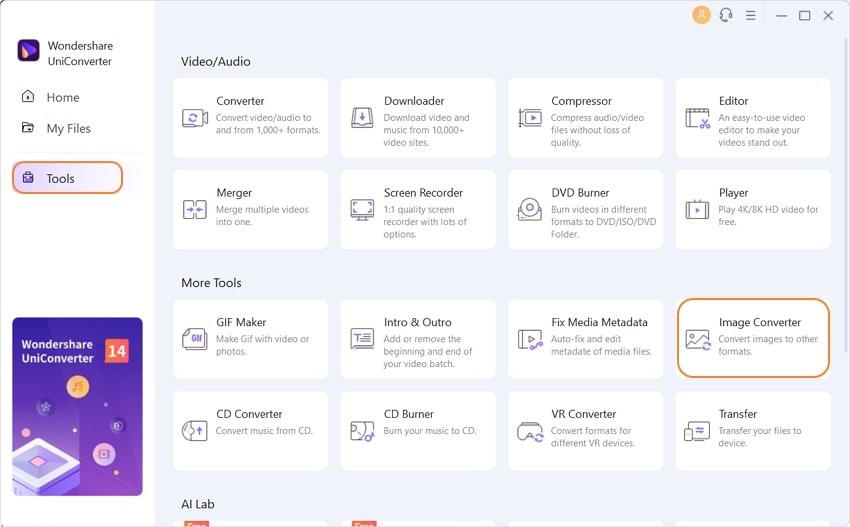
Step 2Edit your images (optional)
Click the +Add Images icon to transfer your images into the app. This is where you can find and use the editing tool if you need to. This stage is optional; your HEIC to JPG high-quality conversion will be adequately executed regardless.
Drag the mouse cursor to your newly imported image thumbnail, click on the edit to start editing and modifying your pictures in any way you choose.
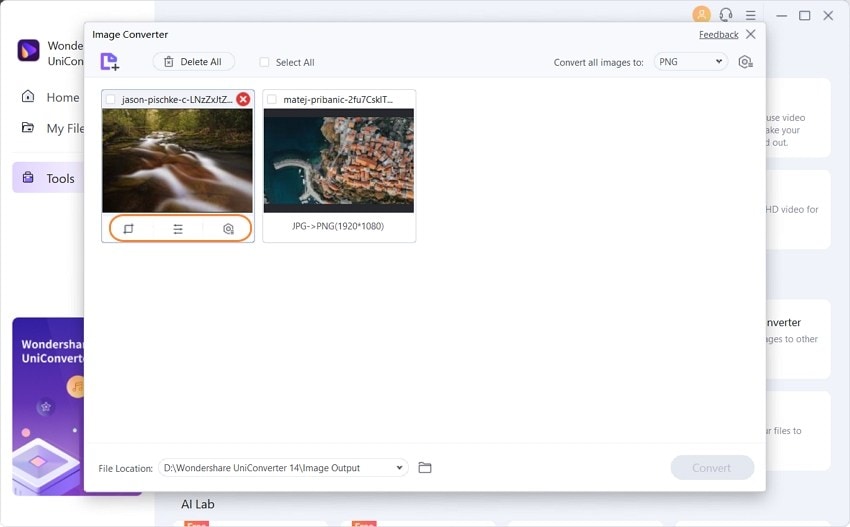
Step 3Choose JPEG as a target format
Click on the drop-down tab from the Convert all images to section and choose the JPEG option.
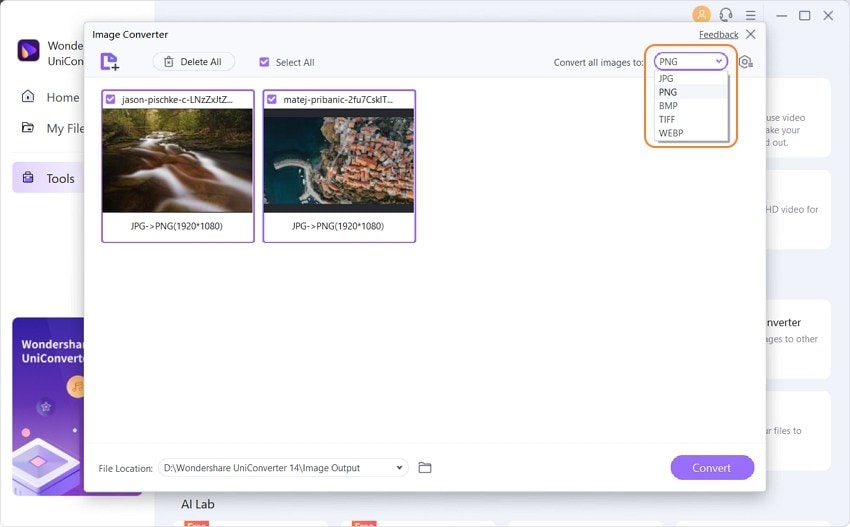
Step 4Convert HEIC to JPEG
Create a destination folder in the Output section, click the purple "Convert" button to convert and download HEIC to JPG high-quality photos.
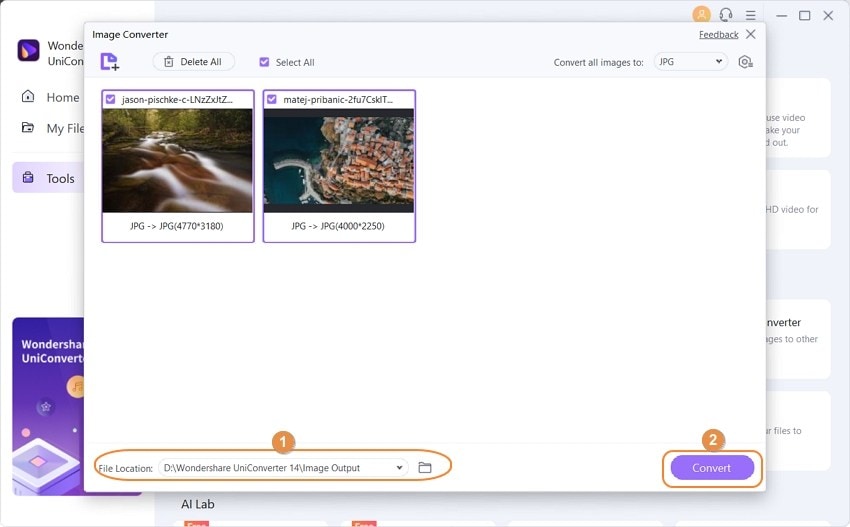
Part 3: Bonus trick on HEIC to JPG with high quality
1,3,500,5000, it does not matter the number of files you want to convert; with Wondershare UniConverter, you will never have to worry about the output image quality.
The image output quality is a considerable concern in many conventional converters because most have severe limitations or even lack the option for an excellent quality output.
If you are one of those keen to export HEIC to JPG in the best available quality, then Wondershare UniConverter remains the best option for you.
Your JPG output files retain the impeccable quality of the former HEIC. And you are also presented with the tools to take these already attractive images up a notch.
Some of the ways available in Wondershare UniConverter to achieve an even better picture quality are cropping, resizing, compressing, the addition of watermarks, removal of watermarks, changing of appearances, and addition of many other effects.
HEIC image format, with all the good it brings, has come to stay. It improves other existing image formats like JPG/JPEG, TIFF, PNG, BMP, etc. Manufacturers of multimedia devices are bound to implement it soon.
Still, until then, we must find a way to access and view the most desirable HEIC images across all devices and platforms in their original quality.
Conclusion
Wondershare UniConverter app remains undefeated in HEIC to JPG high-quality download and export. It is relatively easy to use, has an attractive user interface, and is very fast.
In addition, it possesses the bonus of being an offline conversion tool that is highly professional, guarantees the security of files, and requires no internet to be accessed.
Your complete video toolbox
 Aid you easily convert HEIC files to popular image formats, like JPG, PNG, GIF and more.
Aid you easily convert HEIC files to popular image formats, like JPG, PNG, GIF and more.




Christine Smith
chief Editor