Convert
Explore Full Guide-Windows Media Video
by Kayla Morrison • 2025-01-13 14:34:07 • Proven solutions
Windows Media Video (WMV) is a Windows file format that has been around for quite some time now. However, since Microsoft created it, Windows Media Video is not compatible with Apple devices. How can Apple users play these videos on their devices? The trick is rather simple. Just get an appropriate Windows Media Video converter and convert it into an Apple compatible format. In this article, you shall receive a step by step guide on how to convert Windows Media Video with ease.
- Part 1. How to Convert Windows Media Video Online Free
- Part 2. Best Windows Media Video Converter for Windows/Mac
- Part 3. Extended Knowledge about Windows Media Video Format
Part 1. How to Convert Windows Media Video Online Free
There is no doubt there are numerous Windows Media Video converter tools out there. However, the question is whether these tools can handle your task without having to dip into your pocket. It is worth knowing that there are several up to par free online converters for Windows Media Video, as highlighted below.
1. Zamzar
Zamzar is a common name among the top Windows Media Video converters. The simple and easy-to-use interface makes it the right choice for many.
Pros:
- Easy-to-use interface.
- It is relatively fast.
Cons:
- Low output quality.
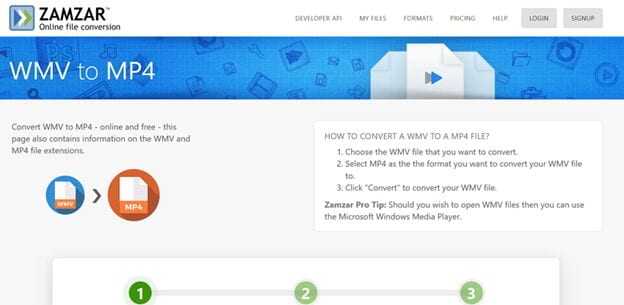
3. Online-Convert
Online-Convert is an excellent WMV converter that supports the conversion of several different formats. It takes a simple click to convert and download the file.
Pros:
- Supports many types of file formats.
- Compared with other free online converters, the output quality is excellent.
Cons:
- Users have reported incidences of program crashes during conversion.
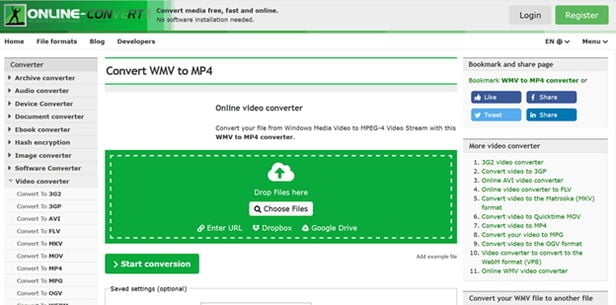
4. Online Converter
It is simple and one of the best WMV online converter programs. The conversion process involves up to three simple steps and therefore, newbies won't find it hard to navigate.
Pros:
- A simple interface and easy to use.
- Support many types of file formats.
Cons:
- Uploading a file may take too long.
- It does not support encrypted or protected video files.
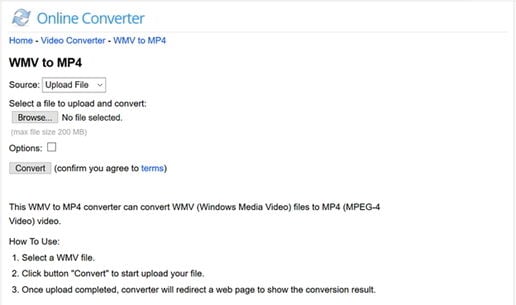
5. Convertio
Convertio is a functional yet straightforward Windows Media Video file converter. It allows users to source input files from the computer, Dropbox, URL, and Google Drive. You can then save the output directly to the cloud.
Pros:
- It supports batch conversion.
- It supports cloud storage.
Cons:
- This program imposes a file limit of 100MB per conversion.
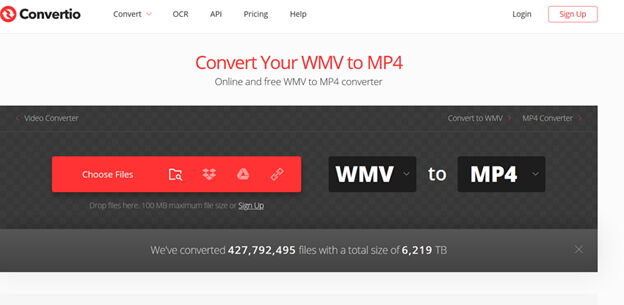
6. Cloudconvert
Cloudconvert, as the name suggests, is a cloud-based media file converter that can convert WMV files to and from other formats. The program allows users to customize codecs and subtitles, among others.
Pros:
- The video conversion process is simple.
- It supports cloud storage.
Cons:
- Video conversion consumes more time.
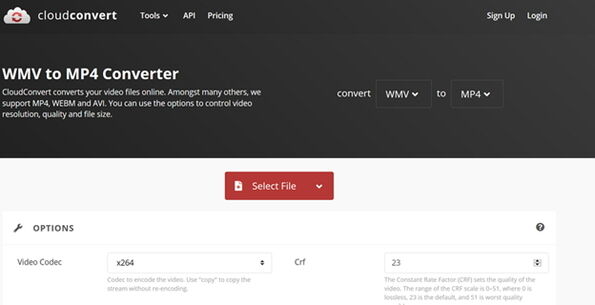
7. Aconvert
Aconvert is a common WMV converter amongst scores of media users. The interface is quite simple. It supports sourcing of files from Google Drive, local computer, Dropbox, and URL. It supports video formats like MP4, AVI, WMV, VOB, and OGV among others.
Pros:
- Supports batch process.
- Supports cloud storage.
Cons:
- It imposes a file size limit of 200MB.
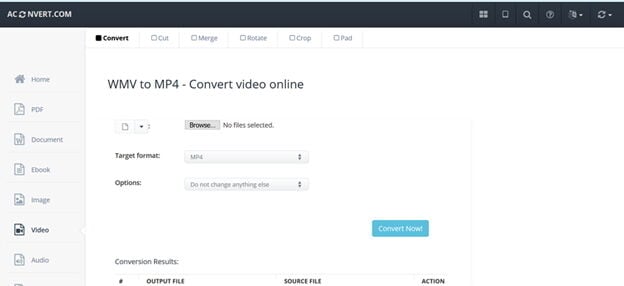
Part 2. Best Windows Media Video Converter for Windows/Mac
Converting Windows Media Video files can prove a daunting task, especially with the lack of a proper conversion tool. You can spend much time and energy curating for a suitable tool without success. This is why you need Wondershare UniConverter. Wondershare Uniconverter is an effective all-in-one platform capable of converting WMV files to any other format without compromising on the output quality. This program is available for Windows and Mac operating systems and is trusted by millions of people across the globe. Besides conversion, Wondershare Uniconverter offers an array of other functionalities. These functions include edit video, download video, record video, burn DVD, transfer video, and a Toolbox with a set of optimized video tools.
Wondershare UniConverter - All-in-one Tool
- Convert all standard video formats to MP3, OGG, M4A, M4B, M4R, MKV, and other audio presets.
- Convert movies files to optimized preset for almost all devices.
- Download videos from popular sites like YouTube, Dailymotion, Vevo, etc.
- 30X faster conversion speed than any conventional converters.
- Edit, enhance & personalize your videos file.
- Download/record videos from YouTube and other 10,000 video sharing sites.
- Versatile toolbox combines video metadata, GIF maker, cast video to TV, video compressor, and screen recorder.
- Supported OS: Windows 10/8/7, macOS 11 Big Sur, 10.15, 10.14, 10.13, 10.12, 10.11, 10.10, 10.9, 10.8, 10.7, 10.6.
Step 1 Import Windows Media Files.
Launch Wondershare Uniconverter on your computer to access the primary interface. Locate and hit the +Add Files icon to get directed to the file directory. Choose the target WMV files and click “Open” to upload onto the program.
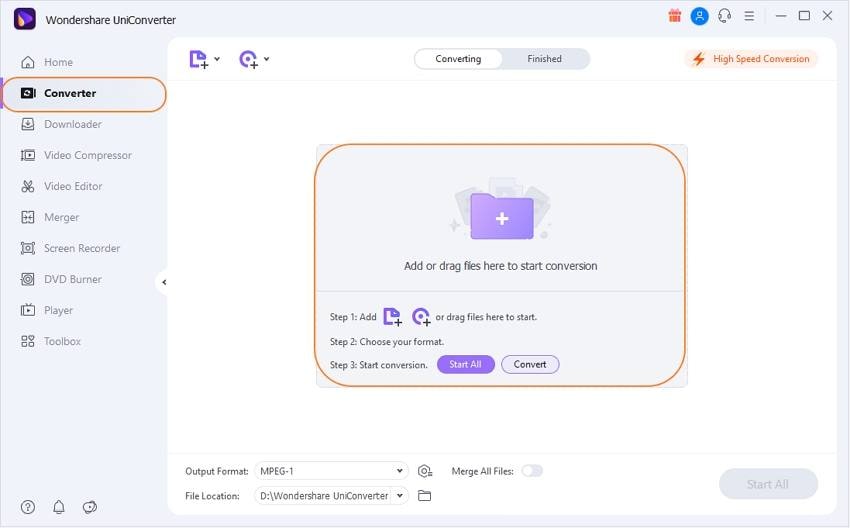
Step 2 Choose the Output Format.
Once the WMV file is uploaded, click the drop-down arrow beside the Output Format option. Select the desired format under Video, Audio, Device, and Recent categories. The chosen format will display presets to the right where you can customize the resolution of the output file.

Step 3 Edit Output File (Optional)
Before finally converting your WMV files to the chosen format, you can choose to edit, although this process is not mandatory. You can trim, crop, and apply several effects as per your need by clicking on the respective edit icons.
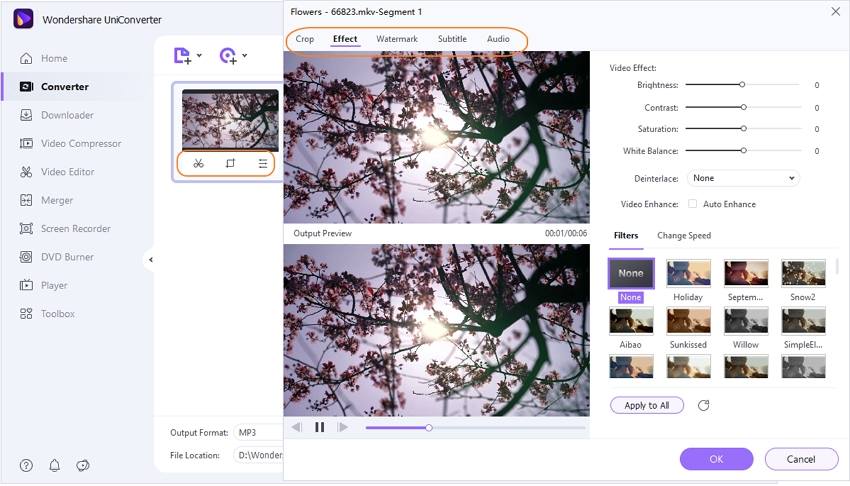
Step 4 Start Convert Windows Media Files
Once you are satisfied with the selection, click the Convert button located to the right of an individual media file. If you are doing a batch conversion, then click the Start All. You can enable the High Speed Conversion to speed the conversion process.
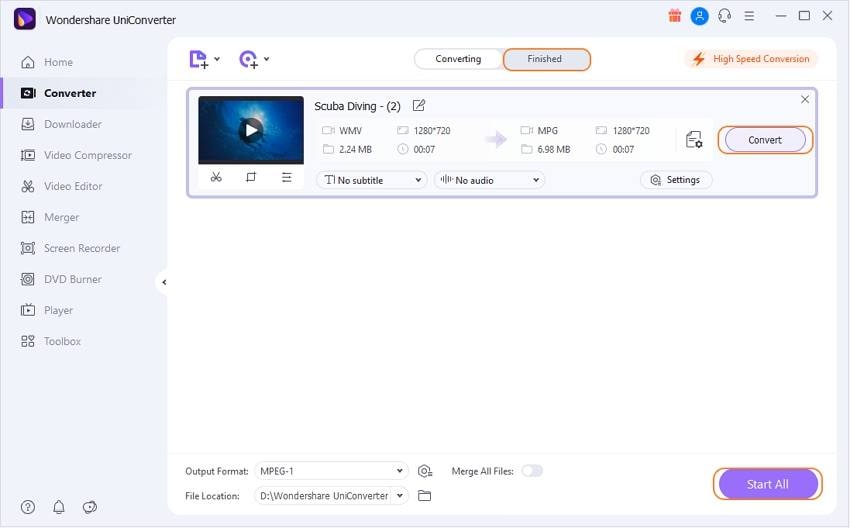
Part 3. Extended Knowledge about Windows Media Video Format
The following table gives a summary of the Windows Media Video format that can help enrich your knowledge and make proper decisions regarding the application of WMV format.
| Attribute | Windows Media Video |
|---|---|
|
|
|
|
|
|
|

Kayla Morrison
staff Editor