All Topic
- AI Tools Tips
-
- AI Photo Enhancer Tips
- Voice Changer Tips
- AI Thumbnail Maker Tips
- AI Script Generator Tips
- Smart Summarizer
- AI Subtitle Generator Tips
- Watermark Remover
- Vocal Remover Tips
- Speech to Text Tips
- AI Video Tips
- AI Image Tips
- AI Subtitle Translator Tips
- Video Extractor Tips
- Text to Speech Tips
- AI Video Enhancer Tips
- DVD Users
- Social Media Users
- Camera Users
- Photography
- Creative Design
- Movie Users
- Travelling Fans
- Educational Users
- More Solutions
- Holidays and Commemoration
- Game Lovers
- Other Tips
Best 6 AU Players You Should Know
by Christine Smith • 2025-10-21 20:11:31 • Proven solutions
Sun Microsystems developed AU files have very limited compatibility, and thus if you need to play these files on your system, a compatible player must be used. A roundup of top AU player apps has been shortlisted for you as below.
- Part 1. The Best AU Player for Windows and Mac
- Part 2. 5 Other Useful Audio Players to Play AU Files
Part 1. The Best AU Player for Windows and Mac
Want to play your AU files without any hassles on your Windows and Mac systems? Wondershare UniConverter is the best tool. This versatile software comes with a built-in player that supports playback of all major formats, and additionally, it also works as a complete media toolbox that supports features like file conversion, download, recording, compression, editing, and more. Using the software, you can either play your AU files on your Windows or Mac or even convert them to MP3, WAV, and other common formats that can be played on regular devices.
Key features of the software
Wondershare UniConverter - Best Video Converter for Mac/Windows
-
It comes with a built-in player that supports playback of almost all formats, including AU.
-
AU files can be converted to MP3, WAV, FLAC, and others for playback on regular devices.
-
Lossless quality batch conversion supported.
-
File customization can be done by changing the file parameters
-
Additional features include download, recording, compression, editing, and more
-
Windows and Mac support
Steps to play and convert AU files
Step 1 Launch the software and add AU files
Download, install and open the Wondershare UniConverter software on your system. Choose the Audio Converter from the main interface and click on the + sign or the add files icon to browse and load the AU files from your system.
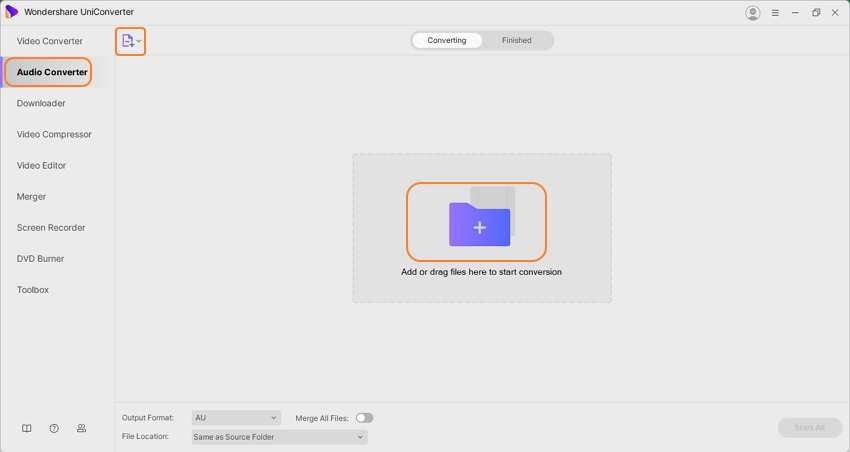
Step 2 Play AU files
The added AU files will appear on the interface with details and a thumbnail image. Move the mouse over the thumbnail image of the desired file and click on the play icon. A pop-up player window will open in which the AU file will start playing.
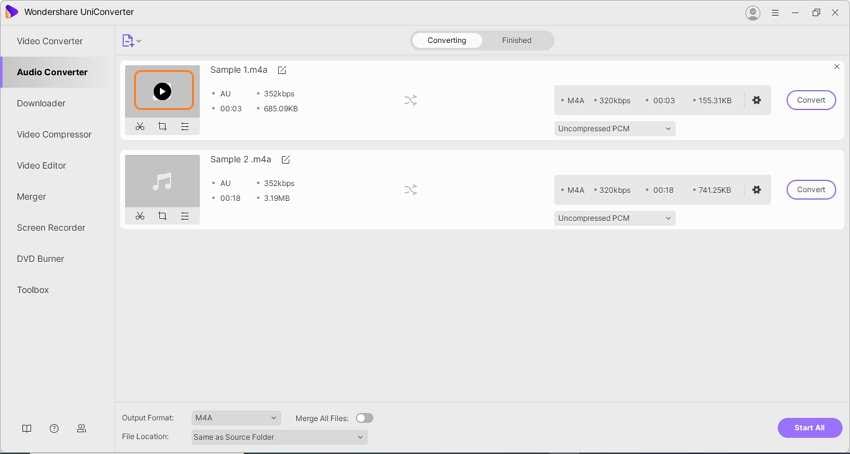
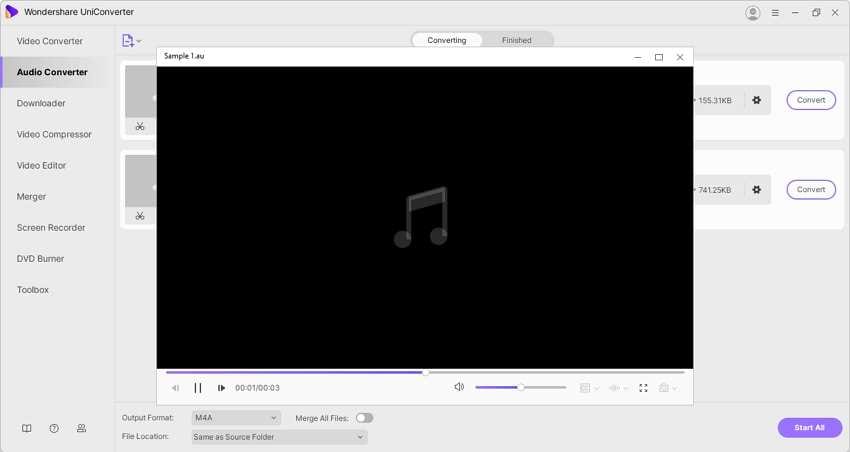
Step 3 Choose the target format.
In case if you want to convert your AU file to other popular formats, expand the drop-down menu at the Output Format tab and choose the desired file from the Audio list. Also, select the file quality.
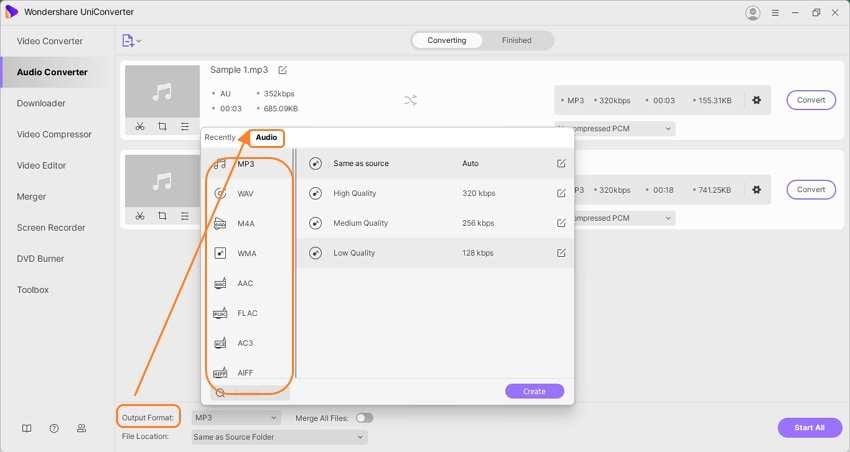
Step 4 Convert AU file.
Clicking on the Start All button will start processing and converting the added files to the selected format. On the software interface, the converted files can be checked from the Finished tab, while on the desktop, they can be checked from the folder selected at the File Location tab.
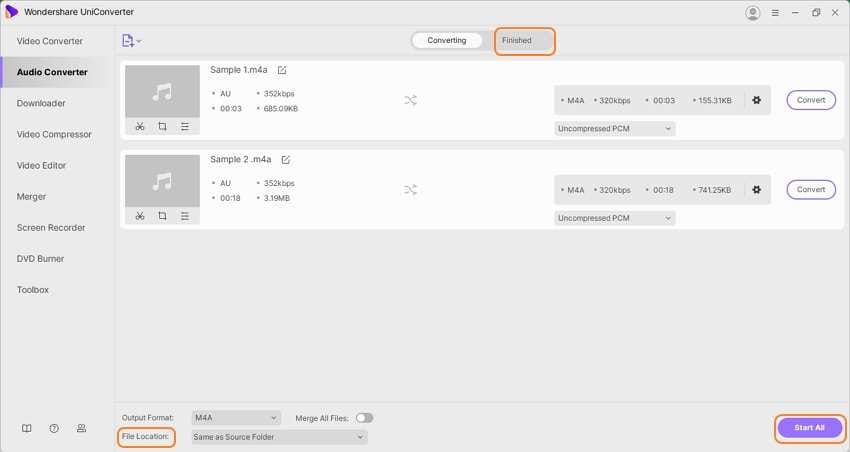
Part 2. 5 Other Useful Audio Players to Play AU Files
A few other useful audio players that are compatible to play your AU files are available and listed below.
1. Apple Quick Time
Developed by Apple, the QuickTime Player is the default media playing the app on Mac devices. Video and audio files in all popular formats, including AU, can be played effortlessly using the player. Additionally, the player supports a host of other features as well, like rearranging, rotating, moving, adding a clip, and more.
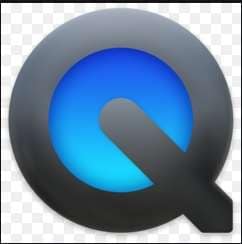
2. Windows Media Player
Developed by Microsoft, Windows Media Player is a media player designed for the Windows system. The player can play video, audio, and also images in all popular formats. Besides working as a great player, it also allows you to rip the music and copy music to a CS, synchronize the content, rent music from online stores, and others. Using the player, you can play your AU files on your Windows system easily.

3. AVS Media Player
This is a Windows-based media player that supports the playback of video, audio, and images in all key formats. Your audio files in AU, MP3, ALAC, M4A, and all other formats can be played in high quality using the player. You can also create a personal playlist having your favorite tracks. The player supports 3.1, 5.1, and 7.1 speaker configurations, and its surround effect enhances the overall feel.

4. Foobar
Designed for the Windows system, Foobar is an advanced freeware audio player that allows playing files in MP3, AAC, CD Audio, WMA, Vorbis, AU, and other formats. The player supports gapless playback and comes with a customizable interface. It has full ReplayGain support with advanced tagging options.
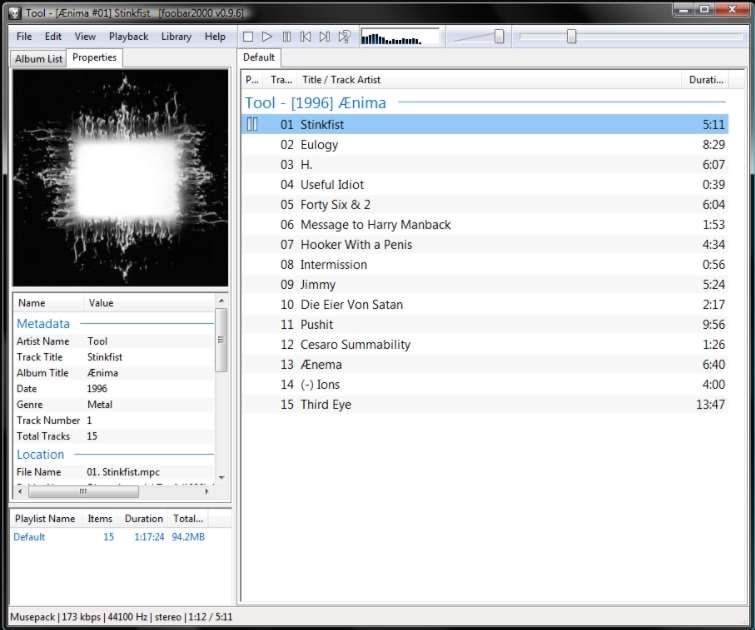
5. VLC Media Player
This is a popularly and widely used open-source media player that is free to use and offers cross-platform compatibility. Using the player, you can play all multimedia files, including AU, DVDs, Audio CDs, VCDs, and media from the streaming protocols. The player includes almost all codecs, and playback is supported without any codec pack. You can customize the interface of the player by adding skins and installing extensions.

Summary:
Any one of the above-listed AU audio file player apps can be used to play your AU files, depending on the platform you are using. While all player apps are quite decent, Wondershare UniConverter works as the best owing to its long list of additional features besides media playback.
Your complete video toolbox
 Built-in Player to Play AU and other 1000+ formats Easily
Built-in Player to Play AU and other 1000+ formats Easily




Christine Smith
chief Editor