FCP
- TRY IT FREE TRY IT FREE
- 1. Convert Videos to FCP+
- 2. Tips for FCP+
-
- 2.1 FCP Windows Alternatives
- 2.2 FCP iPad Alternatives
- 2.3 Export FCP Videos
- 2.4 FCP vs AVID
- 2.5 FCP vs Sony Vegas
- 2.6 final cut pro alternative
- 2.7 final cut pro android
- 2.8 apple video editing
- 2.9 final cut pro free
- 2.10 final cut pro compressor
- 2.11 final cut pro apk
- 2.12 final cut pro review
- 2.13 final cut pro rotate video
- 2.14 Adobe Premiere vs Final Cut Pro
- 2.15 how to split clip in final cut pro
- 2.16 imovie vs final cut pro
- 2.17 how to save final cut pro project
- 2.18 prores codec for windows
- 2.19 prores 4k
- 2.20 prores mp4
- 2.21 imovie prores
- 2.22 quicktime prores
- 2.23 premiere prores
- 2.24 prores
- 2.25 what is final cut pro
- 2.26 final cut express
6 Ways to Convert QuickTime to ProRes Recommended
by Christine Smith • 2025-10-21 20:03:49 • Proven solutions
QuickTime files have MOV extensions and can be played on QuickTime Player or any other media player or post-production application that recognizes QuickTime, ProRes, and other similar formats. However, some points might be confusing for some users, especially if they are new to the field and are still in their learning phase. For instance, the codec also creates MOV files if a user prefers to export the videos to that extension. Likewise, when you choose a clip to transcode to ProRes, the same MOV extension is used, and the file type generated is QuickTime ProRes. Another thing to remember is unless specified. Otherwise, most transcoding tools convert MOV to ProRes 422 by default (and not to something like Apple ProRes 422 HQ QuickTime files use sometimes) with all the ingredients required for editing and other post-production tasks. Here you will learn how to convert MOV to ProRes using one of the best and most efficient applications available for the purpose. In addition to this, you will also learn about a couple of other tools that can do the job for you.
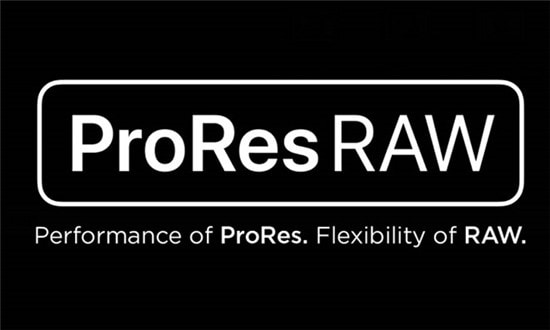
- Part 1. Convert QuickTime to ProRes in Most Recommended Way
- Part 2. Other 5 Programs to Convert QuickTime to ProRes
Part 1. Convert QuickTime to ProRes in Most Recommended Way
Among all others, one of the best methods to convert MOV to ProRes 422 is by using the most convenient transcoding tool called Wondershare UniConverter (originally Wondershare Video Converter Ultimate). A product by Wondershare, UniConverter, is capable of recognizing more than 1,000 file extensions without installing any other video codec on your PC or as a plug-in. Being a universal conversion tool, Wondershare UniConverter is designed and developed for Mac and Windows platforms. With negligible differences, both the variants are quite efficient and convert the files around 90x faster than other similar products. Not only this, but Wondershare UniConverter is also equipped with a plethora of features like streaming media downloader, screen recorder, audio CD creator and ripper, etc. that make the application an all-in-one package for almost all your media related needs.
 Wondershare UniConverter - Best QuickTime to ProRes Converter
Wondershare UniConverter - Best QuickTime to ProRes Converter

- Convert QuickTime videos to ProRes codec and other 1000+ video formats like MP4, MOV, AVI, etc.
- Convert video files with optimized presets for Final Cut Pro, iMovie, iPhone, iPad, and more devices.
- 90X faster conversion speed than any conventional converters.
- Edit video files with trimming, cropping, cutting, merging, adding subtitles, etc.
- Burn videos to DVD with customized free DVD menu templates.
- Download or record videos from 10,000+ video sharing sites.
- Industry-leading APEXTRANS technology converts videos with zero quality loss or video compression.
- Versatile toolbox combines video metadata editor, GIF maker, video compressor, and screen recorder.
- Supported OS: Windows 10/8/7/XP/Vista, macOS 11 Big Sur, 10.15 (Catalina), 10.14, 10.13, 10.12, 10.11, 10.10, 10.9, 10.8, 10.7, 10.6.
Coming back to transcoding, you can learn how to convert MOV to ProRes with Wondershare UniConverter by following the simple steps given below:
Note: As of this writing, only the Mac version of Wondershare UniConverter can convert MOV to ProRes.
Step 1 Click Add Files and Import a QuickTime Clip.
Click the Launchpad icon from the Dock, and launch Wondershare UniConverter on your macOS. Make sure that you are on the Converter tile, click the Add Files icon, and in the box that comes up, locate and select the QuickTime file you want to convert to ProRes. Click Load to import the video to UniConverter.

Step 2 Select Editing and Choose ProRes.
Click Output Format from the bottom of the window, and go to the Editing tab. Select ProRes (or any other codec from ProRes family-like ProRes HQ, ProRes LT, etc.) from the menu's left pane and select an appropriate resolution from the right (Same as a source is chosen here as it is the most recommended and used preset).
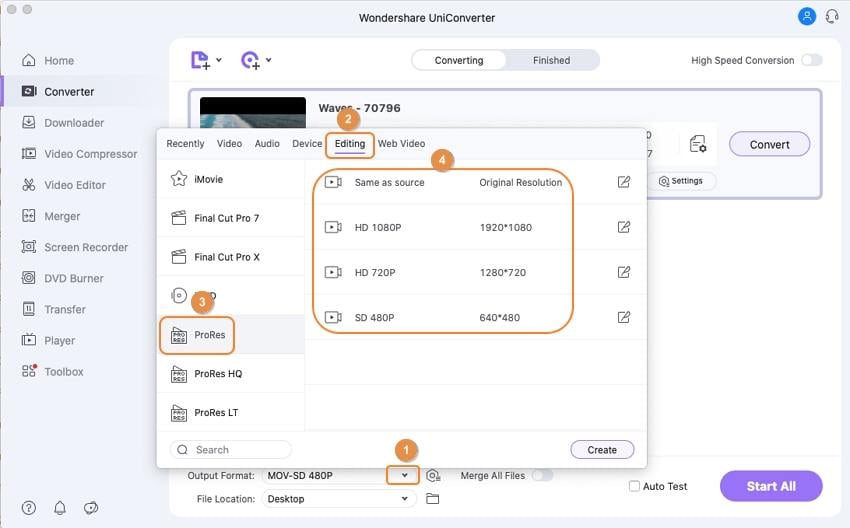
Step 3 Click Convert to Begin Transcoding.
From the Output field at the bottom, choose a destination folder to save the converted file to, and click Convert from the right side of the imported video to transcode QuickTime; ProRes compatible post-production applications can use for editing.
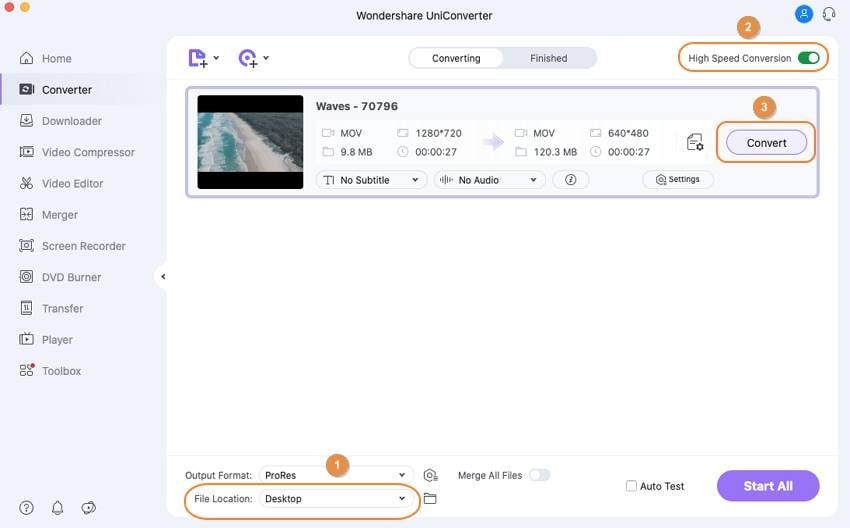
Part 2. Other 5 Programs to Convert QuickTime to ProRes
- Final Cut Pro X
Proprietary of Apple Inc., Final Cut Pro X is well-known for its speedy performance, and that is why the app is the first choice of almost all professionals who are in the business of video editing. Along with recognizing QuickTime, ProRes is also the format that Final Cut Pro X reads well and accepts for post-production processes.
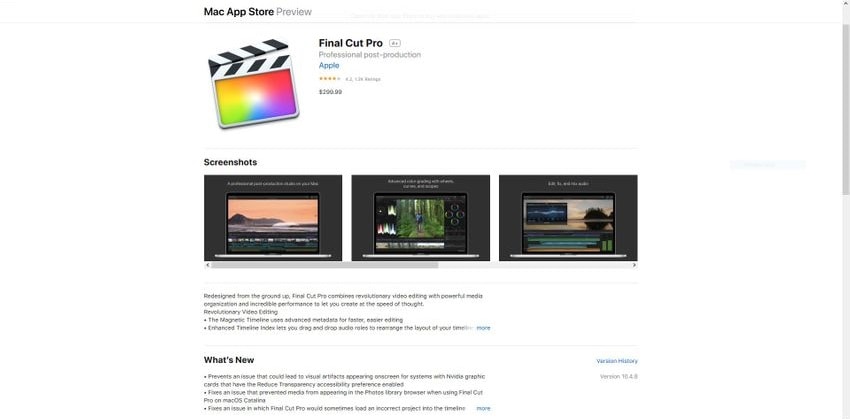
Pros:
- At the time of this writing, Final Cut Pro X is one of the fastest editing programs available in the market when it comes to rendering the projects for final output.
Cons:
- FCPX is an expensive product that costs USD 299.99 (as of this writing).
- iMovie
Another video editing tool for the Mac platform, iMovie, developed by Apple Inc., can convert MOV to ProRes 422 and allows users to edit the footage that is intended to be shared within family members, friends, and colleagues. Because iMovie lacks some dynamic options and tools to fine-tune the footages and add special effects, VFX, etc., the produced output may have some inconsistencies post rendering.
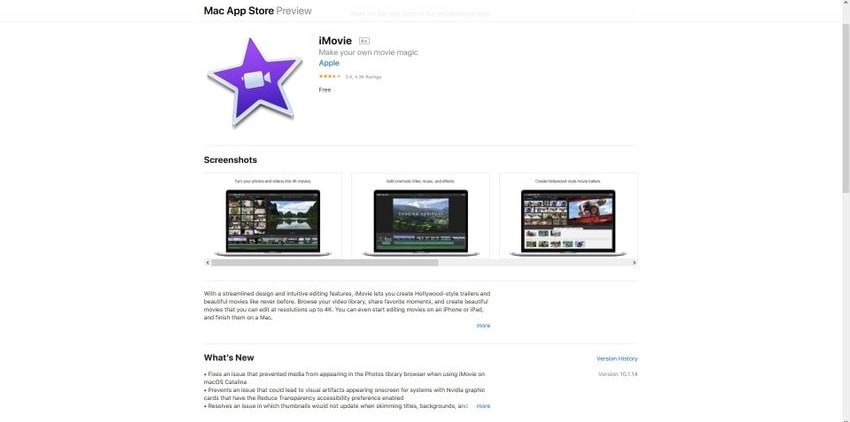
Pros:
- iMovie is free to download and use.
Cons:
- It doesn’t have advanced tools to produce industry-standard output.
Being a well-known brand and having its products widely used to create professional-level outputs, Adobe joined hands with Apple Inc. and started using QuickTime ProRes. Nowadays, both Windows and Mac variants of Adobe Premiere Pro can convert MOV to ProRes 422 without using any of the Apple applications or a third-party program.
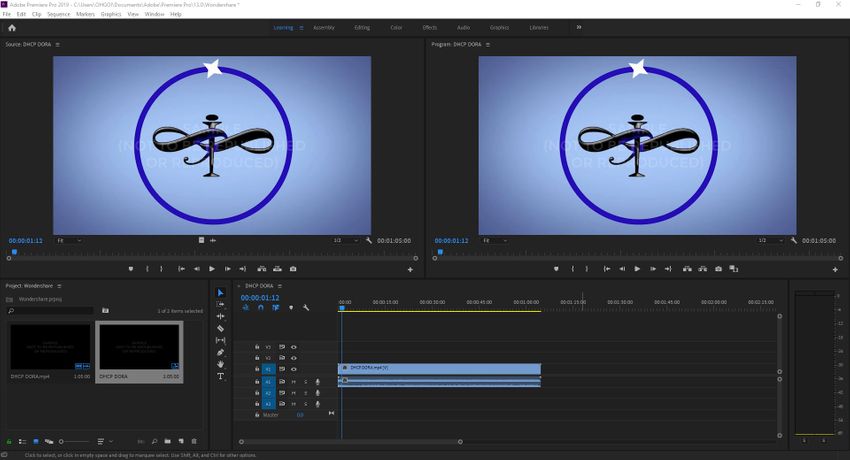
Pros:
- Adobe Premiere Pro is used by professionals in industry-standard post-production projects like Hollywood movies, commercial advertisements, documentaries, etc.
Cons:
- After the 7-days trial period is over, you must buy a monthly or annual subscription plan to use Adobe Premiere Pro.
Free Video Converter is a product by VideoSolo that can easily convert MOV to ProRes 422. Not only this, but the program also is available for both Windows and Mac computers, and neither of the variants is limited only to ProRes. This means, regardless of the platform of the operating system/computer, the application supports several other formats in addition to QuickTime ProRes.
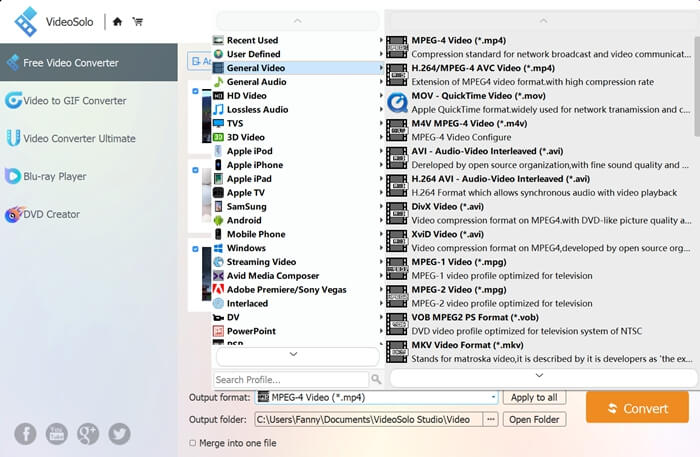
Pros:
- Free Video Converter is a universal converter that supports almost all major file extensions in both Mac and Windows variants.
Cons:
- A valid license is required to increase the transcoding speed by 6x.
- iDealshare VideoGo
VideoGo is yet another efficient tool to convert MOV to ProRes 422 on your Mac or Windows computer. Even though ProRes is Apple’s proprietary, as it is with other programs, the files transcoded with VideoGo can be imported to any application that supports ProRes format. These files can be further used for post-production processes such as editing, adding special effects, etc.
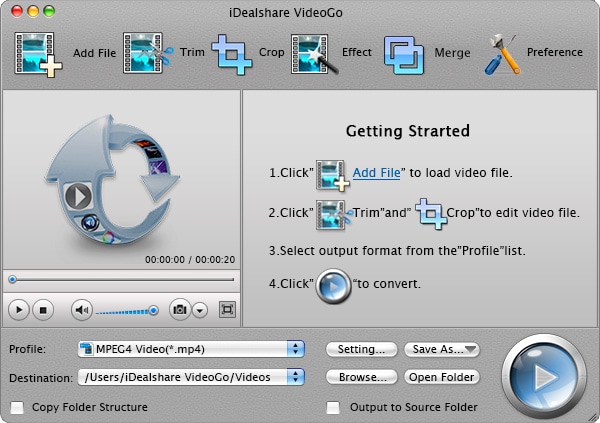
Pros:
- iDealshare VideoGo is available for both Windows and Mac PCs.
Cons:
- You must buy a valid license to use the program.
Conclusion
Although you can use any of the programs listed under Part 2 to convert MOV to ProRes 422, the best application to do the job with efficiency is Wondershare UniConverter. Besides being the fastest (around 30x faster) in the industry to perform QuickTime ProRes conversion, Wondershare UniConverter is also enriched with several other tools to make your media manipulation post-production tasks easier.


Christine Smith
chief Editor