Social Media
- TRY IT FREE TRY IT FREE
- 1. Adobe Premiere Tips+
-
- 1.1 export premiere pro
- 1.2 premiere editing
- 1.3 premiere pro export for instagram
- 1.4 premiere pro compress video
- 1.5 export avi premiere pro
- 1.6 4k video from adobe premiere
- 1.7 gopro video from adobe premiere
- 1.8 best format to export from premiere pro
- 1.9 adobe video maker
- 1.10 premiere to avid
- 1.11 adobe premiere export mov
- 1.12 import mkv to adobe premiere
- 1.13 premiere prores
- 1.14 Adobe Premiere vs Final Cut Pro
- 1.15 Best Premiere Pro
- 2. Youtube Tips+
-
- 2.1 youtube video editor
- 2.2 youtube video editor app
- 2.3 youtube video editor for android
- 2.4 best video editor for youtube
- 2.5 youtube video editor free
- 2.6 youtube video editor online
- 2.7 youtube music editor
- 2.8 avs video editor youtubers
- 2.9 easy video editor for youtube
- 2.101 y2mate mp4
- 2.11 youtube clip editor
- 2.12 youtube video format
- 2.13 youtube srt
- 2.14 mxf youtube
- 2.15 youtube video maker free
- 2.16 youtube video maker app
- 2.17 youtube converter dailymotion
- 3. Facebook Tips+
- 4. Instagram Tips+
- 5. Twitter Tips+
- 6. Whatsapp Tips+
AVS Video Editor Full Review From YouTubers in 2025
by Christine Smith • 2025-10-21 20:03:57 • Proven solutions
It is evident and normal that we will all be curious to know about a program before purchasing or downloading it from the web site. However, this is very important because going through the reviews and comments posted by various people will help you decide the best video editor. We will have a review of AVS Video Editor YouTubers used in this article. The strength and weaknesses of this program will be included in the pros and cons section; thus, you can deduce whether the application worth giving it a try or not.
- Part 1. AVS Video Editor Full Review in 2022
- Part 2. Best Alternative to AVS Video Editor for Editing YouTube Videos
Part 1. AVS Video Editor Full Review in 2022
AVS Video Editor - YouTube video editor is among the most recommended programs for editing video, trimming, and robust splicing, among many other effects. AVS Video Editor is created by Online Media Technologies and can be easily accessed from the website (https://downloads.avs4you.com/distributives/AVSVideoEditor.exe).
This software has a user-friendly interface that is pretty easy to use and manipulate to create a fantastic outcome. It will surprise you to know that this software has a vast number of editing tools and over 300 different effects and transitions. You can also create a customized menu after making all your edits on the video and upload it to YouTube or other social media platforms.

Pros:
- The transition from one visual component to the adjacent one can be customized and made amazing by using the various inbuilt transition effects. You can also edit the length of the video clip, lengthen, or shorten it by altering the speed of playing the video component.
- AVS Video Editor is intuitive, you don’t have to be an experience or be an expert to use this program, and with the help of the tips and guides, you can go through most of the issues.
- The Disc Creator feature performs an excellent job, and it is easy to use. Specialized software such as AVS Video Editor is essential in making a DVD that can work on Blu-ray players.
Cons:
- One of the limitations of this program is that it can only be licensed to one computer; hence if you are using a couple of computers, you have to purchase the program for each.
- You will also have to repurchase the license if your hard drive crashes or your PC needs to be rebuilt, thereby making it more expensive.
- There are a limited number of select styles for the disc menu, and it is challenging to select a time zone for your video or project.
Part 2. Best Alternative to AVS Video Editor for Editing YouTube Videos
Wondershare UniConverter (originally Wondershare Video Converter Ultimate) has been in the market for some time. It has become a rival and alternative to most of the video editing tools and programs. Most YouTube users and video editors opt for this program because of its diverse functionality. It is compatible with most of the devices, be it Android, Mac, Windows, or iOS. With Wondershare UniConverter, you can trim your video to eliminate unwanted segments as well as getting rid of the unwanted parts of the border of your video by cropping it. You can also create an amazing outcome by adding special filters, effects, and subtitles to your video. Also, it supports over 1000 formats for the conversion. For example, you can convert MP3 to WMV format or any format that you need.
 Wondershare UniConverter - Your Complete Video Toolbox
Wondershare UniConverter - Your Complete Video Toolbox

- Edit videos with trimming, merging, editing subtitles, adding watermarks, etc.
- Download YouTube online videos and playlists to MP3, MP4, M4V, MOV, and other 1000+ formats.
- Convert YouTube videos to 1000+ formats without losing quality.
- Change video resolution, bit rate, frame rate, video format, file size to reduce HD/4K video size.
- Batch process to add and compress multiple files at a time.
- Additional video-related functions including video metadata, Burn DVD, Video Download, etc.
- Supported OS: Windows 10/8/7/2003/XP/Vista, Mac 10.14 (Mojave), 10.13, 10.12, 10.11, 10.10, 10.9, 10.8, 10.7, 10.6.
How to Edit Videos Using Wondershare UniConverter?
Step 1 Run Wondershare UniConverter and Add Video File.
Install and make sure that Wondershare UniConverter is running well on your device. Tap on the Video Converter tab from the control panel at the top of the page and click on the ![]() button. You can also upload the videos by tapping on the dropdown icon beside the Add Files button.
button. You can also upload the videos by tapping on the dropdown icon beside the Add Files button.

Step 2 Edit the Video File According to Your Preference.
Just below the selected video, there are three icons, from left to right – Trimming, Cropping and Applying Effects icons. Edit your video fully as you wish and until you are pleased with the outcome. In addition to inserting effects, cropping, and trimming, you can also add subtitles, watermarks, and adjust video features such as contrast, resolution, and brightness.


Tips
As for more video editing guide, just move to User Guide >> to learn more.
Step 3 Select the YouTube Format on the AVS Video Editor Alternative.
Tap on the drop-down icon, which is below the Converting tab, and select the Video section. Specify the format of your output as YouTube and set the video resolution of the selected output format.
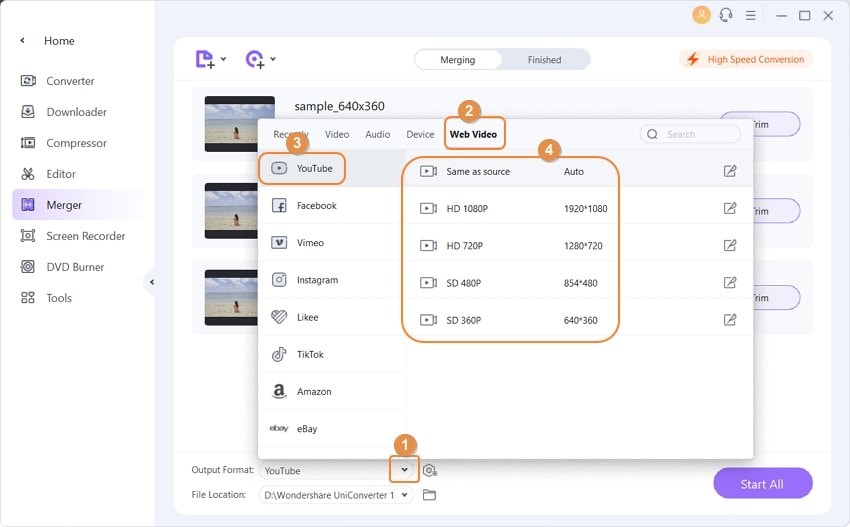
Step 4 Convert the Video to YouTube and Share.
If you have a number of videos, then you can convert them individually by clicking on the Convert tab. By tapping on the Start All tab, all you edited videos will be processed together. The conversion process can also be quickened by tapping on the high-speed icon at the bottom left end of the window. There is a share icon beside the converted video and which can be used to share the video to your YouTube platform.
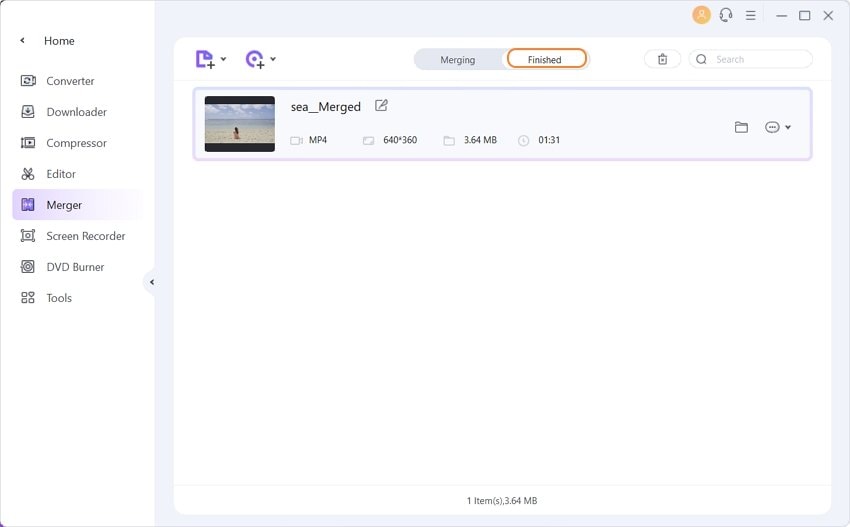
Conclusion
If you intend to edit your video for personal gain or business and social media platforms, then you should place your focus on Wondershare UniConverter as the tool to use for this purpose. Despite having great rivalry and competition from other video editing software, this program has still maintained its top position in the market because of its vast and amazing features. It also has an intuitive interface hence easy to use, and you can use this tool to improve your learning and teaching skills.



Christine Smith
chief Editor