Social Media
- TRY IT FREE TRY IT FREE
- 1. Adobe Premiere Tips+
-
- 1.1 export premiere pro
- 1.2 premiere editing
- 1.3 premiere pro export for instagram
- 1.4 premiere pro compress video
- 1.5 export avi premiere pro
- 1.6 4k video from adobe premiere
- 1.7 gopro video from adobe premiere
- 1.8 best format to export from premiere pro
- 1.9 adobe video maker
- 1.10 premiere to avid
- 1.11 adobe premiere export mov
- 1.12 import mkv to adobe premiere
- 1.13 premiere prores
- 1.14 Adobe Premiere vs Final Cut Pro
- 1.15 Best Premiere Pro
- 2. Youtube Tips+
-
- 2.1 youtube video editor
- 2.2 youtube video editor app
- 2.3 youtube video editor for android
- 2.4 best video editor for youtube
- 2.5 youtube video editor free
- 2.6 youtube video editor online
- 2.7 youtube music editor
- 2.8 avs video editor youtubers
- 2.9 easy video editor for youtube
- 2.101 y2mate mp4
- 2.11 youtube clip editor
- 2.12 youtube video format
- 2.13 youtube srt
- 2.14 mxf youtube
- 2.15 youtube video maker free
- 2.16 youtube video maker app
- 2.17 youtube converter dailymotion
- 3. Facebook Tips+
- 4. Instagram Tips+
- 5. Twitter Tips+
- 6. Whatsapp Tips+
Convert Video for Twitter with Top 5 Ways Recommended
by Christine Smith • 2025-11-14 10:38:07 • Proven solutions
Because Twitter is not as liberal as Facebook is when it comes to uploading the clips, you must convert video for Twitter if you want your footage to be seen by your followers. Here, you will learn about the specifications such as resolution, aspect ratio, framerate, etc. a video must have before Twitter allows you to upload them on the website. You will also learn both offline and online ways to convert video Twitter should accept easily.
- Part 1. What Are the Specifications of Twitter Videos
- Part 2. Best Way to Convert Video for Twitter Recommended
Part 1. What Are the Specifications of Twitter Videos
You cannot and do not post footages to any social media platform before making some edits and adjustments to them anyway. Therefore, when you convert videos for Twitter, there are few guidelines you must follow so that the website doesn’t show you any error messages during the upload process. That said, in order to publish your clips on Twitter, they should have:

- Resolution: Minimum: 32p x 32p; Maximum: 1920p x 1200p or 1200p x 1920p
- Aspect Ratio: From 1:2.39 to 2.39.1
- Framerate: Maximum: 40fps
- Bitrate: Maximum: 25Mbps
- Length (Duration): Maximum: 2 minutes 20 seconds (00:02:20)
- Video Format and Codec: Mobile App: MP4 and MOV; Web Browser: MP4; Codec:
- Audio Format: AAC
As long as you follow the above specifications when you convert video to Twitter format, you will have no problem uploading your footage to the site whatsoever.
Part 2. Best Way to Convert Video for Twitter Recommended
Among all the options available in the market, you can choose anyone that you like. However, the most recommended and widely admired tool across the globe is Wondershare UniConverter (originally Wondershare Video Converter Ultimate). With basic to advanced editing features, and the ability to beautify the footages with various effects, UniConverter can be considered a one-stop-shop for anyone who wants to convert video files for Twitter.
 Wondershare UniConverter - Your Complete Video Toolbox for Windows/Mac
Wondershare UniConverter - Your Complete Video Toolbox for Windows/Mac

- Convert videos in any format to MP4/MOV and other formats supported by Twitter easily and quickly.
- Compress and resize videos for Twitter without losing any quality.
- Edit videos with features of cropping, trimming, rotating, adding watermarks, and others to make your Twitter video special.
- Transfer converted videos from PC/Mac to iPhone/Android devices easily via a USB cable.
- Download videos from Twitter, YouTube, and other 10,000+ video sharing sites by pasting URL.
- Supports batch processing to compress and convert multiple videos at a time.
- There is a toolbox with additional functions like Screen Recorder, VR Converter, GIF Maker, Fix Media Metadata, and more.
- Supported OS: Windows 10/8/7/2003/Vista/XP, Mac OS 10.15 (Catalina), 10.14, 10.13, 10.12, 10.11, 10.10, 10.9, 10.8, 10.7, 10.6.
You can learn how to convert video for Twitter by following the steps given below:
Step 1 Click Add Files to Import a Video to Wondershare UniConverter.
Launch Wondershare UniConverter on your Windows/Mac PC, check and confirm that the Converter tile is selected, click the  icon from the center of the interface, and use the Open box that comes up next to select and import the footage you want to convert to Twitter video.
icon from the center of the interface, and use the Open box that comes up next to select and import the footage you want to convert to Twitter video.
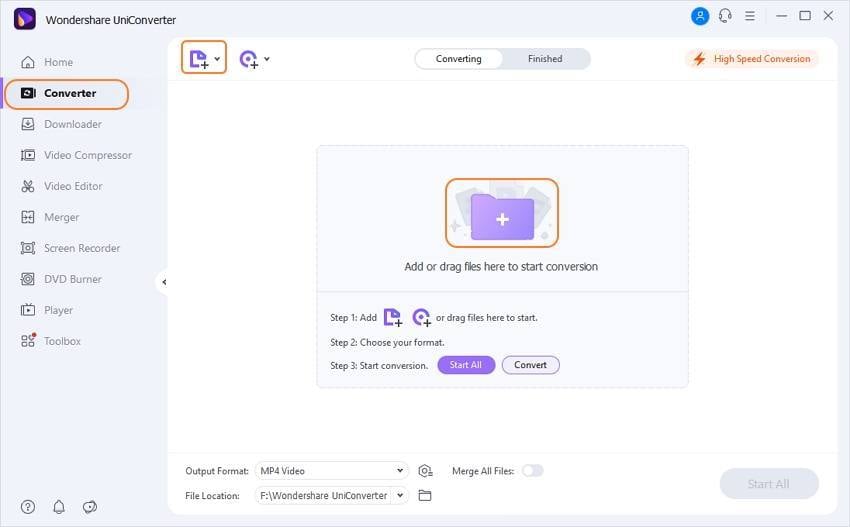
Step 2 Click the Scissors Icon and Trim the Clip for Twitter.
Click the Trim (Scissors) icon from under the thumbnail of the clip you imported, use the Playhead, trimming handles, and the Cut and Delete buttons on the next box to trim off and remove the unwanted portions from the footage, make sure that the total length doesn’t exceed 2:20, and click OK to save the changes and to get back to the main window.
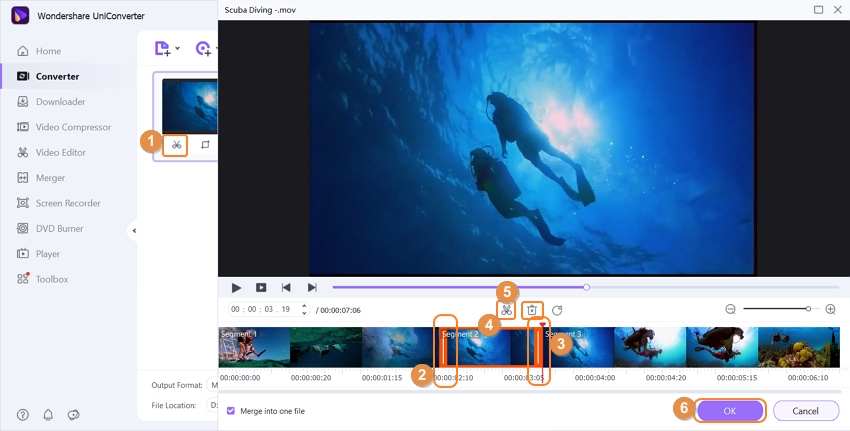
Step 3 Click the Crop Icon and Crop the Video.
Click the Crop icon available next to that of Trim’s, one next box, ensure that the Crop tab is selected from the top, use the side handles in the Original Preview window to crop the video as needed, use other options present in the right section to make further adjustments, and click OK to save the changes and to get back to the main interface. Optionally you can use the other tabs to add effects, subtitles, watermarks, filters, etc. to the video before clicking OK and closing the box.
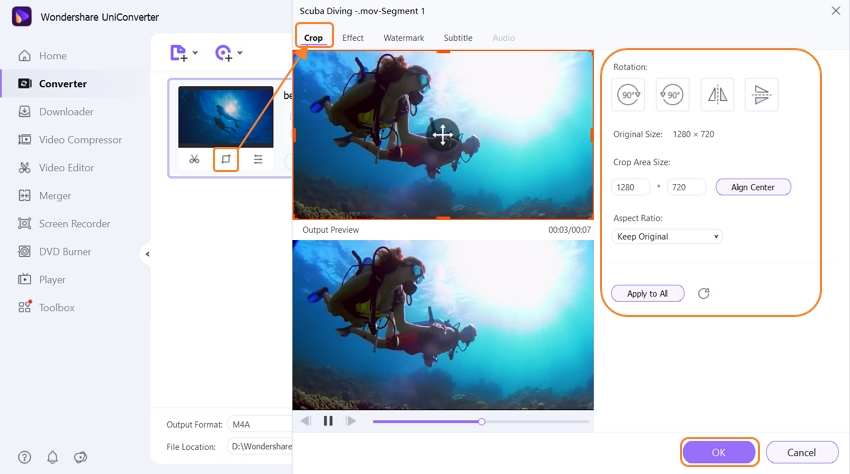
Step 4 Choose Output Format and Convert the Video.
Click the Output Format menu from the top-right, go to the Video tab, select MP4 from the left pane, and choose your preferred resolution from the right (Same as a source here, for example). Back on the main window, pick your preferred destination folder from the File Location field at the bottom, and click Start All to convert video for Twitter.
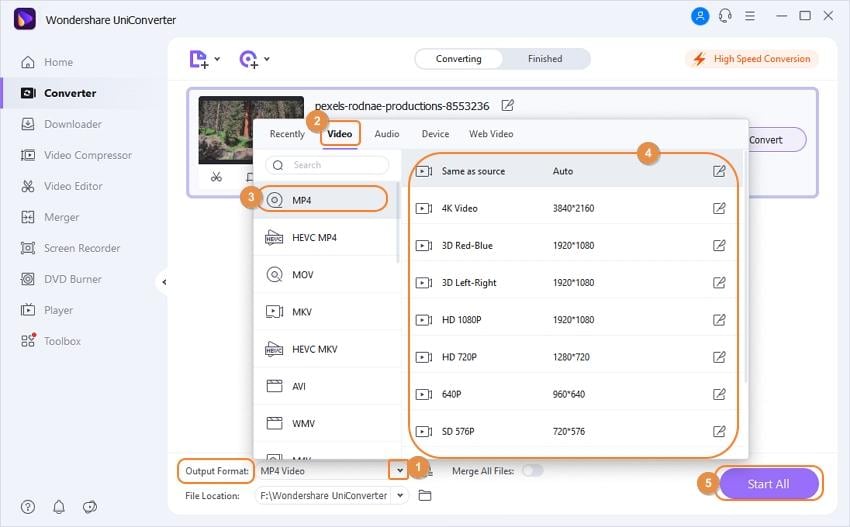
Part 3. Other 3 Ways to Convert Videos for Twitter
In addition to the above two methods, a few more ways you can convert videos to Twitter formats are by using desktop and online programs developed by different vendors. The three most recommended tools from other developers are discussed below:
- Video Converter Pro
Developed by Program4Pc, Video Converter Pro is a computer-based video converter that also allows you to edit the footages, apply effects to them, and convert them to some of the major platform-compatible formats such as for YouTube, HTML5, Twitter, Facebook, etc. Video Converter Pro also has a built-in streaming media downloader that enables you to download videos available on websites like YouTube, Vimeo, etc.
Pros
- Supports more than 300 formats, and can download videos from more than 1,000 websites
Cons
- At the time of this writing, Video Converter Pro is available only for Windows computers
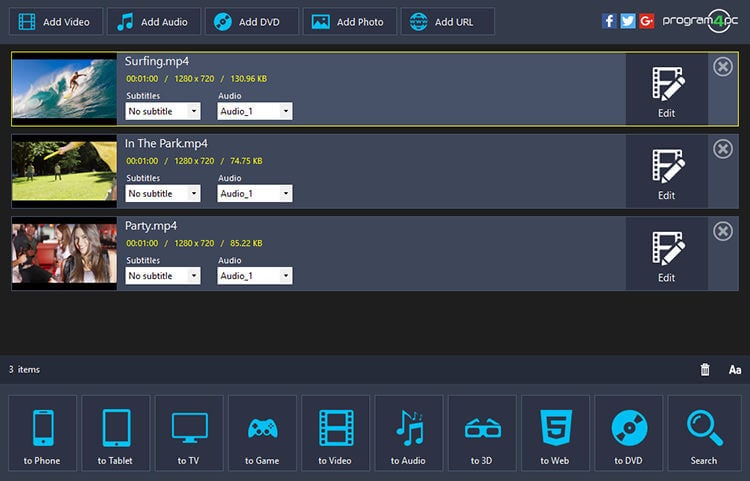
- Online Video Cutter
This is a web-based tool that enables you to edit your videos online without installing any of those expensive and resource-intensive programs on your computer. With Online Video Converter, you can crop the clips, trim them, and even rotate them in order to make them ready to convert to Twitter video.
Pros
- The tool is free to use
Cons
- Online Video Cutter is not as efficient as any dedicated post-production program like Final Cut Pro X, Adobe Premiere Pro, etc.
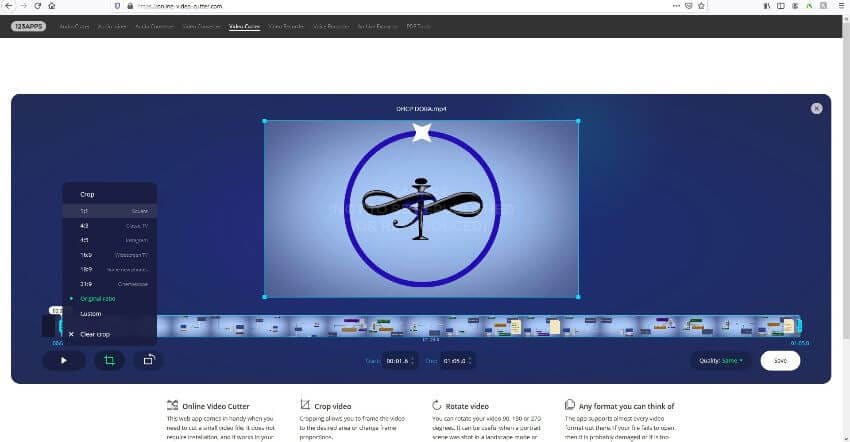
- Apowersoft Online Video Compressor
This web-based tool helps you to manage the resolution of the uploaded footage, thus enabling you to adjust its size and quality accordingly. All you need to do is, choose your preferred display resolution from the available drop-down list, choose whether to save the output file as MP4 or retain its original source format and begin the conversion process.
Pros
- Simple to use as merely configuring the resolution gives you expected results most of the time.
Cons
- Your source footage may take time to upload, even with the fast Internet connection.
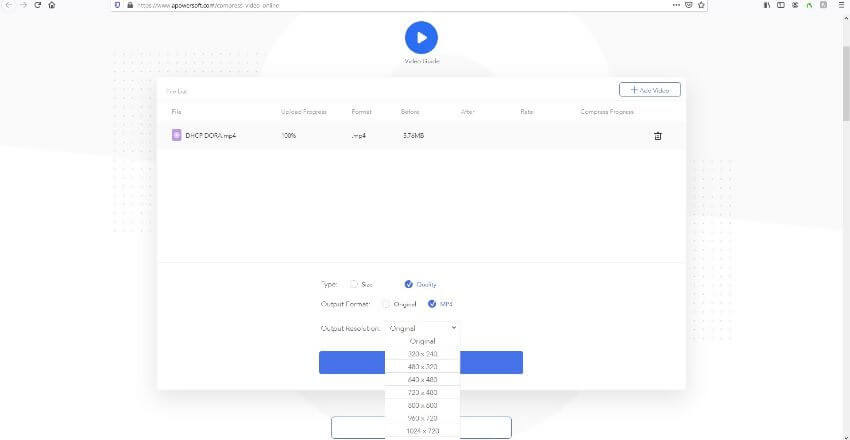
Conclusion
It is simple to convert video for Twitter as long as it meets the specifications set by the website and doesn’t exceed the maximum length it supports. Although there are several tools available in the market that help you make the footages Twitter compliant, the best among those are Wondershare UniConverter for offline and online video editing and conversions.



Christine Smith
chief Editor