Social Media
- TRY IT FREE TRY IT FREE
- 1. Adobe Premiere Tips+
-
- 1.1 export premiere pro
- 1.2 premiere editing
- 1.3 premiere pro export for instagram
- 1.4 premiere pro compress video
- 1.5 export avi premiere pro
- 1.6 4k video from adobe premiere
- 1.7 gopro video from adobe premiere
- 1.8 best format to export from premiere pro
- 1.9 adobe video maker
- 1.10 premiere to avid
- 1.11 adobe premiere export mov
- 1.12 import mkv to adobe premiere
- 1.13 premiere prores
- 1.14 Adobe Premiere vs Final Cut Pro
- 1.15 Best Premiere Pro
- 2. Youtube Tips+
-
- 2.1 youtube video editor
- 2.2 youtube video editor app
- 2.3 youtube video editor for android
- 2.4 best video editor for youtube
- 2.5 youtube video editor free
- 2.6 youtube video editor online
- 2.7 youtube music editor
- 2.8 avs video editor youtubers
- 2.9 easy video editor for youtube
- 2.101 y2mate mp4
- 2.11 youtube clip editor
- 2.12 youtube video format
- 2.13 youtube srt
- 2.14 mxf youtube
- 2.15 youtube video maker free
- 2.16 youtube video maker app
- 2.17 intro editor for youtube
- 2.18 youtube converter dailymotion
- 3. Facebook Tips+
- 4. Instagram Tips+
- 5. Twitter Tips+
- 6. Whatsapp Tips+
All Topic
- AI Tools Tips
-
- AI Photo Enhancer Tips
- Voice Changer Tips
- AI Thumbnail Maker Tips
- AI Script Generator Tips
- Smart Summarizer
- AI Subtitle Generator Tips
- Watermark Remover
- Vocal Remover Tips
- Speech to Text Tips
- AI Video Tips
- AI Image Tips
- AI Subtitle Translator Tips
- Video Extractor Tips
- Text to Speech Tips
- AI Video Enhancer Tips
- DVD Users
- Social Media Users
- Camera Users
- Photography
- Creative Design
- Movie Users
- Travelling Fans
- Educational Users
- More Solutions
- Holidays and Commemoration
- Game Lovers
- Other Tips
How to Export AVI from Premiere Pro in Easy Steps
by Christine Smith • 2025-10-21 20:10:39 • Proven solutions
When you want to Export AVI, Premiere Pro is an application that first comes to mind. The reason behind this is, Adobe Premiere Pro is an industry-standard post-production software that is used by many professionals to work on movie projects worldwide.
However, there are times when even Adobe Premiere Pro fails to export, and you are left with no option other than looking for an alternate program that can help you with the process. Another reason for Premiere Pro AVI export failure could be that you don’t have access to the application altogether. Considering this, here you will learn how to export AVI from Premiere, and what alternate method you can use if Adobe Premiere Pro fails to do so, or you don’t have the expensive and resource-intensive app installed on your PC.
Part 1. How to Export AVI from Premiere Pro
If you have subscribed to Adobe Creative Cloud, you would also have access to Adobe Premiere Pro CC. You can learn how to export to AVI Premiere Pro CC allows by following the steps given below:
Step 1: Create a New Project and Import Video Clip.
Start Adobe Premiere Pro (Adobe Premiere Pro CC 2019 is used here), go to File > New, and click Project. Define the preferences and create and open the new project. Next, double-click inside the Project window present at the lower-left area of the interface, and follow the on-screen instructions to import the video you want to export to AVI.
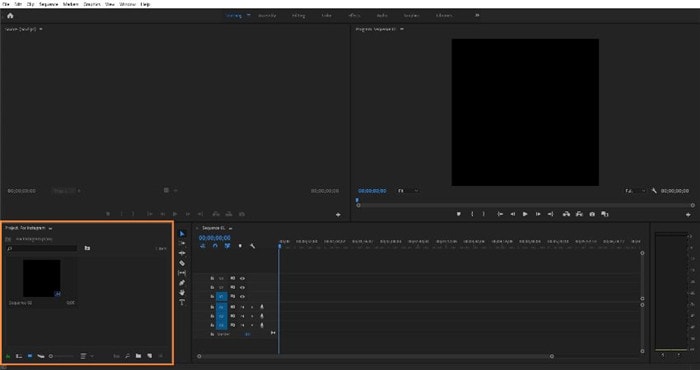
Step 2: Add Clip to Timeline.
Drag the imported clip from the Project window to the Timeline in the right, and click Keep existing settings in the Clip Mismatch Warning box that appears next. After this, make any changes or do all the required editing work before proceeding to the next step.
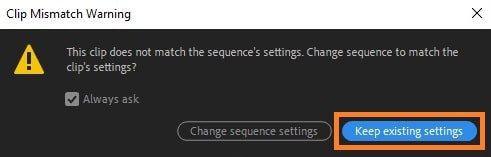
Step 3: Export to AVI.
Go to File > Export and click Media. On the Export Settings window, select AVI from the Format drop-down list, check the Use maximum render quality box from the lower section, and click Export to export AVI from Premiere Pro.
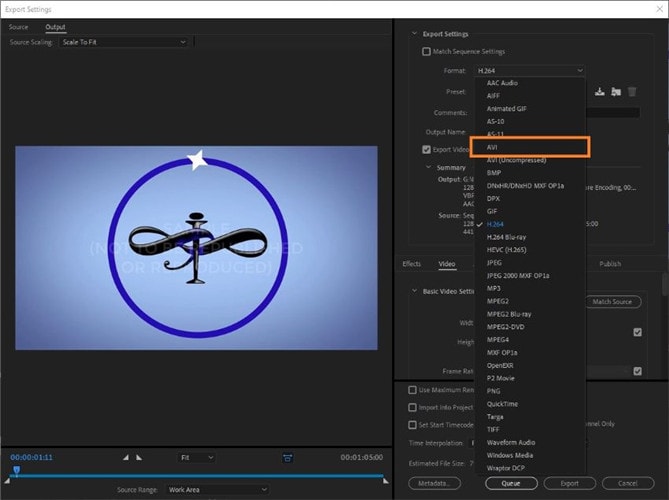
Part 2. How to Export AVI from Premiere Pro Alternative
Even though Adobe Premiere Pro is an industry-standard post-production application that has been a primary tool for professional video editors, being a bit expensive, not everyone prefers it, especially those who are new to the industry, or edit the videos merely to publish them on social media sites for fun. Apart from this, as mentioned above, there are also some instances where Premiere Pro fails to export to your preferred format due to some technical reasons, and you are forced to pick a different program to get the job done. That said, among all the software available in the market, the best and widely used is Wondershare UniConverter (originally Wondershare Video Converter Ultimate). The reason behind this is, at the time of this writing, Wondershare UniConverter is available for Mac and Windows computers and is not only fast when it comes to conversion, but it also has many other built-in tools that even Adobe Premiere Pro doesn’t.
Above all, with a simple UI, UniConverter can easily outperform the AVI export process and help you get an AVI video file in no time.
Wondershare UniConverter - Best Video Converter for Mac/Windows
-
Convert MKV, MP4, MOV, and other 1000 formats to AVI in lossless quality.
-
Support superfast video to AVI converter speed ( 30X faster) owing to the APEXTRANS technology.
-
Batch processing for converting multiple files at a time.
-
Edit videos with advanced video editing functions, like trimming, cropping, adding watermark, subtitles, etc.
-
Download videos from YouTube and other 10,000+ video sharing sites.
-
Burn AVI to DVD disk to play with your DVD player on a big TV.
-
Supported OS: Windows 10/8/7/XP/Vista, macOS 11 Big Sur, 10.15 (Catalina), 10.14, 10.13, 10.12, 10.11, 10.10, 10.9, 10.8, 10.7
You can follow the steps given below to learn how to export a clip to AVI with Wondershare UniConverter:
Step 1 Click Add Files and Import Source Clip.
Launch Wondershare UniConverter on a PC running Windows or Mac operating system, click the Add Files icon from the center of the window, import the video clip you want to export as AVI. (Alternatively, you can import the video by dragging and dropping the video from your computer to UniConverter.)
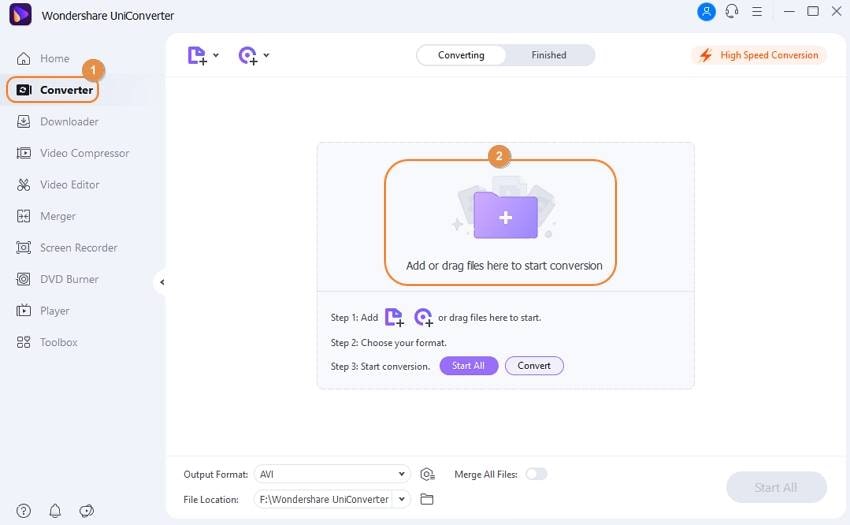
Step 2Choose AVI Preset.
Click the Output Format from the bottom to open it, go to the Video tab from the top, scroll, locate, and select AVI from the left pane, and click your preferred resolution (Same as source for this example) from the right.
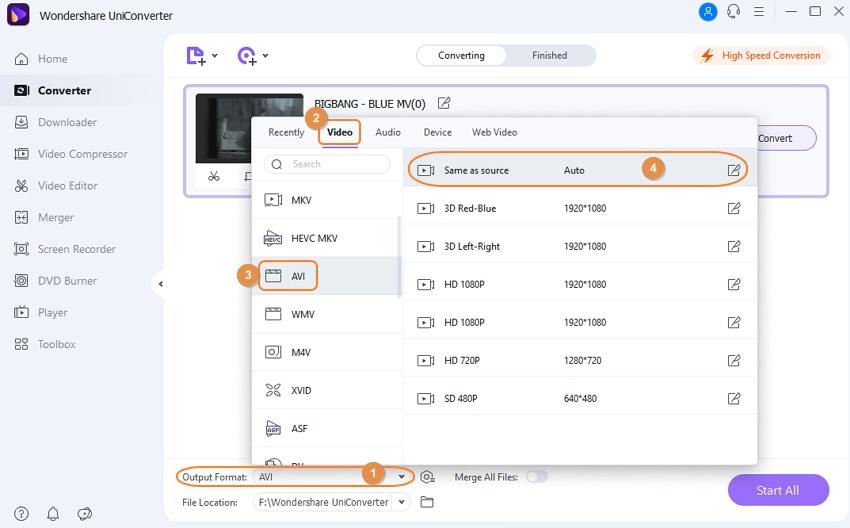
Step 3 Click Convert to Export to AVI.
Once you are back on the Converter window, set a destination folder in the Output field at the bottom, and click Convert to export the video to AVI format.

Conclusion:
While using Adobe, when you want to export AVI Premiere Pro must be installed on your PC, and before that, you must have purchased the Adobe Creative Cloud subscription plan, which you may not find worth investing your funds in. This is where a tool like Wondershare UniConverter steps in that is not only lightweight, and it also gives you access to many other relevant functions such as screen recording, disc burning, virtual reality (VR) conversion, metadata fixing, etc. to help you with almost all your production and post-production tasks.
Your complete video toolbox
 Convert MKV, MP4, MOV, and other 1000 formats to AVI in lossless quality.
Convert MKV, MP4, MOV, and other 1000 formats to AVI in lossless quality.




Christine Smith
chief Editor