Social Media
- TRY IT FREE TRY IT FREE
- 1. Adobe Premiere Tips+
-
- 1.1 export premiere pro
- 1.2 premiere editing
- 1.3 premiere pro export for instagram
- 1.4 premiere pro compress video
- 1.5 export avi premiere pro
- 1.6 4k video from adobe premiere
- 1.7 gopro video from adobe premiere
- 1.8 best format to export from premiere pro
- 1.9 adobe video maker
- 1.10 premiere to avid
- 1.11 adobe premiere export mov
- 1.12 import mkv to adobe premiere
- 1.13 premiere prores
- 1.14 Adobe Premiere vs Final Cut Pro
- 1.15 Best Premiere Pro
- 2. Youtube Tips+
-
- 2.1 youtube video editor
- 2.2 youtube video editor app
- 2.3 youtube video editor for android
- 2.4 best video editor for youtube
- 2.5 youtube video editor free
- 2.6 youtube video editor online
- 2.7 youtube music editor
- 2.8 avs video editor youtubers
- 2.9 easy video editor for youtube
- 2.101 y2mate mp4
- 2.11 youtube clip editor
- 2.12 youtube video format
- 2.13 youtube srt
- 2.14 mxf youtube
- 2.15 youtube video maker free
- 2.16 youtube video maker app
- 2.17 youtube converter dailymotion
- 3. Facebook Tips+
- 4. Instagram Tips+
- 5. Twitter Tips+
- 6. Whatsapp Tips+
How to Convert WMV to Instagram in Easy Steps
by Christine Smith • 2025-10-21 20:04:01 • Proven solutions
Although Instagram allows users to share pictures and videos with their followers on the internet, it does not support all video and picture formats. One of those video files formats that Instagram does not support is WMV (Window Media Video). So, if you’d like to share your WMV videos on Instagram, you must convert WMV to Instagram’s supported format like MP4. In this article, we will explore why Instagram cannot support WMV and what format it supports. We will also show you the best WMV to the Instagram converter and the steps to convert WMV to Instagram.

- Part 1. What is WMV and the Formats Supported by Instagram
- Part 2. Best WMV to Instagram Converter for Windows and Mac
Part 1. What is WMV and the Formats Supported by Instagram
Microsoft developed WMV for holding audio-video codecs that run on the Microsoft operating system. On Windows, this is the standard format for storing video files. Many people love using the Windows Moviemaker for editing video files and for exporting videos. But if you want to upload your videos to Instagram and share it with your followers, it will not work since Instagram supports only two video container formats - MOV and MP4. That is why you need to convert WMV to Instagram to ensure that your videos match the format it support before you upload them.
The specifications of the video and audio Instagram supports are:
- Size: maximum with 1080 pixels (any height)
- Frame Rate: 29.96 frames per second
- Bit rate:3,500 kbps video bitrate
- Audio: AAC (Advanced Audio Coding) at 128kbps (this is the best audio bitrate for Instagram)
- Video Length: 3 secs - 60 sec.
- File size: 15MB. (If any of your videos are more than 15 MB, you must compress the file size, trim, or split it into separate parts).
- Standard video codec: video compression
- Video format: MP4 and MOV.
Part 2. Best WMV to Instagram Converter for Windows and Mac
The best WMV to the Instagram converter that we recommend for Windows and Mac is the Wondershare UniConverter (originally Wondershare Video Converter Ultimate). This program is a full-featured universal file converter and a complete video toolbox. With this software, you can convert files such as WMV to different formats for different applications and devices like iPhone, iPad, Android devices, etc. It supports 1000+ file formats and offers a conversion speed that is 30X faster than other converters.
The tool can also improve your videos with the definitive editing features, such as trimming, rotating, adding subtitles, effects, and so on. It can also download or record videos from over 10,000 video sharing websites, compress videos, burn CD and DVD, fix video metadata, perform screen recording, etc.
 Wondershare UniConverter - Your Complete Video Toolbox for Windows/Mac
Wondershare UniConverter - Your Complete Video Toolbox for Windows/Mac

- Convert WMV, and other 1,000+ videos to Instagram supported format with super fast speed.
- Compress and resize videos for Instagram without any quality loss.
- Crop, trim, add watermarks, apply effects, and more other video editing features to make your videos attractive.
- Download videos from 10,000+ online video sharing sites by pasting URLs directly.
- Transfer videos from PC/Mac to iPhone/iPad/Android devices easily and quickly via USB cable.
- Supports batch processing for converting and compressing multiple files at a time.
- Toolbox with additional functions like Screen Recorder, GIF Maker, Fix Media Metadata, etc.
- Supported OS: Windows 10/8/7/2003/Vista/XP, Mac OS 10.15 (Catalina), 10.14, 10.13, 10.12, 10.11, 10.10, 10.9, 10.8, 10.7, 10.6.
Follow the steps below to convert WMV to Instagram with Wondershare UniConverter.
Step 1 Import WMV File to Wondershare UniConverter.
If you do not have this tool on your system, visit Wondershare UniConverter’s official website to download and install it on your computer and start it after installation. To add your WMV videos to the program, drag and drop them to the primary interface or click on + Add Files to load them from your computer libraries. Note that you can batch convert WMV to Instagram by adding many media files at once.
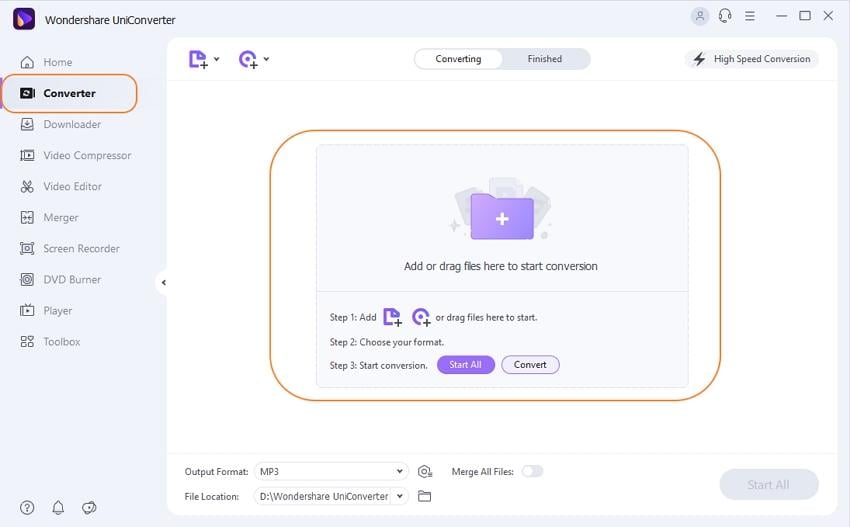
Step 2 Edit WMV Files on the Converter.
After adding WMV files, you can edit them before conversion, but this is optional. To edit your WMV videos, look at the far-left side near the + Add Files button, select the video you want to edit, and tap any of the video thumbnails' editing icons. The editing process will allow you to trim, crop, merge, add subtitles, and other special effects to your video to create a professional-looking video.
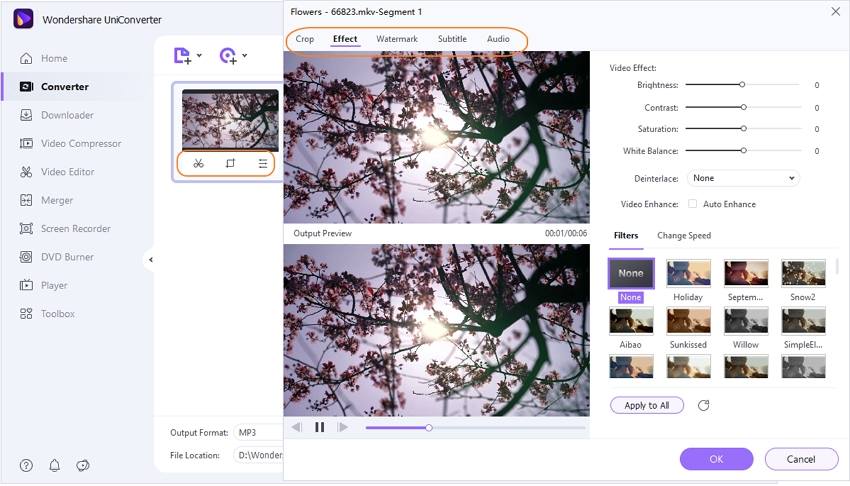
Step 3 Choose Your Output Format for the WMV to MP4 Conversion.
Click on the inverted triangle icon near the Output Format to open the list of the output formats. Click on the Web Video tab and choose Instagram. Alternatively, you can select MP4 since Instagram supports MP4 format. You can then choose the resolution you want or click on + Create to customize your settings.

Step 4 Start Converting from WMV to Instagram.
Click on the Start All button to change WMV to Instagram, and the software will automatically complete the conversion. In the end, go to the Finished tab to see the Instagram video files that you converted.
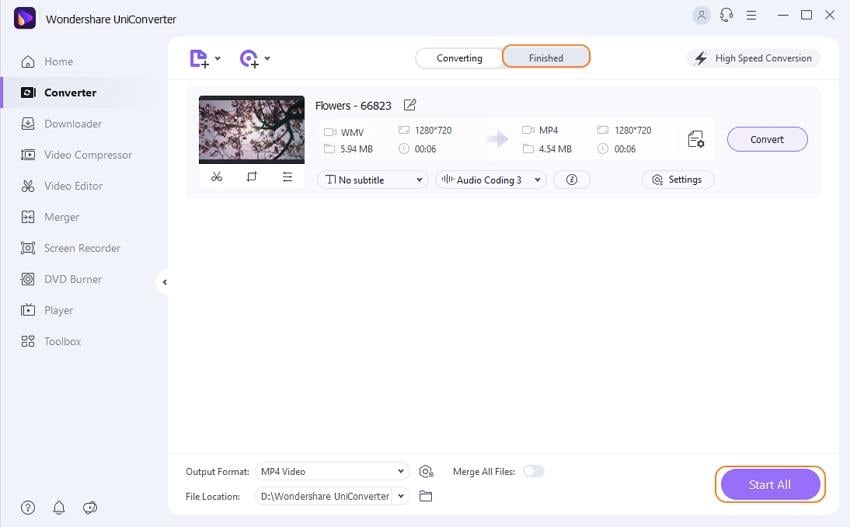
Conclusion
This post has explained the video format Instagram supports and how to quickly and efficiently convert WMV to Instagram with the best WMV to the Instagram converter. Arm yourself with this guide and start converting your WMV files to share on Instagram.


Christine Smith
chief Editor