Social Media
- TRY IT FREE TRY IT FREE
- 1. Adobe Premiere Tips+
-
- 1.1 export premiere pro
- 1.2 premiere editing
- 1.3 premiere pro export for instagram
- 1.4 premiere pro compress video
- 1.5 export avi premiere pro
- 1.6 4k video from adobe premiere
- 1.7 gopro video from adobe premiere
- 1.8 best format to export from premiere pro
- 1.9 adobe video maker
- 1.10 premiere to avid
- 1.11 adobe premiere export mov
- 1.12 import mkv to adobe premiere
- 1.13 premiere prores
- 1.14 Adobe Premiere vs Final Cut Pro
- 1.15 Best Premiere Pro
- 2. Youtube Tips+
-
- 2.1 youtube video editor
- 2.2 youtube video editor app
- 2.3 youtube video editor for android
- 2.4 best video editor for youtube
- 2.5 youtube video editor free
- 2.6 youtube video editor online
- 2.7 youtube music editor
- 2.8 avs video editor youtubers
- 2.9 easy video editor for youtube
- 2.101 y2mate mp4
- 2.11 youtube clip editor
- 2.12 youtube video format
- 2.13 youtube srt
- 2.14 mxf youtube
- 2.15 youtube video maker free
- 2.16 youtube video maker app
- 2.17 youtube converter dailymotion
- 3. Facebook Tips+
- 4. Instagram Tips+
- 5. Twitter Tips+
- 6. Whatsapp Tips+
MXF YouTube: Upload MXF Video to YouTube
by Christine Smith • 2025-10-21 20:16:33 • Proven solutions
Are you looking to upload Canon, Sony, or Panasonic MXF video to YouTube? Then read the MXF YouTube video concept here and know how to upload MXF Video to YouTube in the best possible manner. In this article, we shall share the reason for the common problem 'Unable to Upload the Video' or 'File Format not Supported.' So, let's stick to the article until the end and find out the most efficient solution in 2022 for MXF YouTube.

- Part 1. What Video File Formats Does YouTube Support
- Part 2. How to Upload MXF Video to YouTube at Top Speed
Part 1. What Video File Formats Does YouTube Support
Now, you must know the standard rules of YouTube video uploading. First of all, know about the various supported video file formats on YouTube. Note: You will receive an error message 'invalid file format' if the video you are uploading doesn't come under any of the formats: MPEG4, ProRes, 3GPP, MP4, AVI, MOV, (h265), WMV, MPEG-PS, CineForm, DNxHR, WebM.
So, these are some compatible formats with which you can ideally go for uploading videos on YouTube. Now, if you notice, the MXF format is not in the above list, and hence you are unable to upload the MXF video on YouTube.
Check the next section to find out its ultimate answer.
Part 2. How to Upload MXF Video to YouTube at Top Speed
MXF Youtube Video uploads at high speed with the best MXF format converter. After analyzing all the set standards required for MXF video conversion, we found out Wondershare UniConverter (originally Wondershare Video Converter Ultimate) as the best possible solution for the question. Wondershare UniConverter is one of the highly compatible video conversion platforms with the fastest conversion speeds. Along with efficient conversion, you can also go for several edits in user-friendly navigation. You can convert the MXF format to 1,000+ formats with the help of this software.
 Wondershare UniConverter - Your Complete Video Toolbox
Wondershare UniConverter - Your Complete Video Toolbox

- Download YouTube video and audio files by pasting URLs without any quality loss.
- Convert MXF files to YouTube and other 1,000+ formats with simple steps.
- Transfer media files to iPhone/iPad/Android devices easily and quickly.
- Toolbox with additional functions such as GIF Maker, VR Converter, Screen Recorder, and others.
- Supported OS: Windows 10/8/7/XP/Vista, Mac OS 10.15 (Catalina), 10.14, 10.13, 10.12, 10.11 10.10, 10.9, 10.8, 10.7, 10.6
Given below are some easy steps to convert MXF video to YouTube compatible format.
Step 1 Upload MXF Format Videos to Wondershare UniConverter.
In the very first step, upload MXF format videos to Wondershare UniConverter. After launching the software, click the +Add Files icon on the main interface under the Converter section. Another way is to locate MXF files on PC and then drag them over the software. If you want to combine all the videos into one file, select the Merge All Files button given at the bottom.
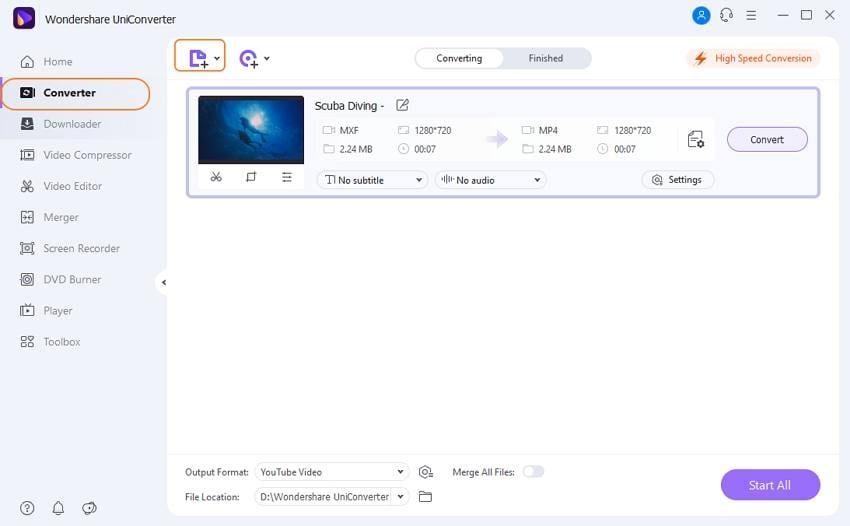
Step 2 Choose YouTube Compatible Format.
After you import all the MXF format videos over this platform, go to the Setting button on the same program window and select a suitable format from the sidebar. You can choose any supported format listed in Part 1 or Youtube format directly. The option Create helps to set frame rate, encoder, bitrate, and resolution, etc.
Note: It would be better to choose directly optimized video output formats if videos converted are just for playback on devices like iPad, iPhone, Apple TV, etc.
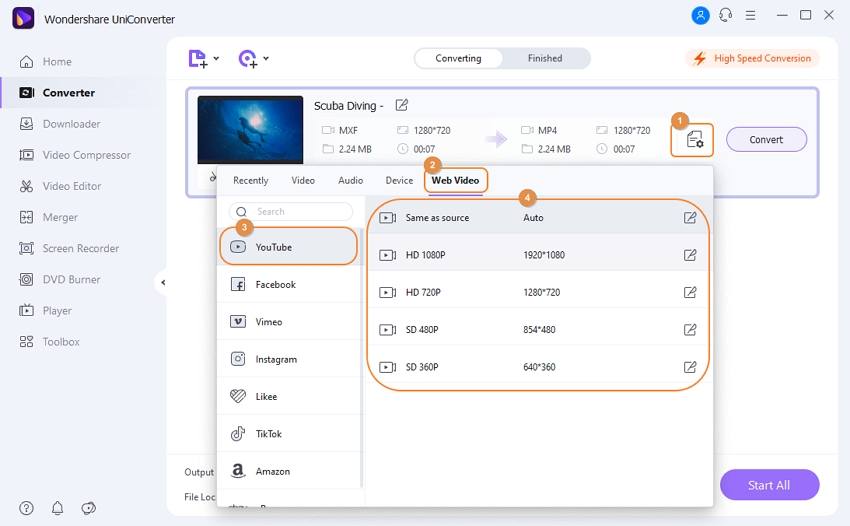
Step 3 Customize Video Files and Convert.
Well, it's an optional step to customize video files you want to convert. You can Trim, Crop, and give Effect to your videos while also adding the subtitles and watermarks.
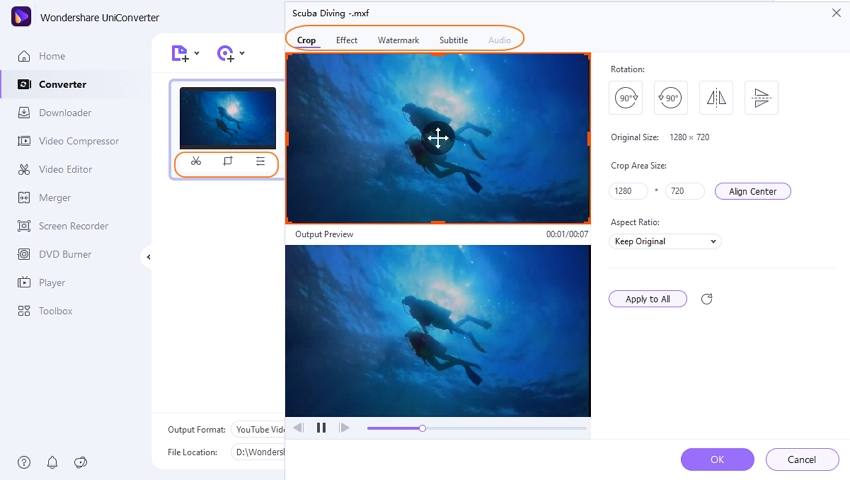
Step 4 Finish the Conversion Process.
To start the conversion, press the Convert icon. The progress bar will automatically show you the conversion speed. You can access the converted video either in the Finished section or after clicking the Open option.
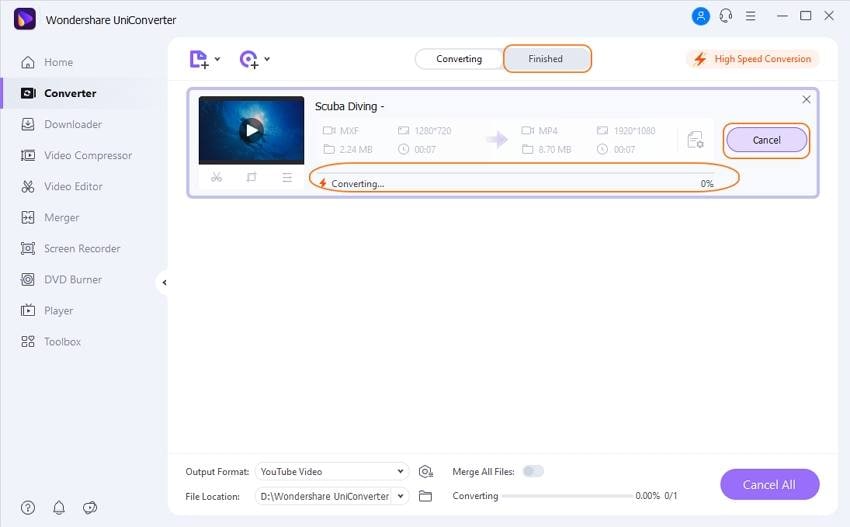
Step 5 Share the Video on YouTube.
Click on the Share icon and select a video to upload to YouTube directly. A new window will pop-up wherein you need to select Allow and login to your YouTube account. Now on the Uniconverter window, fill all the required details, and lastly, click on Publish.
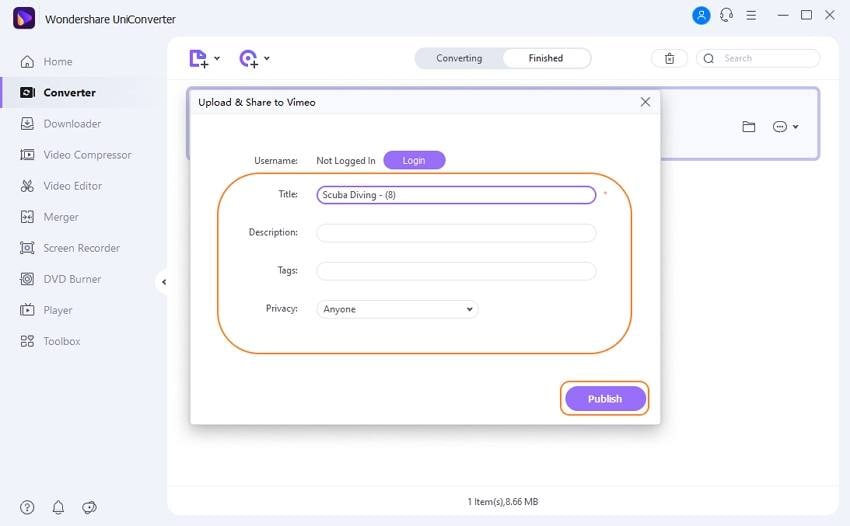
Conclusion
Thus, as you saw, Wondershare UniConverter consists of all the essential features you need for your videos during conversion. It is an excellent tool for all your woes on MXF YouTube conversion.


Christine Smith
chief Editor