Social Media
- TRY IT FREE TRY IT FREE
- 1. Adobe Premiere Tips+
-
- 1.1 export premiere pro
- 1.2 premiere editing
- 1.3 premiere pro export for instagram
- 1.4 premiere pro compress video
- 1.5 export avi premiere pro
- 1.6 4k video from adobe premiere
- 1.7 gopro video from adobe premiere
- 1.8 best format to export from premiere pro
- 1.9 adobe video maker
- 1.10 premiere to avid
- 1.11 adobe premiere export mov
- 1.12 import mkv to adobe premiere
- 1.13 premiere prores
- 1.14 Adobe Premiere vs Final Cut Pro
- 1.15 Best Premiere Pro
- 2. Youtube Tips+
-
- 2.1 youtube video editor
- 2.2 youtube video editor app
- 2.3 youtube video editor for android
- 2.4 best video editor for youtube
- 2.5 youtube video editor free
- 2.6 youtube video editor online
- 2.7 youtube music editor
- 2.8 avs video editor youtubers
- 2.9 easy video editor for youtube
- 2.101 y2mate mp4
- 2.11 youtube clip editor
- 2.12 youtube video format
- 2.13 youtube srt
- 2.14 mxf youtube
- 2.15 youtube video maker free
- 2.16 youtube video maker app
- 2.17 youtube converter dailymotion
- 3. Facebook Tips+
- 4. Instagram Tips+
- 5. Twitter Tips+
- 6. Whatsapp Tips+
How to Convert Video to GIF for WhatsApp in Easy Steps in 2025
by Christine Smith • 2025-11-14 10:38:05 • Proven solutions
You may want to convert video to GIF in WhatsApp on iPhone.And it can be transferred to your family, friends, and colleagues because those short animation files are small in size, easy to share, and capable of conveying messages more clearly than still images.
With that said, the following sections explain how you can use one of the best and most admired Windows and Mac tools to convert video to GIF for WhatsApp to share with your contacts. You will also learn the detailed process of sending a GIF file via WhatsApp on both iPhone and Android smartphones.
- Part 1. Convert Video to GIF for WhatsApp with Wondershare UniConverter
- Part 2. How to Send GIF in WhatsApp on iPhone and Android
- Part 3. How to Send Live Photos as GIFs in WhatsApp
- Part 4. How to Convert Videos into GIFs with WhatsApp
Part 1. Convert Video to GIF for WhatsApp with Wondershare UniConverter
Wondershare UniConverter (originally Wondershare Video Converter Ultimate) is available for Windows and Mac computers with almost identical UI for both the variants. Apart from this, the software is not merely a universal converter but is also enriched with plenty of other useful apps and features such as GIF creator, screen recorder, image converter, etc.
 Wondershare UniConverter (originally Wondershare Video Converter Ultimate)(Catalina Included)
Wondershare UniConverter (originally Wondershare Video Converter Ultimate)(Catalina Included)

- Convert a video or photos to a GIF picture easily.
- High-quality video to GIF conversion at super fast speed.
- Allow choosing frame rate and output size when converting video to GIF.
- Support 1000+ video output formats with zero quality loss.
- Customize videos by powerful editing tools.
- Save 4K/HD videos from 10,000 video streaming sites.
- All-in-one toolbox: Video Compressor, GIF Maker, Fix Video Metadata, Screen Recorder, and more.
You can use the method explained below to convert GIF for WhatsApp that can be sent to the people in your contact list:
Step 1Click Toolbox and Go to GIF Maker.
Start Wondershare UniConverter on your computer, click the Toolbox tiled from the left, and click GIF Maker on the Toolbox window that appears next.

Step 2 Click Add Files and Import the Video.
On the GIF Maker box, ensure that the Video to GIF tab is selected at the top, click Add Files from the top-left corner, and use the Open box to select and import the video you want to convert GIF in WhatsApp.
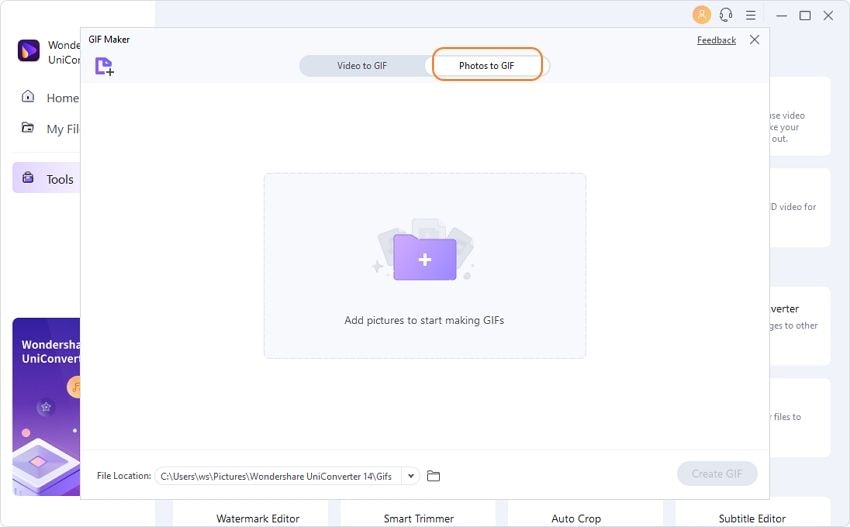
Step 3 Set Time Preferences and Create GIF.
Set your preferred Start time and End time values in their corresponding fields in the right section, set values for the Output Size, Frame Rate, and Save to these areas, then click Create GIF to convert video to GIF in WhatsApp on iPhone or Android.

Part 2. How to Send GIF in WhatsApp on iPhone and Android
Technically speaking, the process of sending GIFs from your iPhone and Android is almost identical, except for the location of buttons and options. Therefore, if you are familiar with your device's interface, you can master the methods of sharing a GIF file on different platforms easily.
The instructions below explain how you can send a GIF file on your iPhone or Android device:
Step 1: Import the GIF to Your Smartphone.
Connect your smartphone (iPhone X is used here for demonstration) to your PC with the help of the data cable that was shipped along with the phone, and use the regular procedure to copy the GIF file to the internal storage (or SD card) of your phone.
Step 2: Upload GIF to WhatsApp and Tap Send.
- Launch WhatsApp on your Android or iPhone;
- Search for and open the contact you want to share the GIF with;
- Tap the Camera icon, from the Picture Library;
- Tap the GIF file you imported to your phone, optionally type a relevant caption in the Add a caption field at the bottom;
- Tap the Send (Airplane) icon from the bottom-right to share the animated GIF with the selected contact via WhatsApp.

Part 3: How to Send Live Photos as GIFs in WhatsApp
Since iDevices are now capable of capturing live photos, sharing them as GIFs in WhatsApp has become even simpler. You can follow the steps given below to convert video to GIF WhatsApp can send directly from within the messenger’s interface:
Note: It is assumed that you have already captured a live photo on your iPhone.
Step 1: Select Live Photo and Add an Effect
Launch the Photos app, go to Albums, open the Live Photos container, and tap the live photo you want to send as GIF via WhatsApp. Next, swipe the screen up and choose Loop or Bounce effect from the Effects section.
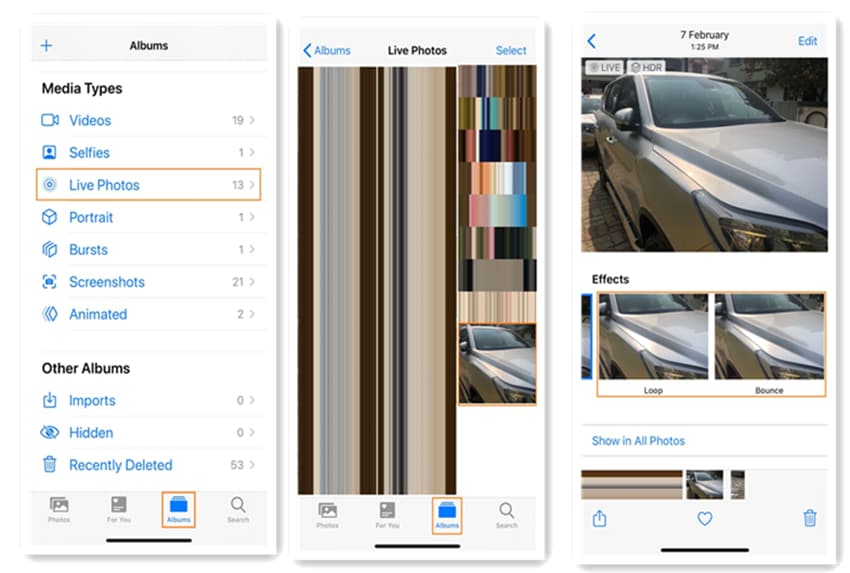
Step 2: Tap Share and Send via WhatsApp
Back on the previous screen, tap the Share icon from the bottom-left corner, tap to select WhatsApp, tap the contact you want to send, tap Next from the bottom-right corner, and tap the Airplane (Send) icon to share the live photo with your friend.
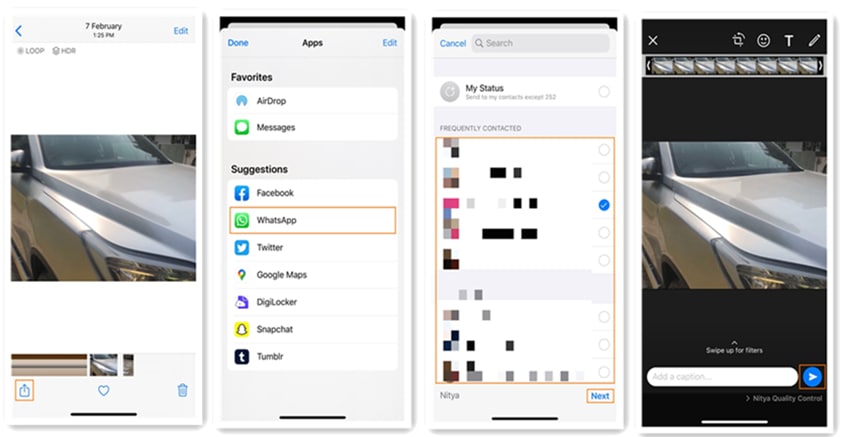
Part 4: How to Convert Videos into GIFs with WhatsApp
In addition to sending live photos as GIFs, WhatsApp also enables you to share the video files as GIFs as long as the total duration is less than or equal to 6 seconds. If the footage you want to share is up to 6 seconds, you can follow the steps to convert it to GIF and share it in WhatsApp.
Step 1: Launch WhatsApp and Select the Video
- Launch WhatsApp on your smartphone (iPhone X is used as an example).
- Open the conversation window of the contact you want to share.
- Tap the + icon from the bottom-left corner, tap Photo & Video Library, go to the Videos album, and select the videos you want.
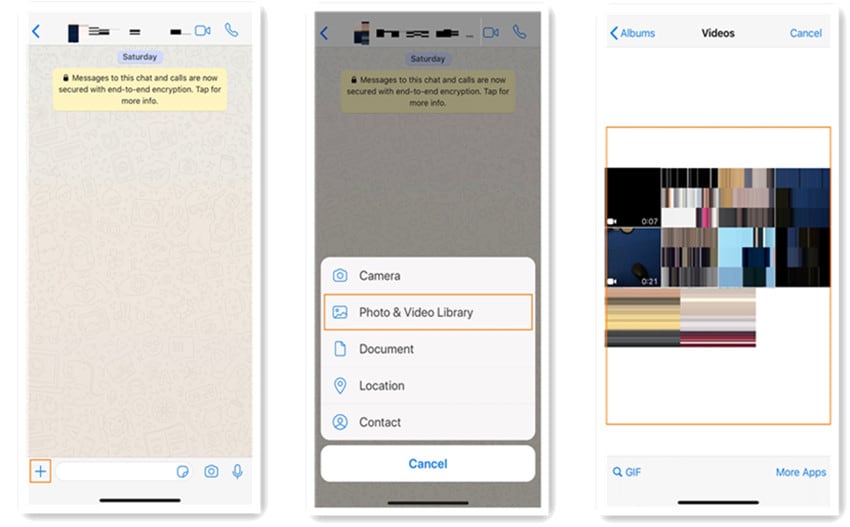
Step 2: Choose GIF and Send the Video
Tap GIF from the top-left switch and tap the Airplane (Send) icon from the bottom-right corner to convert the video as a GIF in WhatsApp.

Although WhatsApp allows videos to GIF conversion, the chat messenger still has some limitations compared to other dedicated programs. Such downsides include the absence of effects, efficient time and duration management, trimming and cropping features, etc. Therefore, it is always advisable to use a robust tool like Wondershare UniConverter to bridge all the gaps in an easy and straightforward manner.
Conclusion
Even though many tools can convert video to GIF in WhatsApp on iPhone or Android devices, Wondershare UniConverter has almost all the required features for production and post-production tasks, including GIF creation, screen recording, video editing, media conversion, etc. And the software is available for Windows and Mac computers with an almost similar interface.


Christine Smith
chief Editor