Status is an interesting feature of WhatsApp where you can share an image, a video, a text, or an animated video that will automatically disappear after 24 hours. Though multiple videos can be shared as status each of them cannot exceed 30 seconds of duration. So, if you wish to convey something interesting, funny, or a general update with people in your contacts, sharing it through WhatsApp status is the best way. Creating a status video is a tricky task as you need to be created an eye-catchy and interesting video in 30 seconds of duration. So, if you too want to split video for WhatsApp status, the article below will help you to learn about how to split, cut, and trim them to be used as catchy status.
In this article
Part 1. Split WhatsApp status video with the built-in feature of mobile phone [easy but feature-limited]
When your videos to be used as WhatsApp status is longer than 30 seconds, the built-in trimming function of WhatsApp can be used. The process of trimming and splitting the video is simple and easy but does not offer much customization or editing options.
Steps to split videos using WhatsApp trimming features:
Step 1. On your mobile phone, open the WhatsApp application and then click on the Status button. Next, click on the My Status button at the top.
Step 2. Add the video to be used as status from your phone gallery.
Step 3. As the video is selected, a slider will appear at the top of the window. Move this slider to select 30 seconds of the video that will be used as the status. The slider can be moved to trim the starting or the end of the video as needed.
Step 4. Additionally, using the icons at the top of the window, you can also add text to the video, crop the area and also add stickers or emojis.
Step 5. Once the video is trimmed to 30 seconds, click on the send icon and it will be uploaded as your status.
Part 2. Cut video for WhatsApp status with Wondershare Video Splitter [easy and advanced]
Using the WhatsApp trimming feature is a simple and quick way of splitting a long video to 30 seconds but the process can be done only for a single video trimming. So, what if you have multiple video files that you want to trim and edit to be used as WhatsApp status, or if you wish to cut the video from between? In these situations, you would need good third-party software and here we suggest Wondershare UniConverter as one of the best in its category.
Using this versatile and professional tool, the videos can be trimmed as needed in a hassle-free manner and lossless quality. You can even trim multiple parts of the videos and then merge the remaining ones to be used as a single video. Additionally, the built-in editor of the software supports advanced editing options for customizing the videos as needed.
The processed video can be further transferred to your iPhone, Android, and other devices to be used as WhatsApp status. Thus, Wondershare works as an excellent WhatsApp status video splitter.
Wondershare UniConverter - Best WhatsApp Status Video Splitter for Mac/Windows
Trim and cut the video in a hassle-free manner.
Trim from the starting, end, or from between as needed.
Videos can be trimmed into multiple segments and can be then merged as a single video.
Edit the created video using features like crop, adding effects, editing parameters, and more.
Transfer the processed video to iPhone and Android.
Additional software features include video conversion to over 1000 formats, video download, DVD burning, recording, GIF maker, and more.
Windows and Mac support.
Steps to split and cut videos using Wondershare UniConverter
Step 1 Add Videos to Wondershare UniConverter
Launch the software on your system and from the Video Editor tab clicks on the Trim function that will let you browse and import the video to be edited.
Step 2 Trim the video
A new pop-up trimming window will open. Here, move the orange-colored slider to select the video part that is not needed. After the part is selected, click on the cut icon (scissors shaped) and the video part will be marked as Segment 1. Choose Segment 1 and then click on the delete icon.
Similarly, multiple segments can be created as needed and then the portions which are not required can be deleted.
To combine all the remaining portions, enable Merge into one file checkbox at the left corner.
Click on OK to confirm the changes.
Step 3 Process the video
The trimmed video will now appear at the interface. At the Output Format tab, choose the desired format that can be used as WhatsApp status. Desktop location to save the trimmed file can be selected from the File Location tab.
You can further edit the video using the crop, and effects section as needed.
Finally, click on the Start All button to start processing the video.
Check the trimmed file on the interface from the Finished tab.
Note: The processed video can be moved to the Transfer section of the software and can be then moved to the iPhone or Android devices to be used as WhatsApp Status. Detailed steps for the transfer function can be checked from the link: https://videoconverter.wondershare.com/guide/transfer-video-to-ios-device.html
Part 3. 2 workable online video cutters for WhatsApp status
Several online video editing tools and cutters are available as well that can be used to trim the videos to be used as WhatsApp videos. These programs are simple to use, need no software installation, and free and can work directly from your browser. Below we have shortlisted the workable online tools for cutting the videos.
2. Animaker
This is a popularly used online tool that allows you to trim and cut the local videos as needed. The interface is user-friendly and the process of trimming is simple.
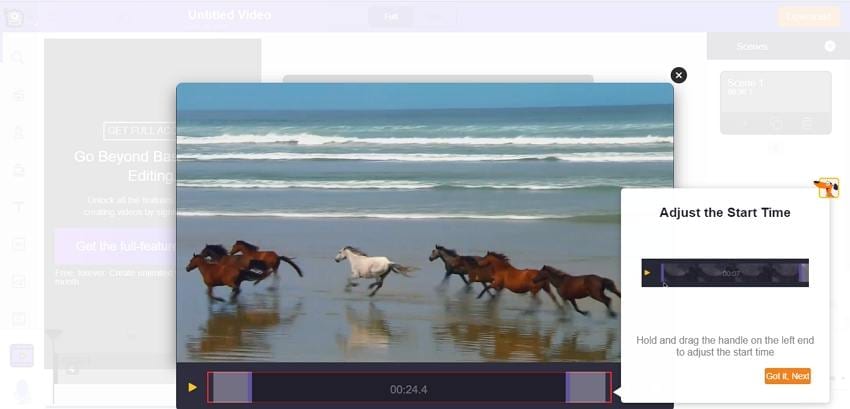
Step 1. Open WhatsApp video splitter and click on the UPLOAD VIDEO button to import the video to be trimmed.
Step 2. After the video is added, click on the trim (scissors icon), and using the slider select the video portion to be used. The volume can be adjusted using the volume icon.
Step 3. When done, click on the green check sign and the file processing will start. Click on the Download button at the top-right corner to download the edited video locally.
Part 4. 2 third-party WhatsApp video splitter apps
To edit and trim the videos on your phone, apps can be used, and below we have selected 2 of the popular ones.
1. Video Splitter - For WhatsApp Status
This is a free app for Android devices that facilitates trimming and splitting videos to be used as WhatsApp status. With a 3.7 rating, the app is simple to use.
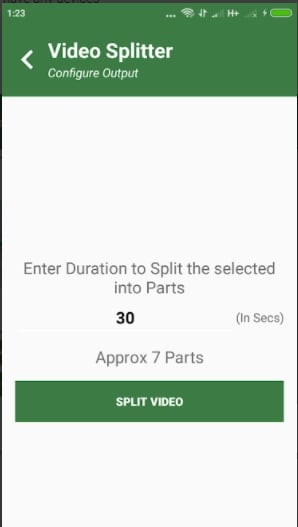
Key features
- Helps to cut video for WhatsApp statusvideo length
- Working offline without using network data
- WhatsApp application does not need to be opened for sharing the trimmed video
- This app to cut videos for WhatsApp statusis free to use
2. Video Splitter for WhatsApp Status, Instagram
With a 4.8 rating, this is a popular app that is free to use with IAP. You can split the videos into 30 seconds of duration or select the custom duration as needed. The trimmed app can be posted to your WhatsApp and other social media sites as well.
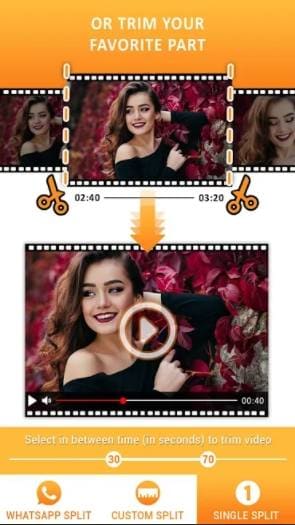
Key features:
- Split videos into 30 seconds or customized duration
- Single split by selecting the start and the end
- Works offline
- Share videos to WhatsApp, Facebook, Instagram, and other sites
- No watermark
- Free app with IAP
Limitations of using third-party apps
Third-party mobile apps are simple and quick to use, but lack editing and customization options. So, if you are looking for basic trimming these apps are fine but do not offer advanced editing options.
Conclusion:
Above we have mentioned several ways to get 30 sec split videos for whatsapp status which include- built-in WhatsApp method, online tools, third-party apps, and professional software like Wondershare UniConverter. Though all of these methods have their own pros and cons, if you are looking for trimming videos in a wide range of formats without losing quality ad with support to multiple editing options, Wondershare UniConverter will work as the best option. Once installed on your Windows or Mac system, the software allows you to perform multiple functions in a hassle-free manner.


