Try Wondershare UniConverter for free now!
The simplest way to add music to Snapchat video.
Snapchat is extremely popular among youngsters due to its vibrant and unique filters. Just like in usual videos, music in Snapchat videos plays a vital role in making an evident impact on the viewers. People add music to Snapchat video to make them appealing and entertaining. If you are unaware of how to add music to Snapchat video, this article will help you by providing easy and simple methods in this regard.
In this article
Part 1. Why should you add music to a Snapchat video?
Music makes the actual representation of video delightful by providing a charismatic touch. Even soft background music makes the video meaningful in videos, and viewers can see your video without getting bored. In this section, we will discuss a few benefits to add music to Snapchat video.
Sets the mood.
Every video has its genre and meaning, like Snapchat videos, where aesthetic music in the video can set the right mood. By adding a particular song genre to a Snapchat video, the audience will understand better by just listening to the song.
Enhances the visual representation.
Capturing the attention of people while watching a Snapchat video is tactical. By looking at the characters and objects of the Snapchat video, the impact won't be alluring for the audience. So, to hook the audience throughout your Snapchat video, the addition of a soundtrack is necessary.
Makes communication easier.
Music can communicate with people effectively and in minimal time. Even if you don't speak in your Snapchat video, a music clip running on your video can communicate with the viewers through its lyrics and chorus. Thus, viewers can perceive the message of your Snapchat video easily.
Part 2. How to add music to a Snapchat video with the in-built audio library?
Snapchat has an in-built audio library so that users don't need to look for soundtracks from other sources. It has recommendations of popular songs and trending songs along with their artists' names. If you would like to add another music track to the video without abandoning the entire snap, you can tap the "X" icon and select another tune from the music note icon.
The maximum duration for a video is 1 minute so pick a suitable soundtrack for the video's length. After adding the music, you can add other elements like sound, graphic stickers, and texts. Follow the below instructions to add music to Snapchat video through the in-built library:
Step 1: Open your Snapchat app and start recording by tapping and holding the circular icon. Once done recording, tap on the "Music" icon on the right side of your screen.
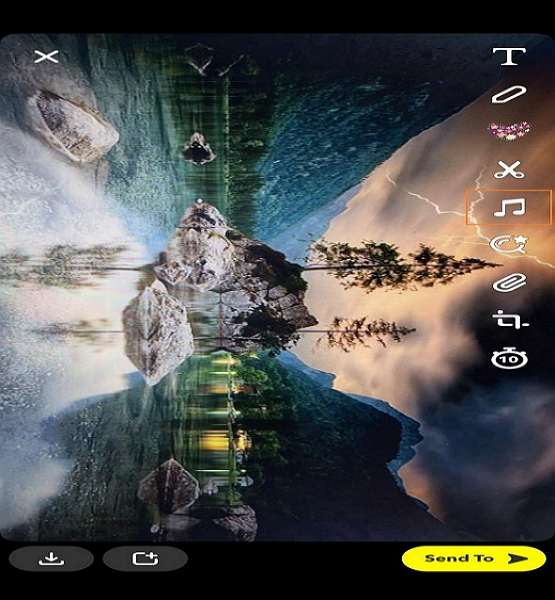
Step 2: By tapping on the "Music" icon, the list will be displayed featuring a collection of music tracks. You can also search for your favorite artist and song from the in-built library. To preview the song, tap on its play icon and add it to your snap video.
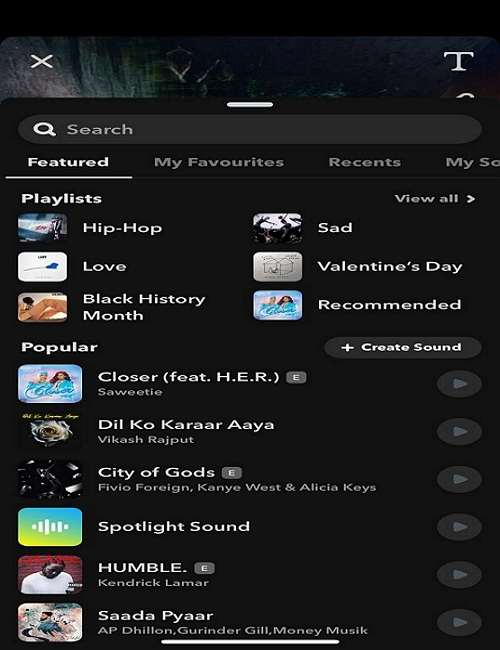
Step 3: To select a specific part of the song, the bar will appear at the bottom of the screen from where you can adjust the audio. Once finished, tap on the "Send" icon to share the Snapchat video with your friends.
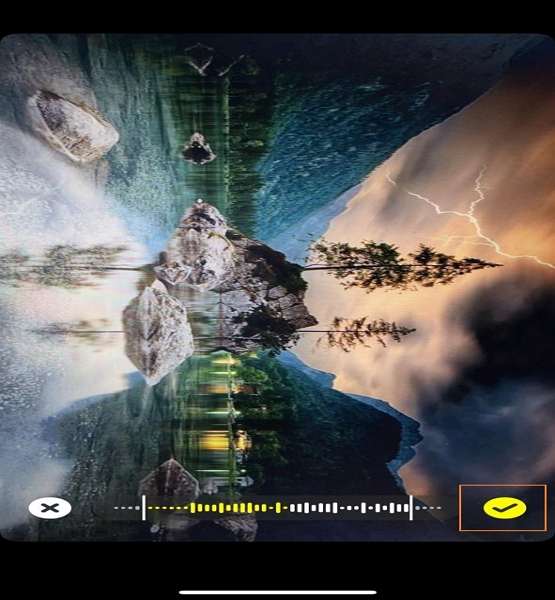
Part 3. How to add music to Snapchat video with any music you like?
Snapchat has certain limitations that restrict the users from adding their favorite music to Snapchat videos. For instance, the in-built audio library in Snapchat only consists of licensed music and has limited collections. To fulfill your requirements, you should use proficient third-party software like Wondershare UniConverter. By downloading the MP3 version of your favorite soundtrack, you can add it to the Snapchat video through this reliable tool.
Wondershare UniConverter — All-in-one video solution for Mac and Windows.
Add music to Snapchat videos easily and quickly.
Batch add audio to videos without any hassle.
Support more than 1,000 video, image and audio formats.
Compress your video, audio and image files without quality loss.
Save any online video or music from more than 10,000 platforms and sites.
AI-powered features such as Smart Trimmer, AI Portrait, Background Remover take your video to the next level.
The complete video toolbox to convert, compress, edit videos, burn DVDs and much more.
This section will guide you on how to add music to a Snapchat video using a third-party platform. Just follow the below instructions:
Step 1 Launch Wondershare UniConverter.
To add music to Snapchat video, start with launching Wondershare UniConverter on your computer. Click on the tool to open its user interface.
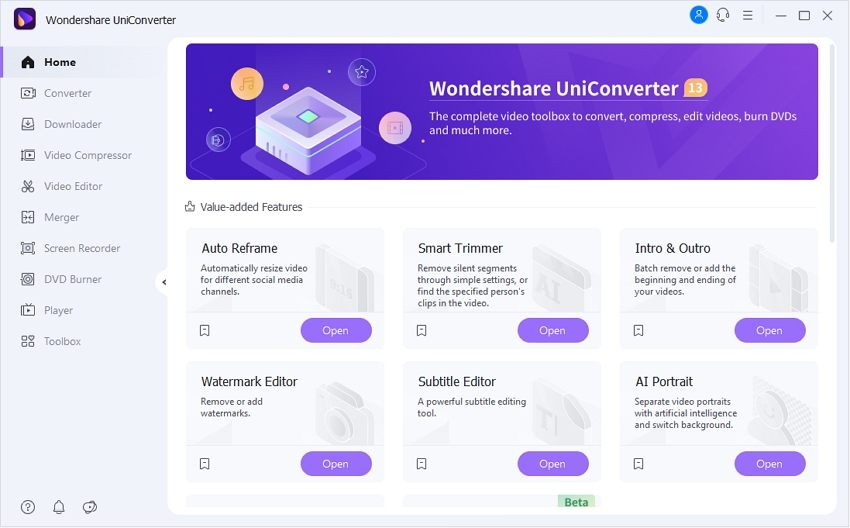
Step 2 Upload your video file.
From its interface, click on the Video Editor option to proceed. Now import your Snapchat video from the computer by clicking on the Add Files button.
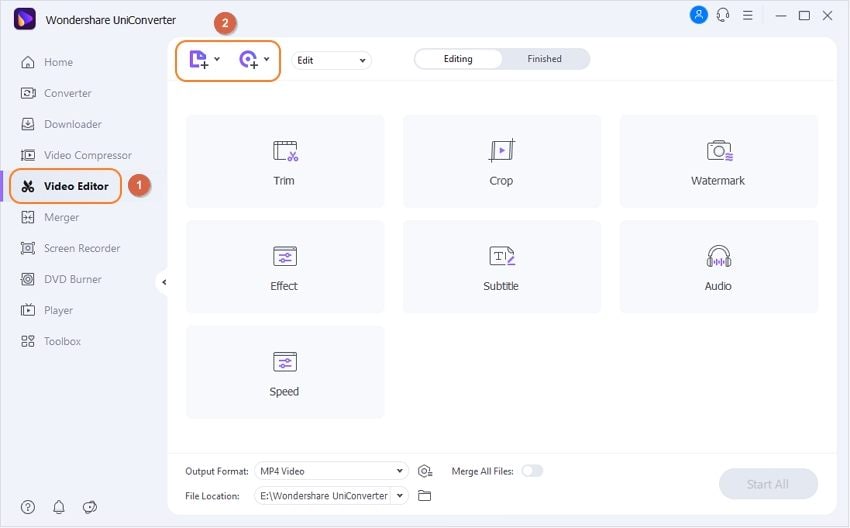
Step 3 Add the music track.
Now click on Audio Track button. Tap on the Add option in the drop-down menu of the audio track and pick the soundtrack from your computer. Import this audio track by clicking on the Open button.
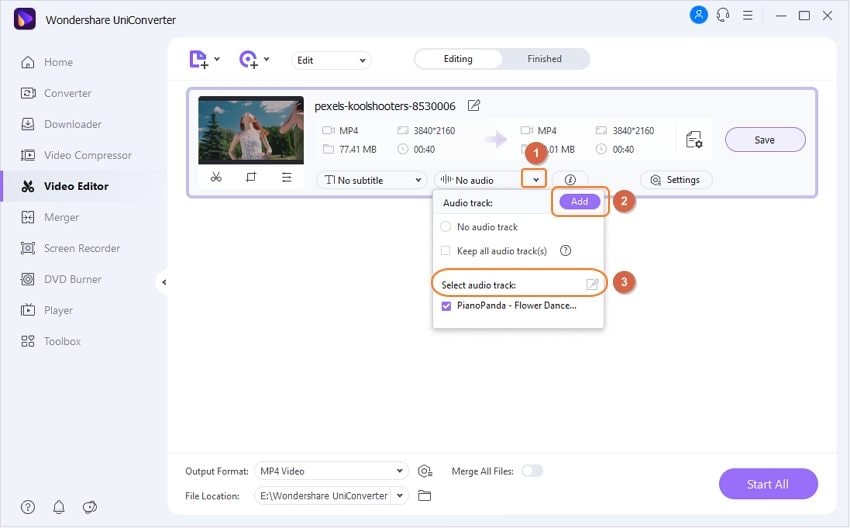
Step 4 Save the video with music.
Decide your File Location from the bottom of the screen. To finalize, click on the Save or Start All option, and after some seconds, the music will be added to your Snapchat video.
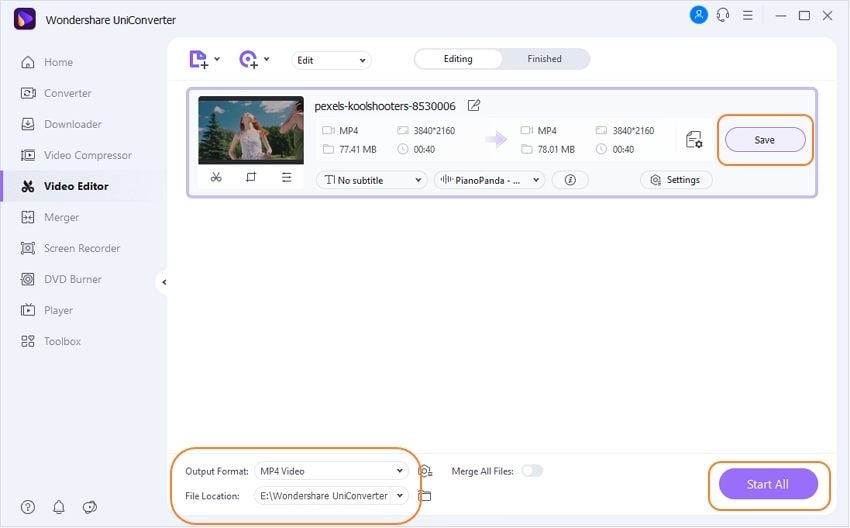
Try Wondershare UniConverter for free now!
Over 3,591,664 people have downloaded it to try the advanced features.
Part 4. How to add music to Snapchat video after recording?
In this part, we will address how to add music to a Snapchat video after recording. The steps are simple and given below:
Step 1: Open your Snapchat and record a video by tapping and holding the circular icon. The recorded video will be automatically saved to the camera roll or memories of your phone.

Step 2: To add the music to the recorded video, navigate to your memories by swiping up. Go to your camera roll and tap on the video you want to edit. There, three dots icon will be displayed on top of the screen. Tap on this icon and choose "Edit Video."
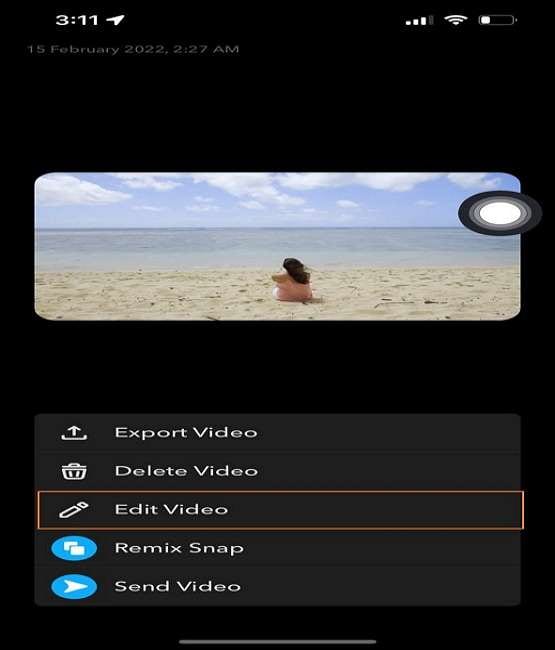
Step 3: On the editing screen, tap on the "Music" icon from the right and pick any soundtrack of your choice. The added music will start playing, and you can also trim the video. Once done, click on the "Save" button, and your newly edited video will be saved to the camera roll.
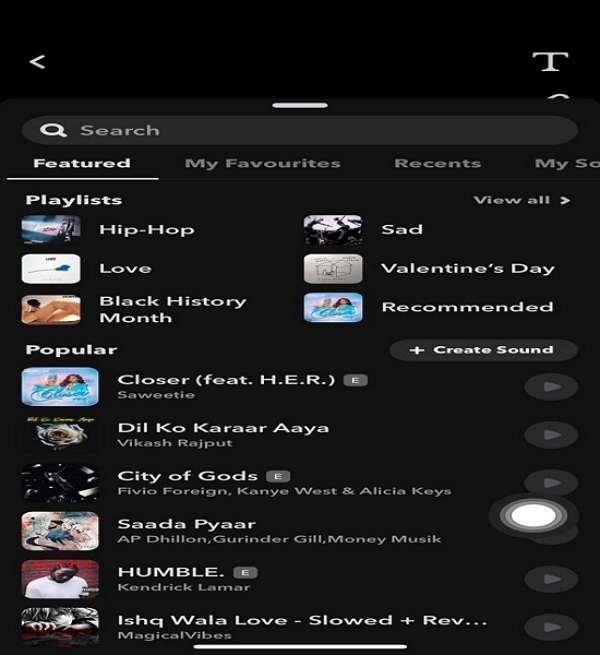
Part 5. Frequently asked questions about adding music to Snapchat video
1. Why is there no music option on my Snapchat?
If you are unable to see the music option on Snapchat, then maybe you are using the older version of Snapchat. To avoid this inconvenience, update your Snapchat to its latest version.
2. Why can't I play music and record on Snapchat?
On both iOS and Android devices, make sure that Snapchat has access to your microphone. For this, you have to go to your phone's settings and need to permit Snapchat to use your device's microphone.
3. How do you add music to Snapchat on Android?
Snapchat has an audio library that you can use for adding music to the video. Record your video through the circular icon and then tap on "Music icon." Pick the music from recommended lists and collections and preview it by tapping on its play icon. Once selecting music, tap on the "Send to" button to share your Snapchat video.
4. Can I add my own music to Snapchat?
Yes, you can add your own music to Snapchat. For this, tap on the music icon after recording the video. On the new screen, tap on the "My Sound" category. Now tap on "Create Sound," from where you can either record your own sound, or you can pick an audio clip from the camera roll.
Conclusion
Snapchat is constantly becoming a new trend in the younger generation. Users record their videos by applying their interesting filters and stickers. But to make your Snapchat video more alluring, the addition of the soundtrack is essential. This article has clearly stated all the methods on how to add music to Snapchat video.


