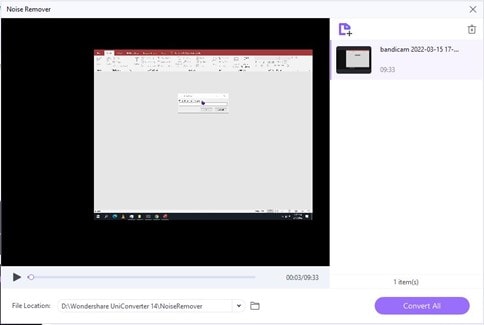Snapchat has always been a way to connect with your friends and family creatively. It was supposed to be a photo-sharing application for users. However, developers got creative over time and introduced some unique features to make our photo-sharing experience more enjoyable.
It has altered the way we communicate with our friends and family. When you start operating the app, you will notice various features to be used while texting or whenever you are bored. There is no limit to creativity when it comes to Snapchat; you can add your favorite song to your Snap while you sing along, or you can even add music to your story of a beautiful sunset view at the top of the mountain. So this article will instruct you on how to add music to your Snapchat story.
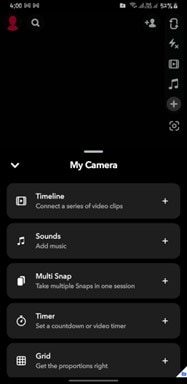
How To Add Music to Snapchat From Its Built-In Audio Library
Until now, you have been given a brief introduction to what Snapchat offers. How can we make the overall snap experience more unique and exciting? Adding a slight touch of music is all that a dull snap needs. Now let us go through the steps of adding music to Snapchat.
- Login to your Snapchat account on your mobile device.
- Look at the options on the right side of your screen, and you will notice a music icon.
- Tap on the music icon, and a list of featured songs will pop up.
- You can find a song in the built-in library of Snapchat music or even search for a particular song on your mind.
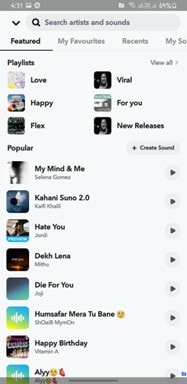
- There will be a small play icon right before the song name; tap it to get a preview of the song and add it to your Snap.
- After that, a small bar will appear at the bottom of your Snap, allowing you to select the part of the song you want to feature.
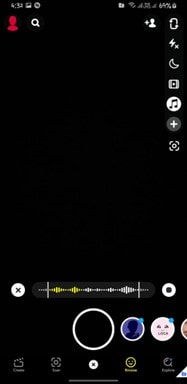
- If you want to pick another song, you don't have to discard the full Snap; just tap on the cross icon on the left of the bar and choose another song from the library. (Note: You can add a song of 10 seconds to a picture and 60 seconds to a video.)
- After selecting the song, a sticker will appear in the Snap featuring the song title and artist name.
- You may edit the sticker to suit your tastes or delete the music and drag the sticker to the screen's bottom trash button.
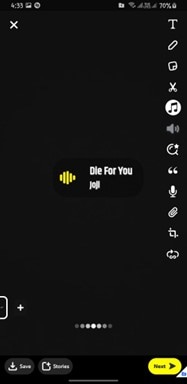
- Your Snap is ready now; share it with your friends and family.
How To Add Your Sound to Snapchat
Didn't find the sound you were looking for in the library? We've got you covered. Want to know how to add custom songs or audio to your Snap? Just follow the step-to-step user guide and add your music.
- Click on the music icon on the right of your screen.
- Then scroll right to My sounds, right beside Featured and My Favorites, and click on Create Sound to add any custom sound you want to your Snap.
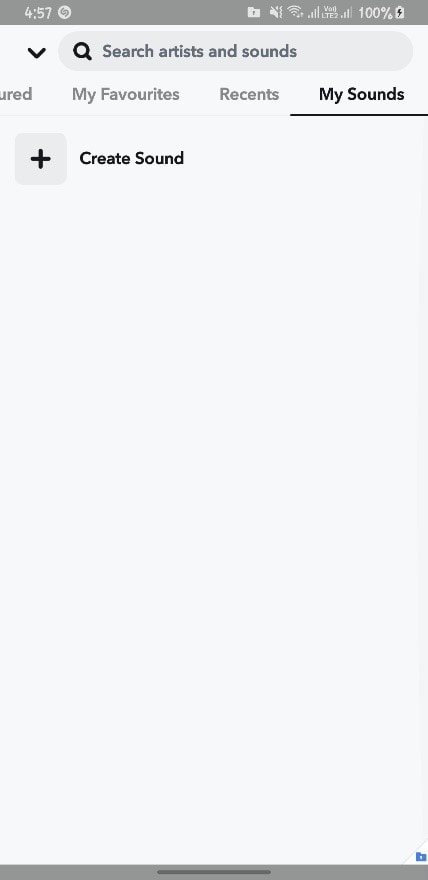
- Here you will be given two options, Upload from Camera Role or Record Sound.
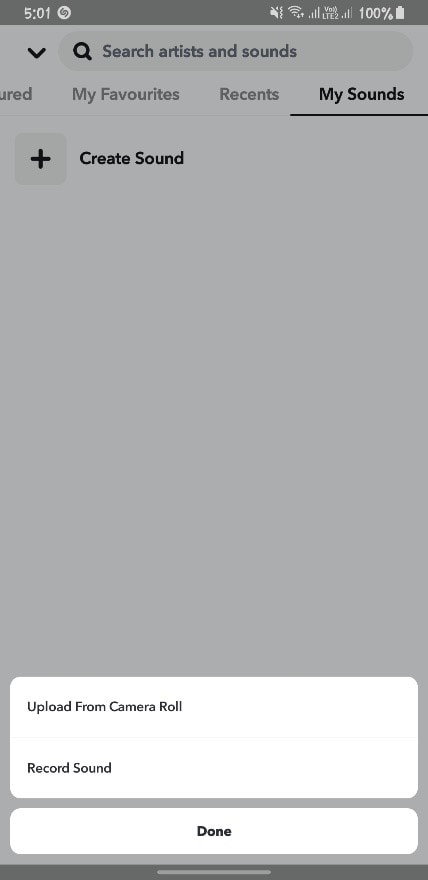
- If you choose Upload from the camera roll, choose any video in your gallery with the sound you want and save the sound with a title for later use.
- Similarly, you can record any sound using the microphone of your mobile and save the sound for later use.
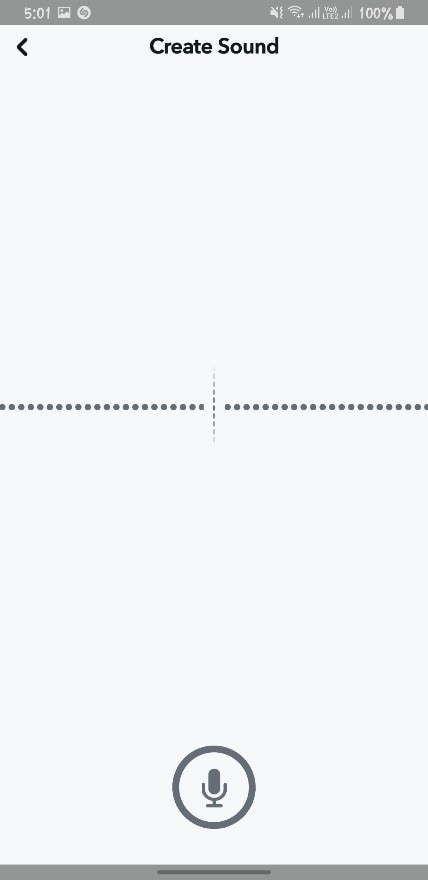
- You can make the sound you added available for everyone on Snapchat or keep it private.
- Give your sound a name and save it.
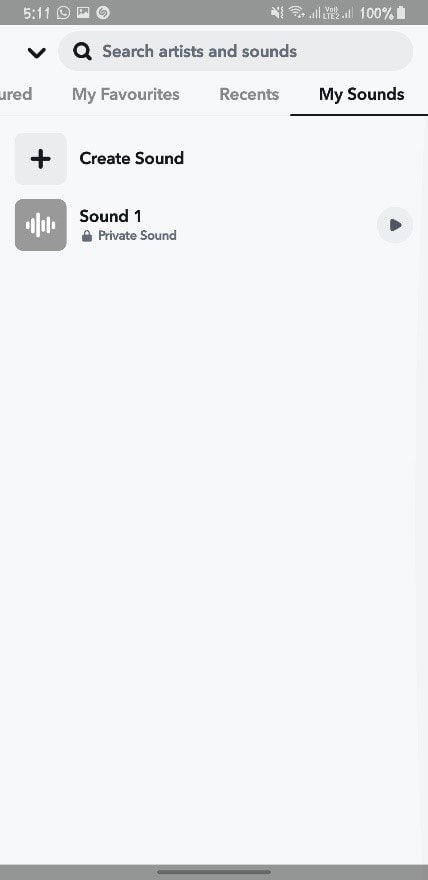
- Your song has been added to your Snapchat account. From here, you can access the sound whenever you want it.
How To Add Music to Snapchat From Spotify
What happens when two significant apps collide? A banger is produced. We all use Spotify for listening to songs and want to add a song with our friends on Snapchat. Just follow our lead, and we will teach you how to add your Spotify song on Snapchat.
- Open Snapchat and create a snap or a video.
- After creating your Snap, you can see a Paper Clip icon on the right-hand side. Click on it.
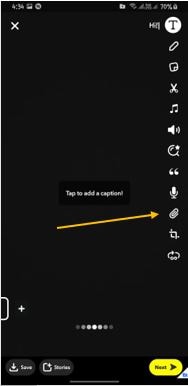
- Now, add the URL of your favourite Spotify song in the URL bar.
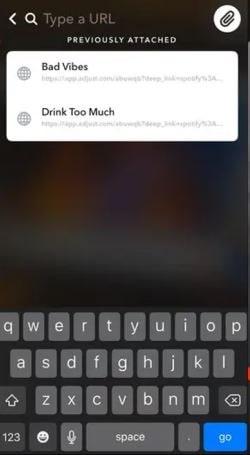
- After choosing a song from Spotify, it will play it on your Snap.
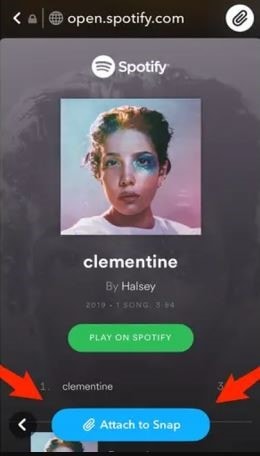
- Now send the Snap to the ones you want to share it with.
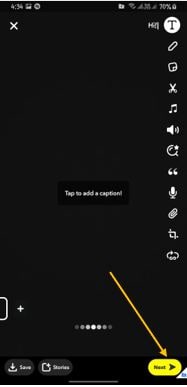
The End:
After reading the complete article, we hope you got what you were looking for. Let us give you a summary of this article. This article provides an in-depth step-to-step user guide on how to add music to Snapchat and Snapchat stories and how to share Spotify music on your Snapchat with your loved ones. Have fun listening to your favourite song using Snapchat creative AR Lenses.
Bonus Tip: How To Remove the Noise From the Snapchat Video You Record?
Having unwanted sound in your snaps is such a nuisance; it ruins the aesthetics of the video, but that's where we come in to help you remove unwanted sound in just two steps.
- Record a video like you usually do, and if the noise doesn't, add to the video as your thought.
- Just click on the speaker icon on the bottom left of the screen, and the video's original sound will be muted.
However, if you have recorded a video with some sound and want to remove unwanted noise from that video, don't you think you should remove that noise first? Many software can be used for this purpose, but one of the most valuable and free-of-cost desktop tools for noise removal is UniConverter by Wondershare.
Download and install UniConverter on your systems and follow the below-mentioned steps.
Wondershare UniConverter — All-in-one Video Toolbox for Windows and Mac.
Edit videos on Mac by trimming, cropping, adding effects, and subtitles.
Converter videos to any format at 130X faster speed.
Compress your video or audio files without quality loss.
Excellent smart trimmer for cutting and splitting videos automatically.
Nice AI-enabled subtitle editor for adding subtitles to your tutorial videos automatically.
- Open the tool, and on your Home screen, find the Noise Remover feature under the AI tool tab.
- Now, in the Noise Remover screen, drag or add the video or audio from which you want to remove the noise.

- Here is the final step: set the destination folder for the output file and click on the Convert All button.
- Your final output will be shifted to your decided destination folder after the processing.