How can I remove black bars from videos? Can I crop videos for YouTube/Tik Tok/Instagram automatically?
Try this best AI-Based Video Cropper for Windows/Mac to auto reframe/resize/crop video to suit different social platforms.
Why does Instagram crop my videos? The majority of the time, I post my videos on Instagram, they get cropped?
Are you too facing a similar problem? No worries we will not only let you know the reason but will also help you with the best solutions. Instagram has recommended sizes for the videos to be posted as feed, IGTV, and stories. When your videos do not match up with the recommended size and aspect ratio, they automatically get cropped. So, to avoid your videos looking weird on the platform, it is always advisable to resize them as per Instagram's suggested size. To help you resize video for Instagram automatically, plenty of tools are available and you can learn about them in the following parts.
Part 1. Instagram dimensions: What Size & Aspect Ratio fit Instagram?
While posting videos on Instagram, ensure to meet up with the suggested size and aspect ratio so that your videos appear properly on the platform. The size and the aspect ratio fit for Instagram posts, stories, and IGTV videos can be checked as below.
Instagram Feed:
- Portrait - 4:5 aspect ratio
- Square- 1:1 aspect ratio
- Landscape- 1:91:1 aspect ratio which is similar to 16:9.
Stories and Reels:
The Instagram story frame size of the videos has to be kept at 1080 X 1920 pixels with an aspect ratio of 9:16
IGTV videos
- IGTV Cover photo: 420 pixels X 654 pixels with an aspect ratio of 1:1.55
- Portrait IGTV: 1080 X 1920 pixels with 9:16 aspect ratio
- Landscape IGTV: 1920 X 1080 pixels with a 16:9 aspect ratio.
Part 2. How to resize/crop video for Instagram automatically [No Watermark]
To resize and crop your videos for Instagram automatically, Wondershare UniConverter works as the best tool. This versatile Windows and Mac-based program comes with an Auto Crop function where your videos can be resized to different aspect ratios (including the ones supported by Instagram). Videos in all formats are supported by the software for quick and lossless quality processing.
Wondershare UniConverter — All-in-one Video Toolbox for Windows and Mac.
Auto Crop function to change the aspect ratio without any quality loss.
Video conversion in over 1000 formats and devices supported.
Comes with a built-in editor supporting features like cropping, cutting, adding effects, and more.
Batch processing with no watermark on the processed files.
Option to resize the videos quickly.
Windows and Mac support.
Steps to resize videos for Instagram automatically:
Step 1 Launch Wondershare UniConverter and choose the Auto Crop function
Open the installed software and from the Toolbox, section choose the Auto Crop function.
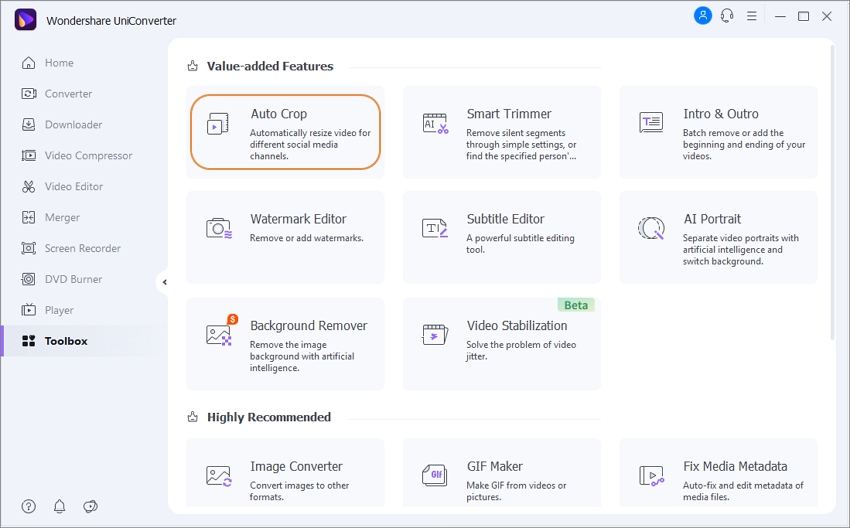
Step 2 Import Video to Auto Crop
Click on the + Import File button to browse and import the video that has to be resized for Instagram.
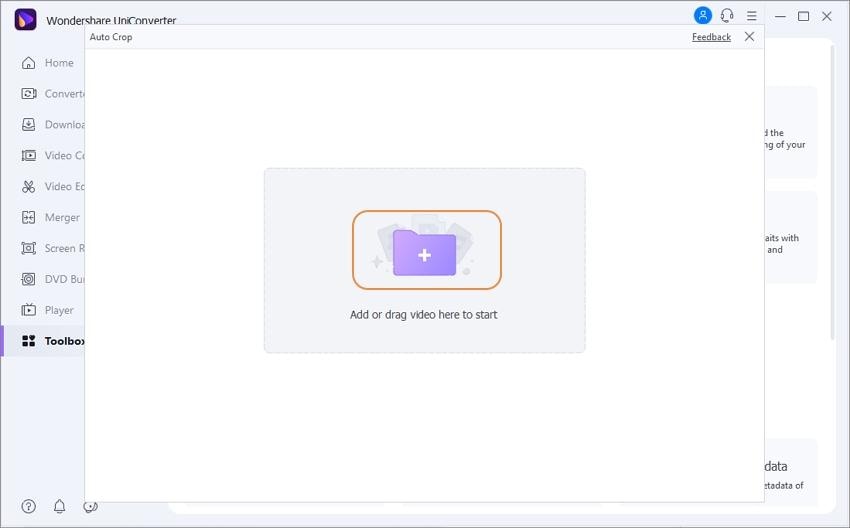
Step 3 Select Aspect Ratio for Instagram and Motion Speed
After the video is added, choose the Instagram-supported aspect ratio from the drop-down menu. Speed of the video can be selected from the Motion Speed tab. Click on the Analyze button that will start reframing the video according to the selected aspect ratio.
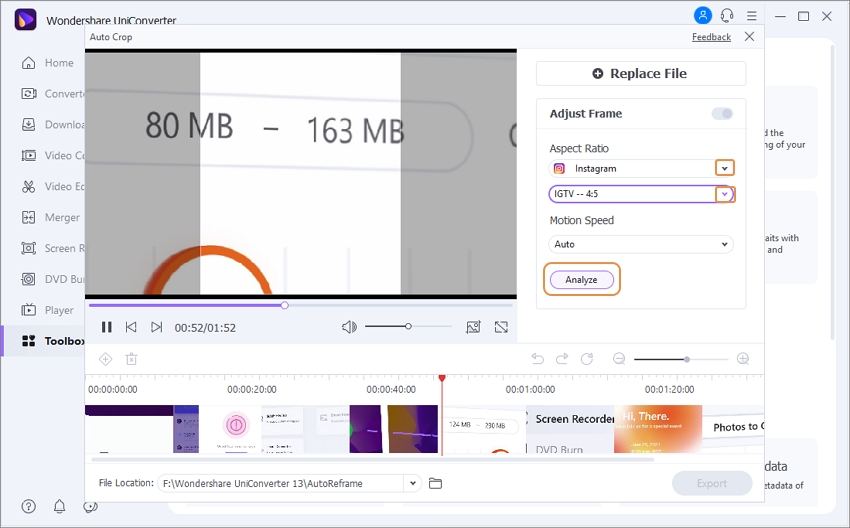
Step 4 Analyze and Crop the Video for Instagram Automatically
After the process of analysing to crop video for Instagram, click on the Export button to save it on the system.
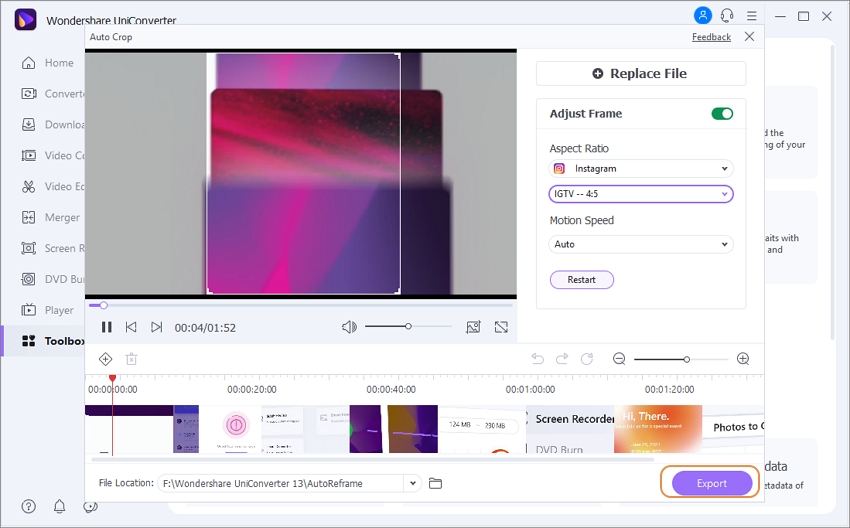
Part 3. 3 Online ways to resize video for Instagram free
Browser-based online tools can also be used for resizing the videos to Instagram. These simple tools are free to use and come with all basic needed features. Popular ones are listed as below.
1. Adobe Creative Cloud Express
Using this online tool, you can quickly resize the desired videos for Instagram feed, stories, and IGTV. A simple interface makes the tool apt even for beginners. In addition to Instagram, the videos can be resized for several other social media sites like Facebook, Twitter, LinkedIn, and others. To download the processed video, you need to free sign-up with the program.
Steps to crop video for Instagram
- Open https://www.adobe.com/express/feature/video/resize/instagram and click on Upload your video.
- Click on Browse on your device to import the video. You can simply drag and drop it to the interface as well.
- Choose Instagram at Resize for tab and then select from the available aspect ratio options.
- Click on the Download button.
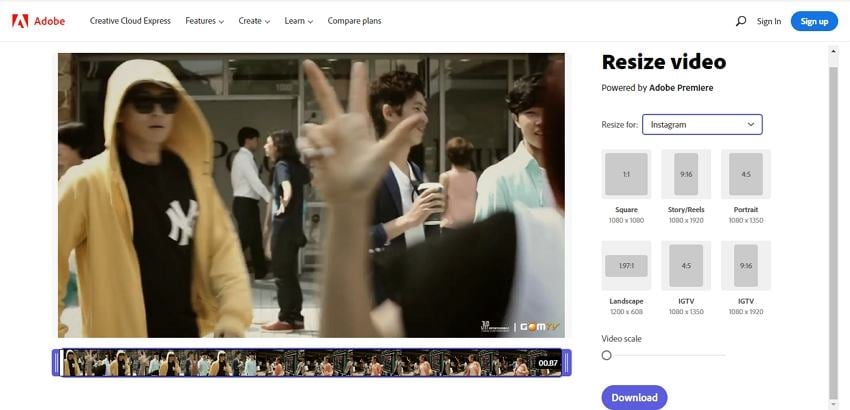
2. Resizegram
Using this online tool, you can easily resize the videos as per Instagram's recommended size. You can even crop the videos or add the padding to make them appear fit on the platform. Files up to 500MB can be processed using the tool.
Steps to resize video for Instagram free using Resizegram
- Launch https://www.resizegram.com/and click on the Browse button to add the video.
- Choose the aspect ratio from the drop-down menu.
- You can choose to crop the video or add padding as needed. Also, choose the padding color from black and shite.
- Click on Resize Video to start the processing.

3. Veed.io
Use this online tool to get the perfect video to be uploaded on Instagram without any distortion. Files on your system and Dropbox can be added to the interface. There is also an option to record the video. Multiple editing functions are also supported by the tool like cropping, adding text, transitions, and more.
Steps to resize video for Instagram online using Veed.io
- Run https://www.veed.io/create/instagram-video-makerand click on Choose Video.
- Click on the browse button on the next window to add the system video. Alternatively, you can also add the video from Dropbox or record it.
- At the right-side panel, choose the desired aspect ratio from the drop-down menu in the Size section.
- Click on the Export button at the top-right corner to start processing and changing the video size.
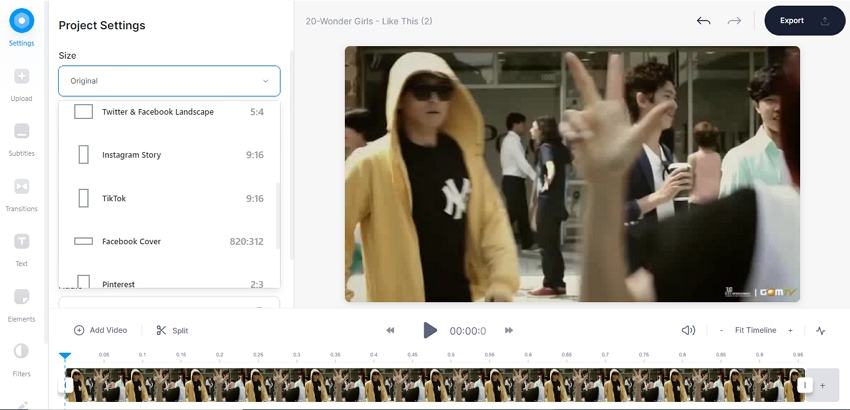
Part 4. Bonus Tips: How to make Instagram Video File smaller for uploading
Large-size videos will have issues uploading on Instagram and thus there is a need to reduce and compress them. To get this task done quickly in a hassle-free manner, online tools work as the best option. Know 2 popular tools in this category.
2. Clideo
This is another widely used online tool for video compression that allows processing files in all key formats. Video from the system, Google Drive, and Dropbox can be added for the process. The tool uses its best settings for compressing the videos automatically.
- Run https://clideo.com/compress-videoand click on Choose file to add the video.
- The tool will upload the video and will automatically use the best settings for the compression. the best settings.
- When the process is complete, the interface will show the percentage by which the size is reduced. Download and save the processed file to your local system.
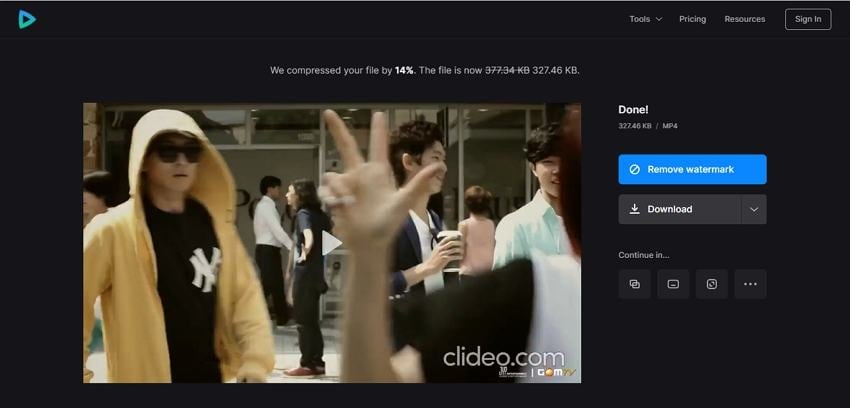

Full Video, Audio and Image Solutions for Camera Users
Still struggling with your shooting 4K video won't play on other devices or playing with audio and video out of sync? Wondershare UniConverter helps you out! Find your issues and get the full answer now.


