“How to post TikTok on Instagram? Since the introduction to Reels, I have seen many users post their TikTok videos to Instagram, but I had heard that there is a policy on Instagram against TikTok videos. So how can I post the TikTok video on Instagram?”
With the increased popularity of TikTok, it is not surprising that people can be found posting TikTok videos on Instagram Reels and Stories. It’s a simple method that allows people to share the fun of TikTok with their friends who don’t use TikTok. Here, we will share the quickest way to post a TikTok to Instagram in this post.
Part 1. Can you post TikTok to Instagram?
TikTok generally supports the 9:16 aspect ratio, which is compatible with a standard smartphone. On the other hand, Instagram Reels posts must have a maximum height of 4:5. It is because Reels mostly appear on the Insta Home Feed, and the 4:5 ratio is suitable for it.
So to avoid cropping out important parts of the video, you’ll need to ensure that it is sized correctly before posting it. Things get much more accessible as long as you have the raw footage with you. Moreover, if you keep the video is under the required aspect ratio, you can easily post your TikTok to your Instagram account.
Part 2. Resize Video for Instagram: How to Post A Tiktok on Instagram/Instagram Story?
If you have the raw TikTok video with you without the watermark, then the only thing you require is to change the file’s aspect ratio from 9:16 to 4:5. And what better program to perform this activity than the Wondershare UniConverter, which offers the Auto Crop tool to resize the video.
The software is available on Windows and Mac. Besides, it provides an intuitive interface with a fast processing speed to get the job done in mere seconds. It is also a handy video editor, file converter, and video compressor that keeps the original file quality intact after completing each task.
Wondershare UniConverter — All-in-one Video Toolbox for Windows and Mac.
Automatically Crop videos for YouTube, TikTok, Instagram, and more social media platforms.
Convert videos to 1000+ formats at 90x faster speed than online ways.
Batch Compress videos without quality loss.
Easy-to-use video editor to trim, cut, crop, add watermark, change video speed, etc.
Nice AI-based features include Watermark Editor, Smart Trimmer, Auto Crop, Background Remover, and more.
Best Subtitle Editor for Mac and Windows that offers manual and automatic ways to add/edit subtitles.
Powerful Toolbox including GIF Maker, Image Converter, CD Burner, Fix Media Metadata, etc.
Read the following steps to resize Tiktok 9:16 video to the various aspect ratios, such as 4:5 automatically without cropping, which you can conveniently share on Instagram:
Step 1 Import your TikTok Video
Open the Wondershare UniConverter on your Windows PC or Mac. There, click on the Toolbox button, and select Auto Crop.
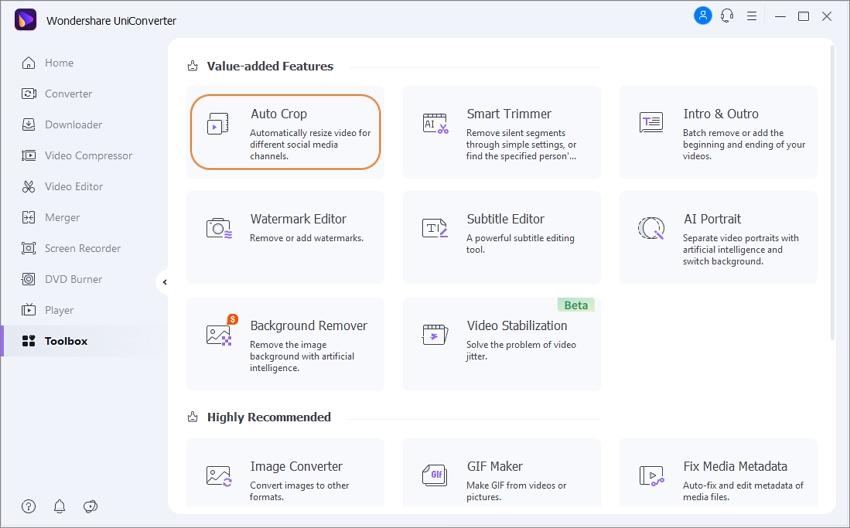
Next, click the + button to upload the TikTok raw footage on the new window.
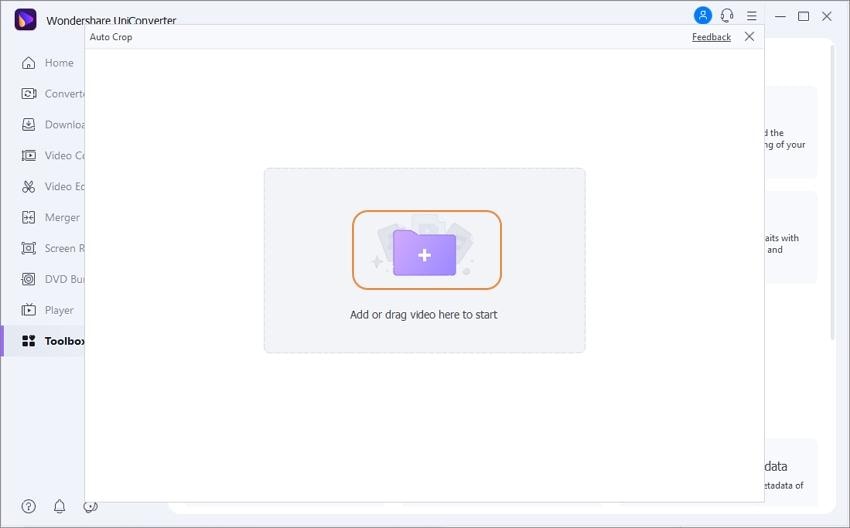
Step 2 Choose the Aspect Ratio for Instagram
Under the Aspect Ratio tab, you will see a drop-down list; there, select Instagram > IGTV. Also, you can change the video's Motion Speed. Once all is set, click Analyze to initiate the processing.
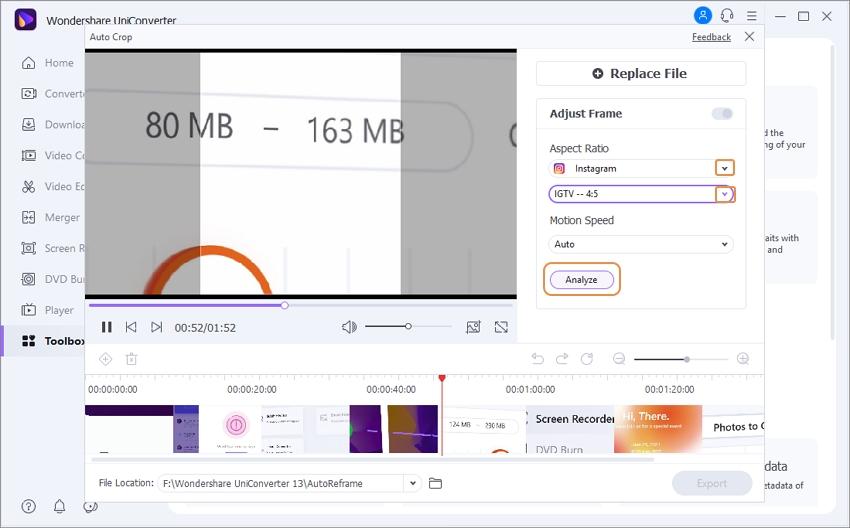
Step 3 Export the cropped Video for IGTV
As soon as reframing is complete, use the Preview window to verify the changes. Once satisfied, click Export to save the video for Instagram on your desktop.
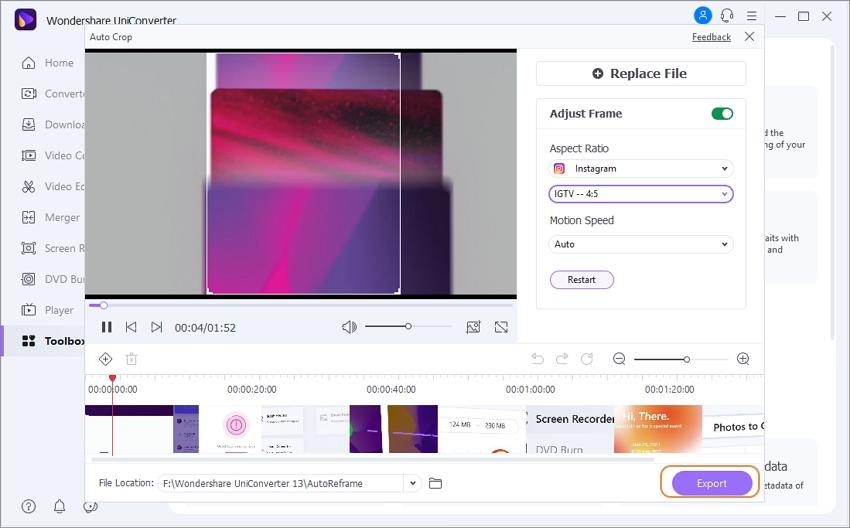
Part 3. 3 Online Ways to Post TikTok Video on Instagram without Cropping
It is also possible to resize the videos online using dedicated tools without ever cropping them. Check out this section to know all about the top 3 online solutions.
1. Kapwing
We know that Instagram doesn’t accept videos unless they meet their 4:5 aspect ratio requirement. So, the alternative is to resize it to meet the set standard, and this is where you can use Kapwing online video resizing tool to help fix this issue. It is entirely free and lets you edit and export the video without adding its watermark.
Here is how you can perform the resizing with Kapwing to post a TikTok video on Instagram:
- Open the editor, and add the video.
- Click the Crop option, and select 4:5 from the list.
- Next, select the Done Cropping button, and click Export Video to save the reframed clip.
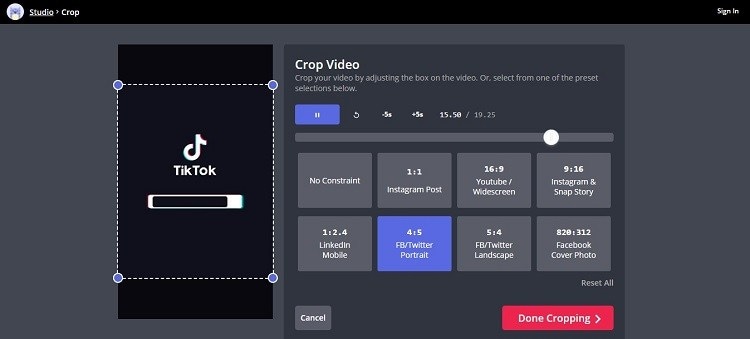
2. Clideo
Clideo is a clever online tool that makes it simple for you to edit TikTok videos to fit Instagram’s requirements without manually doing it. It is easy to use and allows you to upload TikTok videos saved on your Dropbox or Google Drive storage account.
You can resize the video by following the steps as follows:
- Open Clideo, and click Choose File to add the TikTok video.
- Under the Resize For section, select Instagram and the Feed Landscape 4:5 options.
- Lastly, click Export to save the video.
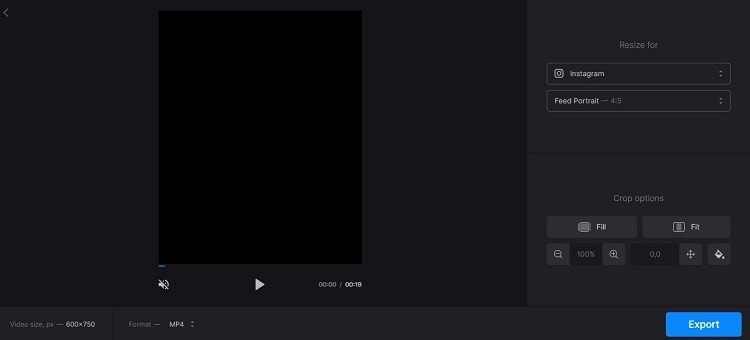
3. Adobe CC Express
With Adobe Creative Cloud Express’s convenient mobile-friendly interface, you can easily resize shareable content from any smartphone or tablet for Instagram. In addition, the tool offers preset sizes to complete the task quickly.
The solution is listed below:
- Open Adobe CC Express, and click “Upload your video” to import the TikTok clip.
- Click the “Resize for:” tab and select Instagram.
- Choose the 4:5 ratio, and click Download to save the resized video.

Part 4. People Frequently Asked about Tiktok and Instagram
1. How to add Instagram to Tiktok?
The process is simple:
- Open the TikTok app, and tap on your Profile.
- Select Edit Profile, and select the “Add Instagram to your profile” option.
- That’s it!
2. How to remove Instagram from Tiktok?
The process of unlinking Instagram from your TikTok account is easy. Check out the steps below to learn it instantly:
- Tap your account picture to access your Profile.
- Tap Settings, and select Login Info.
- Next, locate your Instagram account and tap Remove to unlink it.
Summary
This article has given you much information about how to post TikTok on Instagram using both online and desktop-based platforms. If you would like a helpful tool for this, consider using the UniConverter. It is easy to use and is a powerful tool. In addition, it can make the process of resizing your video a breeze.


