“How can I post videos from Instagram to TikTok? Instagram has an amazing set of features that I want to use on my TikToks. How to use Instagram filters on TikTok? Is that even possible?”
Tiktok is a top-rated social media platform that is an offshoot of the popular app Instagram. It has become popular due to the ease at which you can make short videos and the number of subscribers that the app has. The app has more than 500 million active users. However, it lacks the filters and effects accessible on Instagram Reels. This article will give you a detailed guide on how to use the Instagram filter on TikTok.
Part 1. How to Use Instagram Filter on TikTok?
Instagram has proven insanely prevalent due to its fantastic and fun features, such as filters and carousel-type effects. Unfortunately, such features are not available on TikTok, which could easily make the video dull.
However, there is a way to access the Instagram filters for your TikTok video. You only have to add the video to Instagram, apply the filters, and save it back to your device without ever posting on the social media platform.
Once you download the clip, you can post it straight to your TikTok account and gain views, thanks to the impressive Instagram filter. Pretty convenient, no?
However, if you find the process confusing, then check out the steps below to learn how to use the Instagram filter on TikTok:
Step 1: Add the Video to Instagram
Open Instagram on your phone, and add the video to your Story. Next, tap the Filters button, and apply the one you wish to use. After that, press Done and hit the dotted-menu tab on the top-right corner. From the drop-down list, select Save to download the new video.

Step 2: Post the Video to TikTok
Now, run TikTok, tap +, and then the Upload button to add the video with the Instagram filter. Tap Next, add the relevant stickers, captions, and descriptions. Lastly, press the Post button to publish the video.
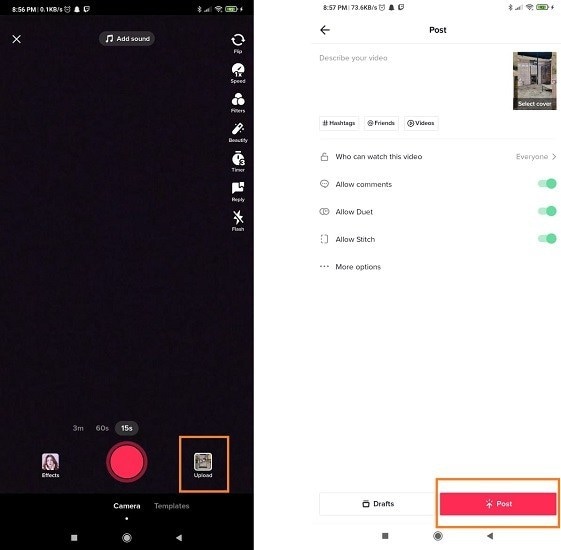
Part 2. Resize Video for Tiktok: How to Post Video from Instagram to TikTok?
Now that you have downloaded the Instagram video with a 4:5 aspect ratio, the next step is to post it on TikTok. However, the concern is that TikTok only allows the users to upload clips in 9:16 size. So, what should one do?
The best solution is resizing the Instagram video before publishing it on TikTok, and there is no better option that can help you than Wondershare UniConverter. Its Auto Crop function can automatically adjust the video size required for TikTok. Moreover, the entire solution is fast and straightforward, thanks to a user-friendly interface and 90x speed.
Wondershare UniConverter — All-in-one Video Toolbox for Windows and Mac.
Automatically Crop videos for YouTube, TikTok, Instagram, and more social media platforms.
Convert videos to 1000+ formats at 90x faster speed than online ways.
Batch Compress videos without quality loss.
Easy-to-use video editor to trim, cut, crop, add watermark, change video speed, etc.
Nice AI-based features include Watermark Editor, Smart Trimmer, Auto Crop, Background Remover, and more.
Best Subtitle Editor for Mac and Windows that offers manual and automatic ways to add/edit subtitles.
Powerful Toolbox including GIF Maker, Image Converter, CD Burner, Fix Media Metadata, etc.
If you have an issue resizing Instagram videos for TikTok, then check the following step-by-step guide to complete the task with UniConverter:
Step 1 Add your Instagram Video to Auto Crop
First, access the Wondershare UniConverter on your system. Next, click Toolbox, and choose Auto Crop under Value-added Features. There, import the Instagram filter video.
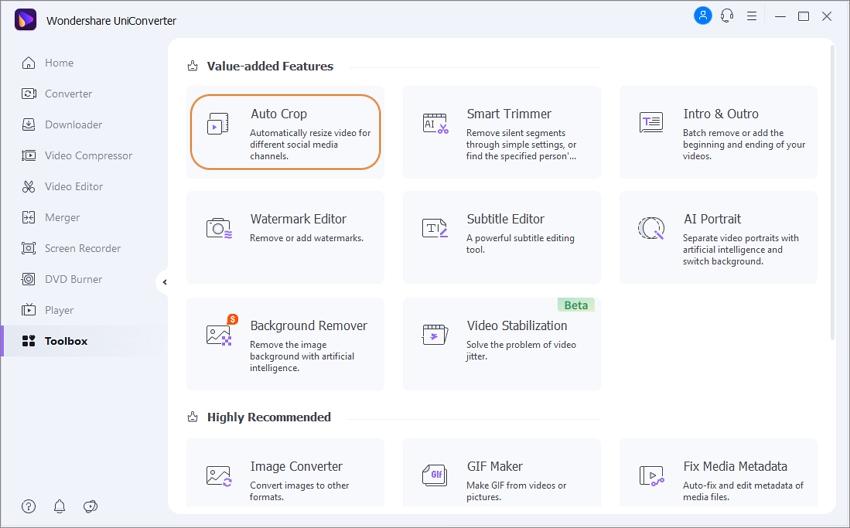
Step 2 Choose the right Aspect Ratio for TikTok
Go to the Aspect Ratio section, and select TikTok > Standard(9:16). Now, click the Analyze button to change the video.

Step 3 Export the cropped video for TikTok
After the UniConverter reframes the video, click Export to save the video for TikTok
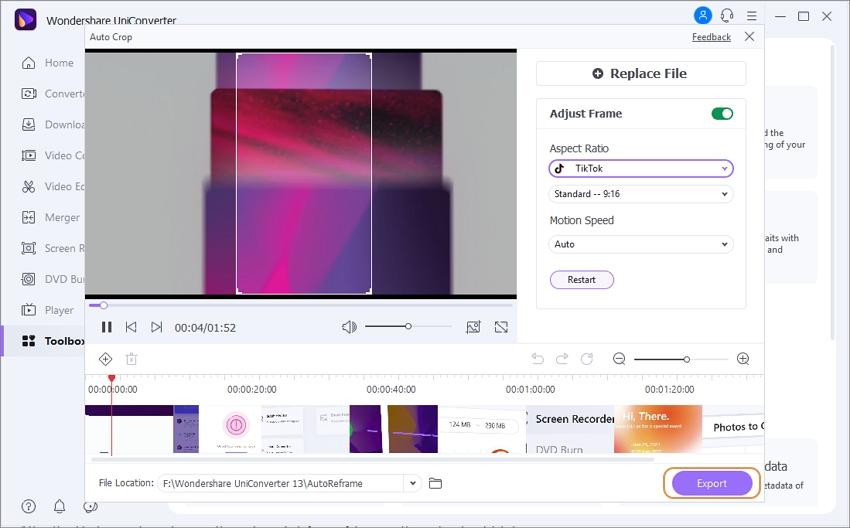
Part 3. 3 Online Ways to Post Video from Instagram to TikTok
If there is an issue with your computer and you are unable to download dedicated resizing software on it, then it is better to access an online tool to adjust its ratio and post to TikTok. The Top three online tools are listed here:
1. Veed.io
Veed.io lets you upload videos to TikTok and adds extra features, like editing and resizing the file. Moreover, it’s all free comes with a user-friendly interface. Here’s how you can navigate this tool to resize videos:
- Add the Instagram video to the web interface.
- Under the Size section, select TikTok 9:16 ratio.
- Click Export to save the video for free.
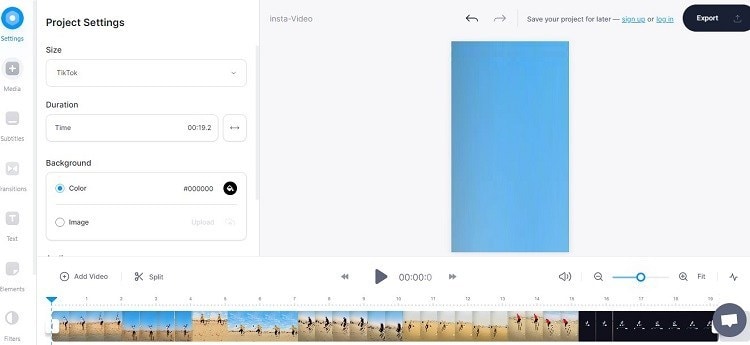
2. Adobe CC Express
Adobe CC Express is a handy online alternative for users who cannot access Adobe Premiere on their systems. It lets you resize the videos by selecting the preset size and sharing them across their favorite social media platform. However, you must create an account to access this feature with the service.
The steps are mentioned as follows:
- Upload the video on Adobe Express after opening it on your web browser.
- Click the Resize for section, and select TikTok,
- Finally, click Download to export the video to your PC.
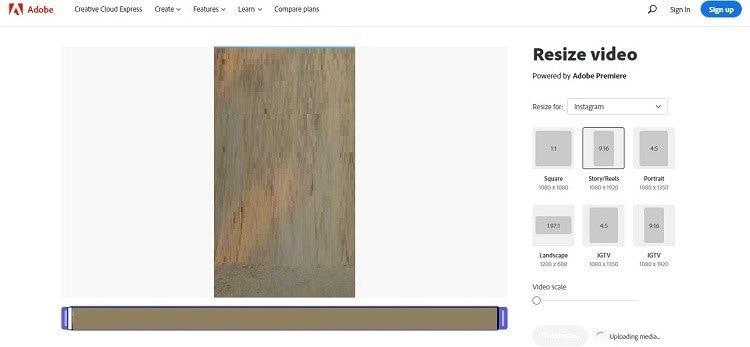
3. Kapwing
Whenever one discusses online video editing, Kapwing immediately comes to mind. This easy-to-use tool is free and offers all the advanced features one could hope for to resize videos for TikTok. Still, the video needs to be under 250MB for you to edit it for free.
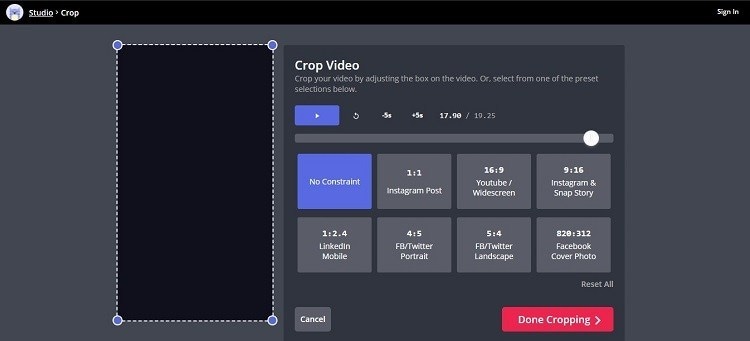
Check out the guide below:
- From Kapwing’s interface, click Upload File to add the Instagram video with a filter.
- Click the Crop button, and select the 9:16 aspect ratio option.
- Click Done Cropping to exit!
- Finally, select the Export Video tab, and save the video as MP4.
Summary
You can make your videos more attractive by adding Instagram filters on TikTok. With the help of this article, you will be able to know how to use the Instagram filter on TikTok. Each solution mentioned here is convenient, but if you aim to give your videos a more professional look, then we suggest giving the Wondershare UniConverter a try.
