How can I remove black bars from videos? Can I crop videos for YouTube/Tik Tok/Instagram automatically?
Try this best AI-Based Video Cropper for Windows/Mac to auto crop/resize video to suit different social platforms.
How to crop video online with no watermark? The services that I have used up till now export the edited videos with their watermark. Is there any platform available that can crop video online for free without a watermark?
Watermarking is a common practice in the video industry. Besides, it’s not easy to find an editor that can crop your videos without this water-stained logo plastered on them. But worry not! 6 fantastic free tools are available for you to take care of all those pesky markings with ease - just what every aspiring filmmaker needs! We will discuss all such platforms that can crop video online with no watermark.
Part 1. Best 6 Free online video cropper without watermark
Cropping videos is a big issue for photographers and videographers. There are many programs that can be used to remove any watermark, but here’s our top 6 list:
1. FreeConvert
FreeConvert supports as many as 40 video formats and enables you to adjust the clip’s aspect ratio, width, and height with precision with no watermark. This tool is free and works on any web browser. Plus, files are protected with 256 bit SSL encryption for your peace of mind!
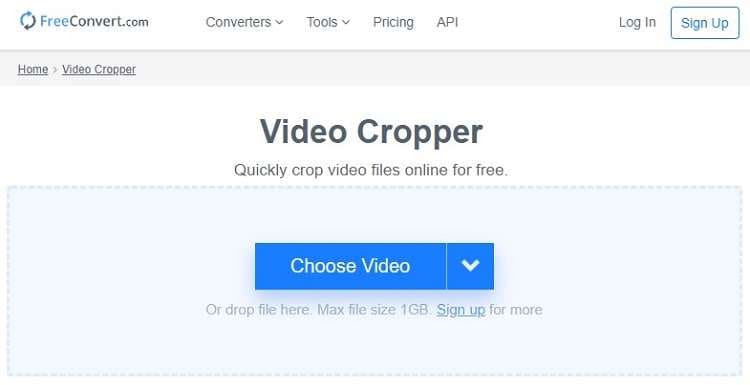
Here are instructions to crop videos using the FreeConvert tool:
- Open the service from your browser.
- Click on Choose File to import the video.
- Crop the Aspect Ratio, and enter the Width and Height.
- Choose the Output File Format, and click Crop Video.
- Download it back to your device.
2. Kapwing
Kapwing is among the renowned online tool to manage every video-related setting. The intuitive service lets you crop a video worth 250MB for free without signing up and watermarking. Moreover, it enables the user to upload content from Google Drive.
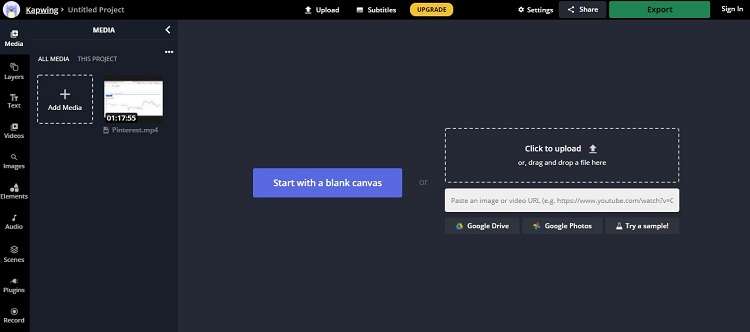
The steps to use Kapwing to crop video online free without watermark are listed as follows:
- Open Kapwing using a web browser, and upload the video,
- On the top-right corner, click on Crop, and select the Aspect Ratio.
- Next, click on Done Cropping before pressing the Export Video button to download the edited clip.
3. Clideo
Clideo is a free-to-access online video editor that can crop your videos in seconds. Default sizes are available for you to select to perform the cropping automatically. The service supports pretty much every standard video file format.
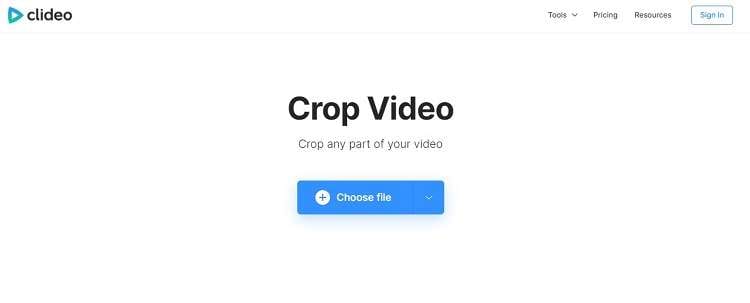
Check out the instructions below to crop videos with Clideo quickly:
- Open Clideo and press Choose File. You can also import the clip from your Google Drive or Dropbox account.
- Crop the video by adjusting its area and specifying the new output format.
- Click Export to save it to your device or any cloud storage account.
4. Fastreel
If you have an MP4 file that you need to crop, then Fastreel is an excellent choice. The online tool lets you crop videos under 500MB instantly without any watermark. Additionally, the service is entirely secure and offers a simple interface.
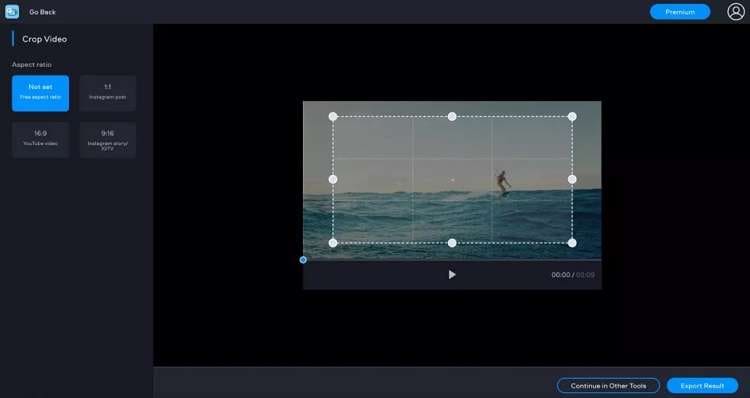
The steps are as follows:
- Access your browser and open Fastreel.
- Click Add Your File to upload the clip from the device, Google Drive, or Dropbox.
- Select the new Aspect Ratio once the file is added to the web interface.
- Click Export Results to save the media file.
5. Abraia
Abraia offers the batch conversion for free and that too without any watermark. You can set your dimensions or select one of nine different presets optimized around social media platforms like Instagram or Facebook Live to make uploading easier than ever before. However, you must create an account on the online tool to perform the editing.
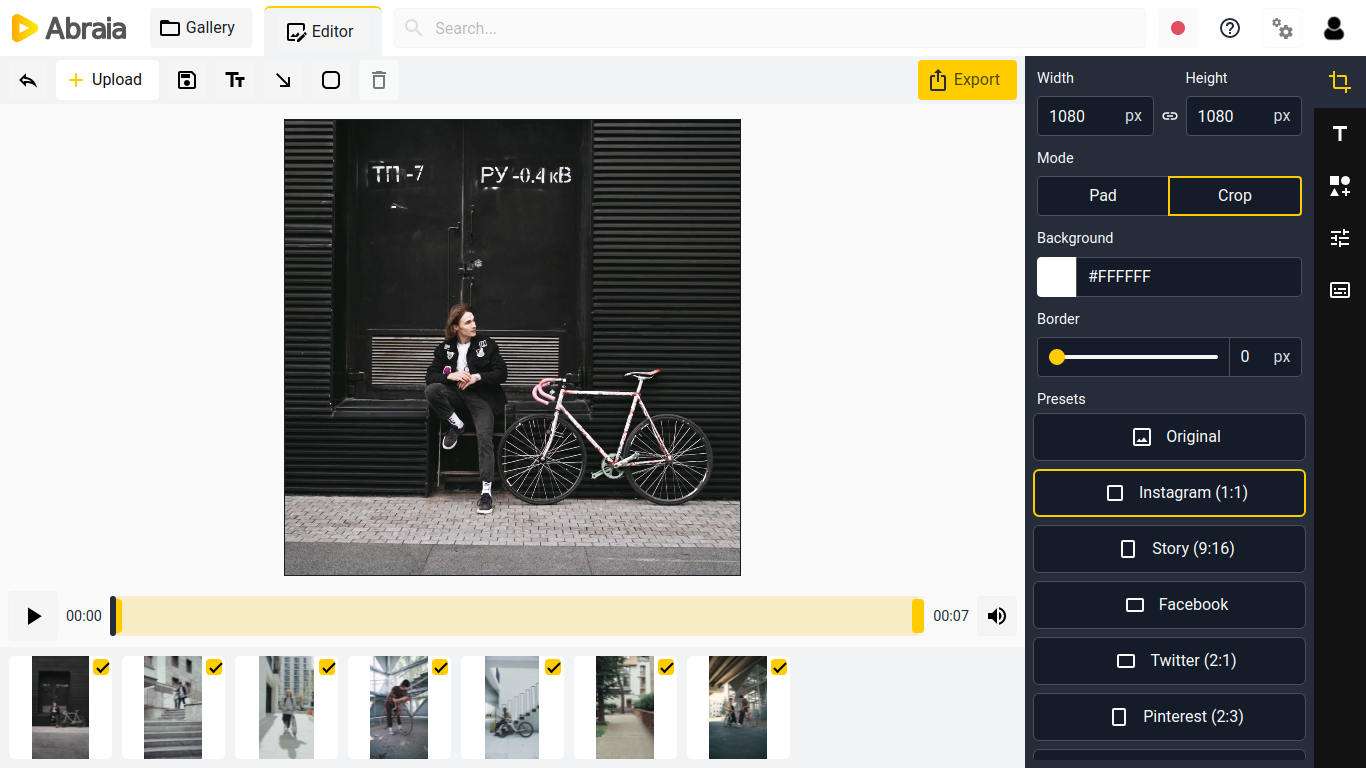
The instructions are mentioned in the list below:
- Open the website and click on Start Cropping.
- Sign in to the online tool to access the editing interface.
- Next, adjust the height or width and select the Crop Mode.
- You can also choose any of the Presets.
- Lastly, press Export to download the edited file.
Part 2. [Hassle free] Best online video cropper alternative to crop video without watermark
Given the limited capacity of online editors, Wondershare UniConverter is the best program that you can use to crop videos without losing quality. Besides being intuitive for users who don’t have prior tech experience, the best part about this tool’s design also enables more creativity and flexibility in terms of how my video looks when cropping, which many other similar programs lack these days.
Wondershare UniConverter — All-in-one Video Toolbox for Windows and Mac.
Converter videos to any format at 90X faster speed.
Compress your video or audio files without quality loss.
New Auto Crop Function to change video ratio to Youtube/Viemo and other Platforms.
Nice AI-enabled subtitle editor for adding subtitles to your tutorial videos automatically.
After installing the UniConverter, please follow the guide mentioned below to crop the video:
Step 1 Run the Wondershare UniConverter
Open the software on your desktop, and click on the Video Editor tab. Next, select Crop from the interface and upload the video you wish to crop.
Step 2 Crop the Video
under the Crop tab, you can rotate the video, select the Crop Area Size, and choose the Aspect Ratio. Once you have manually adjusted the settings, click on OK.
Step 3 Save the File
Next, select the Output Format by clicking the Choose Format button. At that point, choose the new File Location. Lastly, click on Save to export the video.
More Option Auto Crop the Video
The UniConverter also lets you crop the video automatically using preset Aspect Ratios. For that, click on Toolbox from the interface and select the Auto Crop tab. Next, clip the + button to import the video. Select the Aspect Ratio and motion speed before clicking on Analyze, which will reframe your video according to the chosen ratio. Finally, click Export to save the clip.
Part 3. FAQs about how to crop video without watermark
Read the following FAQ section to understand how to crop video without watermarking a bit better.
1. How do I crop an MP4 in Windows 10 for free?
You can use either the Windows Movie Maker or the VLC player on your Windows 10 PC to crop video without any watermark issues for free. For VLC, just run the program, click on Tools, and then Effects and Filters. From there, select the Video Effects tab, and click on Crop. Lastly, you can set the values.
2. How do you crop a video on Android?
You can install either the Crop, Cut & Trim Video Editor app or use Google Photos to crop the video quickly.
Summary
After reading this post, we hope that you are fully capable of crop video online with no watermark. Each online service offers intuitive features to complete the task quickly. However, there are some confines to them, such as file size limit, making the situation non-ideal. To counter such a significant issue, we recommend using the Wondershare UniConverter as the program edits videos in all formats without any watermark.

Full Video, Audio, and Image Solutions for Camera Users
Still struggling with your shooting 4K video that won't play on other devices or playing with audio and video out of sync? Wondershare UniConverter helps you out! Find your issues and get the full answer now.


