"How to remove TikTok watermark for Instagram? Reels are getting pretty popular nowadays, and many users recently post their old TikTok videos on Insta without any watermark. How to remove TikTok watermark for Reels? "
Per the latest Instagram update, users can not post videos to the social platform with other social media app watermarks, such as TikTok. As a result, it is tricky for content creators who want to share their old or new TikTok videos on Instagram Reels. Still, the users can post the same videos by removing the TikTok watermark. Read this post and understand the best solution if you wish to learn how to post TikTok to reels without a watermark.
Part 1. Tiktok Vs. Reels: Can You Post Tiktok to Instagram Reels?
No doubt, TikTok is a big deal. The app has many millions of active users and continues to grow in popularity with both teens and adults alike. But, initially, it was difficult for other social media platforms, such as Facebook, Instagram, and YouTube, to compete with it.
However, the introduction of Reels by Meta across Facebook and Instagram has opened the competition wide open as content creators now have a new option to monetize their videos. Both TikTok and Instagram Reels videos are recommended in the 9:16 format for 1080x1920 resolution. But, one aspect is different; when appearing in the newsfeed, the Instagram Reels are shown in a 4:5 ratio.
In the beginning, content makers were posting old Tiktok clips with the watermark to Instagram Reels, which Instagram decided to suppress. So now, you can’t publish recycled TikTok videos to Reels. Nevertheless, you can still post those videos by removing the watermark.
Want to know how to remove TikTok watermark for Reels? Check out the next section of this article.
Part 2. How to Remove TikTok Watermark for Instagram Reels Easily?
The best solution is to save the raw footage on your smartphone before posting on TikTok. This way, you will have a video without any watermark, which you can easily share across all social apps.
However, due to any reason, if you do not have the raw footage with you, then it is where the Wondershare UniConverter comes in to assist by removing the watermark or resizing the clip if necessary.
Not only does it offer the advanced Watermark Editor to remove the TikTok logo, but also an Auto Crop tool, which enables you to convert the 9:16 TikToks into 4:5 Instagram Portrait.
Wondershare UniConverter — All-in-one Video Toolbox for Windows and Mac.
Automatically Crop video for YouTube, TikTok, Instagram, and more social media platforms.
Convert videos to 1000+ formats at 90x faster speed than online ways.
Batch Compress videos without quality loss.
Easy-to-use video editor to trim, cut, crop, add watermark, change video speed, etc.
Nice AI-based features include Watermark Editor, Smart Trimmer, Auto Crop, Background Remover, and more.
Best Subtitle Editor for Mac and Windows that offers manual and automatic ways to add/edit subtitles.
Powerful Toolbox including GIF Maker, Image Converter, CD Burner, Fix Media Metadata, etc.
First, check out how to remove the TikTok watermark for Instagram using the Wondershare UniConverter:
Step 1 Open the Watermark Editor
Launch the UniConverter, click Toolbox, and select the Watermark Editor under the Value-added Features section. Next, import the video to the interface by clicking Add+.
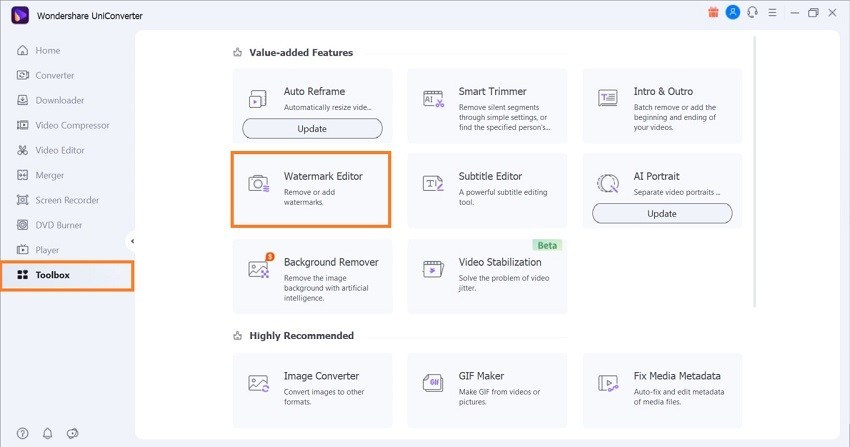
Step 2 Remove the Watermark and Save the Video
Click the Remove Watermark tab, and tap the Select Area button. Now, choose where the TikTok watermark is located on the video, and click Remove Watermark (in the bottom-right corner), automatically exporting the video to the selected folder without the watermark.
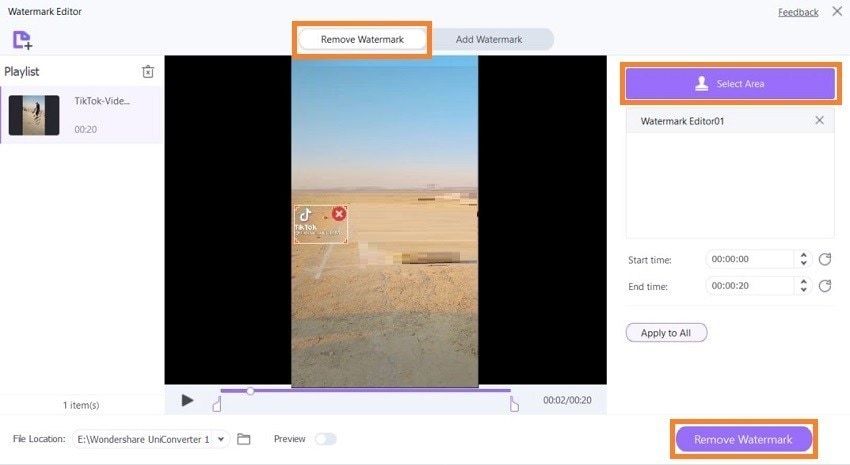
Check out the steps to Auto Crop the TikTok video from 9:16 to Instagram Portrait/IGTV with a 4:5 aspect ratio:
Step 1 Add your Tiktok Video to the Auto Crop Tool
Click the Auto Crop feature from the Toolbox section and upload the TikTok(9:16) video.
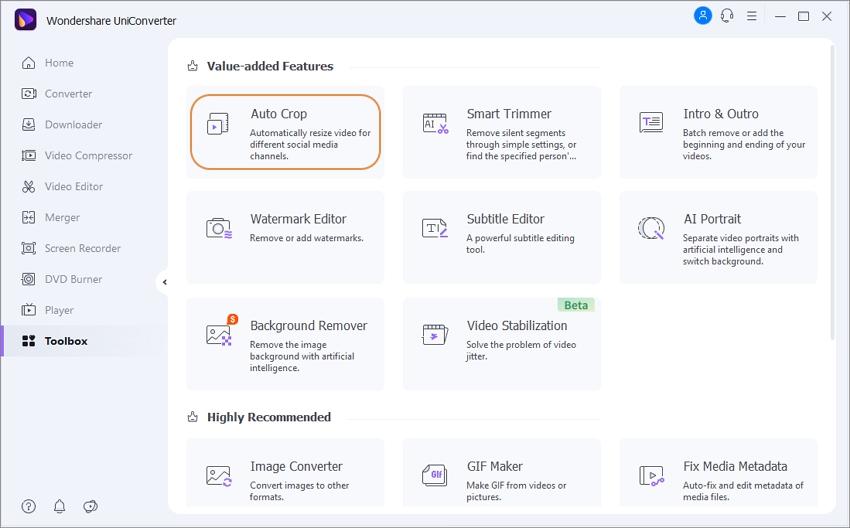
Step 2 Change the Aspect Ratio
Click the Aspect Ratio tab, and select Instagram > Portrait(4:5). Next, adjust the Motion Speed, and click Analyze.
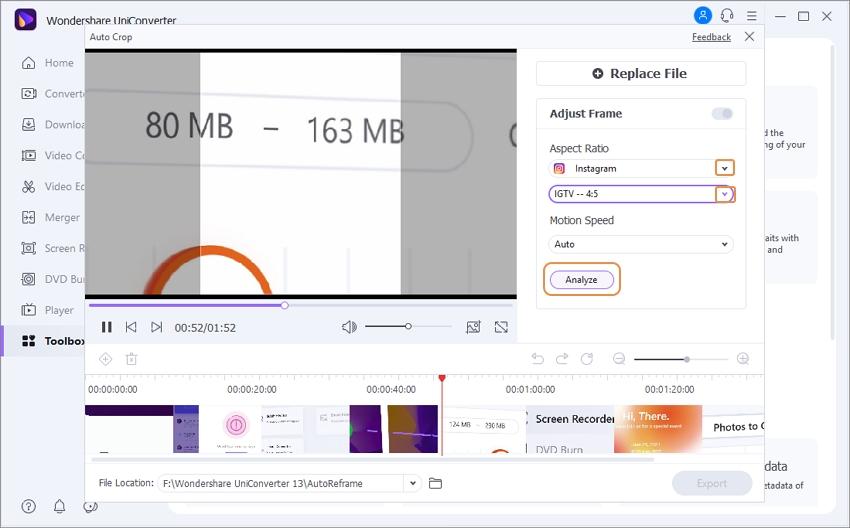
Step 3 Export the Video
Finally, click Export to save the Cropped video for Reels on your Windows or Mac computer.
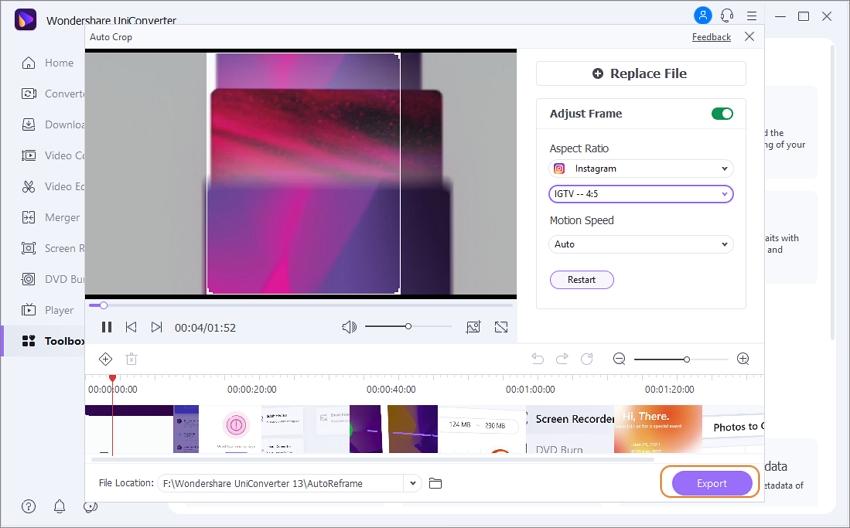
Part 3. How to Post Tiktok to Reels without Watermark on Phone?
Since TikTok is popular among smartphone platform users, they prefer removing the TikTok watermark on portable devices. Therefore, we have listed the 3 useful services to show you how to take away the TikTok watermark.
1. Remove Tiktok Watermark Online Before Reposting
You can post the TikTok video link to this online tool and download the clip without any watermark. It is fast and maintains the original file quality. This browser-based tool is available in multiple languages as well.
2. for iOS: Video Eraser - Remove Logo
This app can instantly remove the TikTok watermark and export it in the MP4 or MOV format for iPhone users. It is easy to use and works on iOS 8.0 or later.
3. For Android: SnapTik
Android users can access the SnapTik application for free from the Play Store to download the TikTok video using its link and remove the watermark in no time. Moreover, this app lets you share the edited video straight to other social apps, such as Facebook, Twitter, and Instagram.


