“How to share TikTok video to Facebook Story? Can I do that through a direct method? If yes, what should I do?”
TikTok might be becoming more popular day by day. However, you might be wondering, can TikTok videos be shared to Facebook Stories? That’s the question, right?
TikTok is an app that allows users to create their own videos and share them with their friends. Moreover, you can undoubtedly share TikTok to Facebook Story. If you wish to learn which technique is the best, check out this article!
Part 1. [Official] How to Share TikTok Video on Facebook?
Creating and sharing popular content on TikTok is how one can raise their social media profile. By building a following and knowing what kind of videos to make, you will also gain more followers.
However, if you want to gain further recognition, then there is no better method than sharing your videos on other social media platforms, such as Facebook, especially since the introduction of Facebook Stories and Reels.
So, the question is how to share the TikTok video on Facebook? Well, the first thing you can do is look at official resources, and the method is quite easy. After that, you can share content to your Facebook account from the TikTok app directly. Here are the steps:
- Open your video on the TikTok app.
- Tap the Share button, and select Facebook.
- From your Facebook account, click Post to share the TikTok video.
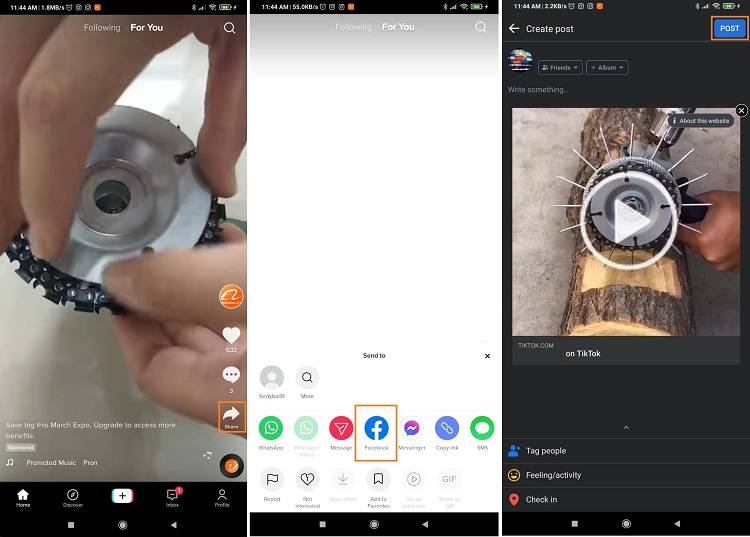
Part 2. Repost TikTok on Facebook: How to Share TikTok Video on Facebook without Link?
TikTok displays its videos under a specific aspect ratio, which is unsuitable for other social media platforms, such as Facebook. Due to this reason, it is not ideal for posting TikToks to Facebook directly as it could ruin the user’s viewing experience.
We recommend saving the TikTok on your device first, editing it using the Wondershare UniConverter, and sharing the enhanced video to Facebook or any preferred social app.
The UniConverter offers the feature to save the video on your Windows or Mac computer. Once finished, you can access the Auto Crop function to adjust its aspect ratio and publish it on Facebook.
Wondershare UniConverter — All-in-one Video Toolbox for Windows and Mac.
Automatically Crop video for YouTube, TikTok, Instagram, and more social media platforms.
Convert videos to 1000+ formats at 90x faster speed than online ways.
Batch Compress videos without quality loss.
Easy-to-use video editor to trim, cut, crop, add watermark, change video speed, etc.
Nice AI-based features include Watermark Editor, Smart Trimmer, Auto Crop, Background Remover, and more.
Best Subtitle Editor for Mac and Windows that offers manual and automatic ways to add/edit subtitles.
Powerful Toolbox including GIF Maker, Image Converter, CD Burner, Fix Media Metadata, etc.
Here is how you can save the TikTok and reframe it automatically with the UniConverter:
Step 1 Save the TikTok
Open a TikTok video, and copy its link. Now, launch the UniConverter, and click the second option. Next, paste the copied link, and save the video.
Step 2 Add the TikTok Video to Auto Crop
Click Toolbox, and select Auto Crop before opening the TikTok clip.
Step 3 Automatically Crop the Video for Facebook
Go to the Aspect Ratio section, and click the Facebook option from the drop-down list. Then, click Analyze to implement the changes. You can view the modifications on the Preview window. Finally, click on Export to save the cropped video for Facebook.
Part 3. More to Know about TikTok and Facebook
Many users have asked the question, “Is TikTok owned by Facebook?” So we will answer that query in this FAQ section!
1. Is Tiktok Owned by Facebook?
Facebook does not own TikTok. Additionally, TikTok has been owned by a Chinese company called ByteDance Ltd. since 2016. Facebook is a direct competitor to TikTok, which is why it has recently introduced Reels on its platforms, such as Instagram.
2. How to Link/Unlink Facebook and Tiktok?
It is pretty straightforward:
- Open the TikTok app, and tap on your Profile(bottom-right)
- Select Edit Profile, and select “Add Facebook your profile.”
- Enter your Facebook details, and give permission. That’s it!
3. Can I Remove Watermark from Facebook TikTok Video?
Yes, you can add the video to Wondershare UniConverter’s Watermark Editor feature to remove the watermark accurately.
Summary
Tiktok is a great app for sharing videos. However, if you want to share your videos on Facebook, you may get an error message. It is due to the incompatible aspect ratio of the TikTok video. The best way to share the TikTok video on Facebook is to save it first to your computer, reframe it with the UniConverter, and share it on Facebook. We hope you know how to share TikTok video to Facebook Story.
