Try Wondershare UniConverter AI Portrait for free now!
Over 3,591,664 people have downloaded it to try the advanced features.
Are you looking to create a portrait AI from a video with a mere mouse click? This article features multiple suggestions for you. The best portrait AI app can erase a video background and replace it with a color, video, or image. Note, however, that most of these programs are full-fledged video editors with the added advantage of removing video backgrounds. Read on to learn more about these apps.
Part 1. What is AI Portrait?
In this 21st century, AI (Artificial Intelligence) is arguably the most innovative technology around. It uses computer programming and science to generate automated systems. In return, this greatly saves time and effort. Good examples of how we use AI in our lives are Google Assistant, Apple Siri, and Amazon Alexa.
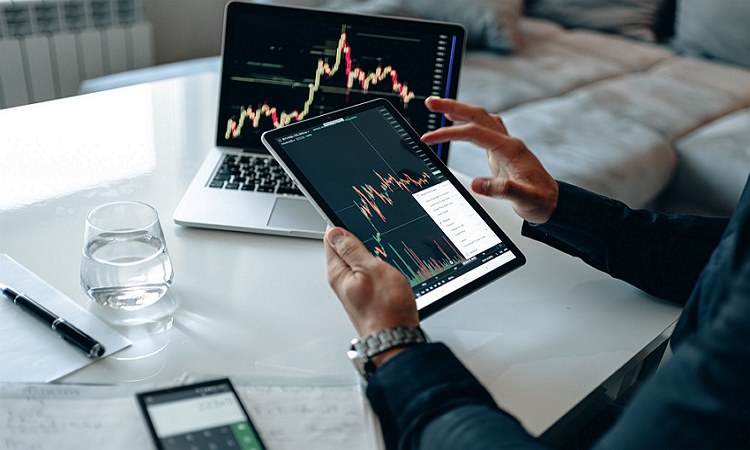
But what exactly are AI portraits? These are imaging techniques used by computers and smartphones to blur or erase image/video backgrounds automatically. An AI portrait generator automatically figures out the main subject in the video before blurring the background. Put simply, such apps can remove the background without necessarily needing a chroma key or green screen. Let's continue discussing this in the next section.
Part 2. How to make an AI Portrait?
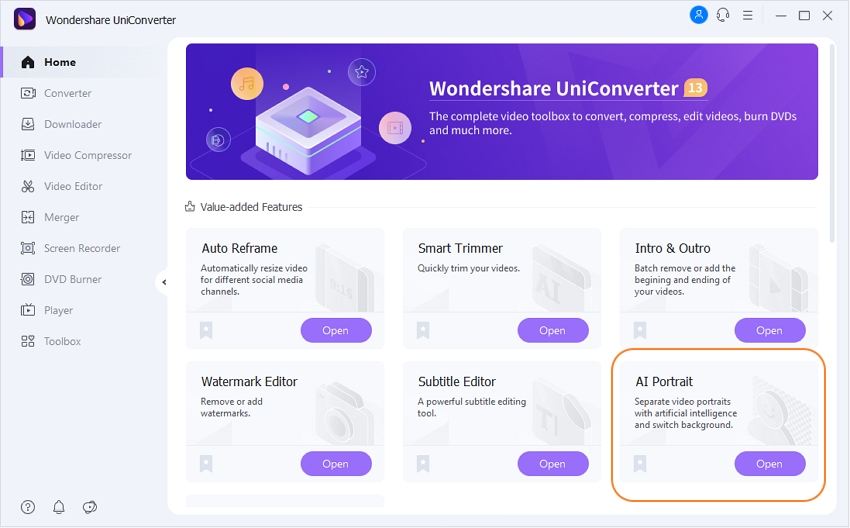
In this part, I want to walk you through the easy steps to adjust a video background with the best AI portraits app – Wondershare UniConverter. It's an excellent portrait AI generator for Mac and Windows computers. With this software, you can add an image or color background to any video format, including MOV, MP4, MTS, VOB, MTS, 3GP, and others. Users can customize the video background with colors or picture templates. You can even upload a local picture file. What's more, this software packs intuitive AI tools to remove photo backgrounds and trim videos seamlessly. It's a nice, intelligent software to have.
Below is how to create an AI-generated portrait with Wondershare UniConverter:
Step 1 Launch the AI Portrait tool.
Download, install, and run Wondershare UniConverter on your computer, then tap Toolbox on the left taskbar. Now proceed to click that AI Portrait tab to run the function.
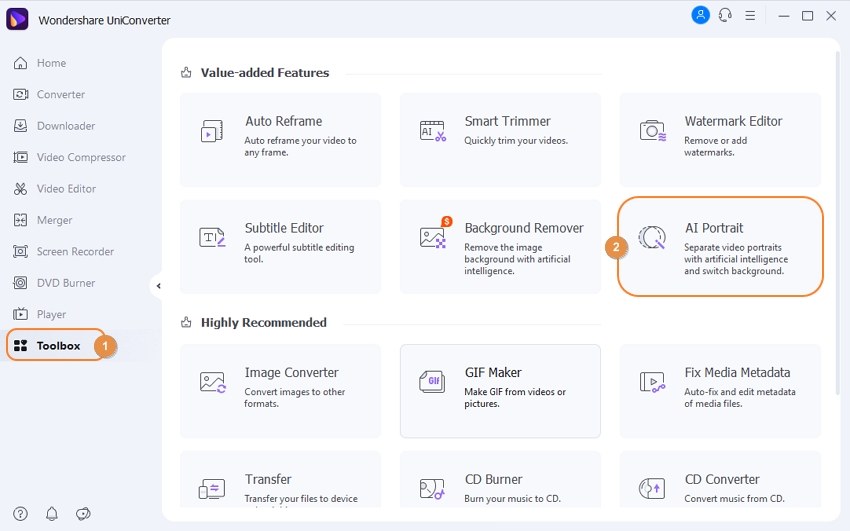
Step 2 Upload your video (s).
Next, locate your local video files and drag and drop them on the AI Portrait window. Alternatively, tap Add Files to open your local folders and add videos on the AI Portrait tool. Whichever the case, videos will be added instantly.
Step 3 Customize the video background.
After adding videos successfully, select the one you want to customize the background and choose a color on the Color background section. Tap the multicolor button to reveal more color options.
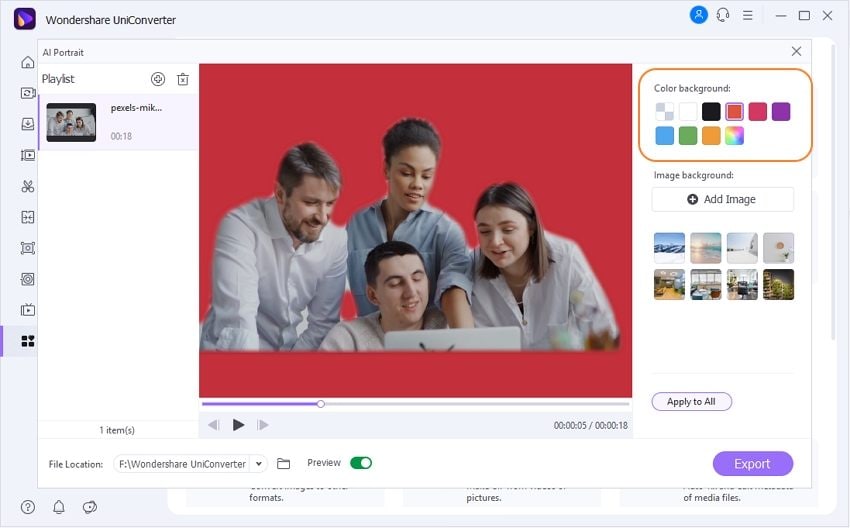
You can also choose a picture template from the options under the Image background section. If none appeals to you, tap the Add Image button to customize the background of your video with a local picture file. Remember, you can add almost any picture format.
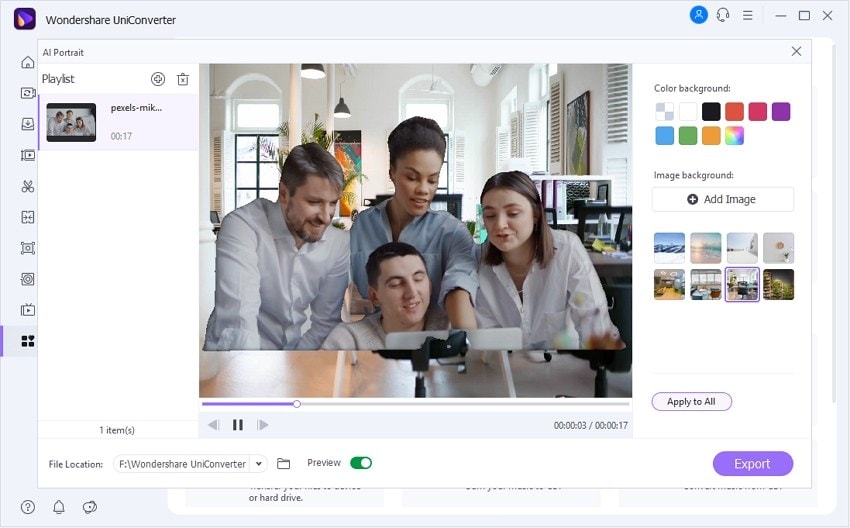
Note: Click Apply to All if you want to add the same color or image background to all uploaded videos.
Step 4 Preview and export the video.
Are you impressed with the added video background? First, press Preview to and then tap play to crosscheck the video. After that, set a File Location before clicking Export to generate your new video. It's that simple!
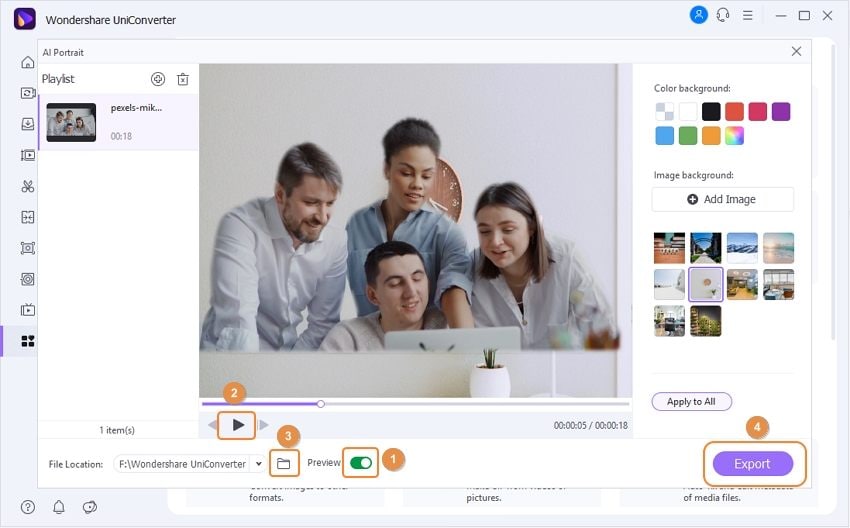
What else can UniConverter do for you?
As mentioned before, UniConverter also comes with other AI-powered tools. They are:
AI background remover
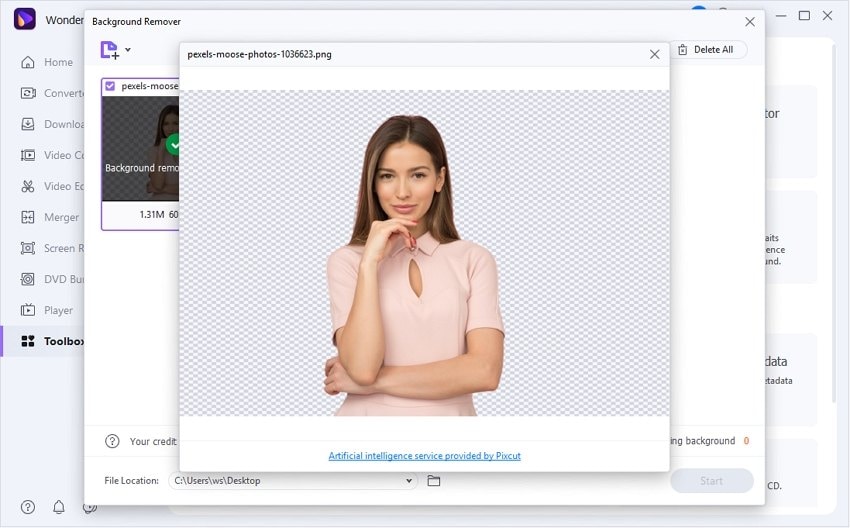
With UniConverter's AI Background Remover, you can remove the background of image formats like JPG, PNG, TIFF, BMB, and WebP. Just launch the tool, upload your image, and then press start to erase any background objects quickly and easily.
Smart Trimmer
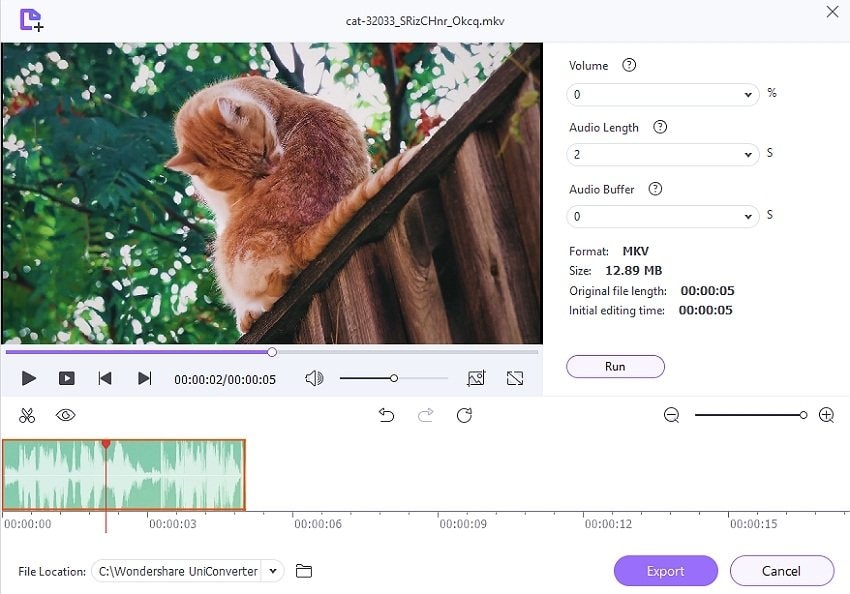
Another AI-powered tool is the Smart Trimmer. It can trim almost any video format with an audio stream. Why audio? This software can auto-trim your video depending on the preset audio volume, length, or buffer. And, of course, you can manually select where to start and stop trimming.
Wondershare UniConverter — Best Video Background Remover for Windows and Mac
100% Automatic to remove backgrounds from videos.
Original quality video conversion at 90X faster speed.
Remove image backgrounds with a simple mouse click.
Excellent smart trimmer for cutting and splitting videos automatically.
Nice AI-enabled subtitle editor for adding subtitles to videos automatically.
Auto-reframe videos to any frame.
Part 3. Another 3 online AI portrait generators recommended
Now let's discuss the other three online programs for creating an AI-generated portrait.
1. Unscreen
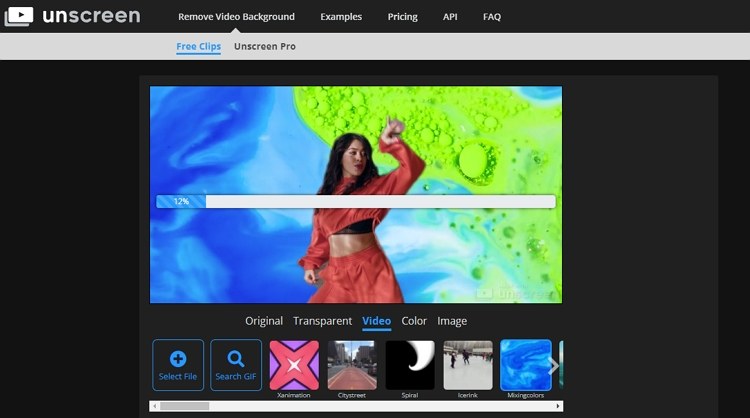
Unscreen is a popular AI portrait generator that boasts a self-explanatory user interface. Here, users can upload local MP4, WebM, and GIF files before customizing the background. You can also add an online video by pasting the URL link. Either way, this software will automatically erase the video background after uploading it. Then, you can replace the background with free images, colors, and videos supplied by the website. However, all free outputs have watermarks.
Pros
Simple user interface.
Excellent outputs.
Generate AI portraits from online videos.
Cons
Limited format support.
Watermarked outputs.
2. Portrait AI
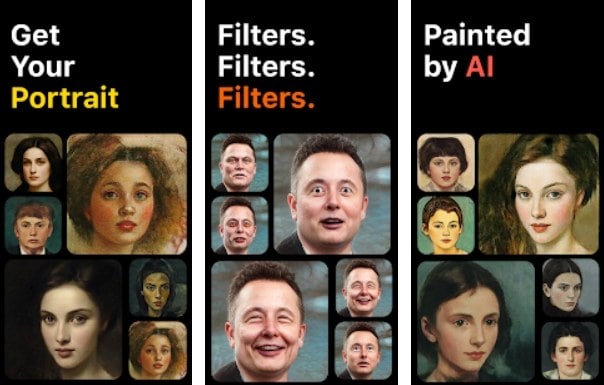
Have you ever wondered how you may have looked like in the 50s or 60s? You're just about to find out with Portrait AI. This Android and iOS portrait AI generator comes with filters that will transform your photos into African, Indian, classic paintings, Donald Trump, and so much more. Just upload an image, and the AI-powered software will do the rest. Sadly, most portraits are for people of European ethnicity. Moreover, only paid users can access all portraits.
Pros
Multiple AI-powered face effects.
Compatible with most image formats.
Fast rendering speed.
Cons
Limited free version.
European-oriented AI-portraits.
3. Kapwing
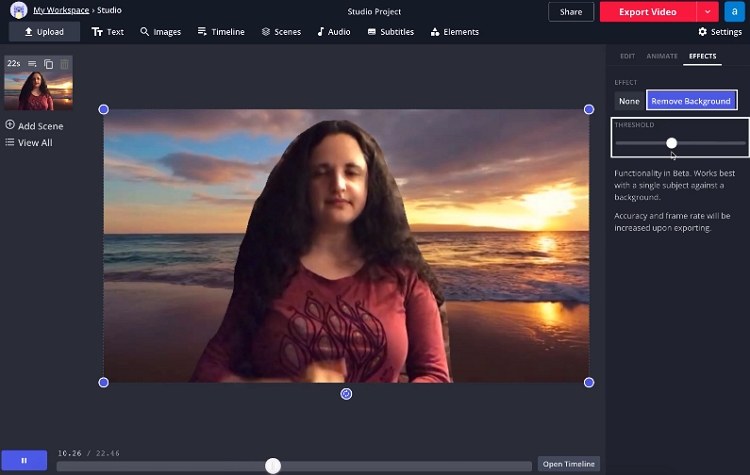
Lastly, use Kapwing to isolate people from video backgrounds with a mere click. This online software is 100% free and supports up to 500MB file size, which is more than you may need. On Kapwing, you can upload a local video or add an online video link before choosing the "Remove Background" tool from the "Effect" tab. As expected, Kapwing also comes with tools to trim and add things like images and texts. But on the flip side, beginners might struggle to use this software at first. Nonetheless, it's still worth a try.
Pros
It works with most video formats.
Huge stock video and image library.
It's free to use.
Cons
Slow rendering speed.
It requires a learning curve.
Part 4. Frequently asked questions about Portrait AI
Q1: Is AI portrait safe?
If you remember the uproar generated by the popular FaceApp, you may think twice before generating an AI portrait. Fortunately, most portrait AI apps listed here are safe and will delete your photos immediately after processing them. In the case of Wondershare UniConverter, you have nothing to worry about as everything is kept private on your PC.
Q2: How can I make a portrait online?
Simple, choose one of the website suggestions listed above. But it's vital to note that these apps are quite different in terms of functionality. For example, the Portrait AI app will generate excellent classic facial portraits. On the other hand, Kapwing and Unscreen are good at removing and customizing video and image backgrounds. So, choose what works for you.
Q3: Are AI portraits free?
Yes, generating AI portraits is entirely free. If you search for "AI portraits app" on App Store or Play Store, you're likely to come across tens or even hundreds of free options. But be sure that most require paid subscriptions to unlock all portrait filters.
Conclusion
And that is how to generate AI portraits quickly and easily. Wondershare UniConverter can separate the main image from the video background without needing a chroma key or green screen. Just add a video and choose the background color or image. And, of course, the other AI portrait generators will come in handy if you're using a mobile phone.


