Try Wondershare UniConverter AI Portrait for free now!
Over 3,591,664 people have downloaded it to try the advanced features.
Are you a video creator on YouTube, Facebook, TikTok, Instagram, or any other platform? This post will furnish you with methods to remove background from video without green screen. Sometimes, videos can be shot with a dull or unwanted background that you want to exchange with something catchy and attractive. This can be solid colors, video effects, videos, or images. Fortunately, AI technology lets you do this quickly and easily. Let‘s learn how to change background in video without green screen together.
In this article
Part 1. Remove background from video without green screen on Windows & Mac
Let‘s discuss how to change the video background without a green screen on Mac/Win with Wondershare UniConverter. With this simple-to-use software, creators can remove video backgrounds with just a few mouse clicks. The AI-powered function is smooth and will erase the video background without compromising quality. Furthermore, users can replace the video background with their favorite colors, in-built photos, or upload a local picture. Even better, it supports batch processing.
Below is how to remove background in the video without a green screen using Wondershare UniConverter:
Step 1 Run the AI video background remover tool.
Install and run Wondershare UniConverter on your PC before tapping the Toolbox tab on the left pane. Now choose AI Portrait to launch the function.
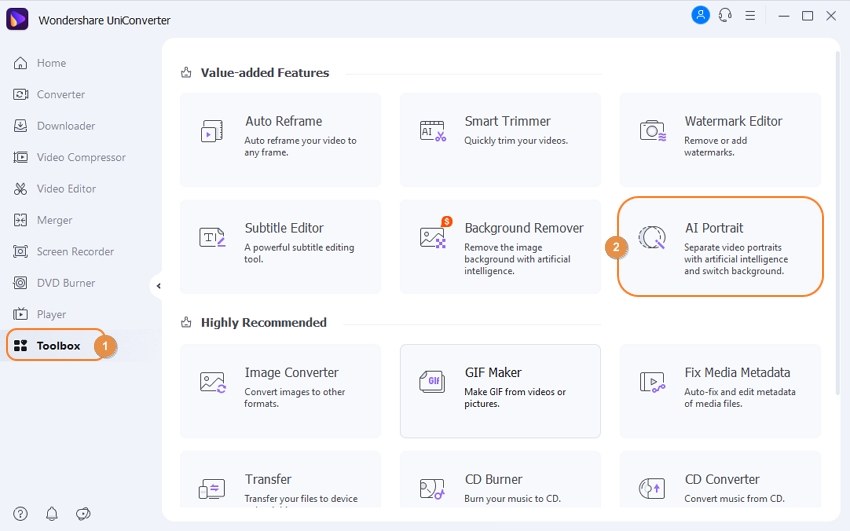
Step 2 Upload your videos on the background remover.
After launching the program successfully, drag and drop your video clips on the interface. Another way is to tap Add Files to open local video clips on AI Portrait. Either way, the video upload speed is super-fast.
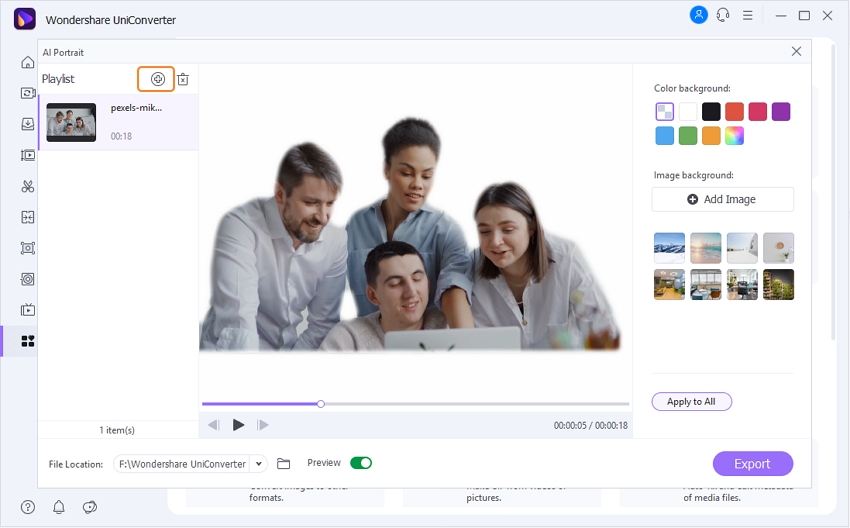
Step 3 Replace the video background.
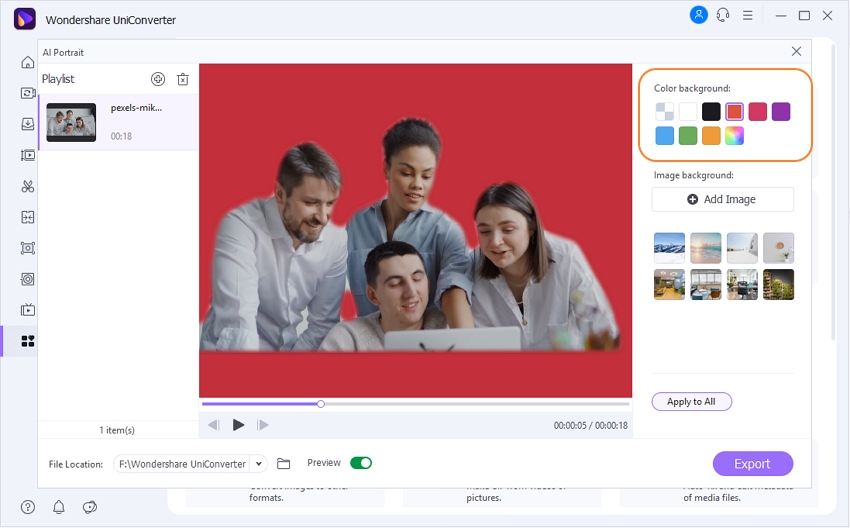
First and foremost, go to the Color background section and choose a background color for your clip. Can‘t find the right color? Tap the multicolor option to reveal more choices.
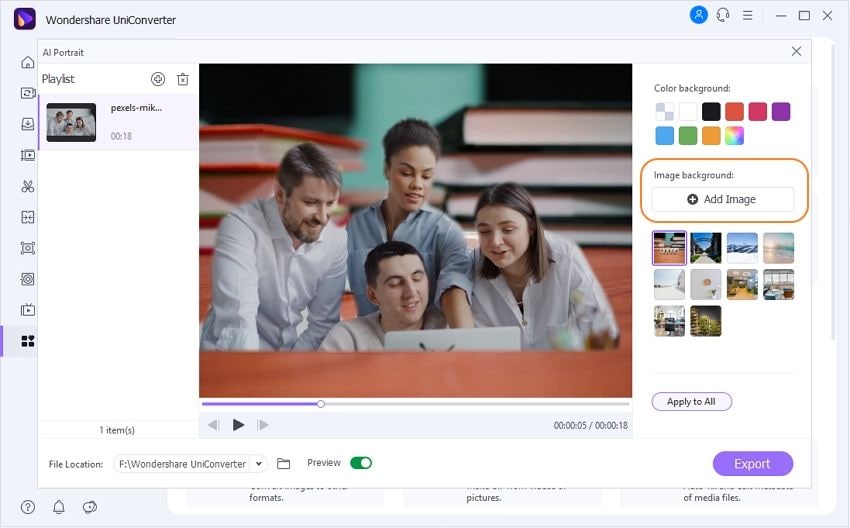
Alternatively, press the Add Image button to upload a local photo to use as the video background. Remember, UniConverter supports all standard image formats like JPG, PNG, TIFF, WebP, and BMP. But don‘t worry if you don‘t have a picture file to use as the video background. That‘s because UniConverter comes with multiple image templates to apply to your video.
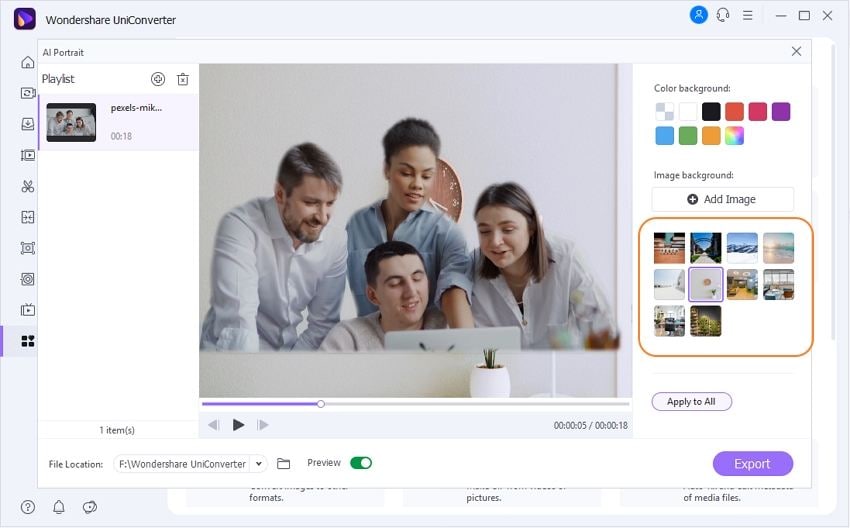
Step 4 Preview the video and save it.
Last but not least, click Play to preview the clip before choosing a destination folder on File Location. Finally, tap Export to save your video.
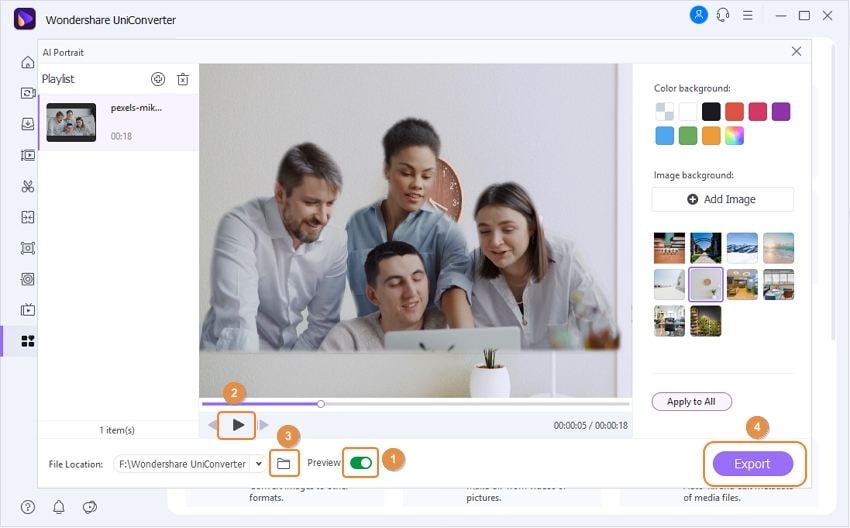
Wondershare UniConverter — Best Video Background Remover for Windows and Mac
100% Automatic to remove backgrounds from videos.
Original quality video conversion at 90X faster speed.
Remove image backgrounds with a simple mouse click.
Excellent smart trimmer for cutting and splitting videos automatically.
Nice AI-enabled subtitle editor for adding subtitles to videos automatically.
Auto-reframe videos to any frame.
Part 2. Change background in video without green screen on iPhone/iOS
It‘s not only PC users who can change video backgrounds. iPhone creators can still do so on the go using CapCut. It‘s a free, full-featured video editing app that packs almost everything you need to edit videos. This video background changer without a green screen can trim, adjust video speed, rotate, and split. You can even apply high-quality filters for flawless beauty.
Below is how to remove background from a video without a green screen using CapCut:
Step 1. Head to App Store, then search and download CapCut on iPhone. Now fire up the app.
Step 2. Create a New Project and then upload a video you want to edit its background by clicking Add.
Step 3. Next, navigate to the bottom of the window and tap the Overlay tool before clicking Add overlay. Choose a video you want to add to the video background before tapping Add. You can also long-press and drag the uploaded background video to change positioning.
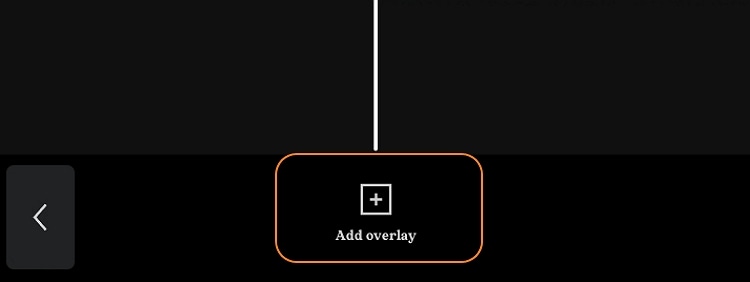
Step 4. Tap the Remove background button, and then you‘ll see the progress percentage.
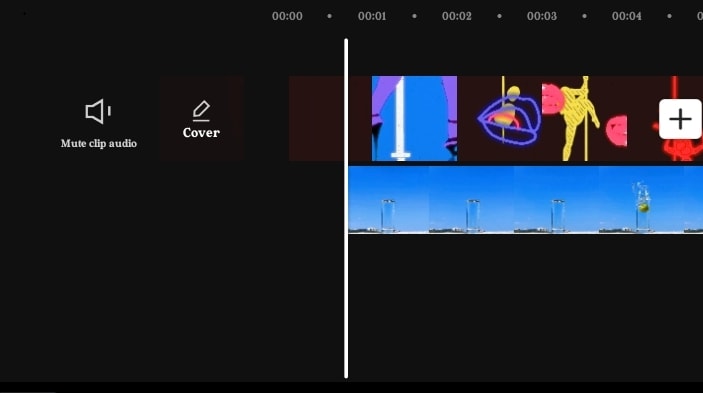
Step 5. Once it reaches 100%, preview your video and save it.
Part 3. Change video background without green screen on Android phones
Well, if iPhones can do it, Android can do it even better. In this case, we will introduce KineMaster, which is an all-in-one video editor with powerful background removal capabilities. And just like CapCut, this tool is also available for iPhone users.
Step 1. Visit Play Store and download and install KineMaster. Allow the app permission to access your local storage.
Step 2. Next, click Create New and then input your video settings before adding your video file to use in the background
Step 3. Click Layer and then tap Media to choose a video file to use in the foreground. As expected, you can adjust the video positioning on the timeline by long-pressing and dragging.
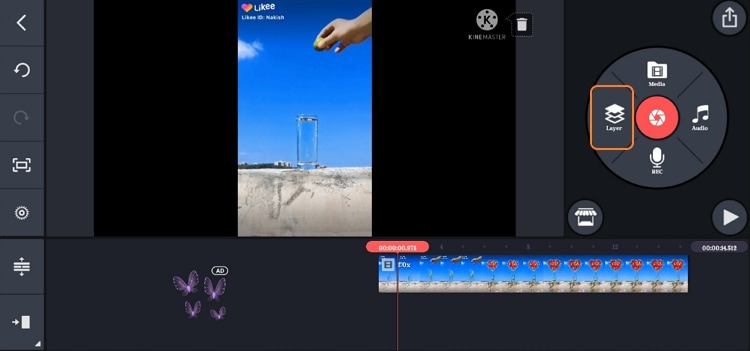
Step 4. Tap the foreground video on the timeline and click Chroma Key on the right pane. Proceed to adjust the Chroma Key settings to suit your preferences.
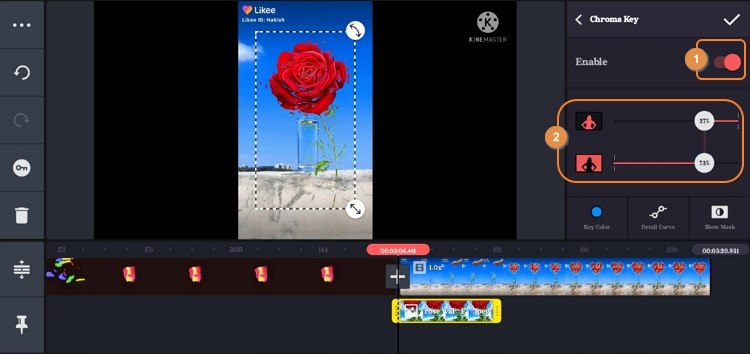
Step 5. Preview your clip and then tap the Upload button on the top-right corner to save it.
Part 4. Remove background from video without green screen online
If the dedicated apps above don‘t impress you, don‘t worry because you can still change the video background online with Unscreen. This online AI background remover is so smooth and flawless that you‘ll even confuse it with a dedicated app. After adding a video, you can customize the background with a local video or choose the ready-made options on the website. You can even customize the background with a color or image of your choice.
Step 1. Open Unscreen on your web browser and then click Upload Clip. Choose a video that you want to customize.
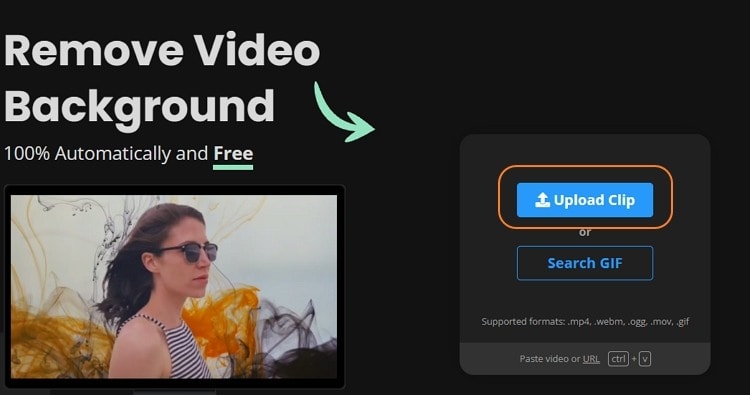
Step 2. After uploading a video, the program will automatically erase the background in a few seconds.
Step 3. Now choose a video background to add. For example, click Video and select a clip. Or, click Select File to open a local video file and add it to the background.
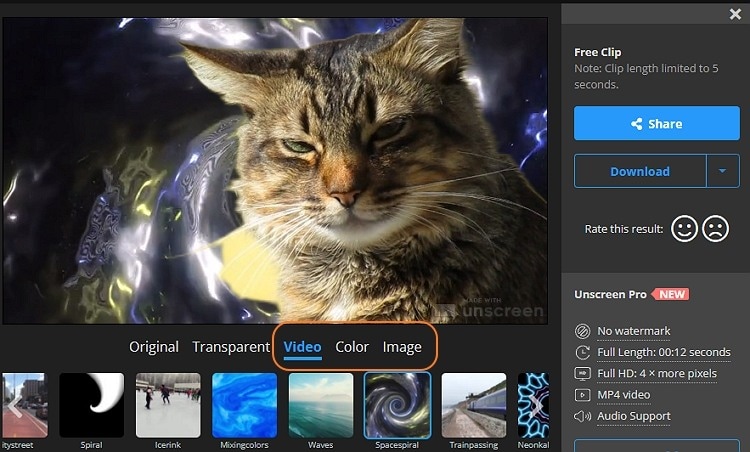
Step 4. If satisfied, click Download to start generating your video. You can also export it to GIF or Animated PNG.
Part 5. Best video background changer without green screen
Lastly, let‘s learn why Wondershare UniConverter stands above other video background removers on this list. We will see how this program can come in handy whether you‘re a social media user or an online tutor. Let‘s take a look!
For social media users:
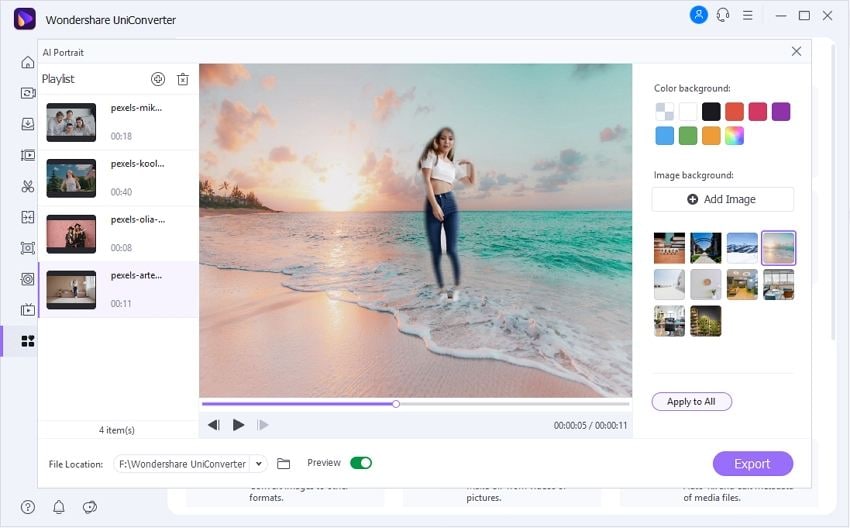
Change Instagram story video background: Generally, Instagram allows users to change the background color of their story videos. This ensures your stories look original and fun. But as good as it comes, you can‘t add a personalized background to your Instagram Story. In that case, upload your video on Wondershare UniConverter and change the background with the steps above.
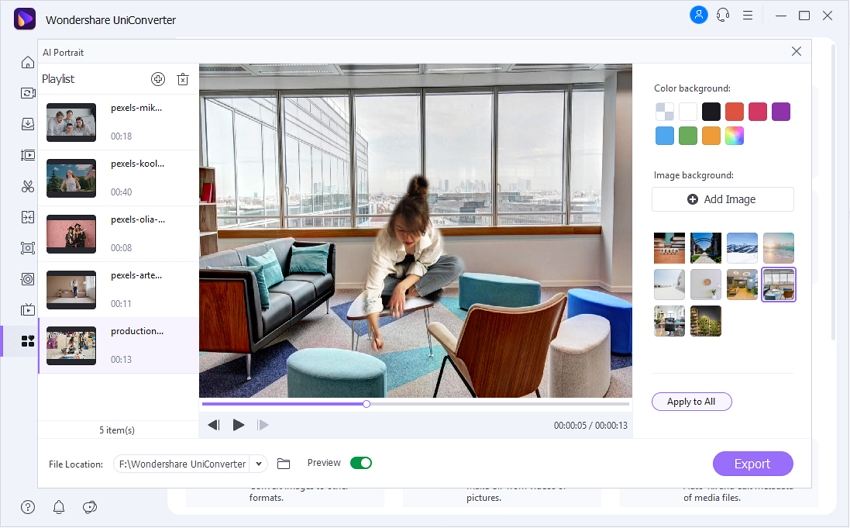
Make YouTube video thumbnail: A YouTube video thumbnail is much like a book cover. In other words, it‘s the first thing viewers see before opening a video. As such, a smashing thumbnail must have a photo of your face and a background screenshot of the video. Use Wondershare UniConverter to achieve this.
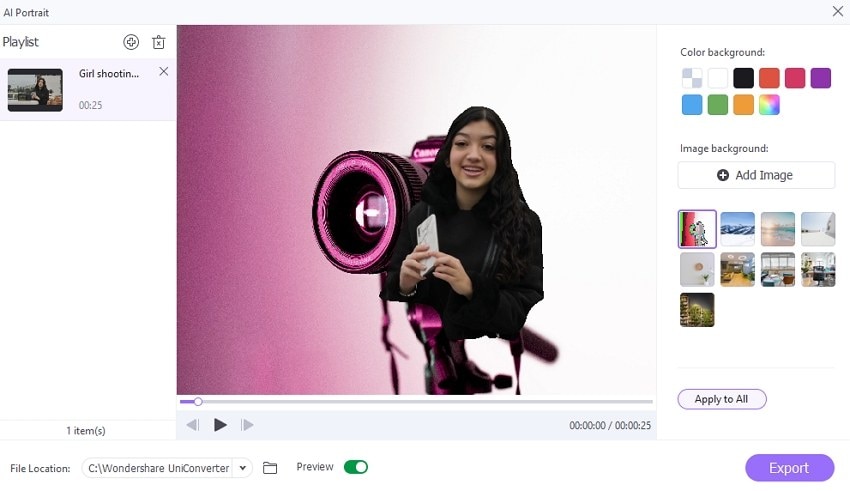
Make a vlog: Just like YouTubers, you may run a vlog on Vimeo, Dailymotion, or even on your own website. So, grab a screenshot of the video and then apply it to the background of your vlog thumbnail.
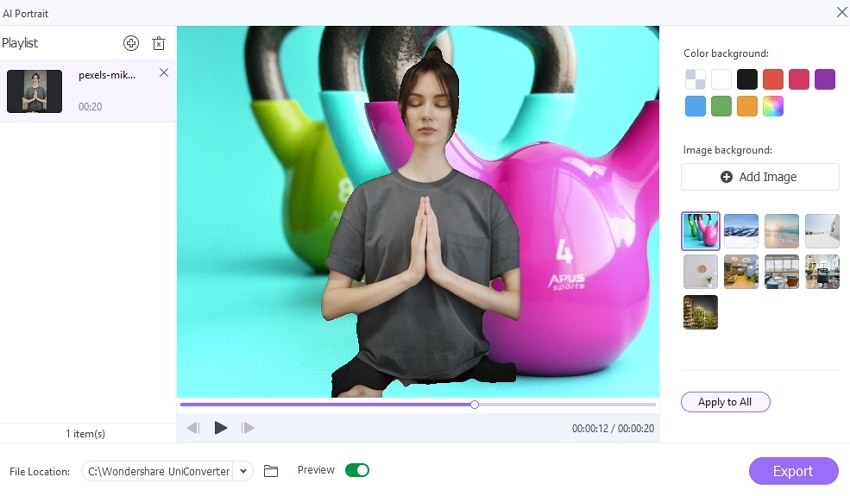
For online tutors and scholars/professionals:
Are you a teacher who manages online classes? Not to worry; Wondershare UniConverter can help you create a killer tutorial with the perfect background. You can start by recording the online course before uploading it on UniConverter to change the environment. Now proceed to share it with your online students.
Try Wondershare UniConverter AI Portrait for free now!
Over 3,591,664 people have downloaded it to try the advanced features.
Conclusion
I hope you now know how to remove background from video without a green screen quickly and easily. Although smartphone apps are convenient, it‘s always a good idea to edit on a desktop, giving you more editing space. That‘s why we recommend Wondershare UniConverter, which comes with a host of other editing features.


