Do some of the videos amuse you with the interesting background that you think is almost impossible to capture? Here technology plays a crucial role. With the latest AI technology in the background removing tools using a video background remover app, making your video background interesting and attractive with customized files has become a simple process. There are several video background changer apps and programs available to get the desired task done.
(Here's more information about the video background changer you want to know)
Watch Videos to Learn How to Remove Video Background
Part 1. Top 8 video background changer apps
With the myriad of options available for video-changing apps, selecting one is a difficult task. So, to help you in the selection, we have shortlisted the best video background changer app tools as below.
1. Wondershare UniConverter
When it comes to features, quick processing, and ease of using nothing can beat Wondershare UniConverter. This Windows and Mac compatible software uses AI technology to remove or change the background of videos in a few simple steps. All video formats are supported by the tool and you can customize the background as needed.
Key Features:
- 100% automatically remove or change any video background with AI.
- Original quality video conversion with full GPU acceleration.
- It supports more than 1,000 video and audio files.
- Multiple file processing is supported.
- Support a wide range of additional features like image background removal, smart trimming, video conversion, downloader, and more.
Pros
User-friendly.
It allows you to import any images as the video background.
Amazing templates are available for video background.
Cons
No mobile version.
User Review:
"The product is a lifesaver for me and helps me performing a wide range of tasks easily." -By Greg Pierce (Photographer).
Wondershare UniConverter — Best Video Background Changer for Windows and Mac
100% Automatic to remove backgrounds from videos.
Original quality video conversion at 90X faster speed.
Remove image backgrounds with a simple mouse click.
Excellent smart trimmer for cutting and splitting videos automatically.
Nice AI-enabled subtitle editor for adding subtitles to videos automatically.
Auto-reframe videos to any frame.
2. VSDC Free Video Editor
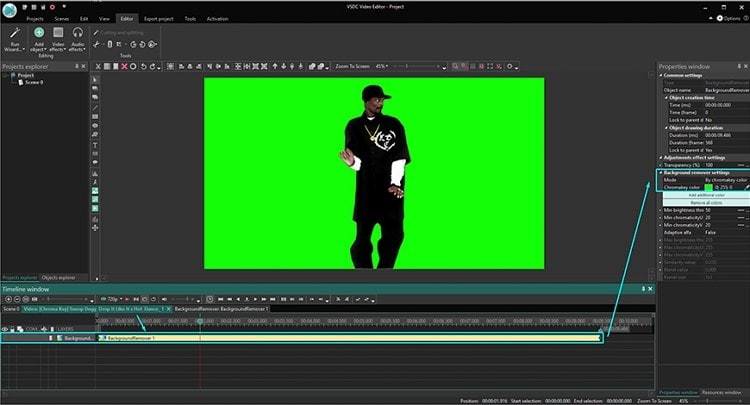
VSDC is a multi-feature video editing tool that lets you customize your videos using functions like background removal, zoom, audio effects, and more. The software has an intuitive interface that makes working easy even for non-tech-savvy users. The multi-chroma key of the software helps in getting the desired video background.
Key Features:
- Multi-feature video editing tool supporting background remover, audio effects, crop, and much more.
- Support multi-chroma key.
- Support to all key video formats.
- Simple and user-intuitive interface.
- Processed videos can be shared on social media networks.
Pros
The Multi-chroma key helps in creating professional-looking videos.
The interface is simple and friendly.
Support to multiple editing features.
Cons
Need to purchase the paid version to use all the options.
Limited option for background customization.
User Review:
"This video editor has features that are level up in comparison to other free and non-linear tools. Worth trying." -By FSToppers
3. Video Background Changer
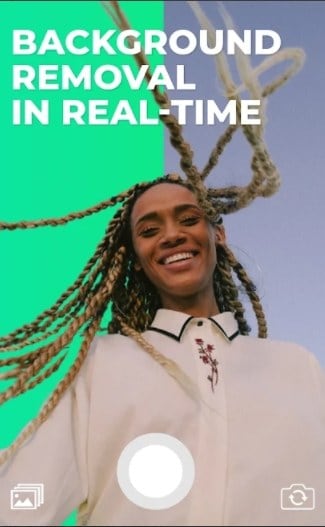
This is an Android-based app available for free download on Google Play Store. What makes this app special is that it is the first one that allows changing the background of the camera video in real-time. You can customize and change the background using a customized image, solid colors, and even another video using the app.
Key features:
- Allows changing the camera video background in real-time.
- Use customized images, video, or solid colors as the new edited background.
- Support to selfie camera as well as a back camera for background change.
- Simple to use with a clean interface.
- Multiple options for background customization.
Pros
Simple to use interface.
Cons
Lots of ads.
A lot of users face audio issues.
User Review:
"Great experience of working with the video and images." -By Adriana Lara
4. Final Cut Pro
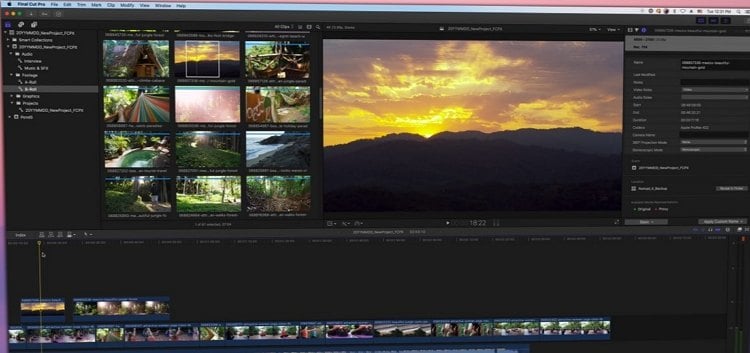
Developed by Apple, Final Cut Pro is a professional video editing tool that can be used for performing a wide range of tasks including background removal. Using the software full-resolution media files, 4K and 8K can be processed. The model Metal Engine of the software allows you to process large-sized complex files at a fast speed.
Key Features:
- Allows removing the background from the videos.
- Support for all file formats and quality, including HD video support.
- It allows trimming and other edit functions.
- Remove the existing background or replace it with other images of your choice.
- Support motion graphic templates.
Pros
Professional video editing software.
Blazing fast processing speed.
Cons
Steep learning curve.
The interface is complicated.
User Review:
"Editing software that goes beyond the pro." - By Joel McAfee (Media Production Producer).
5. Movavi Video Editor
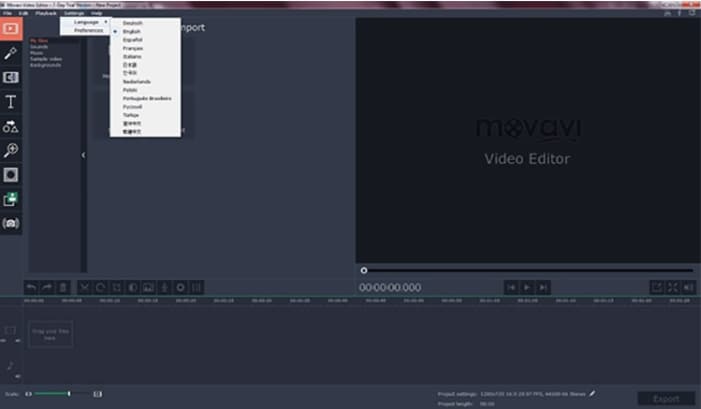
To create videos for all occasions and sites like YouTube, birthdays, events, and more, Movavi Video Editor is one of the widely used software. Available for Windows systems, the program supports multiple editing tools and functions, including background removal, to create professional-looking files.
Key features
- Support a wide range of video editing features.
- Chroma key function to change the video background.
- It comes with titles, filters, and transitions to create impressive videos.
- Support to video stabilization to avoid shaky movements.
- Windows and Mac support.
Pros
Chroma key to tweak video background.
User-friendly interface with intuitive controls.
Cons
Paid software.
Slow rendering while using heavy files.
User Review:
"The ultimate tool to unleash your creativity and create excellent movies." -By TechRadar.
6. KineMaster
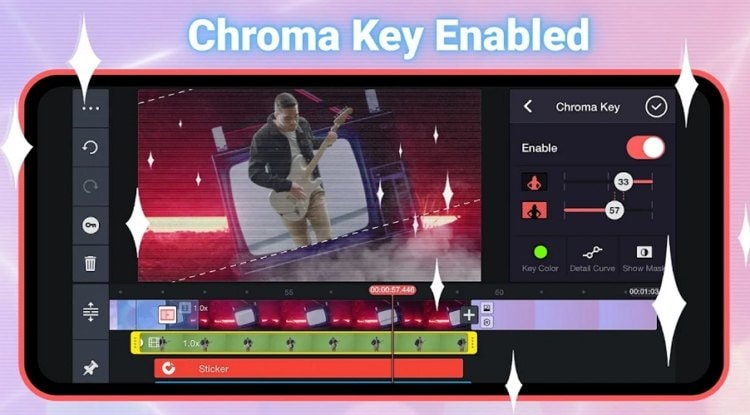
This is a widely used Android and iOS-based app for all types of video editing needs. Using the app on your mobile devices, you can remove the video background and customize them. You can also cut, crop, splice, add special effects, add voiceovers, sound effects, and perform a host of other creative functions.
Key features:
- Use the Chroma key to remove the background and use a customized one.
- Support to editing tools like cropping, special effects, audio effects, color adjustments, and more.
- It comes with over 2500 transitions, stickers, effects, and others to choose from.
- It allows saving videos in 4K 2160p resolution.
- Free to use.
Pros
Remove and customize background using Chroma key.
Multiple transition effects and customization tools are supported.
Available for Android and iOS devices.
Cons
The free version has ads.
The free version has a watermark.
User Review:
"The app focuses on advanced features and is an excellent editing software." - By Spiicy
7. Kapwing
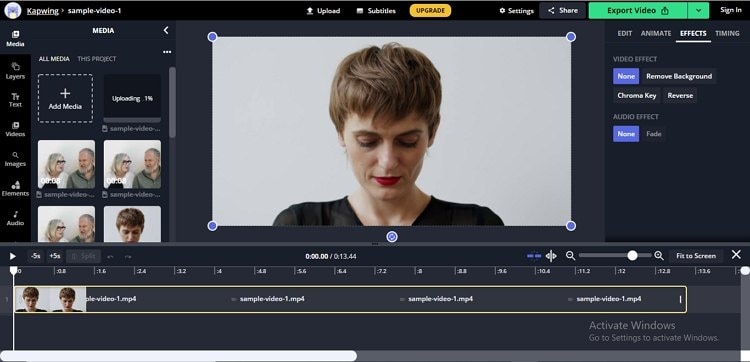
Kapwing works as an excellent tool for removing video background from the browser interface for users who are not keen to download any third-party software on their system. Using AI technology, the program allows removing the background of your videos automatically. You can even adjust the threshold if you find a few parts to be further removed.
Key Features:
- Allows to add a local video or use a URL in case of an online file.
- Remove background of videos automatically using AI.
- Option to adjust the threshold.
- Save processed video to the system or share it over social networking sites.
Pros
Free to use online tool.
Automatically removed video background.
No ads and no watermark.
Cons
Internet-dependent.
No support for batch processing.
User Review:
"Kapwing supports a lot of features for videos and images that are extremely easy to use."- By Mark W, News Writer.
8. BeeCut
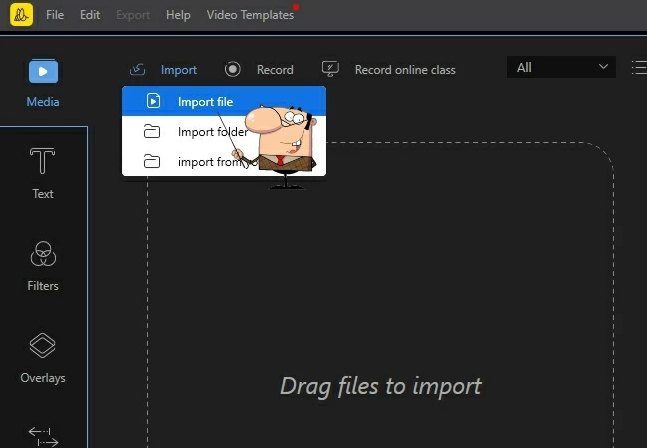
For simple and effective video editing, BeeCut is a decent tool to use that is available for multiple platforms, including Windows, Mac, Android, and iOS. You can remove the background from an image in a few simple steps using the tool and customize the background as per your requirements. Several editing options are supported by the software that lets you create impressive videos from scratch.
Key Features:
- Allows removing as well as customizing the background as per requirements.
- Support multiple timeline layers.
- Multiple editing functions are available like trimming, cutting, splitting, optimization, and more.
Pros
Being stable software, it does not lag the system.
User-friendly interface.
Support to an array of additional editing functions.
Cons
Paid software.
User Review
"Support almost all editing features and is extremely easy to use." - By Reviewsxp
Part 2. Bonus tip: How to change video background with AI?
Step 1 Open Wondershare UniConverter background changer.
Launch the software and select the AI Portrait from the Toolbox section.
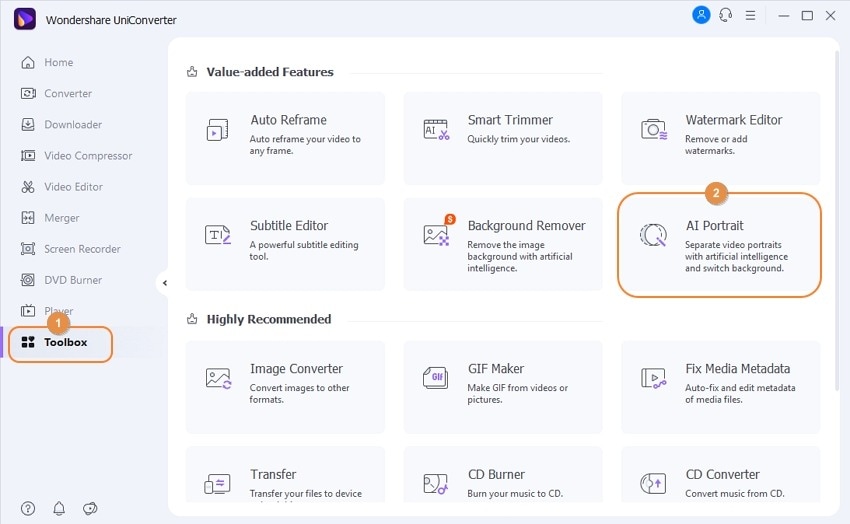
Step 2 Add video file(s).
Tap on the Add File icon to browse and import the video(s) you wish to remove the background.
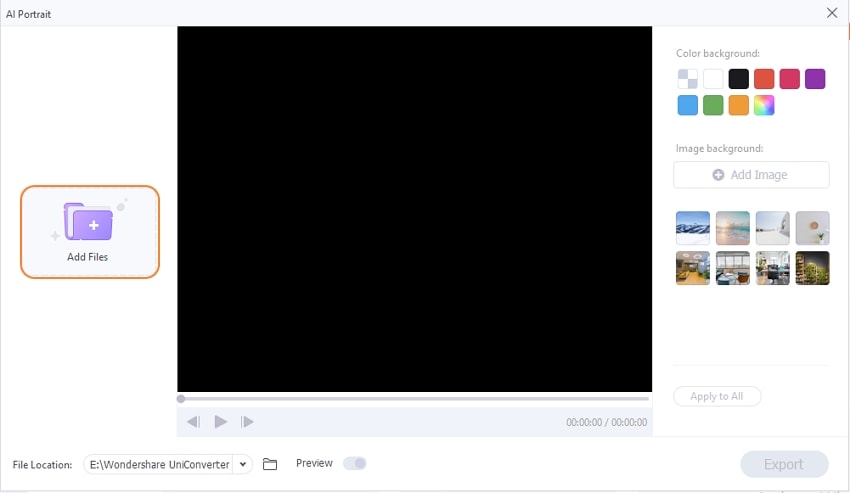
Step 3 Remove or change the background.
After uploading the video, you can change your video background with three options. To use a colored background, click on the Color background tab.

You can also change your video background by clicking on the Add Image button.
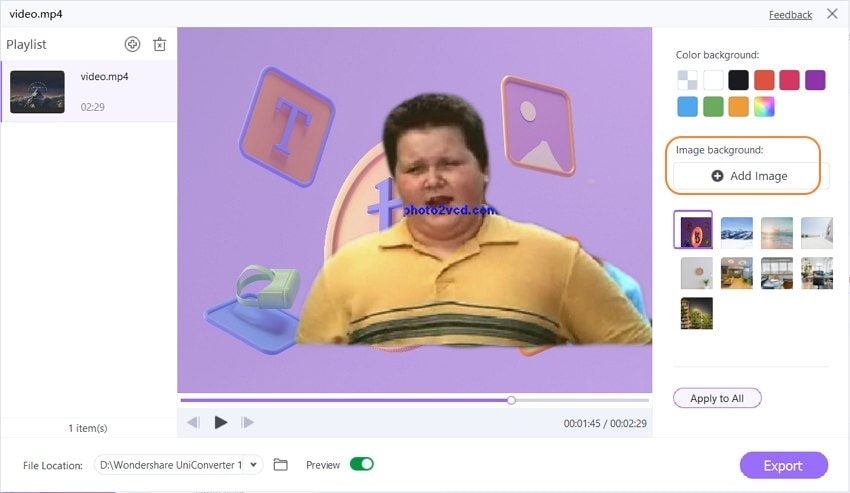
The software also has several templates that can be used as the background if it matches your theme.
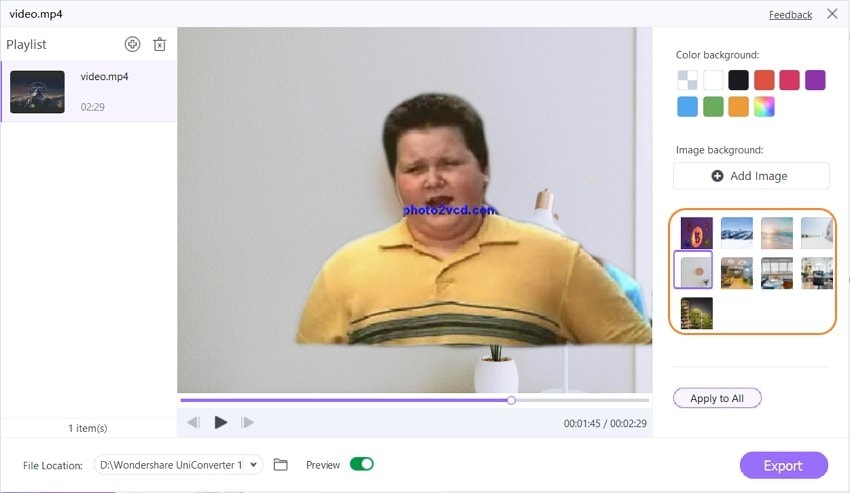
Note: Enable the Preview option to see the changes as they are done to the video.

Step 4 Save the video.
After changing the video background, tab the File Location button to choose where to save your video. Finally, click on the Export button to start removing or changing the background as selected.
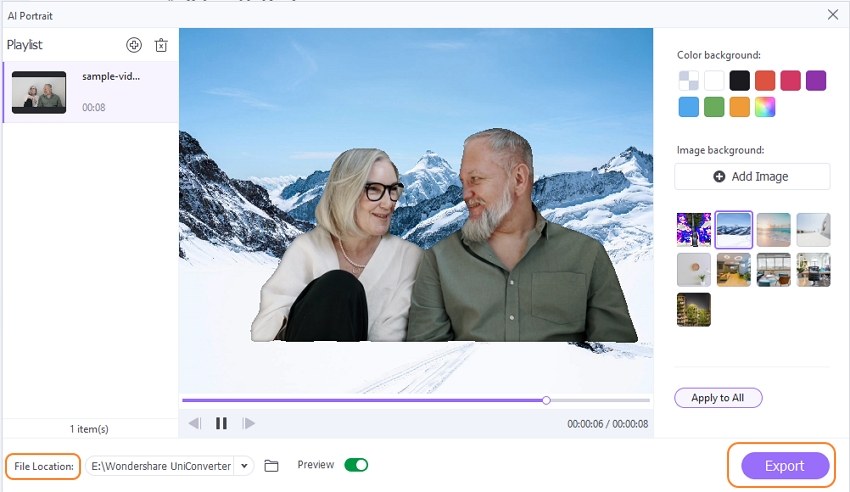
Part 3. Have fun with UniConverter AI Portrait
What can UniConverter AI Portrait do for Vloggers?
If you are a Vlogger, then you surely know the importance of a well-captured video that is informative, impressive, and catchy at the same time. Several times, while recording the video you do not get the perfect or the desired background and in such situation's apps like UniConverter comes to rescue. UniConverter allows you to personalized and add a solid colored or a customized image as the background. Several image templates to be used as backgrounds are also available at the tool.

Change the background of the Instagram story video.
Instagram videos need to be clear and catchy to get the likes and attention of followers. Using AI portrait, you can quickly remove any blurry or unwanted background from your video. If needed, you can also add a customized image or choose from the template to use as your video background. Moreover, the conversion tool of the software support over 1,000 formats, devices, and programs, including Instagram, so that you can convert your videos to avoid any compatibility issues.

Make a thumbnail for YouTube.
With a huge collection of videos on YouTube in all categories, creating a space for your video is tedious and tricky. Among many factors that play a crucial role, an attractive thumbnail is among the key ones. With the AI Portrait, you can quickly add the desired video to the interface and then customize its background to be used as a thumbnail.

Realize the dream of global travel during the COVID-19 pandemic.
If COVID -19 pandemic has crushed all your dreams of global traveling, no worries as Wondershare UniConverter can help you at least virtually fulfill them. Use any previously recorded travel video or record a new one at your present location and add it to the app. Next, with AI portrait you can change its background to any desired global location or any tourist attraction. You can even use the software's smart trimming and other editing functions to get the desired video. So, get the feel of global traveling even in Pandemic situations using Wondershare software.
Conclusion
Considering the above creative uses, Wondershare UniConverter can be summed up as an excellent tool for removing background from your videos in all formats in an effortless manner. Even users who do not have experience in video editing can use the software features with ease. AI technology of the software removes the background automatically in a hassle-free and effective manner.



