Try Wondershare UniConverter AI Portrait for free now!
Over 3,591,664 people have downloaded it to try the advanced features.
If you're looking for the perfect video background changer, this article has multiple solutions. Sometimes, you may shoot a high-quality 4K or 1080p video only realize that the video background isn't up to the required standards. This can be because the environment isn't the best or the background is blurry. In that case, this article will teach you how to change a video background quickly and easily. Let's get cracking!
Part 1. 10 best video background changers recommended
1. Wondershare UniConverter — Mac/Windows
If you're using a Windows/Mac computer, use Wondershare UniConverter. With this video editor background change software, you can edit MP4, MOV. MTS, VOB, 3GP, and other digital video formats. Here, users can customize the video background with colors and photos. Interestingly, users can also customize their videos further to make them more attractive. Plus, you can download videos from 10,000+ video-hosting websites.
Key features:
- Customize video backgrounds with free photos and colors.
- Intuitive video converter that supports 1,000+ video formats.
- Download videos from thousands of video hosting websites.
- Excellent video editor for cutting, splitting, compressing, etc.
- AI-powered video smart trimmer.
"Its fast conversion time, high-quality output, and extra features make it the perfect choice for video converter software." — Esla, Web teacher.
Wondershare UniConverter — Best Video Background Changer for Windows and Mac
100% Automatic to remove backgrounds from videos.
Original quality video conversion at 90X faster speed.
Remove image backgrounds with a simple mouse click.
Excellent smart trimmer for cutting and splitting videos automatically.
Nice AI-enabled subtitle editor for adding subtitles to videos automatically.
Auto-reframe videos to any frame.
2. Erase & Change Video Background — iOS
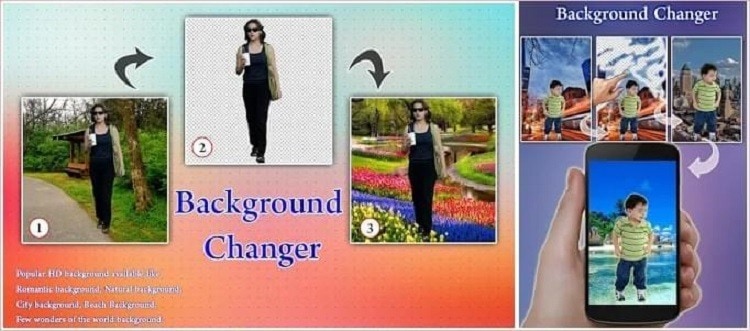
Do you want to change the background of a video on the go using your iPhone? Then, look no further than this software. This AI-powered app is free to use and allows customizing of video and photo backgrounds. Besides changing the video background, Erase & Change Video Background also boasts features to clone, crop, apply motion effects, add background music, and so much more. Plus, you can directly export videos and photos to social media.
Key features:
- Customize photo and video backgrounds.
- Clone yourself in a video.
- Add background songs to videos.
- Crop video size.
- Adjust the video playback speed.
"I love this app! It is a little glitchy at times, but for the most part, it is awesome!" — User on App Store
3. VSDC Free Video Editor — Windows
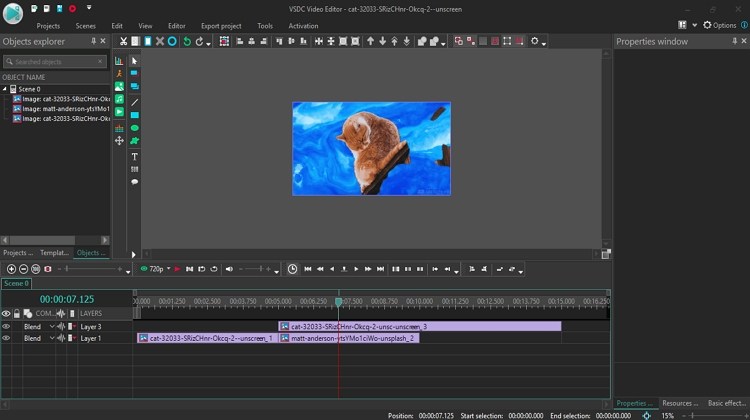
VSDC Free Video Editor is a professional-grade video editing program for PCs. It supports all video files, including MP4, MOV, WebM, MTS, and so on. This software comes with an advanced chroma key toolset that you can use to change video backgrounds with outstanding precision. It can customize the video background with color effects before adjusting the transparency level and tone. Note, however, that VSDC Free Video Editor can be a bit overwhelming to beginners.
Key features:
- It supports all digital video formats.
- Customize video background with multiple colors.
- Adjust the background color transparency and tone.
- Apply video effects and filters.
- 4K and HD exports.
"This video editor gives you tons of control and editing power" — CNet
4. Video Background Changer — Android
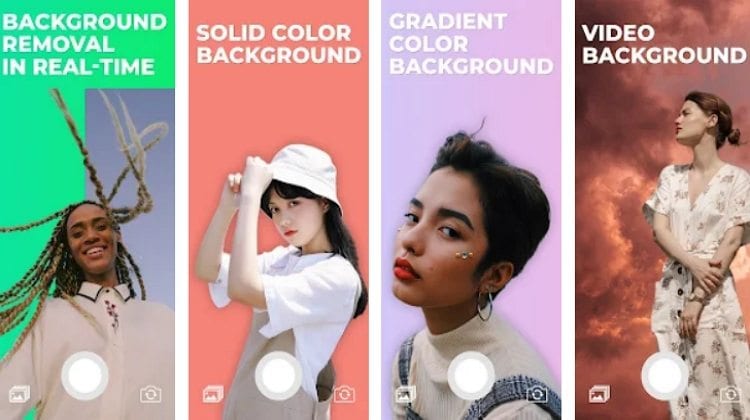
As the name suggests, Video Background Changer is a green screen and background changer app for Android phones. It comes with thousands of colors to select and apply to the background of your video. Also, the green screen effect lets you customize the video background with a local picture or even video. Interestingly, users can also change the background of their front and rear cameras while shooting a clip or taking a photo. However, there are loads of ads on this free app.
Key features:
- Thousands of free video background colors.
- Customize video background with a local photo or video.
- Change camera background before shooting.
- Apply video green-screen effect.
- Great chroma key feature.
"I don't usually do reviews, but this app is simply amazing. It does what it says. The chroma key feature is on point. The ads are very few and short." — User on Google Play Store
5. Final Cut Pro X Background Changer — Mac
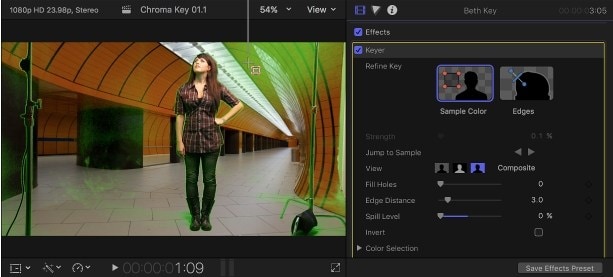
Final Cut Pro X is a sophisticated desktop video editing program that comes with all essentials needed to create an award-winning video. As expected, this software allows creators to change the background on video by adding a video clip or picture. Not only that, but the chroma keying feature enables users to add a green or black background to their videos. Furthermore, it packs a lot of inbuilt tools to add audio, apply effects, remove background noise, and so much more.
Key features:
- Add video or image background to a video.
- Apply black or green screen effects.
- It supports 360-degree VR videos.
- 4K and HD video support.
- A comprehensive collection of editing tools.
"Industry-standard timeline management with an approachable interface hiding a depth of features and expandability." — From TrustRadius
6. Movavi Video Editor — Windows
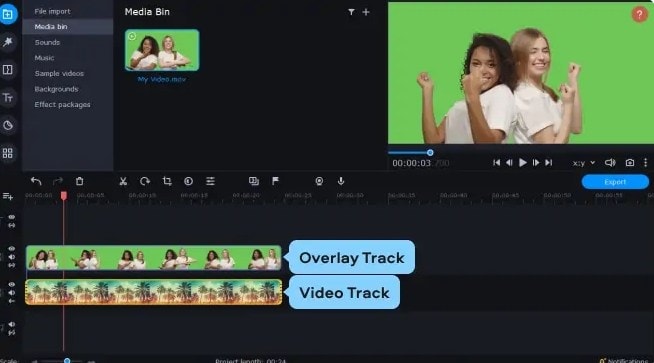
Movavi Video Editor is another excellent video editing tool for PCs. Here, you can exploit the chroma key function to customize your video with beautiful backgrounds and green screen effects. In addition to that, Movavi Video Editor features other tools like a video stabilizer, picture-in-picture effect, filters, and voiceovers to breathe some life into your video. Even better, the Movavi Effects Store houses hundreds of stunning filters and stickers.
Key features:
- Chroma key for customizing video backgrounds.
- Hundreds of inbuilt effects and stickers.
- Apply picture in picture effects.
- Record and add voiceovers to videos.
- Excellent image stabilization tool.
"Movavi Video Editor Plus 2020 is a fantastic editor that combines an intuitive and easy-to-use interface with plenty of features to keep advanced users happy." — From Movavi users.
7. Kapwing — Online
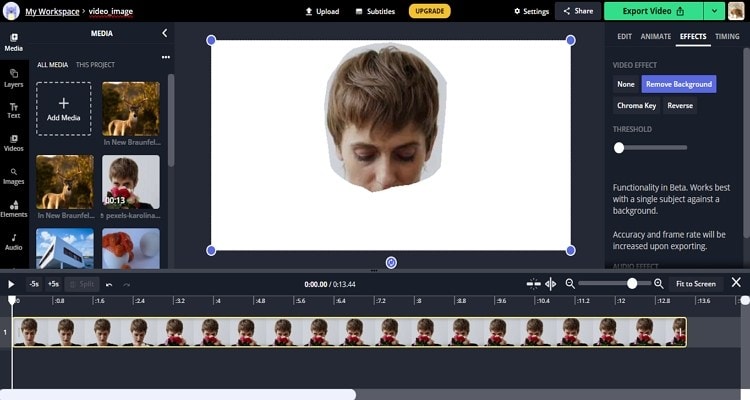
When it comes to online video editors, few can match Kapwing in terms of intuitiveness and functionality. This online program allows you to remove a video background and replace it with your own unique photo or video. After changing the background, Kapwing lets you customize the image blur, brightness, contrast, and opacity to make your video stand out. You can even trim, zoom, and adjust the frame corners. All in all, it's an excellent free tool to have.
Key features:
- It works with most video formats.
- Customize a video background with photos or videos.
- Adjust the video effects.
- Trim, zoom, and crop videos.
- Add subtitles to videos.
"This editing suite is amazing, powerful, easy to use, precise. I guess the best on the web. Congratulation!" — From TrustPilot
8. iMovie — Mac/iOS
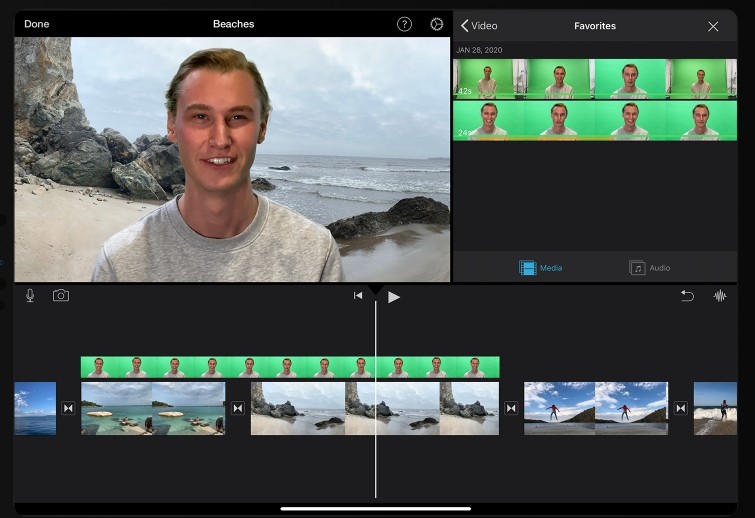
With iMovie, you can transform ordinary videos into Hollywood-style movies on your iPhone, iPad, or Mac. This software is 100% free to use and allows creators to change the video background with a few clicks. You just need to record your subject on a Green/Blue screen and then apply a local photo or video as the background. Besides that, users can add picture-in-picture effects, trim video, apply motion effects, and so much more.
Key features:
- Apply video background on mobile or computer.
- Customize video background with photos and videos.
- Trim and adjust video playback length.
- Record a picture-in-picture effect.
- It supports 4K rendering.
"I like iMovie. It's a good and simple editing system that is really fun to use." — User on App Store.
9. KineMaster — Android and iOS
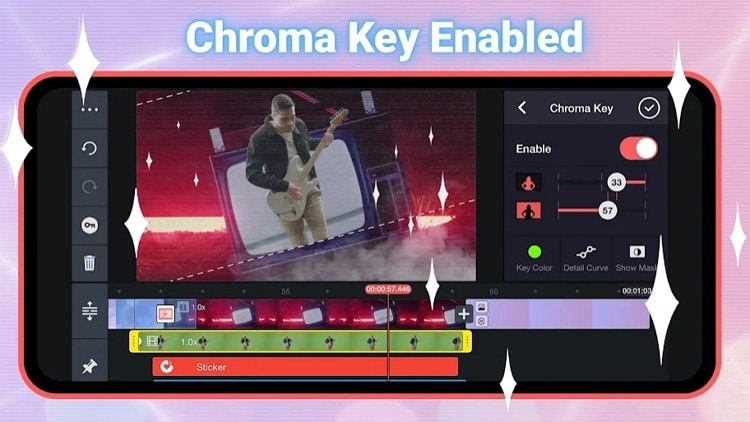
KineMaster is a famous video editor among smartphone and tablet users. As expected, using this mobile app is quite a breeze, even for beginners. Just record a subject inform of a green/blue screen and then add the video on KineMaster. After that, add a background video and then the chroma key function to customize the background. And, of course, KineMaster packs a ton of other video editing tools.
Key features:
- Smooth chroma key function.
- It supports batch processing.
- Thousands of free video effects and filters.
- It supports 4K outputs.
- Share videos on social media.
"It's a great App. Good Animation Settings. There are font styles, and I could put the details of things on where I want it." — User on Play Store
10. BeeCut — Online/Mac/Windows/Android/iOS
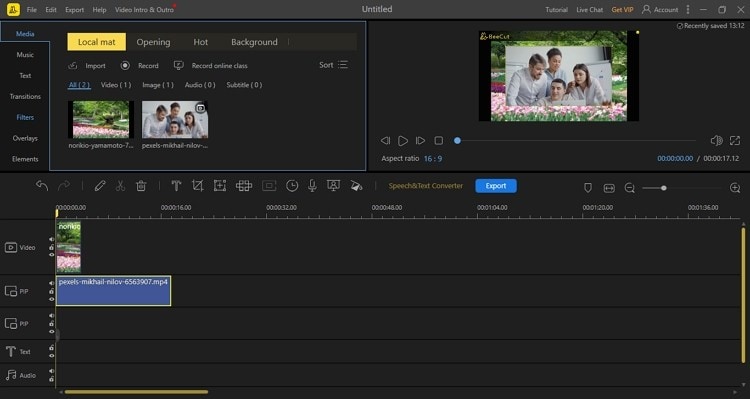
BeeCut is a cross-platform software that lets you add new video backgrounds in seconds. Here, you can choose to edit videos online or download a dedicated app. Just import a video to edit and then drag it to the timeline. After that, add a video or picture to use in the background and drag it to the upper timeline layer. Now adjust the video size, playback duration, playback speed, and other features before exporting.
Key features:
- Cross-platform compatibility.
- Super-easy to use.
- Multi-layer timeline.
- Multiple video editing tools.
- Excellent screen, webcam, and audio recorder.
"The software, despite its simple interface, is very powerful and fast." — BeeCut user.
Part 2. Bonus tip: How to change video background with AI?
Now in this section, we're going to learn how to change the background in a video with Wondershare UniConverter's AI-powered background adder and remover. As said earlier, you can replace the background with color, picture templates, or local media.
Below is how to change the background of videos with Wondershare UniConverter:
Step 1 Launch the AI Portrait tool.
Install and run Wondershare UniConverter 13 on your PC, then press the Toolbox tab. Now press the AI Portrait button to open the function.
Step 2 Upload your video file (s).
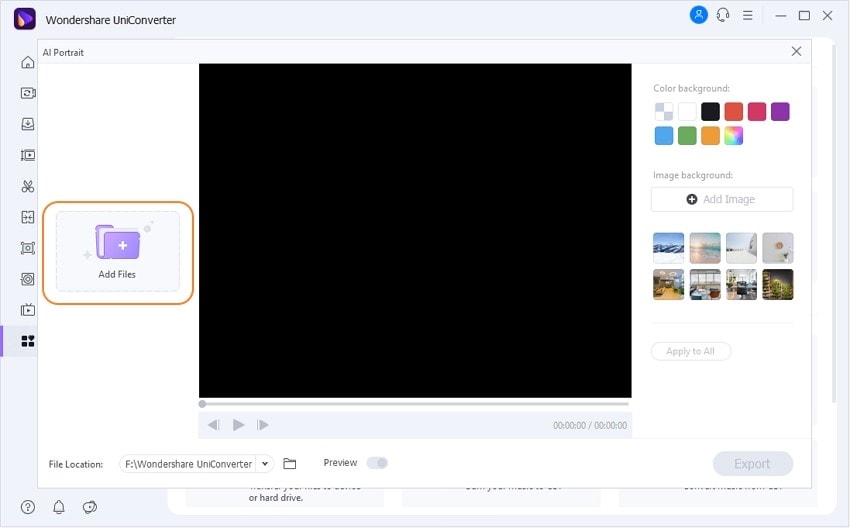
Tap the Add Files button to open your local video files on the AI Portrait tool. Remember, you can upload multiple videos.
Step 3 Customize the video background.
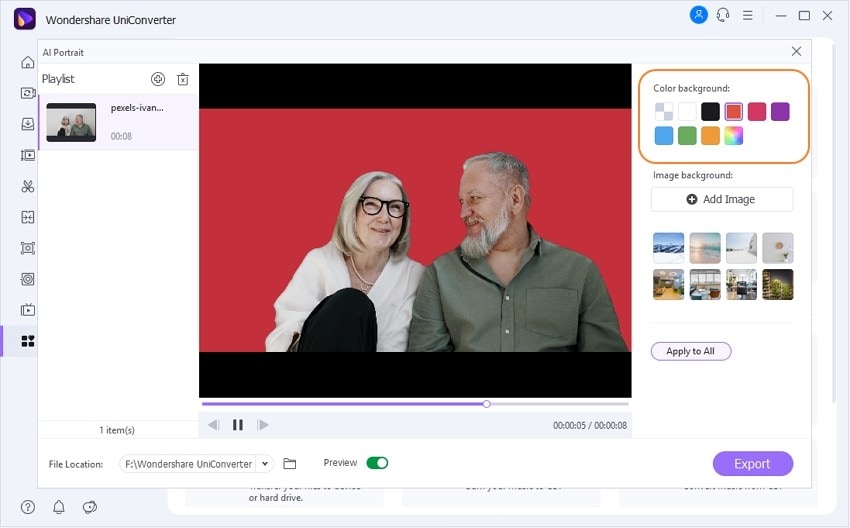
Now it's time to edit the background of your video. For starters, you can replace the video background with multiple colors. For example, choose white if you want to erase the video background. Remember to click the multicolor option to reveal more colors.
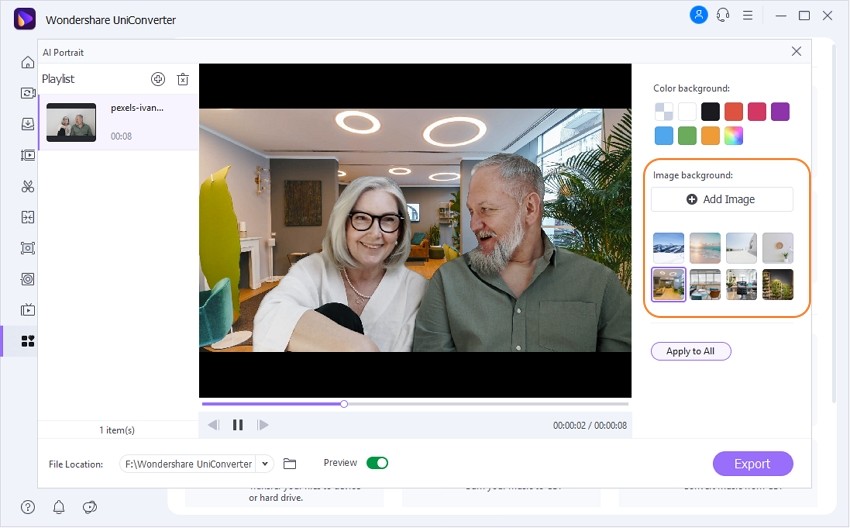
Alternatively, go ahead and select an image template from the available options. If none works for you, tap the Add Image button to upload a local photo and add it to the video background. Whichever the case, enable the Preview toggle as you play around with the background templates and colors.
Step 4 Preview and save the video.
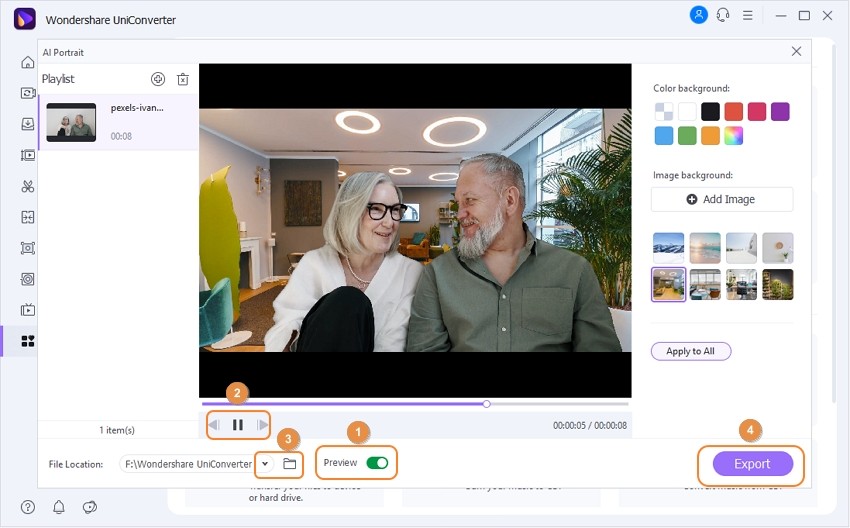
Choose a folder path for your edited video on the File Location field before pressing Export to save the new video. That's it!
Try Wondershare UniConverter AI Portrait for free now!
Over 3,591,664 people have downloaded it to try the advanced features.
Part 3. Frequently asked questions about changing video background
Q1. How can I change my video background without green background?
Typically, video backgrounds are associated with a green screen and an editing effect known as chroma key. However, some videos aren't filmed with green screens, making the background editing technique complicated. But with a program like Wondershare UniConverter, you can separate the main video image from the background quickly and easily. Just apply the steps above.
Q2. Can we change the video background online?
Looking for a video editor that can change the background of a video online? Use Unscreen. This AI-powered software is free to use and removes the video background automatically. In other words, you just need to upload your video and sit back as Unscreen does the dirty work.
Q3. How do I change the background of my video in Canva?
Canva is indeed one of the best online image and video editors out there. With it, you can change the background of your video or picture anyhow you wish. Just upload a video or photo, then click Effects at the top-right corner. Now select Background Remover, and Canva will erase the background immediately. Sadly, this feature is only available to Canva Pro users.
Q4. How do I turn a video into a green screen background?
Again, use Wondershare UniConverter to add a green screen on the background of your video. To do that, simply customize the image background with green color from the multicolor option.
Final words
See, customizing the background of a video is so straightforward with the right software. Just use Wondershare UniConverter to erase and edit the background of your video with or without a green screen. Of course, you can try out the other apps as well. Have fun!


