Nowadays, Twitter has become one of the most exciting platforms for socializing. Many Twitters users love to share their opinion over the internet by tweeting on Twitter. While using Twitter, many of us find different types of videos or Gifs which may attract our attention. So why only see those videos or Gifs and not use them?
This article provides knowledge on how to save Gifs from Twitter on your mobile phone and computer. In addition, a step-by-step guide has also been provided for you to know how to create GIFs.

How To Save GIFs from Twitter on Mobile [iPhone and Android]
This section helps users of both Android and iPhone to learn how they can save GIFs from Twitter on their phones. So let us see a step-by-step guide for it.
1. For Android Users
You need to download a third-party application to download videos or GIFs from Twitter because Twitter doesn't allow a direct download facility. So, download Downloader for the Twitter app from the Google Play store.
After downloading the application, install it on your Android phone so that we can see how to save GIFs from Twitter on your Android phone.
- Open your Twitter app and see which GIF you want to save to your phone.
- Click on the share via option present for the GIF you want to download.
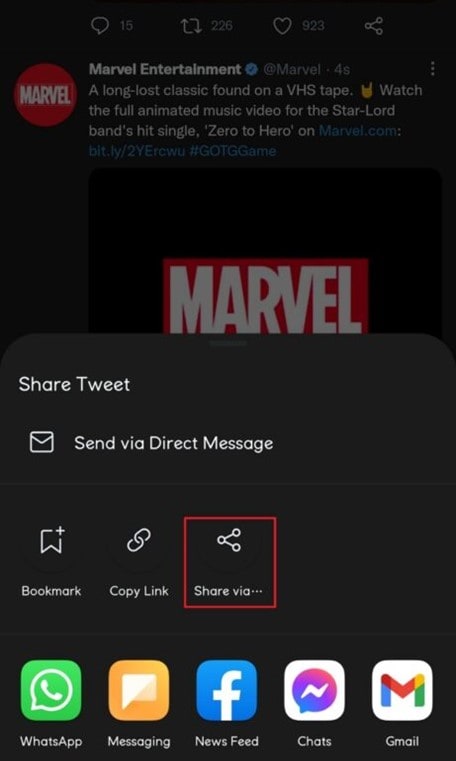
- Now select Downloader for the Twitter app to share your desired GIF from Twitter.
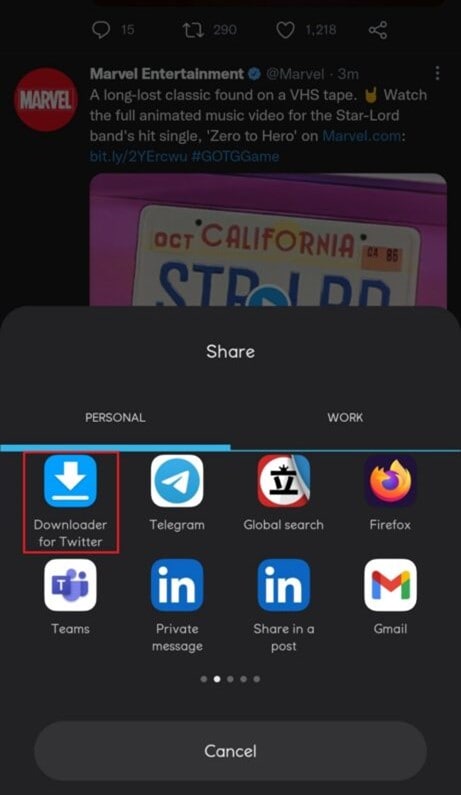
- On selecting the Downloader for the Twitter app, another menu will appear asking for the quality of the GIF from which you want to download it.
- Select the quality according to your requirement, and that GIF will be saved on your Android phone.
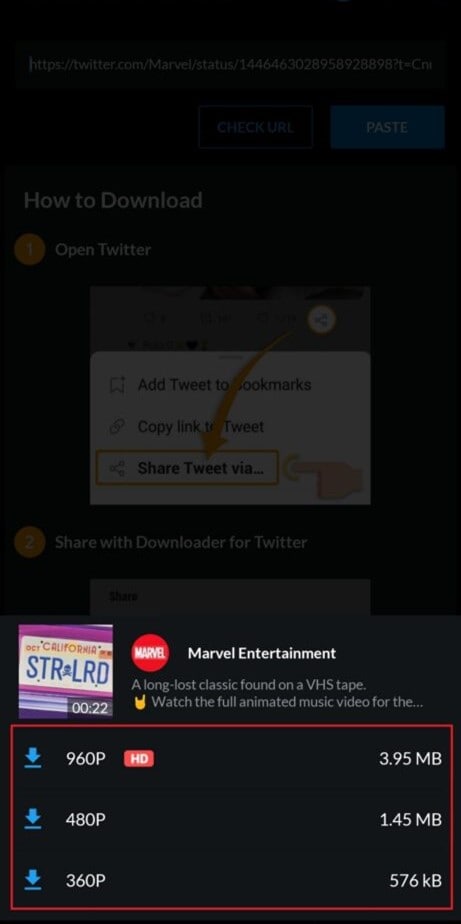
After doing these steps, go to your phone gallery. You will see that your desired GIF from Twitter has been downloaded over there. Now, enjoy using it.
2. For iPhone Users
Just like we must download a third-party app for Android users, we also need to download a third-party app for iPhone users to save GIFs from Twitter for iPhone users. So, iPhone users need to download GIFwrapped applications from their Apple store.
So after installation of your GIFwrapped application, let us see how we can save GIFs by using it.
- Firstly see which GIF you want to save on your iPhone.
- Click on the Share button option on your desired GIF.
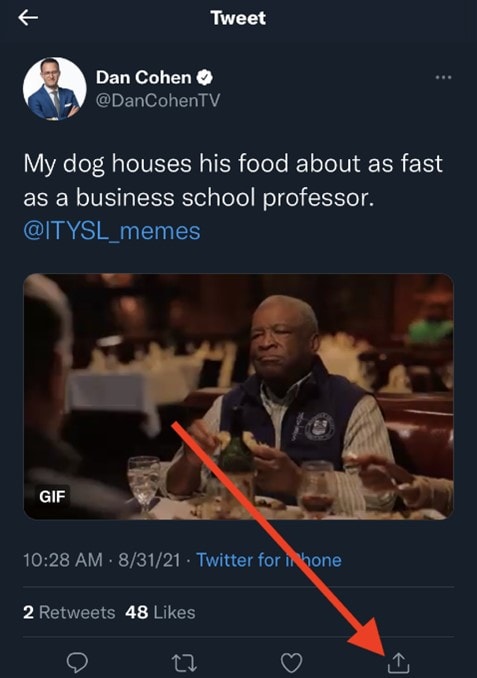
- Next, click on the Copy Link option to copy the link address of your desired GIF from Twitter.
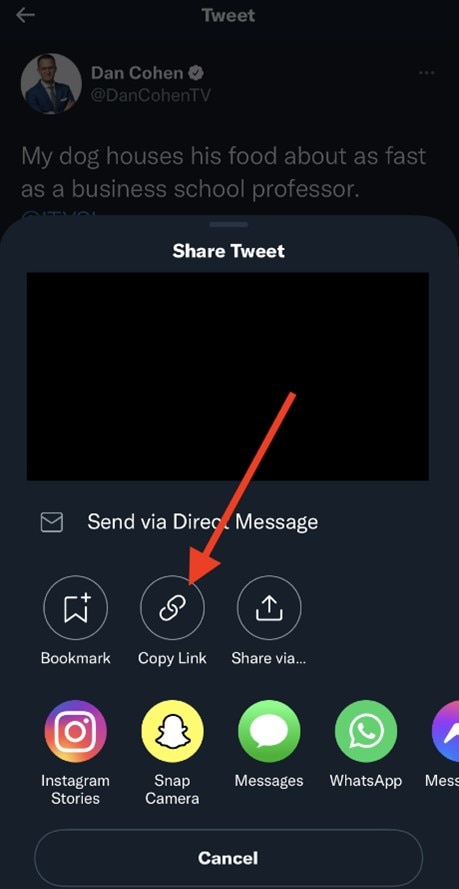
- Now open the GIFwrapped application that you have recently downloaded on your iPhone.
- Paste the copied link of your desired GIF in the search box and click on search.
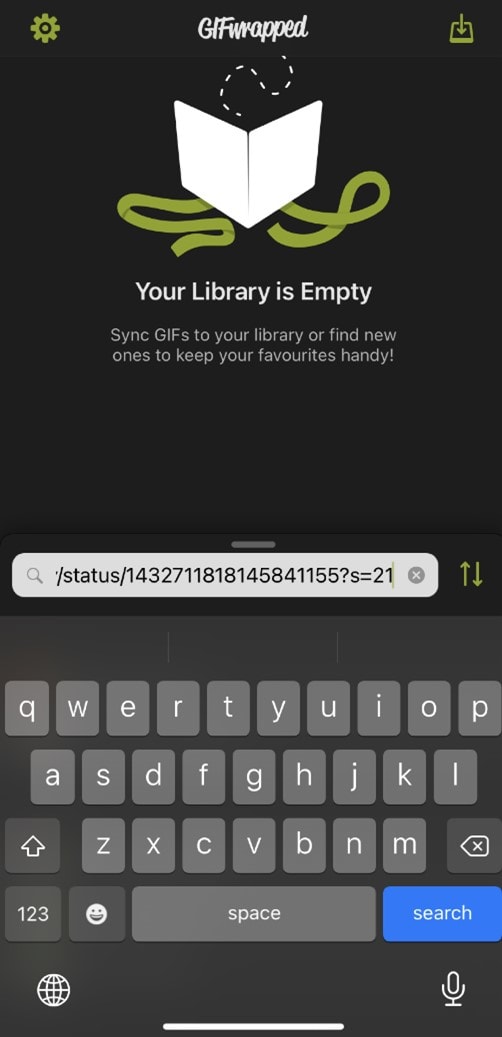
- On clicking the search button, your desired GIF will be shown on your screen.
- Now click on the upload button present on the bottom left corner of your screen. A list of options will appear.
- Here click on Save to Library option.
- Your desired GIF from Twitter is finally downloaded to your phone library.
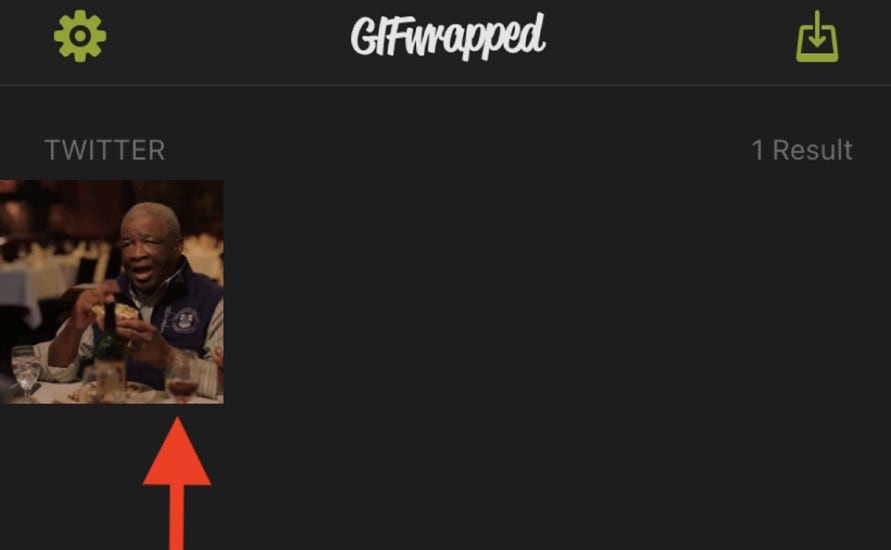
How To Save GIFs from Twitter on Desktop [Mac and Windows]
We have seen how we can save GIFs from Twitter on our phones. Let us now see how we can do the same on our Desktops.
- First, log in to your Twitter account from your Desktop and find the GIF you are interested in to save on your Desktop.
- If you are a Window user, right-click on the Gif and if you are a Mac user, control-click on the Gif.
- You will see Copy Gif Address option, click on it and copy the address link of the Gif.
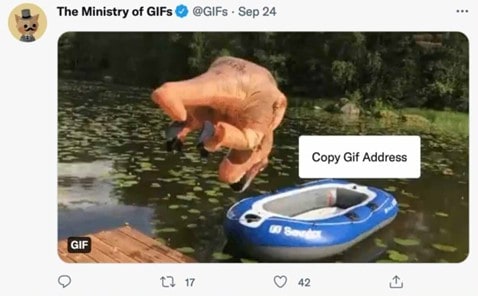
- Now in the new tab of your browser, open a website https://twdownload.com/ which will further help you to download the selected GIF.
- Here on this website, paste the copied address link of your desired GIF in the search box and click on the Download button
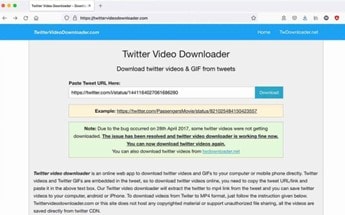
- Now, select the Save Link As option from the drop-down menu list.
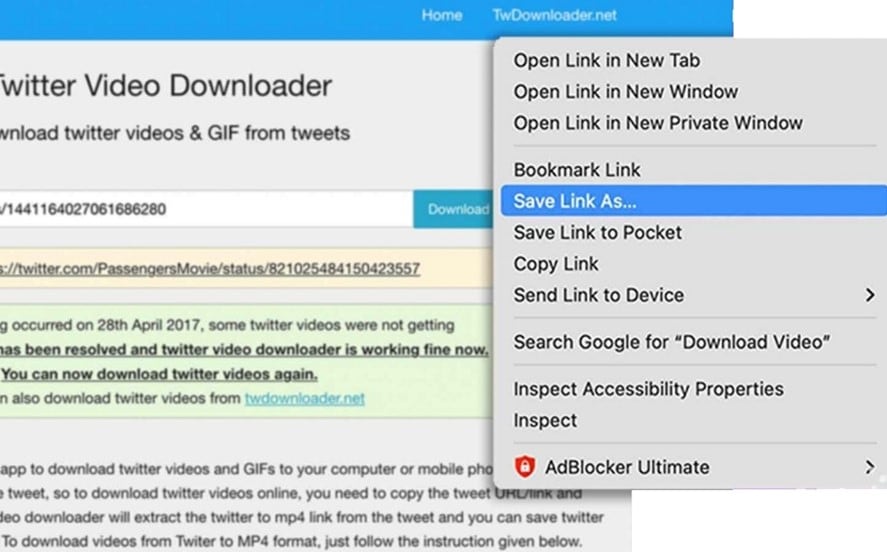
- Last, select the download location and click save for your GIF.
Although you see a variety of GIFs on Twitter while downloading those GIFs, third-party applications or sites will download those in video format.
So if you want to convert your desired and downloaded GIF video into GIF format, you must convert it using some good software. Do you want to know how to convert a video to GIF format? Read the following section, and this problem will be resolved.
The Best Software to Convert and Make GIFs
Until now, we have seen how we can save and download GIFs from Twitter on our Android phones, iPhones, and Desktop. We can use our downloaded GIFs in our tweets to engage our friends and fans on Twitter. In addition, we can also use these GIFs to express our mind thoughts with just a single clip, and we all are doing it too. But the question arises, instead of just using GIFs, how can we make GIFs?
So, let us now see how we can create GIFs. Is there any suitable and best software for such a purpose or not?
To create GIFs from photos or videos, I recommend you download and install UniConverter, one of the best complete package software introduced by Wondershare. UniConverter is an easy-to-use and simple desktop application for both Mac and Windows users that provides you with multiple options like audio/video editing, voice conversion, screen recorder and so on.
So download and install UniConverter on your Desktop. After installation, open it to create GIFs and follow the given steps.
- On the home screen of UniConverter, you can see various options.
- Click on the Tools option from the sidebar, and here you can see GIF Maker in the More Tools Click on the GIF Maker option.
- A new window will appear. Here, you can either choose Video to GIF or Photos to GIF at a time.
- Now, drag and drop or add the file you want to see as a GIF.
- You can see a complete editing screen as soon as your file is transported to the UniConverter. You can set the time of your GIF, its size and frame rate.
- After you are done with the settings, select the location you want to save your GIF and click on Create GIF.
- Your desired GIF will be created and saved in the desired location.
How To Share GIFs on Twitter
We know how to save our GIFs, and we know how to make one; now, shouldn't we see how we can share GIFs on Twitter?
Let us see how we can share GIFs on Twitter. It is a straightforward and easy-going process.
- Open Twitter and Log In to your account.
- On your Home page, you can see a new Tweet option; click on the Image icon.
- A new window will show up, asking you to select the Photo, Video or GIF you want to share on your Twitter account. Select the GIF you want to share and click on Open.
- Your selected GIF will be uploaded to your Twitter account. Click on the Tweet button, and your desired GIF will be shared on your account.
Conclusion
This article enclosed a step-by-step user guide about how to save or download GIFs from Twitter into your Android phones, iPhones or Desktop. It also provides a user guide about how to use UniConverter to create GIFs from photos and videos. In the end, an easy process is also present to guide how to share GIFs on Twitter.


