Mac and Windows computers come with native sound recording programs for capturing audio from YouTube or any other sound source. But what if you want a program that adds more customization options on top of high-quality recordings? In that case, use Audacity to record from YouTube with lossless quality, as this article will teach you. Apart from learning how to record YouTube audio on Audacity, this article will also show you how to edit audio on this program with simple steps.
Part 1. Record YouTube audio via Audacity on Windows/Mac
Audacity is a free, open-source sound manipulation program that smoothly runs on Windows, macOS, and Linux operating systems. Although novice users might find the UI intimidating, you'll enjoy a plethora of advanced audio editing tools after getting the hang of it. One of them is the smooth audio recording capability. With this tool, you can record high-quality sounds before exporting to WAV, OGG, or MP3. After that, you can edit the clip by trimming, merging, adjusting the sampling rate, removing background noise, and so on.
So, below is how to record YouTube audio with Audacity:
Step 1. Visit Audacity official website and download then install the app on your computer. Now run it.
Step 2. Next, change the audio type from MME to Windows WASAPI. This feature allows you to record crisp and clear audio playback sounds on Windows.
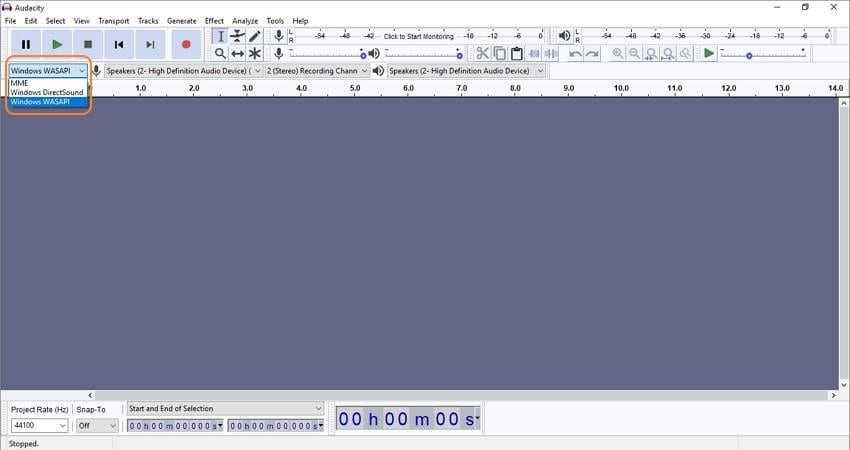
Step3. Then, change the recording device to your computer's primary output device. To do that, click the menu beside the microphone icon and choose the output device.
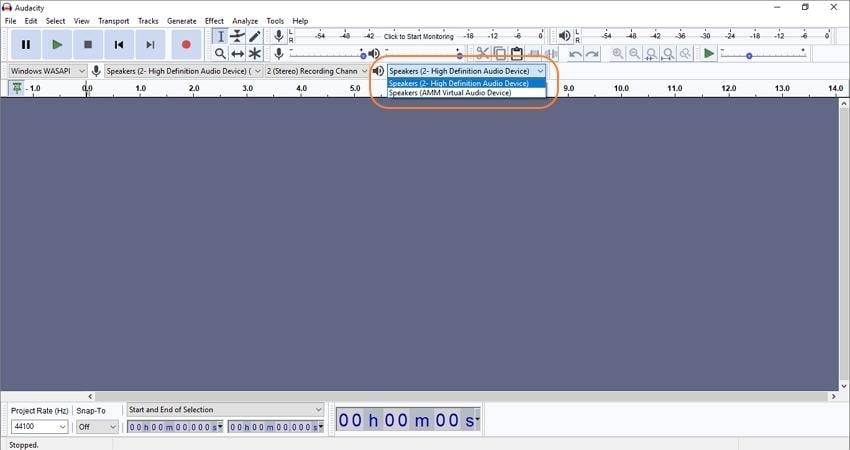
Step 4. Now head to YouTube, search and play the video, and then hit the Record button on Audacity.
Step 5. After recording enough audio, hit the Stop button. That's all there is to it. You can now play the audio to preview it.
Step 6. To save the audio file, click File, choose Export, and then select the output format. As said, Audacity lets you save audio in OGG, MP3, or WAV. However, you'll see Windows options like FLAC, AMR, M4A, MP2, and more.
Part 2. How to Edit recorded audio with Audacity
After you've managed to record audio from YouTube on Audacity Mac or Windows, It's now time to refine your audio file. The good thing about Audacity is that you can either import new audio or edit the recorded one before saving it. Just take note that Audacity cannot import copy-protected files like iTunes tracks. Also, you must first rip your CD before uploading the audio tracks in it.
Below is how to edit audio using Audacity:
Trim audio:
Step 1. Upload your recorded audio on Audacity. At each end of the waveform, you'll notice some patches like background noise, silence, and so on.
Step 2. To remove the unwanted sections, click the Selection Tool button or press F1 and select right next to the region where you want to begin trimming. Now long-press the marker and then drag it to the left. This will select an unwanted section at the beginning. Proceed to click Delete on your keyboard to erase the unwanted area.
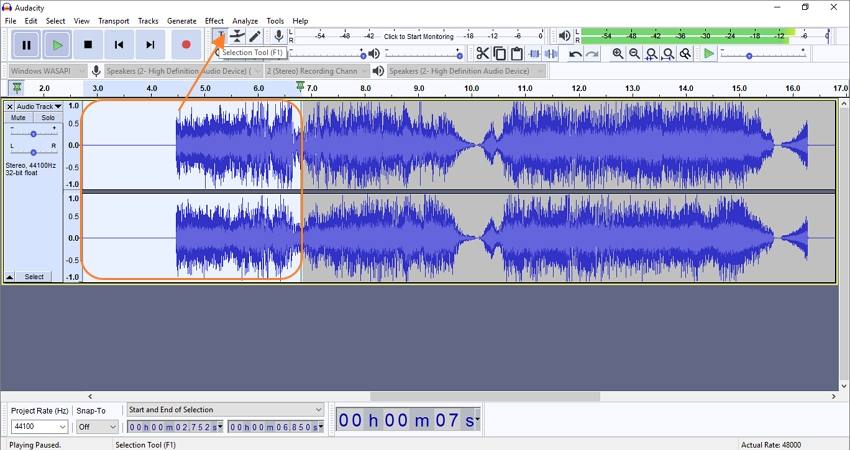
Step 3. Repeat the same procedure on the endpoint. However, this time you'll drag the Selection Tool to the right side.
Step 4. After trimming the audio successfully, click the play button to preview it before saving the audio file to your computer.
Adjust audio volume:
Step 1. Add your audio on the Audacity timeline and then click the Envelope Tool. You'll notice that your audio waveform will change after selecting this handy function.
Step 2. Hover the mouse cursor on the audio waveform, where you'll notice the Envelope Tool. To adjust the audio volume, drag the tool upwards while long-pressing to increase the volume. Do the opposite the decrease the audio sound level.
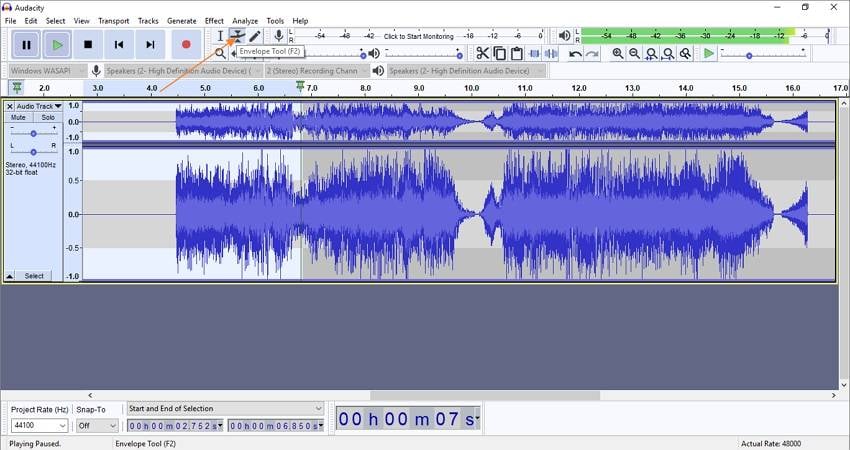
Step 3. Interestingly, Audacity also allows you to apply fade effects quickly and easily. To do that, click the audio section where you want to use a fade effect and drag it inwards or outwards while long-pressing. You can choose as many fade effects as you wish.
Merge multiple audios:
Step 1. To merge multiple audios on Audacity, click File, tap Import, and select the audio files you want to join.
Step 2. Now select all the tracks on Audacity by clicking the Select tab and then choose All. This will select all your audio tracks on the timeline.
Step 3. Next, click the Tracks tab at the top, choose Align, and then click Align End to End. You'll see your audio tracks aligned in a step format.
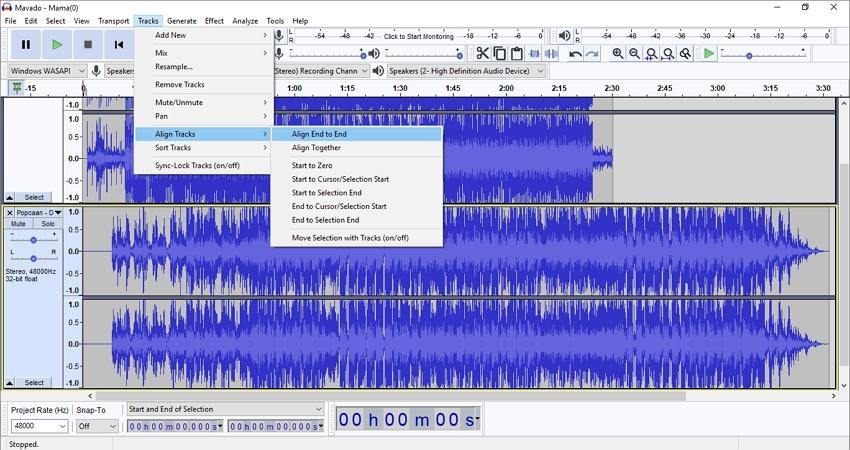
Step 4. Lastly, click Tracks once again, and then choose Mix before clicking Mix and Render. Your audio tracks will now become one beautiful audio track. That's it!
Note: Audacity is undoubtedly a handy audio recording and editing program. But that's only if you know how to use it correctly. Usually, the UI can feel a bit overwhelming for beginners. Nonetheless, it's worth a try.
Part 3. Best YouTube audio recorder you may choose [recommended]
If Audacity settings for recording from YouTube and editing videos prove tricky to master, I recommend Wondershare UniConverter 13. Unlike Audacity, this app is straightforward to set up and use. With UniConverter, users can record top-quality YouTube audio before saving it as WAV, M4A (iPhone ringtone), or MP3. You can also insert a microphone or use your computer's inbuilt mic to capture crisp voice narrations on top of your audio recording. And after that, you can edit your audio by trimming, merging, and converting to any audio format of your choice.
Wondershare UniConverter - Best YouTube Audio Recorder
Losslessly record YouTube audio in MP3, M4A, or WAV format.
Record YouTube audio alongside voice narrations using an internal or external mic.
Edit the recorded YouTube audio by trimming, splitting, and merging.
Convert YouTube audio to MP3, AAC, OGG, FLAC, AU, AMR, and more.
Smooth screen recorder for recording YouTube, video games, movies, music, etc.
Best audio recorder for macOS 10.9+ & Windows 10/8/7.
Apply these steps on how to record YouTube videos with Audacity alternative:
Step 1 Run the audio recorder tool.
Install and run UniConverter 13, then click the Screen Recorder button on the left pane. Then, you'll see three recording functions. Tap Audio Recorder.
Step 2 Choose a sound output and input device.
Next, it's time to select an audio I/O device. Start by clicking the audio menu and then choose an appropriate sound output device. After that, choose a microphone for adding voice narrations. Alternatively, you can disable your microphone if you don't intend to record your own voice.
Step 3 Select an output audio format and record audio.
Now head to the format menu and choose an output format. Finally, play your YouTube video and then click the Record button to begin capturing audio. Press Stop once you've recorded enough audio content.
Step 4 Add your audio to the converter window and trim it.
You may want to trim off unwanted parts of your audio at the beginning. To do that, right-click the recorded audio, choose Add, and then select Converter. Then, tap the Converter tab on your left, and you'll see the imported audio.
Tap the Trim icon on your audio file and then chop off the unwanted sections at the start/stop points by dragging the trimming handles. Alternatively, click the playhead at the area you want to trim and then tap the Cut button. Now choose the unwanted section and then tap Delete. Finally, click Ok to save your changes.
Step 5 Convert and save your audio file.
Lastly, choose an output audio format of your choice and then save the audio file. To do that, tap Output Format, click Audio, and select a target format and bitrate. Now tap Start All to begin editing your recorded YouTube audio. It's really that easy!
Conclusion
Any questions or additions regarding how to Audacity record from YouTube? Well, I hope you can now do that easily on your Mac or Windows computer. But as said initially, Audacity isn't a program for beginners. So, avoid the troubles of using this program by recording and editing YouTube audio using Wondershare UniConverter 13.


