Snapchat is one of the world's most popular social media apps, especially among teens and young adults. One reason a lot of people use this app is that Snapchat has a lot of cool filters. Luckily, you can't just use all the cool Snapchat filters on your phone anymore. You can now use the filters on Snapchat on your desktop with Snap Camera. This article will talk about what a Snap camera is and how to use Snap Camera effects.
Part 1: What is Snap Camera
Snap finally released Snap Camera for macOS and Windows at TwitchCon in 2018 in response to the growing number of people who wanted Snapchat on their desktops. Snap Camera allows you to apply Lenses to your face while using the Snapchat webcam on your computer. It's almost the same as Snapchat, but you can use it on your computer and use the service while video calling or live streaming on different channels.
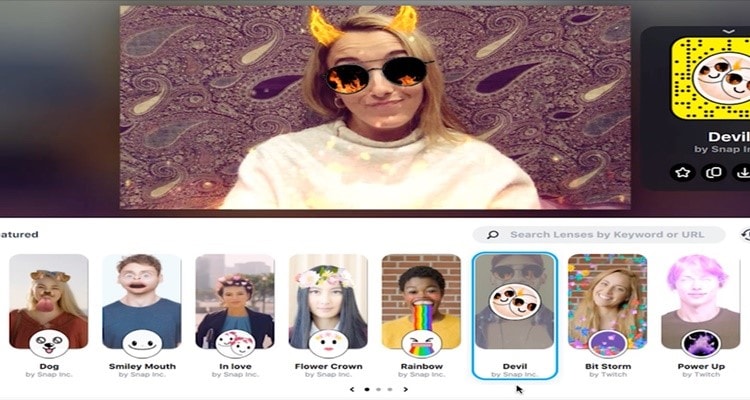
Part 2: Why use virtual backgrounds
The Virtual Background enables you to display an image or video as your background during an online meeting conference, giving you more privacy or a uniform and professional appearance for a presentation. Here is another reason why you use a virtual background.
- Cover Up Your Personal/Work Space
Our home or professional area may not always be as organized as we would like, and turning off the camera during online meetings would not solve this issue. On the contrary, it may affect our reputation and expertise. However, you can easily overcome these barriers with a virtual background and easily normalize the visuals for the entire staff. Alternatively, it will help if you use a high-resolution picture to conceal the background.
- Makes a unique presence through customization
When you can utilize your own brand image as your virtual background, you do have the freedom to customize it to your own tastes. For example, instead of just using your brand's logo and colors, you can try adding relevant product images, gifs, brand messages, etc. These pictures and gifs can also be funny or used to advertise something.
- Provides Privacy
With a virtual background, you don't have to worry about your kids or other family members entering your space. The virtual background feature will help you eliminate any unnecessary movements in the background so you can record your videos in peace.
Part 3: How to make a virtual background with a snap camera
You are already aware of the many advantages that can be gained from making use of a virtual background; thus, it is highly recommended that you immediately learn how to create a virtual background. Creating a virtual background with a Snap Camera background is very simple. Follow the following steps to make a virtual background with Snap Camere.
Step 1
First, you must download a Snap Camera app on your computer. Open the Snap download snap camera app. Camera app after you've downloaded and installed it. You should be able to see your face in the main window, and several "lenses" will be listed below your face.
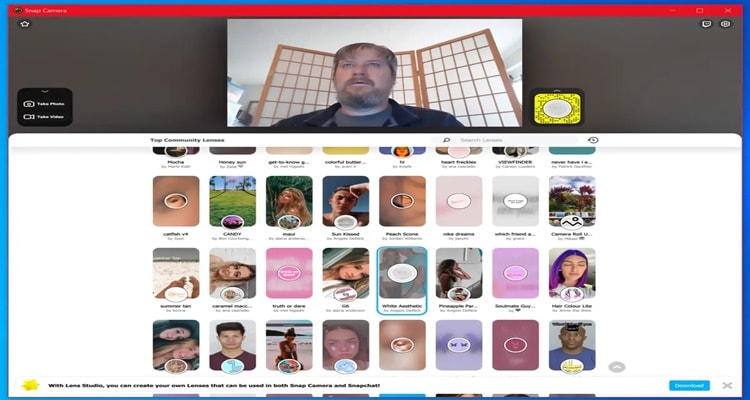
Step 2
In the search box, type "Background" and choose a custom background.
Step 3
Next, click "Select image" to browse a picture you want as your virtual background.
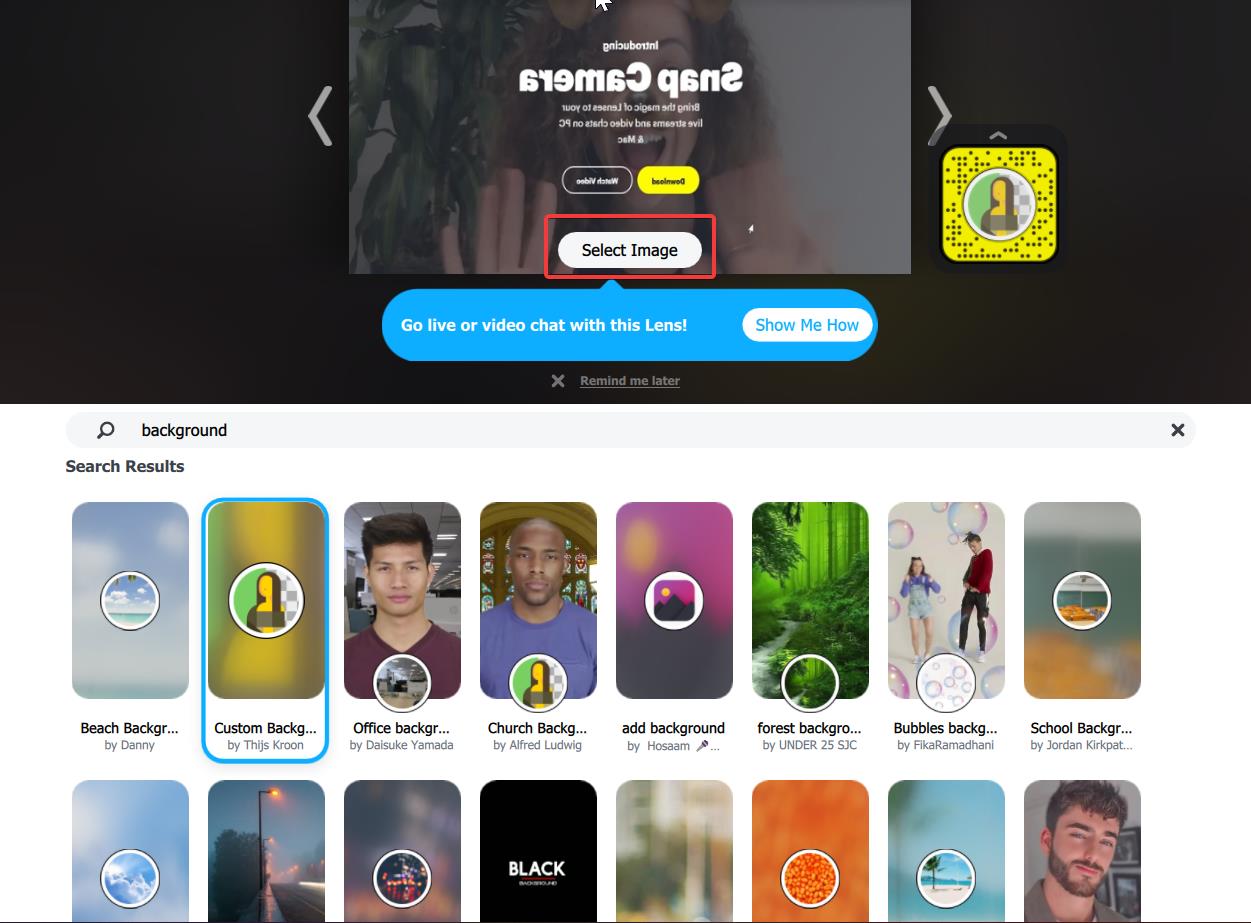
Part 4: How to blur the background on Snapchat
If you do not want the background of your video to be visible or if you want to blur it, you can utilize the Snap Camera to make the necessary adjustments. This function enables users to take a photo or video that appears to have been shot with a blurred background, making your video more appealing and encouraging viewers to focus on its content. Follow the following steps to learn how to blur the background on Snapchat.
Step 1
Download and launch "Snap Camera" on your computer.
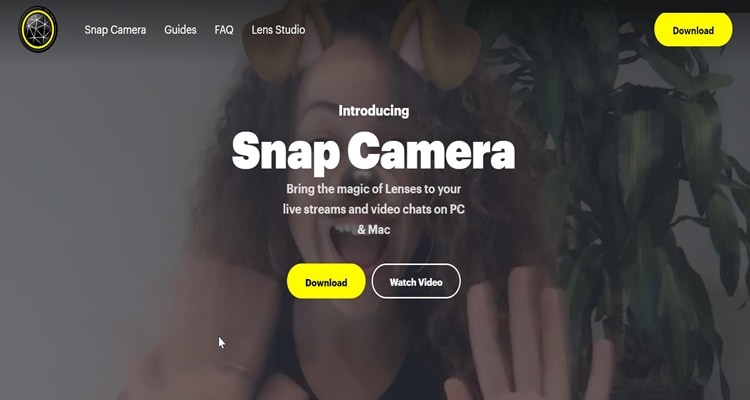
Step 2
In the search bar, you must search for "Blurred background." All you need to do is press "Blurred background", and then your background will automatically be blurred.
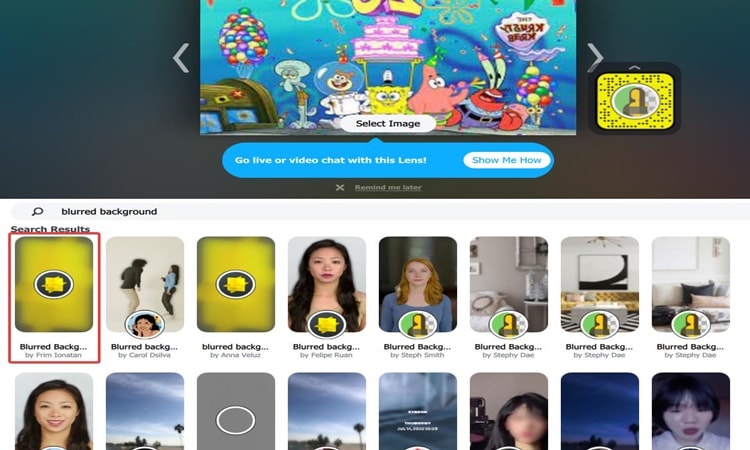
Summary
Creating a virtual background and blurred virtual background has several advantages. For example, you don't need to worry about your messy background since you can remove your factual background with the virtual background. Indeed, you can easily create either virtual backgrounds or blurred virtual backgrounds with Snapchat. Make sure you follow all the steps above to get the perfect result.
Wondershare UniConverter — All-in-one Video Toolbox for Windows and Mac.
Edit videos on Mac by trimming, cropping, adding effects, and subtitles.
Converter videos to any format at 130X faster speed.
Compress your video or audio files without quality loss.
Excellent smart trimmer for cutting and splitting videos automatically.
Nice AI-enabled subtitle editor for adding subtitles to your tutorial videos automatically.
FAQs
- How to get the Snap camera to work on Ometv?
Firstly, you must go to "Device Manager" to disable your camera. Also, you must download Snap Camera, OBS Studio and Virtual Cam OBS on your computer. After that, press "Windows + R" on your keyboard simultaneously and search for "Regedit". Here you need to click "Friendly name" and change the "Value data" to "HD Cam." Reopen "Device Manager" and enable the previously disabled camera.
After that, open the Snap Camera on your computer, then open OBS studio. In the next window right, click on "Sources"> "Add"> "Video capture device." In the following pop-up screen, change the device to "Snap camera." Lastly, open OmeTV on your browser and Snap Camera. Finally., choose your favourite filter that you want to use.
- How do I remove the background on the image?
You can easily remove the background on the image with UniConverter. UniConverter is versatile and easy-to-use editing software. You can easily navigate UniConverter even if you are a beginner since UniConverter has a simple user interface.
Here is how to remove the background on the image with UniConverter: Launch UniConverter > "Tools"> "Background Remover." Choose the picture you want to remove the background, and then click "Start" to get AI to remove image backgrounds. When removing the background is done, click the folder icon next to File Location on the bottom left to find images.


