WhatsApp is a great platform for text messages, pictures, videos, audio, other media files. When it comes to the audio files, the earlier version of the WhatsApp supported AAC format, while the latest app version support OPUS. Playing the WhatsApp OPUS audio files on different media players and devices can result in playback issues as the format is not compatible with many devices. So, if you want to make your WhatsApp audio format accessible by various devices, converting them to a common format like MP3 and M4A is the best solution. The article below will help you know about the best tools to assist you with WhatsApp to MP3 conversion in high quality and ease.
Part 1. Best WhatsApp audio to MP3 converter [support any format]
When it comes to file conversion, the best software in the category is Wondershare UniConverter that allows converting files in almost 1000 formats and device-specific profiles. So, no matter whether you have WhatsApp OPUS/AAC or any other audio files, they can be quickly converted to MP3, M4A, and almost all other formats as required. You can even choose the quality of the output file, and device-specific conversions are also supported. A host of other audio conversions and additional features are supported by the software.
Wondershare UniConverter - Best WhatsApp audio to MP3 converter
Convert WhatsApp OPUS and AAC audio files to MP3, M4A, and several other formats.
Batch processing in lossless quality supported.
Option to choose the target file quality.
Audio files can be trimmed, compressed, audio can be adjusted, and another customization can be done.
Transfer the converted files to a host of devices.
Additional features include video download, compression, DVD burning, GIF making, and more.
Windows and Mac support.
Steps to convert OPUS/AAC to MP3 using Wondershare UniCoverter
Step 1 Launch Wondershare UniConverter and add OPUS/AAC files
Run the software and choose Converter from the main interface on the left-side pane. Click on the + sign at the center or tap on Add Files icon to browse and import the locally saved OPUS and AAC files. You can even drag and drop the files to the interface.
Multiple files can be added if batch processing is required.
Step 2 Choose MP3 as the target format
After all the files are added, open the drop-down list at the Output Format section at the bottom-left corner. Choose MP3 from the Audio list. You can keep the quality as the source file or select from the available options.
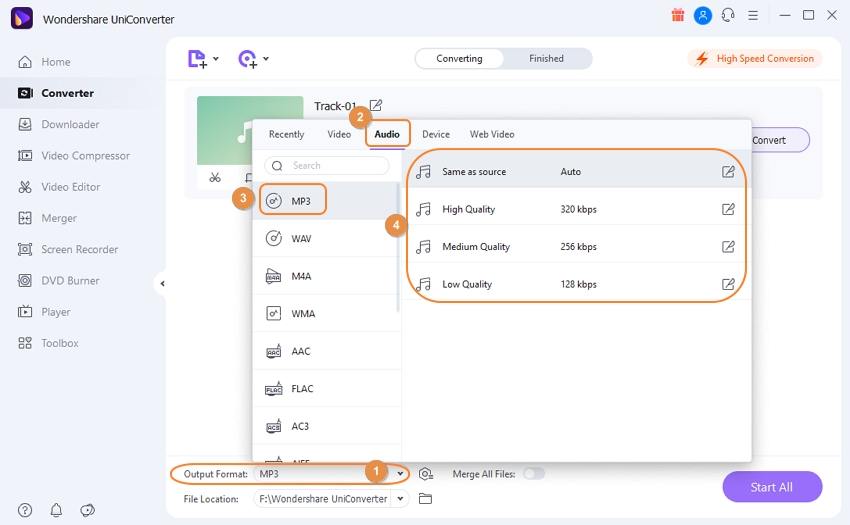
Step 3 Convert WhatsApp audio format (OPUS/AAC) to MP3
At the File Location tab, choose the desktop folder where the converted files will be saved. Finally, tap on the Start all button at the bottom-right corner to start the conversion process.
The converted files can be checked on the interface from the Finished tab.
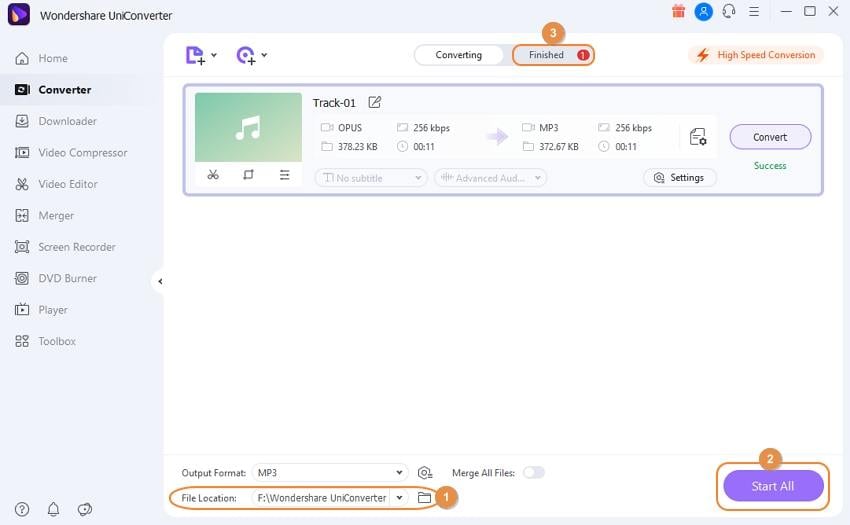
Part 2. 5 other WhatsApp voice converters for MP3 file
Several other online and desktop tools for converting WhatsApp voice to MP3 format are available. We have selected a few popular ones as below.
2. Online Audio Converter
This is an online tool that works from your browser and supports the conversion of audio files in key formats like MP3, M4A, FLAC, and more. The interface of the tool is simple where your local, URL, Google Drive, and Dropbox files can be added to the program. You can choose the bit rate, sample rate, channel, and quality of the output file. The option to fade-in, fade-out, and reverse the tracks is also there.
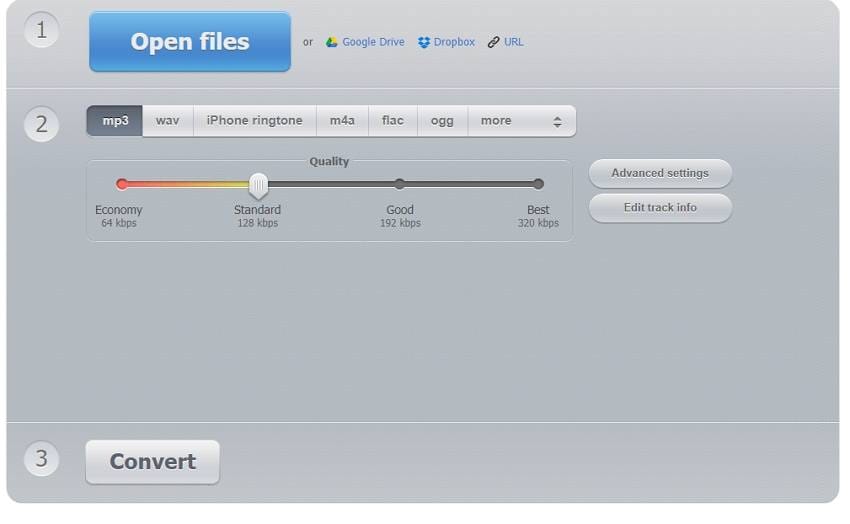
Pros
A free online tool that needs no download or installation
Option to edit the quality, frame rate, channels, and bitrate
Local, online, and cloud storage files can be added
Save the converted files to the cloud storage or download them locally
Option to edit the track information
Cons
Internet-dependent
4GB is the maximum supported file size
The tool has ads
Limited target format
Steps for conversion:
Step 1. Open https://online-audio-converter.com/ on the browser and click on the Open Files button to browse and add the OPUS/AAC files to be converted
Step 2. Choose MP3 or M4A as the target format. Move the slider to choose the file quality. Click on the Advanced Settings button to edit other file parameters.
Step 3. Click on the Convert button to start the file conversion process.
3. Convertio
This is a popular browser-based tool for converting your audio as well as video files to key formats simply and quickly. Files can be added from multiple sources, and there is also an option to edit them if required.
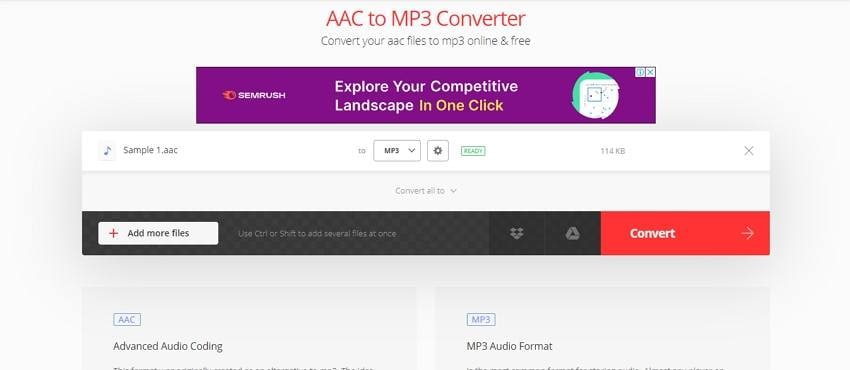
Pros
Support to a wide range of formats
Option to cut the unwanted audio parts
Edit the file parameters as needed
Add and save files to Dropbox and Google Drive as well
Cons
Converted files need to be downloaded
The maximum supported file size that can be processed is 100MB
Steps for conversion:
Step 1. Open https://convertio.co/audio-converter/ and click on the Choose Files button t import the audio files to be converted.
Step 2. Choose MP3 or M4A as the target format from the drop-down list. Click on the gear icon, and a pop-up window will open. Choose settings like codec, bit rate, and others as needed.
Step 3. Click on the Dropbox or Google Drive icon if you wish to save the files to the cloud storage after the conversion. Finally, click on the Convert button to start the process.
4. AConvert
This is a simple to use online tool where your audio files on your system or cloud storage can be added for conversion to all popular formats. The process is simple and quick, which makes the tool popular among all types of users.
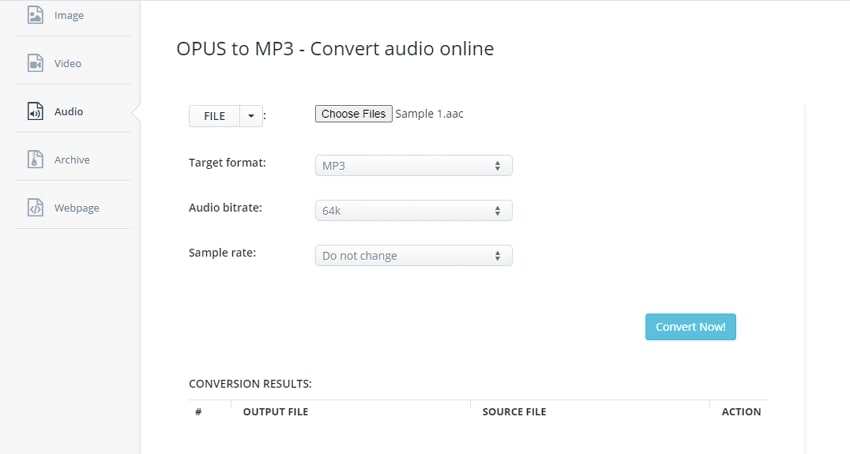
Pros
Simple to use online tool
Local, online, Google Drive, and Dropbox files can be added
Option to edit the sample rate and bit rate
Cons
Limited editing functions
Converted files cannot be saved to the cloud storage
Steps for conversion:
Step 1. Launch https://www.aconvert.com/audio/opus-to-mp3/ and tap on Choose Files to add the OPUS or AAC files to be converted
Step 2. Open the drop-down list at the Target format and choose MP3.
Step 3. Audio bitrate and sample rate can be selected from their respective drop-down tabs.
Step 4. Click on Convert Now! to start file conversion.
5. ConvertFaster
If you are looking for a simple audio file to MP3 conversion quickly, then ConvertFaster is a good tool to use. The program works from your browser and is free to use.
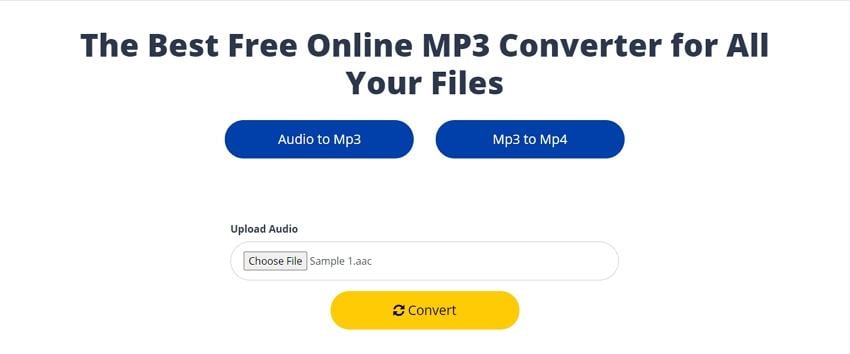
Pros
Simple tool for converting audio files to MP3
Quick conversion
Free tool
Cons
Only local files can be added
No editing options for this WhatsApp voice to mp3converter
Audio files can be converted only to MP3 format
Steps for conversion:
Step 1. Open https://convertfaster.com/mp3Conversion and click on Choose File to add the audio file to be converted.
Step 2. Click on the Convert button and the file conversion process will start
Step 3. Download the converted file to your system.
Part 3. FAQs about WhatsApp audio converter
1. How can I edit WhatsApp audio?
To edit WhatsApp audio or any other audio file, good software with support to editing features is needed. Here we recommend Wondershare UniConverter as the best choice as this versatile tool allows you to edit your audio files in several ways like cutting and trimming unwanted parts, compressing, changing volume, editing file parameters, changing file quality, and more. Though a few online tools also support audio file editing, the features are very limited.
2. How to convert WhatsApp audio to M4A for iPhone?
Audio conversion tools can be used for converting your WhatsApp audio files to M4A format, but if you are looking for conversion specifically for iPhone, convert it to device-specific profiles. Wondershare UniConverter supports converting your audio files to iPhone and other devices to avoid playback and compatibility issues.
3. How do I convert WhatsApp voice notes to MP3 on Android?
To convert the WhatsApp voice notes to MP3 on your Android devices, apps can be used. There are several audio conversion apps available that help you get the task done and one such popular app is Convert Merge Opus Voice Note to MP3 for WhatsApp. This app by Playwfd Studio can convert the WhatsApp notes to MP3 format and can also merge multiple notes into a single MP3 file.
Conclusion:
Converting your WhatsApp audio files to MP3 makes them compatible with most of the players and devices. The choice of tool depends on the files to be converted and the features required. For basic conversion of small-sized files, online tools are good, while for professional, high-quality conversion of unlimited files with added editing functions, Wondershare UniConverter is the best software.


