Thrilling and adventurous, PUBG caused a boom among gamers worldwide with its stunning graphics, intuitive design, smooth gameplay, and more. In fact, streamers commonly post their gaming experience online, and for that, one needs a PUBG screen recorder.
Multiple software versions are available that PUBG lovers can use well. But here's the deal: the graphics of the PC-based game version is with higher resolution, while the mobile version operates with low-end graphics. For the best user experience, you should carefully choose the best screen recorder for PUBG, based on their specifications and graphics support.
Here, you will get a list of both versions- read about them to make the right choice for you.

The 5 best screen recorders for PUBG desktop
The top screen recorders PUBG players/streamers can use to support a more significant aspect ratio.
1. UniConverter Screen Recorder
UniConverter is the best screen recorder app for PUBG that many new gamers and pro-league-level players can easily use to record live game streams correctly. You can choose the audio quality and add voiceovers while swapping monitors as well.
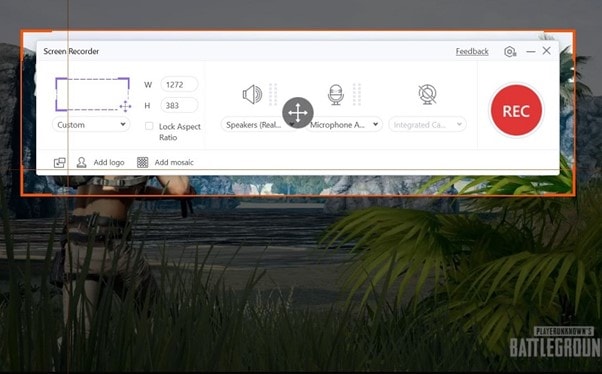
Record Mode: Custom, Full
Image Quality: High
Customization: Adjust frame rate, record screen/app/webcam, adjust the aspect ratio, volume, audio voiceover, output format, etc.
Synchronization Performance: Smooth synchronization with streaming apps/windows/sites.
Ease of Use: Very simple for completely non-technical users or new gamers, lecturers, business officials, video editors, and bloggers to use.
Wondershare UniConverter — All-in-one Video Toolbox for Windows and Mac.
Edit videos on Mac by trimming, cropping, adding effects, and subtitles.
Converter videos to any format at 90X faster speed.
Compress your video or audio files without quality loss.
Excellent smart trimmer for cutting and splitting videos automatically.
Nice AI-enabled subtitle editor for adding subtitles to your tutorial videos automatically.
Download any online video for teaching from more than 10,000 platforms and sites.
2. Debut Screen Recorder Software
This Windows software is a top-notch screen and webcam recording software to try. Whether you are using it to record tutorials or gameplay with stats, the processing of recording and sharing is simple here.

Record Mode: 16:9 or 4:3 videos.
Image Quality: High.
Customization: change video settings, audio settings, framerate, resolution, etc.
Synchronization Performance: Relatively good with most platforms and online streaming sites.
Ease of Use: Professionals and skilled games can use this to prepare tutorials, record streamed games and online lectures.
3. Hitpaw Screen Recorder
Hitpaw is the best screen recorder for PUBG, which also supports live streaming and editing features. You can record specific sections of the screen of the entire screen, remove background, add text, and do other advanced activities.

Record Mode: Full-screen, custom, live.
Image Quality: High.
Customization: Green screen support, add text, optimize screen size, share to social media apps, etc.
Synchronization Performance: Record webcam and screen at the same time.
Ease of Use: Best for Twitch and other media platform users for in-built screen recording of streams, online meetings, etc.
4. Vidmore Screen Recorder
When it comes to video editing and recording, Vidmore is a capable software to choose from. You can set some specific hotkeys for screen recording control through the keyboard and improve user experience, like start/pause recording, activate sound, etc.
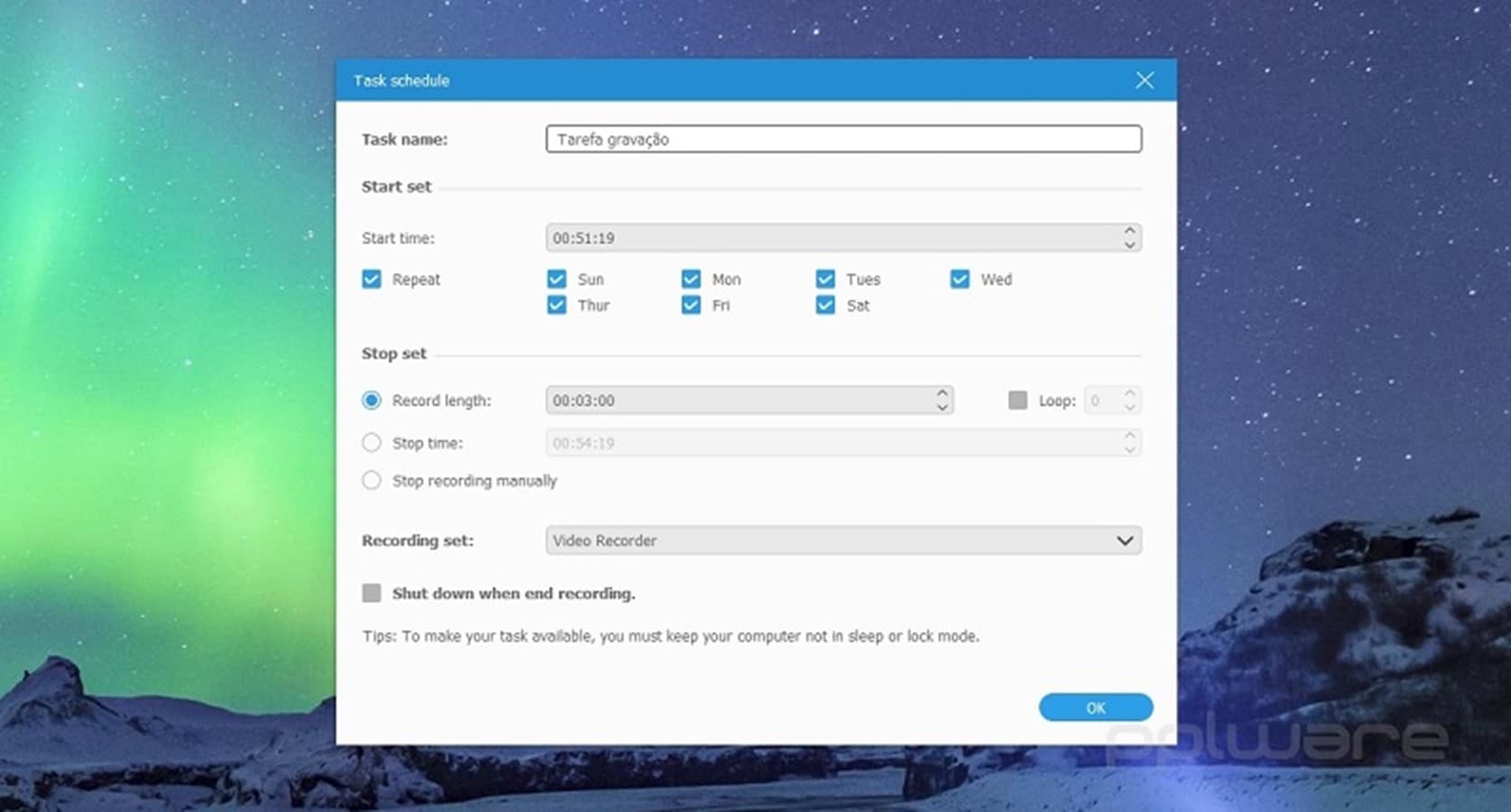
Record Mode: Custom, Full
Image Quality: High
Customization: Set hotkeys for features, schedule the recording, trim the files, add mouse effects, etc.
Synchronization Performance: Works with streaming platforms and regular screen recording.
Ease of Use: From professional/beginner-level gamers to vloggers/Youtubers, many find its recording and editing skills useful.
5. Screenflow
Screenflow is a top-level PUBG screen recorder that many gamers try out to edit and record games online directly from the screen. You can expect HD-level quality of the output files and make further adjustments as well.
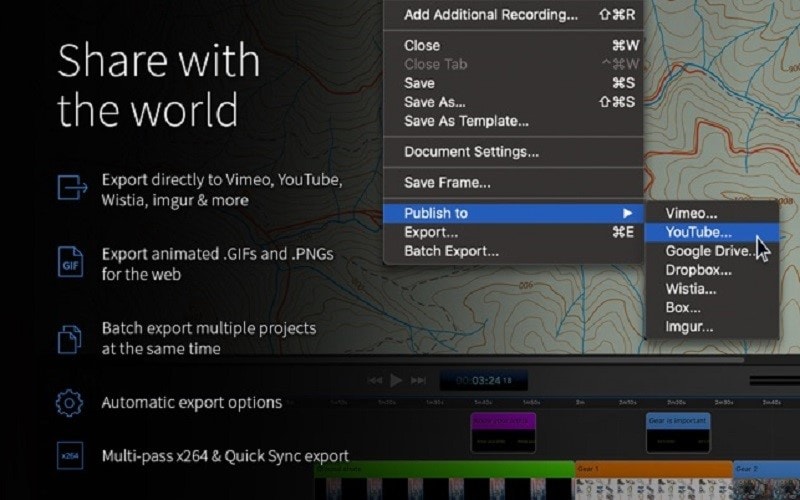
Record Mode: Full, Custom.
Image Quality: HD.
Customization: Edit video, add pre-set effects, adjust video speed, use chroma key, blur the video, record HD-level screen recording, etc.
Synchronization Performance: Adjusts well with online videos, webcam, and streaming services.
Ease of Use: Users who want an all-in-one editor and recorder find this highly valuable for HD-quality screen recording.
The 5 best screen recorders for PUBG mobile
After learning about the best screen recorders desktop-based users can run, here is a list to help you find the best recorder for PUBG mobile instead.
1. AZ Screen Recorder
This is the best screen recorder for PUBG mobile without lag one can try it with Android devices that allow high-quality screen recording. You can adjust the frame rate and quality of the output file and easily share it.
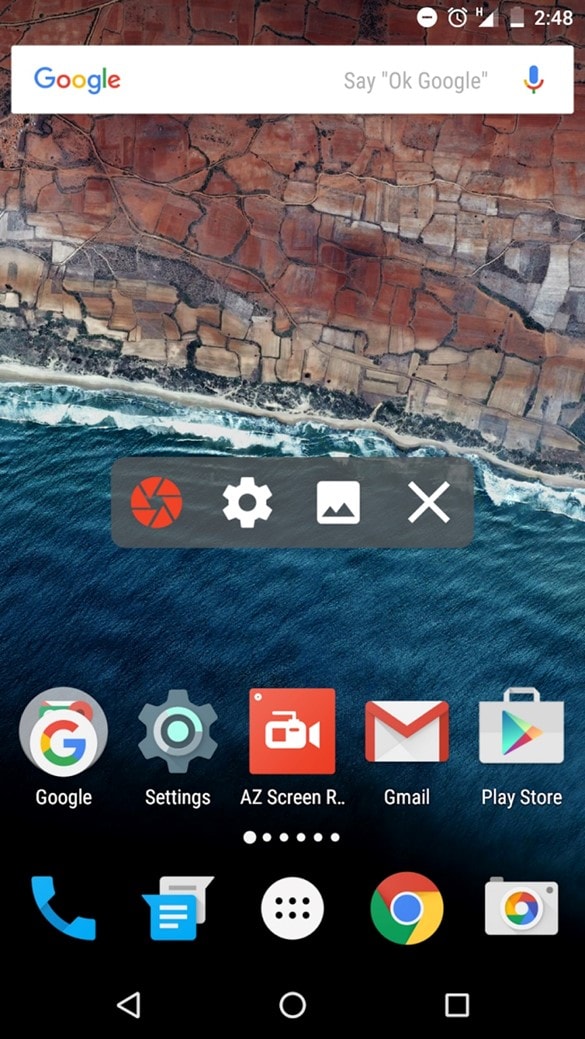
Record Mode: Full.
Image Quality: Upto 1080p.
Customization: Start/pause recording, create GIFs, remove video sections, merge files, instant screenshots, etc.
Synchronization Performance: Works well with games like PUBG and other phone apps.
Ease of Use: Simple to use for Full HD quality screen-based video recording without errors, glitches, etc.
2. Screen Recorder Unlimited
This app is high-quality mobile-based recording software for recording Full HD videos directly from the screen. You can choose the quality of the quality and even adjust the audio-based recording.
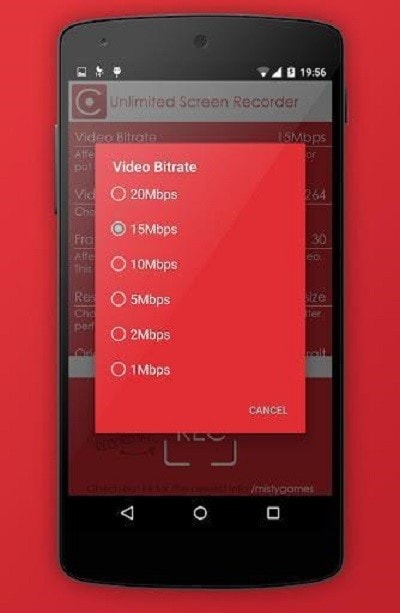
Record Mode: Full Screen
Image Quality: Upto 1080p.
Customization: Adjust frame range, recording quality to 12MB/second, resolution, audio, etc.
Synchronization Performance: Easy to record the screen without audio on tablets and phones.
Ease of Use: This software is the best recorder for PUBG mobile that Android users can use to record Full HD games, voice calls, and video calls.
3. V Recorder
This is a top-quality screen recording PUBG players can try out to screen high-grade videos and games through their phones. Choose your frame rate, resolution, and aspect ratio, and make further video edits.
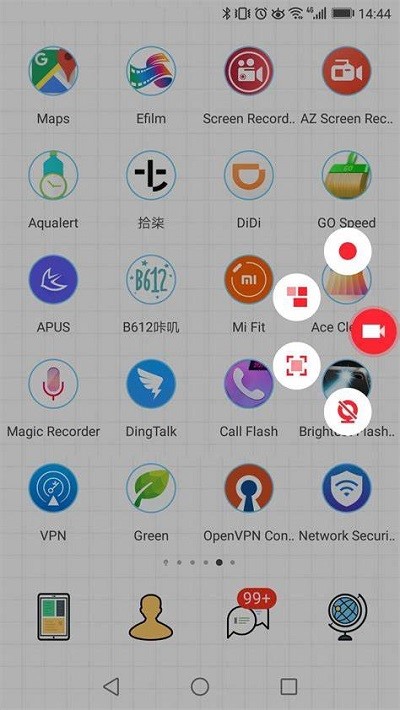
Record Mode: 6:9, 9:16, 1:1, and 3:4 videos, Front camera/screen recording
Image Quality: Full HD.
Customization: Change between fast and HD mode, customize video canvas, edit/cut/merge videos, add stickers/reactions, control speed, etc.
Synchronization Performance: Easily record screen and face camera reactions on iPhone/iPad.
Ease of Use: Comprehensive screen recorder app for saving HD quality videos with many customizations.
4. Mobizen
This screen recorder for PUBG is one of the best available for Android and Huawei users. You will get a simple recorder tool on the screen that you can click to begin the process. Make minor marks and add elements like stickers, and download without a watermark.
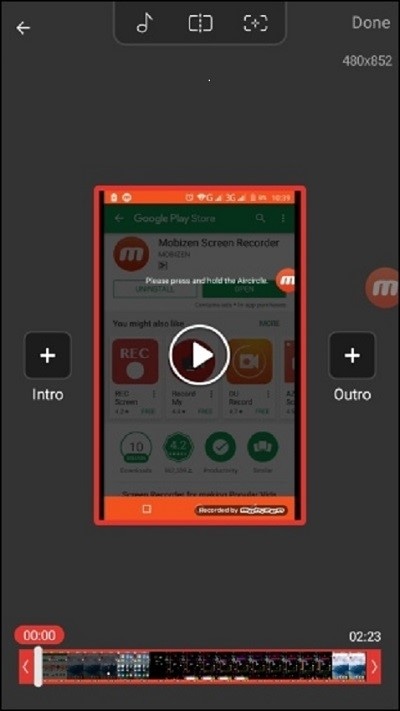
Record Mode: Full screen.
Image Quality: Moderately high.
Customization: Add outro/intro/background audio, choose the video quality, add GIFs, draw during recording, etc.
Synchronization Performance: Smooth and errorless full-screen recording with little glitches.
Ease of Use: Best for complete beginners who can use the standard on-screen menu to start screen capture/recorder for quick recording.
5. ScreenCam Screen Recorder
With this screen recorder for PUBG, you create to use the floating controller to record full-screen videos. Control what and how much to record quickly, and store the files in customized storage space within the software for future editing.

Record Mode: Full
Image Quality: Upto 1440p.
Customization: Adjust frame rate per second, resolution, bitrates, trim video, camera overlay in recording, floating controls, etc.
Synchronization Performance: Works with other apps like YouTube and QuickTime for editing/sharing.
Ease of Use: Better for slightly more technical users with rooting experience, like for audio integration.
How to use a screen recorder to record your favorite PUBG?
Now that you know the best PUBG screen recorder apps, you are ready to
choose.
There is more that you consider for the best recording experience regarding PUBG gameplay. Here are the features to look out for:
- Aspect ratio-The recording tools and software allow users the option to set the customized aspect ratio of the recording.
- Compatibility with other apps- Using UniConverter as a PUBG screen recorder, you can directly record live game streams on the desktop. The app-based recording is also possible.
- Multi-screen usage- Users can switch from one screen to another or play with the split screen effect.
- Audio recording/editing- Another notable feature is the ability to record the audio voiceover on screen without quality loss. This is available in only the top software types, like UniConverter.
On that note, UniConverter is easily one that stands out as a high-quality choice to use. While it is not the best choice for mobile-based recording, the features are rich, and its usability is simple. Plus, it contains most of these features, so you should give it a try.
How to use UniConverter for recording PUBG?
Step 1: Download, install and launch UniConverter.
Step 2: Open the app and click on Screen Recorder.
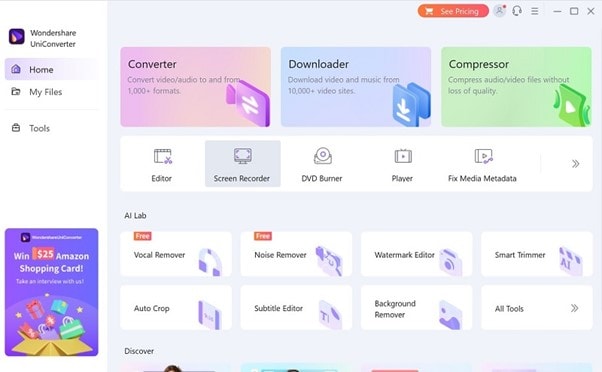
Step 3: In the next window, again choose Screen Recorder. The tool will open automatically.
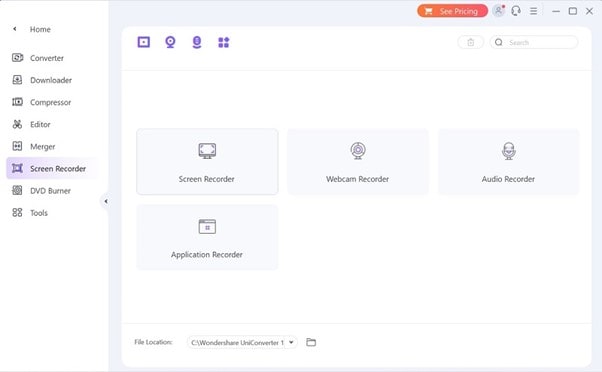
Step 4: Choose the custom aspect ratio or set the width/height. Adjust other settings like audio type, etc. Then, press Record.
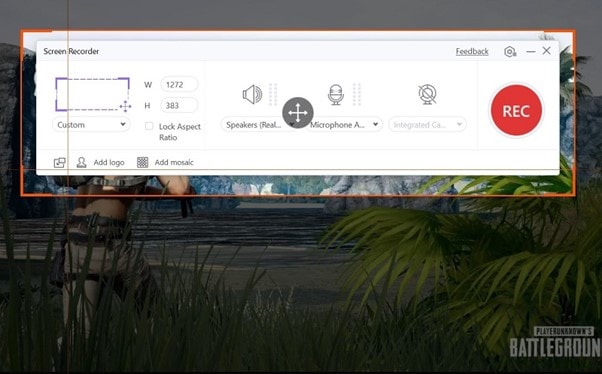
Step 5: As the software starts recording, you can activate/deactivate audio recording, clip images, draw, etc. You can switch between screens as well.
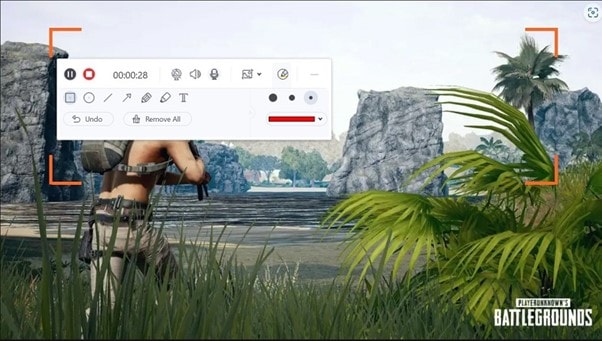
Step 6: After the recording completes, tap the red Stop icon. The file will save automatically in the app.
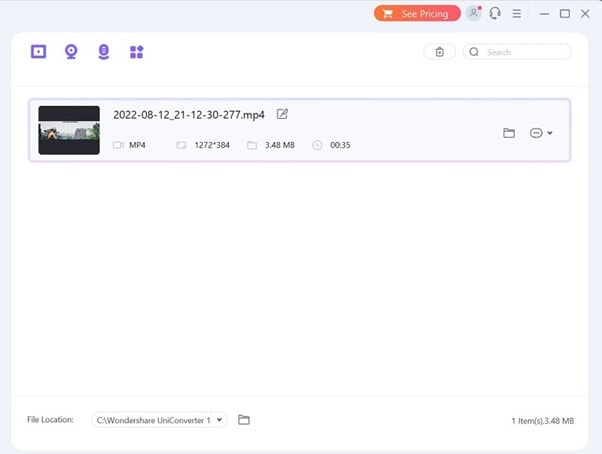
Step 7: Click on the three-dot icon > Add to Edit List. You can make further edits in the editor timeline.
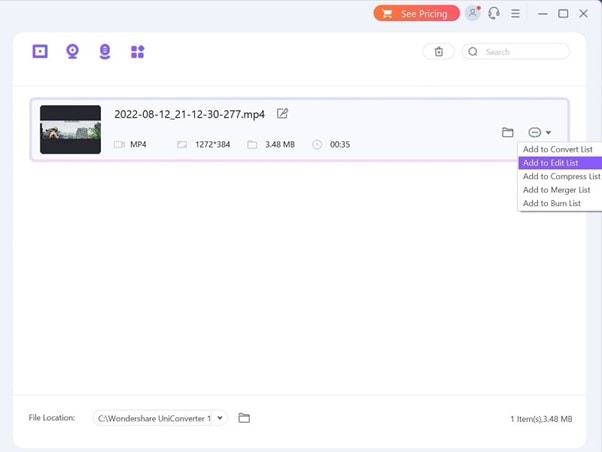
You may also want to know
1. How to upload the recorded game to Youtube?
Some converter apps like UniConverter allow gamers to share the file directly on social media platforms like YouTube. You can make edits using the video editing tool on the software and upload via synced account. Alternatively, one has to download the recorded file in MP4 format and then post it manually under their YouTube account.
2. How to use the built-in screen recorder on iPhone?
It is possible for users to directly record PUBG games on iOS phones with the built-in recorder through the Control Center in Settings. Press the Add button beside Screen Record > press and hold the Record button > set Microphone function > Press the "Start Recording" button. After a three-second countdown, the recording will start. To stop, go to Control Center and press the red button on the screen. The file saves in the Photos app.
Bottom line
Without a doubt, there are multiple top-grade screen recording desktop and mobile-version apps available that work with recording PUBG streaming content. You can try options like UniConverter and V Recorder on different OS types and get a satisfactory experience.
Before settling on one, you should try out most of them ideally to better understand their performance value. Then, settle on one.


