Most gamers have dedicated game streaming and walkthrough videos on streaming platforms like YouTube, Twitch, and more, which they've essentially captured, edited, and uploaded from Android devices as mobile gaming has been a new digital trend in today's day and age.
Mobile games also offer high-quality and in-depth resolutions and mechanics; the demand for their recorded videos is higher than usual. If you're thinking of recording your gaming videos through Android and uploading them on social streaming platforms, you must check out this post, as it will explore the best screen recorders for gaming Android.

Part 1. Top 2 No-lag Screen Recorders for Gaming Android
For those who want a lag-free game recording application on Android that doesn't buffer or give you a distorted video, then try out the following recorders.
1. APowersoft Screen Recorder
APowersoft game screen recorder APK lets you record every type of activity on your smartphone, primarily gaming, in full HD format. It even allows camera and screen recording simultaneously without lag or interference.
Moreover, a promising factor of APowersoft is that it neither leaves any watermark on your video nor does it let any advertisement ruin your experience.
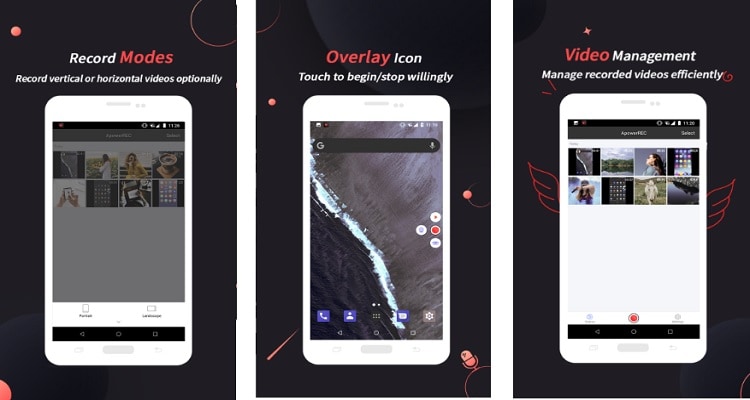
Features
- Records screen at 1080P and let you customize resolution depending on the game.
- You can easily record the screen in both vertical and horizontal modes. The vertical mode is dedicated to social activity recording, while the horizontal option is to recording games.
- Offers a floating action button that allows you to quickly record, stop, or pause without hassle.
Ease of Use
APowersoft game recorder is relatively easy to use with an interactive interface letting you record screen activities for unlimited length without any lag or buffer. It even offers an adjustable frame rate and bitrate for smoother video recording.
Steps
Following are some quick and easy ways to record your gaming videos with APowersoft:
- Before you start recording, give permissions to the app, such as access to Storage, Microphone, Camera, etc.
- Next, Enable the "Allow display over other apps" option, which will allow you to record videos easily.
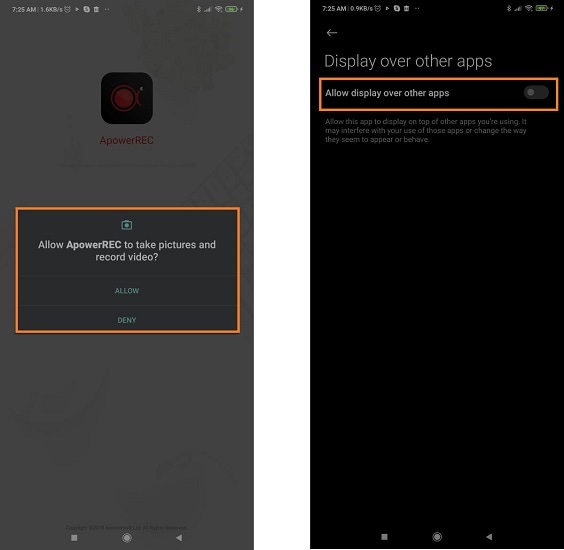
- Tap the Record button, on the right, and press Start Now to confirm game recording.
- Hit the Recording button to stop recording; the video will be saved on your downloads.
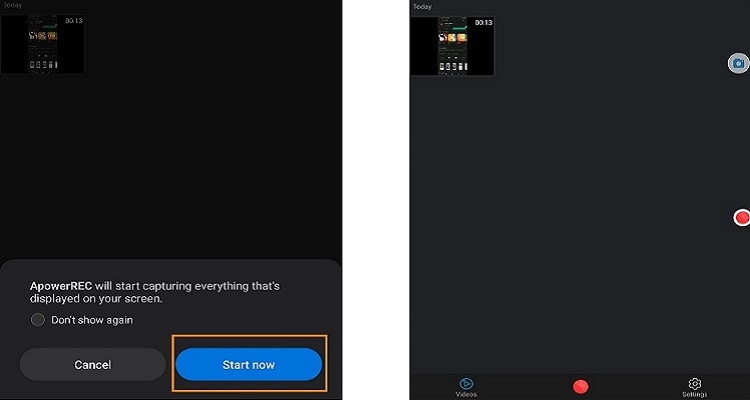
2. Native Screen Recorder
If you don't want to go into the hassle of downloading different recording apps, Android smartphones also have an in-built screen recording feature that allows you to record videos and capture pictures from your screen activities.
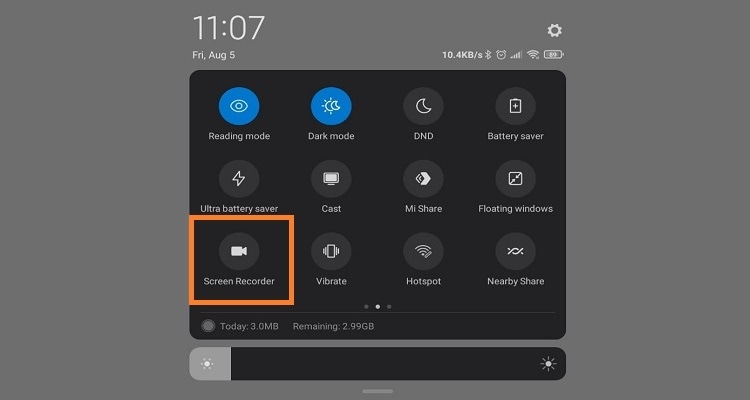
Features
- Lag-free recording resulting in high-quality game streaming video
- No length limit for recording videos
- Easily accessible and simple to use
Ease of Use
Compared to other screen recording apps for Android, the in-built recorder is quite easy to use. Moreover, it has fewer options making it practical and accessible.
Steps
- To record gaming videos through an in-built recorder by swiping down from the top of your screen to open the notification bar.
- Tap the Screen Recorder option.
- If you can't find the recording option from the notification bar, tap Edit and select the Screen Recorder to add it to Quick Settings.
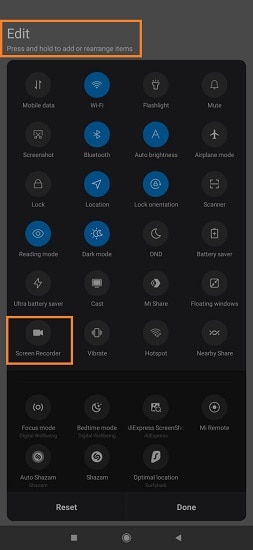
- Go to your desired game, tap Start, and click the same button again when you want to stop the recording.
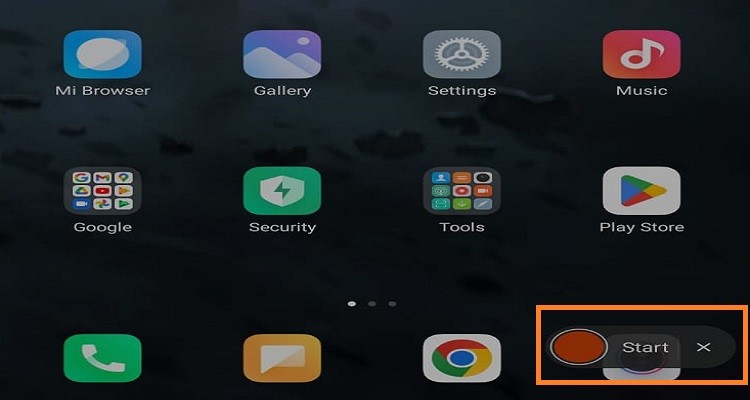
Part 2. The best 2 Screen Internal Audio Recorders for Android
If you're looking for screen recorders that can capture your gaming activity with smooth internal audio, then choosing these recorders will break the deal for you.
1. ADV Screen Recorder
ADV Screen Recorder is one of the free-to-use screen recording applications allowing you to capture all kinds of activity appearing on your screen.
It allows you to easily share and edit your recording inside the app with an adjusted resolution, bitrate, and frame rate. Moreover, you can also change microphone settings and video orientation.
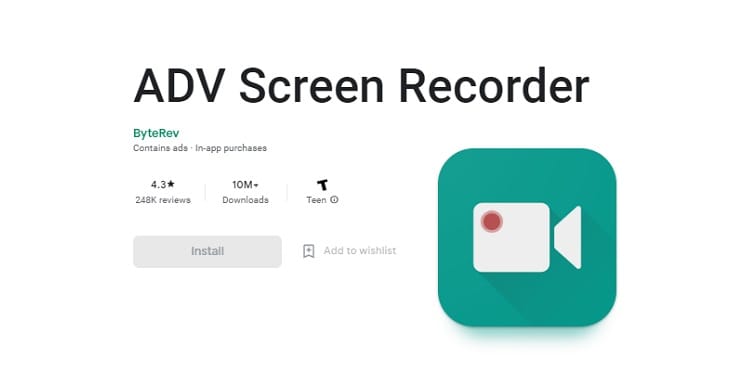
Features
- You can control the overlay by adjusting the opacity of your display to make something less or more prominent.
- You can even add or eliminate text on the recorder video
- ADV recorders replace icons with your own logo or personalize the image.
- It also shows the areas you've touched while recording
Ease of Use
ADV Screen Recorder is slightly daunting to use with too many options and too many preferences to adjust, making it ideal for professionals yet a little tacky for beginners.
Steps
- Run the app and Allow it to access your Android device's Storage, Mic, Sound, and Camera.
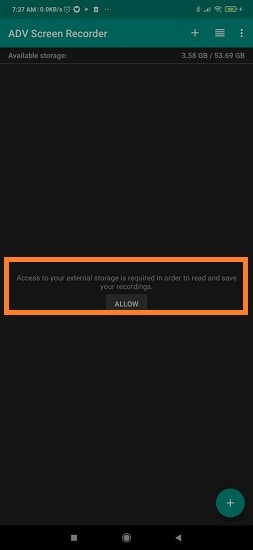
- On your ADV screen recorder app, tap the Plus or Add button.
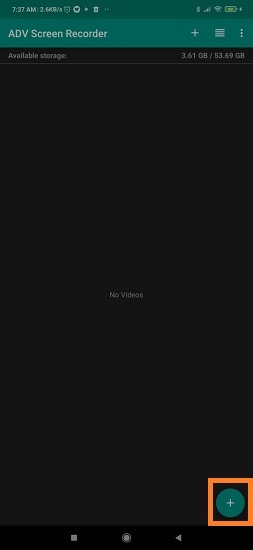
- After making necessary adjustments and setting your preference for recording, tap Start Now to initiate screen capturing.
- You can tap the Camera icon on the right, and select the Stop button to finish recording. You will find the recorded video on the app interface.
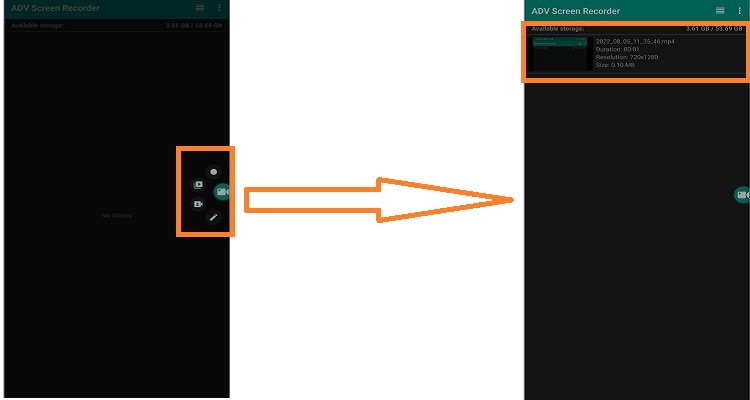
2. Mobizen Screen Recorder
Mobizen Screen Recorder has the sole existence of a floating bubble that controls the recording features, an upper hand that you can't find in many other screen recorders.
You can move that bubble on either side of the screen, letting you record the game while you're playing without compromising on any of all its detail or resolution. It also allows you to record multiple screens simultaneously with a few settings adjustments.
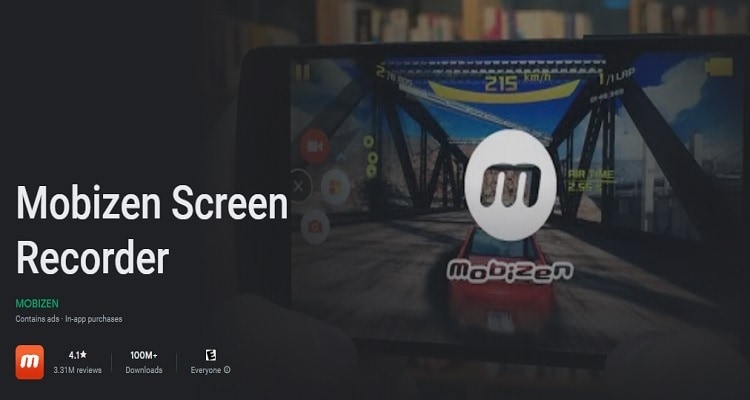
Features
- Adjust your resolution up to 1080p and frame rate up to 60fps for an optimum game streaming experience
- You can control audio settings by using a built-in recording wizard for optimizing sounds in your videos
- Cleaning mode eliminates any overall by enhancing the quality of every recorded video
- Customize the recording bubble by editing your logo or picture on it.
Ease of Use
Mobizen Screen Recorder is a relatively simple and efficient application to record your gaming activities. It doesn't take up a big part of your screen, letting you concentrate on your game without getting distracted with options.
Steps
- After launching the app, you'll have AirCircle appearing all the time on your screen.
- Go to your game and tap AirCircle to start recording.
- Similarly, you can stop recording and pause your stream by using AirCircle. The final video will be available on your Android phone storage and Mobizen's interface!
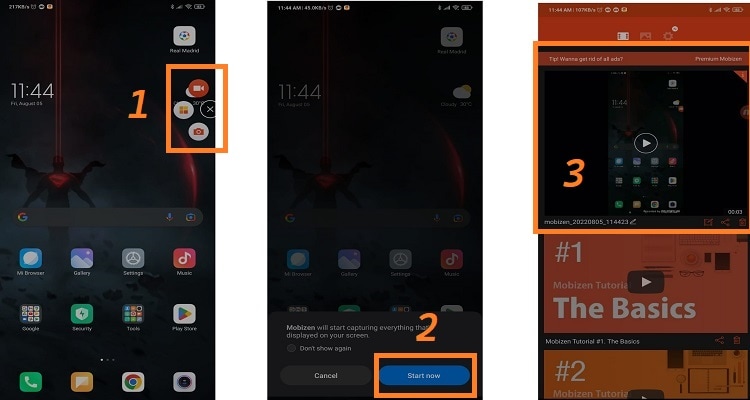
Part 3. Top 2 Game Screen Recorders APK Without Watermark
Most screen recorders tend to leave a watermark or a logo on your recorded video, mainly when we use third-party applications.
Here are the two best screen recorders for Android without a watermark for gaming.
1. Twitch
Twitch has been a promising application and a priority for most gamers to record Android games without lag. It allows you to capture every detail of your gameplay in high resolution without leaving any sign that it has been recorded using Twitch.
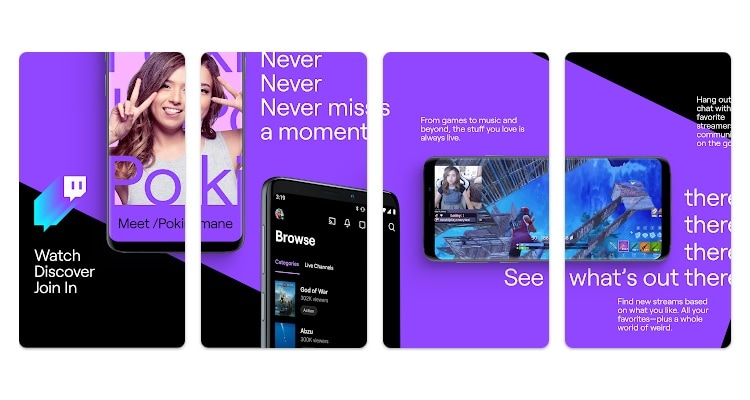
Features
- Not only record, but Twitch also lets you broadcast your gameplay through a recorder.
- Record your audio with an internal microphone for gaming and an external microphone for your voice or commentary
- You can adjust the control and display video depending on your streaming requirements
Ease of Use
Twitch is known for its recording features because it provides ease of use to the games by allowing necessary adjustment and control options to record your gameplay without any problem.
Steps
- To record your videos through Twitch, click the Create button at the top-right corner.
- Enable Creator Mode, and tap the Go Live button.
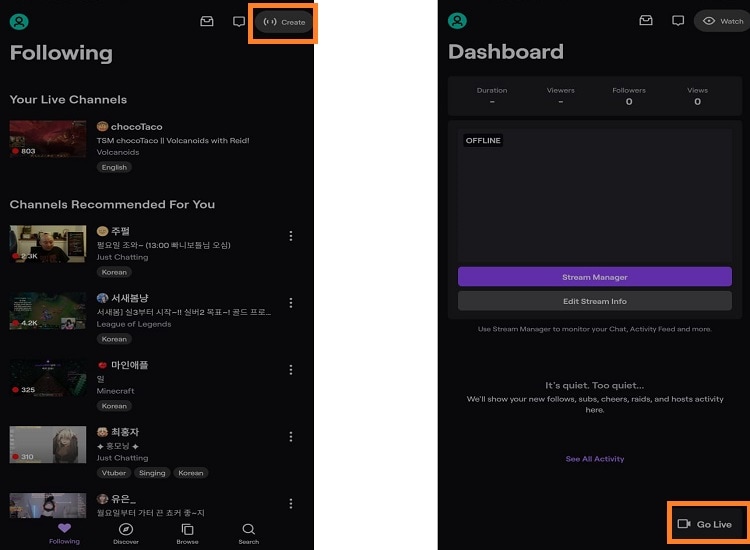
- Select the Stream Games option. You can also choose the Stream IRL feature. Tap the game you wish to stream before pressing Continue.
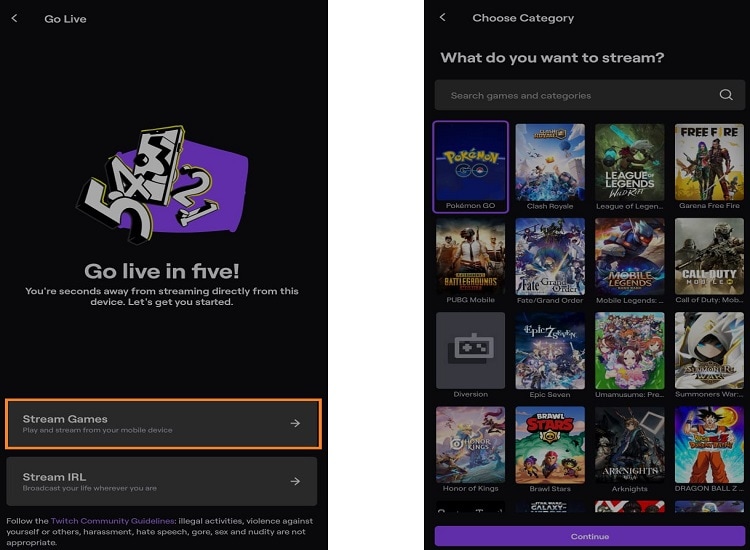
- Manage the Microphone and Overlay settings before you start recording.
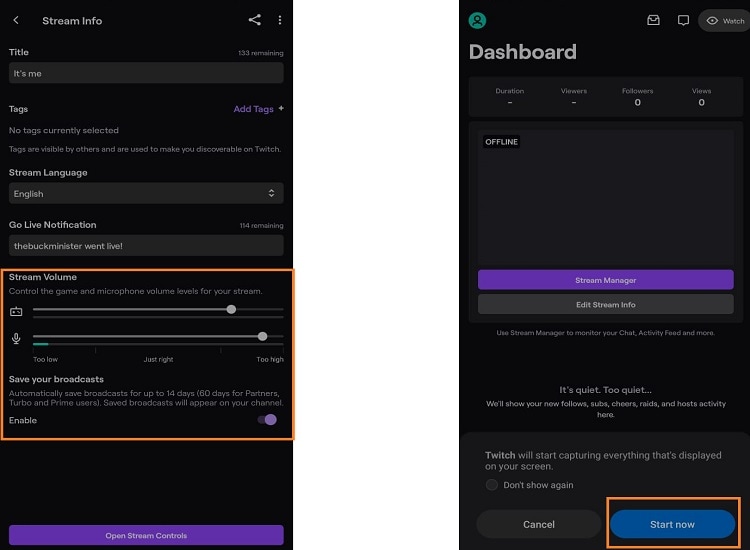
- After that, a bar will appear at the top of your screen through which you can pause or stop the recording.
- If you want to change your video format for saved files, then you can adjust it by going on the setting and switching it accordingly.
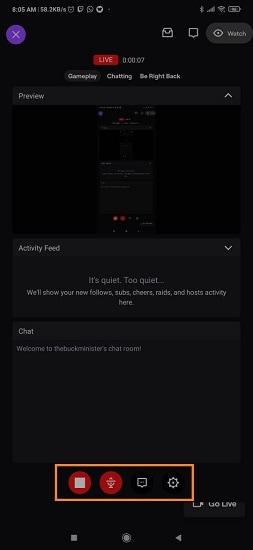
2. Google Play Games
Google Play Games app allows you to add a fun element to your ordinary gaming routine by giving you options to save your progress and record your best gameplay. It is a free application with many controls and adjustments that can provide you top-notch video to upload on your streaming channel.
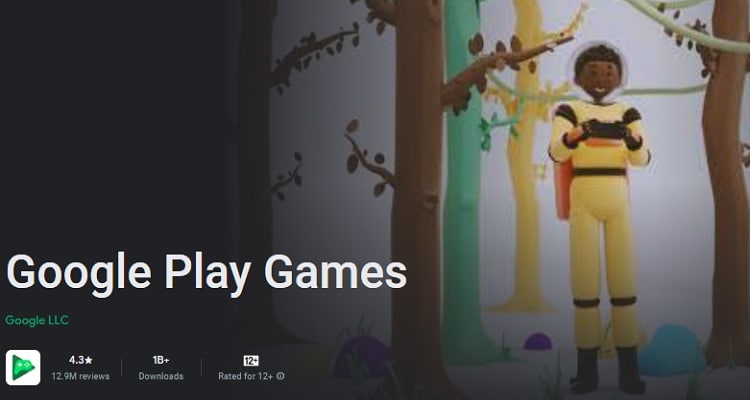
Features
- Record and share your perfect gameplay moves or moments
- You can try out different in-built games offered by Google and edit your recorded videos even when you're offline
- It also lets you save your game progress by uploading your activities on Google Drive.
Ease of Use
Google Play Games isn't only a screen recorder and has different games to play. If you like new game suggestions, you'll find it a convenient service. Otherwise, it may get annoying when you find unnecessary ads.
Steps
- On the Google Play Games app, select a game you wish to play.
- You'll find a Recording tab on the top of your screen; tap it.
- Select the Quality for the recording, and tap Next.
- Press Launch to start the process.
- Stop or pause the recording by tapping the given buttons.
- You'll find the recorded videos in your Gallery.
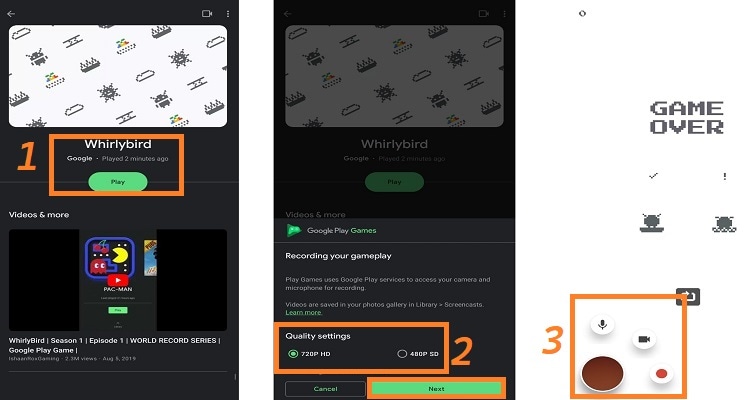
Conclusion
Mobile gamers have been widening their domain by recording and uploading gaming videos to attract more people. We've mentioned different categories of screen recorders for Android, ideal for capturing your gaming activities while recording yourself, your voice, and internal audio, depending on your requirements.
Similarly, several PC game recorders can capture those legendary moments without compromising on resolution, framerate, or bit rate, as PC gaming has always been an asset for classic gameplay, and most people prefer PC games over mobile.


