TikTok Converter
- TRY FREE TRY FREE
- 1. Top 11 TikTok to MP4 Converter Downloader
- 2. 9 Best TikTok MP3 Downloader and Converter
- 3. Download TikTok Video Without Watermark
- 4. How to Download TikTok (Musical.ly) Videos
- 5. Download TikTok on iPhone/Android/Windows/Mac
- 7. 10 Best Free TikTok Converters
- 8. How to Make Wallpaper Picture with TikTok
- 9. Save TikTok Videos in Photo Gallery
- 10. How to Share TikTok Video
All Topic
- AI Tools Tips
-
- AI Photo Enhancer Tips
- Voice Changer Tips
- AI Thumbnail Maker Tips
- AI Script Generator Tips
- Smart Summarizer
- AI Subtitle Generator Tips
- Watermark Remover
- Vocal Remover Tips
- Speech to Text Tips
- AI Video Tips
- AI Image Tips
- AI Subtitle Translator Tips
- Video Extractor Tips
- Text to Speech Tips
- AI Video Enhancer Tips
- DVD Users
- Social Media Users
- Camera Users
- Photography
- Creative Design
- Movie Users
- Travelling Fans
- Educational Users
- More Solutions
- Holidays and Commemoration
- Game Lovers
- Other Tips
How to Share TikTok Video with Some Easy Step
by Kayla Morrison • 2025-11-14 10:38:39 • Proven solutions
Technology is revolutionizing the way we do things. Today, you don’t need a physical audience to display your talent, as you can do that easily on social media channels like TikTok. This app offers users a fun and creative way to share their videos with special effects, colors, texts, and other unique features. However, learning how to share TikTok video can come in handy sometimes. For instance, you can come across an excellent video on TikTok that you want to share on WhatsApp, Facebook Messenger, email, or even save for local playback. Read on to learn how to share TikTok video on WhatsApp and other social platforms.
- Part 1. How to Share TikTok Video on WhatsApp on Android and iPhone
- Part 2. How to Share TikTok Video on Facebook on Android and iPhone
- Part 3. Bonus Tips for Uploading Video to TikTok
Part 1. How to Share TikTok Video on WhatsApp on Android and iPhone
Whether you’re using Android or iPhone, it’s vital to note that multiple online apps can help you extract TikTok videos effortlessly. But instead of downloading the video firstly before sharing, you can directly export the video to a friend using Facebook Messenger, WhatsApp, Instagram, and more. Below are the simple steps on how to share TikTok video on WhatsApp:
Step 1: Launch the TikTok app on your iPhone or Android device and then open the video you want to share.
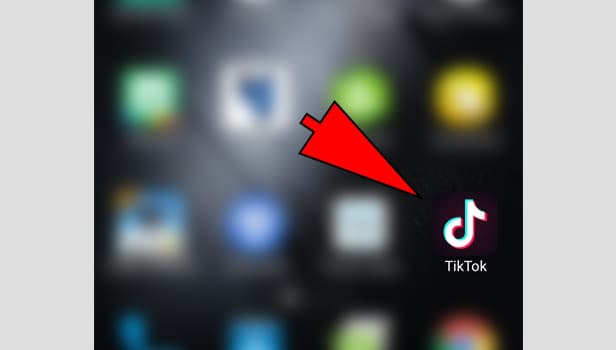
Step 2: Navigate to the bottom-left corner of the screen and tap the Share icon.
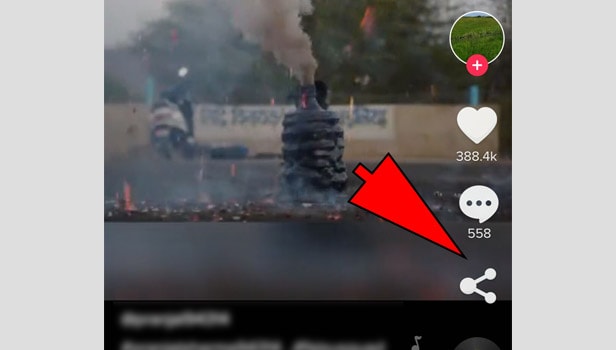
Step 3: You’ll see several supported apps where you can share your TikTok video. Choose the WhatsApp. You can also set the video as your WhatsApp status by clicking the WhatsApp Status option.
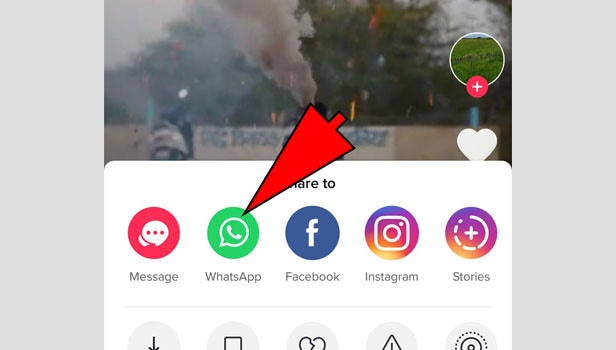
Step 4: TikTok will quickly download the video, and WhatsApp will launch automatically. Choose WhatsApp contact and share the video.
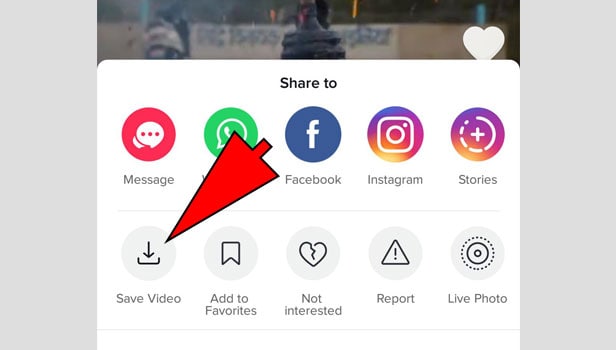
Part 2. How to Share TikTok Video on Facebook on Android and iPhone
TikTok also lets you share videos with your Facebook friends. Interestingly, you can share the video with specific Facebook friends on Messenger or put it up for public consumption on your Facebook timeline. So, without dilly-dallying much, here is how to share TikTok video on Facebook using an Android or iPhone:
Step 1: Open the TikTok app and choose a specific video that you’d like to share.
Step 2: Click the Share icon located at the bottom-right corner. You’ll see multiple sharing destinations.
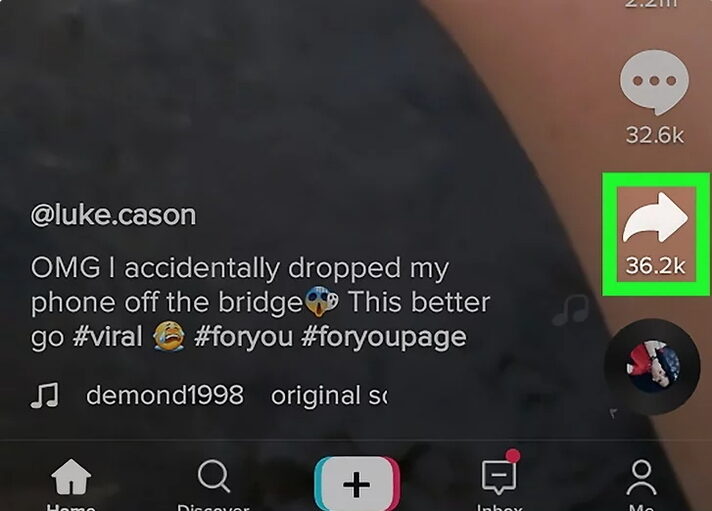
Step 3: If you want to export to Facebook Messenger, click the Messenger option, and then choose a specific friend. Click the Send button next to the Messenger contact to complete the process.
Step 4: To export the video as a Facebook story, click the Facebook option, and wait for a second for the video to finish downloading. You can customize the video before sharing by adding texts, stickers, effects, drawings, muting, and tagging friends. After that, click the blue Share Story button at the bottom-right corner.
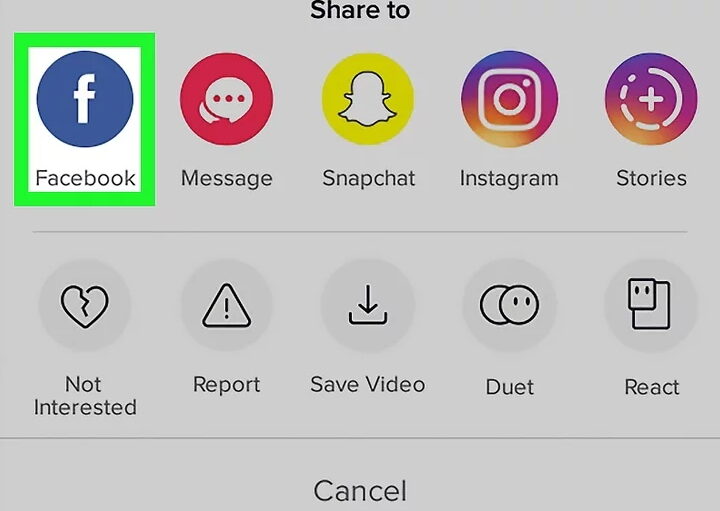
Pro-tip
TikTok allows Android and iPhone users to save the videos on their devices for offline playback. From there, you can share it with whomever you want. To download the video, click the Share icon and then tap the Share Video action. Give TikTok permission to access your device, and that’s it!
Part 3. Bonus Tips for Uploading Video to TikTok
In this section, I will introduce you to some handy tips to create the perfect TikTok video. Let’s dive in!
Bonus Tip 1: TikTok Video Length & Video Type
If you want your TikTok videos to engage, there are some formatting tips to keep in mind. Here are the main ones:
- Video length – At first, the platform only supported 15-second videos. But recently, TikTok added another 45 seconds to make it a 1-minute content.
- Video file type – TikTok supports MOV and MP4 video formats. You can also use AVI and GIF for adverts.
- File size – For Android, the video can reach a maximum file size of 72MB, while iPhone users get a more significant 287.6MB capacity. Adverts can go up to 500MB.
- Orientation – It’s best to upload vertical videos because TikTok is mainly for mobile use. Horizontal videos can do, as well.
- Dimensions – 1080 x 1920
- Aspect ratio – For a standard smartphone screen, a 9:16 aspect ratio is best. 1:1 is also possible, although it won’t deliver outstanding results.
Bonus 2: All-in-one TikTok Converter
Now that you know what’s needed to create the perfect TikTok video, I want to introduce you to the best app to make a TikTok video. With Wondershare UniConverter, you’ll enjoy a smooth, studio-like experience on your desktop. Here, you can convert any video file format to TikTok with lossless quality. To make the video stand out, you can trim it to fit the 60-second limit required by TikTok. You can also add custom texts, watermarks, effects, subtitles, and so much more. And of course, users can record themselves using a webcam or capture the desktop screen with the Screen recorder.
Wondershare UniConverter - All-in-One Video Converter
-
Convert video formats such as FLV, AVI, MTS, VOB, MP4, and more to TikTok with lossless quality.
-
90X faster conversion speed than any conventional AVCHD converters.
-
Best YouTube to MP3 converter for Windows/Mac to convert YouTube to MP3 with 90X faster conversion speed than any conventional converters.
-
Toolbox with additional functions like Screen Recorder, VR Converter, GIF Maker, Fixing Media Metadata, and more.
-
Supported OS: Windows 10/8/7/XP/Vista, macOS 11 Big Sur, 10.15 (Catalina), 10.14, 10.13, 10.12, 10.11, 10.10, 10.9, 10.8, 10.7.
Below is how to make the perfect TikTok video with Wondershare UniConverter:
Step 1 Upload a video file.
Run the app and then click the Converter tab. Now tap the Add Files to open your local folders, and add a movie file or record yourself. Note that Wondershare UniConverter’s Screen Recorder function lets you capture high-quality videos and audio. Also, it supports batch conversions.
![]()
Step 2 Edit the video.
Click the Trim icon on your video to cut it until it meets the 60-second mark. To cut the file, move the trimming handles at the beginning and ending points. A more precise way is to click an area that you want to begin trimming, enter the specific time, and then click the Cut button. Repeat the process on the ending point of the video to create three sections. Choose Section 1 and click Delete, then repeat the same on Section 3. You’ll remain with a 60-second video. Click the OK to proceed.
![]()
Step 3 Convert the video to TikTok.
Click the Output Format and then choose the TikTok under the Video tab. You can also set the output resolution. Select a destination path under the File Location menu before clicking the Start All. Wait for your TikTok video.
![]()
Conclusion
These are the best methods on how to share TikTok video on Android, iPhone, and computers. With the first two, you can share a TikTok video directly on Facebook, Messenger, WhatsApp, Twitter, Instagram, and so on. And don’t forget to use Wondershare UniConverter to make the best videos for TikTok, YouTube, Instagram, and other social media channels.
Your complete video toolbox
 Edit videos before converting to TikTok by cropping, applying effects, adding watermarks, etc.
Edit videos before converting to TikTok by cropping, applying effects, adding watermarks, etc.




Kayla Morrison
staff Editor