TikTok Converter
- TRY FREE TRY FREE
- 1. Top 11 TikTok to MP4 Converter Downloader
- 2. 9 Best TikTok MP3 Downloader and Converter
- 3. Download TikTok Video Without Watermark
- 4. How to Download TikTok (Musical.ly) Videos
- 5. Download TikTok on iPhone/Android/Windows/Mac
- 7. 10 Best Free TikTok Converters
- 8. How to Make Wallpaper Picture with TikTok
- 9. Save TikTok Videos in Photo Gallery
- 10. How to Share TikTok Video
All Topic
- AI Tools Tips
-
- AI Photo Enhancer Tips
- Voice Changer Tips
- AI Thumbnail Maker Tips
- AI Script Generator Tips
- Smart Summarizer
- AI Subtitle Generator Tips
- Watermark Remover
- Vocal Remover Tips
- Speech to Text Tips
- AI Video Tips
- AI Image Tips
- AI Subtitle Translator Tips
- Video Extractor Tips
- Text to Speech Tips
- AI Video Enhancer Tips
- DVD Users
- Social Media Users
- Camera Users
- Photography
- Creative Design
- Movie Users
- Travelling Fans
- Educational Users
- More Solutions
- Holidays and Commemoration
- Game Lovers
- Other Tips
How to Download TikTok on iPhone/Android/Windows/Mac
by Kayla Morrison • 2025-11-14 10:38:36 • Proven solutions
TikTok a fast-growing social media platform that allows users to create short and fun 15 to 60-second videos. You can also share MOV and MP4 videos longer than 60 seconds. However, there are several reasons to download TikToks on your desktop or mobile device. Whatever it is, downloading TikTok videos is quick and easy. So, keep reading to know the best TikTok download methods for Mac, Windows, Android, and iOS.
- Part 1. How to Download TikTok on iPhone/Android
- Part 2. How to Download TikTok on Windows/Mac
- Part 3. How to Edit and Convert TikTok Videos to Any File Format Effortlessly
Part 1. How to Download TikTok on iPhone/Android
Do you know you can directly download TikTok videos without installing a TikTok video downloader on your mobile device? By default, TikTok allows Android and iPhone users to save TikTok videos for offline playback. Doing that is so simple as you only need to install the TikTok app for Android or iOS from their respective app stores. So, below is how to download TikTok videos for offline playback:
Step 1: Install and run the app and then search for any TikTok video that you wish to download.
Step 2: You'll see the Share icon on the right area of the screen. Click it!
Step 3: Next, you'll see multiple social media platforms where you can share the video. Skip them and then choose the Save Video option.
Step 4: The video will start saving on your mobile device. Please find it and enjoy playing and sharing with friends and family.
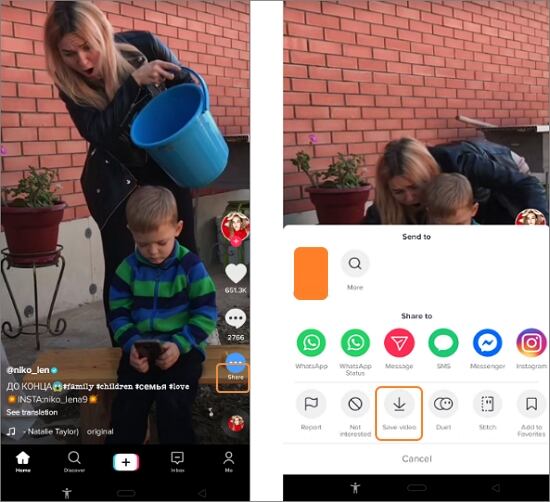
Part 2. How to Download TikTok on Windows/Mac
Windows and Mac users can access TikTok content directly on their web browsers. But unfortunately, the browser version doesn't allow users to save videos directly on their desktops. However, you can still use a robust app like SSS TikTok to download TikTok videos without watermarks. With this online app, you can save TikTok videos in HD MP4 or MP3 formats. Also, users can download as many TikTok videos as they want because there are no limitations here. And of course, this TikTok download app has a dedicated Android app that you can download on Google Play Store.
Step 1: Use any web browser on your desktop and visit this conversion page.
Step 2: From another tab, go to TikTok, choose a video, and then copy that video's URL link.
Step 3: Move back to the TikTok app download free and paste the URL link. Next to the search bar where you've entered the video link, click the Download button.
Step 4: This app will start processing your TikTok video. Choose whether to download the video without watermarks or in MP3 format. That's it!
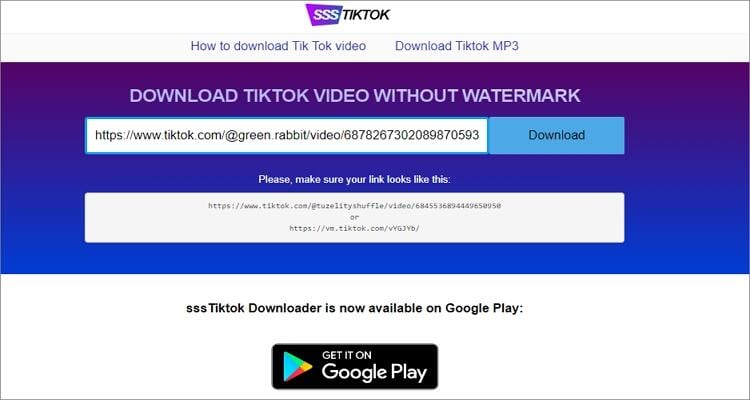
Pro-tip
You can also use this online TikTok download app to save TikTok videos on your Android or iOS device.
Part 3. How to Edit and Convert TikTok Videos to Any File Format Effortlessly
After downloading TikTok videos on your Mac/Windows, you may want to edit and convert the video before sharing it with friends and family. In that case, install Wondershare UniConverter on your computer. First, it allows users to download video files from 10000+ video-sharing sites like Likee, Vimeo, YouTube, and more. After that, you can edit the videos by trimming, cropping, merging, adding subtitles, applying effects, etc. Moreover, this app can convert the edited videos to TikTok, Likee, Vimeo, YouTube, Instagram, MP4, MOV, AVI, etc.
Wondershare UniConverter - All-in-One Video Converter
-
Download video clips from 10,000+ sites like Instagram, Facebook, Likee, Vimeo, etc.
-
Edit TikTok videos by adding captions, applying effects, cropping, cutting, merging, and more.
-
90X faster conversion speed than any conventional converters.
-
Batch video/audio compression and conversion are allowed.
-
Toolbox with additional functions like Screen Recorder, VR Converter, GIF Maker, Fixing Media Metadata, and more.
-
Supported OS: Windows 10/8/7/XP/Vista, macOS 11 Big Sur, 10.15 (Catalina), 10.14, 10.13, 10.12, 10.11, 10.10, 10.9, 10.8, 10.7.
Apply these steps to edit and convert TikTok videos using Wondershare UniConverter:
Step 1 Upload your TikTok video.
Install and run Wondershare TikTok Converter and then tap the Converter tab. Now proceed to drag and drop your TikTok video on the converter. Alternatively, press the Add Files to open your local folders and add the video file.
![]()
Step 2 Edit your video.
Click the Crop icon on your TikTok video thumbnail and start cropping the video with lossless quality. You can also flip and rotate clockwise or anticlockwise. Close the window and then press the Trim or Effect icons to cut your video with precision. Apart from cutting, users can also add/remove watermarks, apply effects, add subtitles, and so on.
![]()
Step 3 Convert and save.
Click the Output Format menu at the bottom of the screen, and then click the Video tab. Next, select a video format of your choice and the output resolution. You can also set a new destination path under the File Location menu. Finally, press the Start All to begin converting and saving your TikTok video.
![]()
Conclusion
That is how to download TikTok videos directly on your iPhone, Android, Mac, and Windows PC. If you're an Android or iPhone user, you're lucky because you can import the video directly on the TikTok app. Desktop users, on the other hand, will have to use the third-party TikTok download app. Either way, use Wondershare UniConverter to convert and edit your TikTok videos professionally. Don't forget you can download videos from multiple sites with this desktop tool.
Your complete video toolbox
 Convert videos to TikTok, Instagram, Vimeo, Likee, YouTube, MP4, MOV, FLV, and other file formats.
Convert videos to TikTok, Instagram, Vimeo, Likee, YouTube, MP4, MOV, FLV, and other file formats.




Kayla Morrison
staff Editor