TikTok Converter
- TRY FREE TRY FREE
- 1. Top 11 TikTok to MP4 Converter Downloader
- 2. 9 Best TikTok MP3 Downloader and Converter
- 3. Download TikTok Video Without Watermark
- 4. How to Download TikTok (Musical.ly) Videos
- 5. Download TikTok on iPhone/Android/Windows/Mac
- 7. 10 Best Free TikTok Converters
- 8. How to Make Wallpaper Picture with TikTok
- 9. Save TikTok Videos in Photo Gallery
- 10. How to Share TikTok Video
All Topic
- AI Tools Tips
-
- AI Photo Enhancer Tips
- Voice Changer Tips
- AI Thumbnail Maker Tips
- AI Script Generator Tips
- Smart Summarizer
- AI Subtitle Generator Tips
- Watermark Remover
- Vocal Remover Tips
- Speech to Text Tips
- AI Video Tips
- AI Image Tips
- AI Subtitle Translator Tips
- Video Extractor Tips
- Text to Speech Tips
- AI Video Enhancer Tips
- DVD Users
- Social Media Users
- Camera Users
- Photography
- Creative Design
- Movie Users
- Travelling Fans
- Educational Users
- More Solutions
- Holidays and Commemoration
- Game Lovers
- Other Tips
6 Easy Ways Save TikTok Videos in Photo Gallery
by Kayla Morrison • 2025-11-14 10:38:38 • Proven solutions
In the past year, TikTok has become so popular among young people than even long-serving apps like Instagram and Snapchat. It’s fun and lets users create and download videos for offline playback. But do you know how to save TikTok videos to Gallery so that you can enjoy playing on the go? Typically, TikTok allows users to save videos to local storage. But if you can’t download the video, don’t worry because many third-party tools can help you with that as well. So, keep reading to know how to save TikTok video in Gallery without posting.
- Part 1. Step by Step Guide to Save TikTok Videos in Photo Gallery
- Part 2. How to Save TikTok Videos in Photo Gallery Using Total Files
- Part 3. Another 3 Ways to Save TikTok Videos in Photo Gallery Online Free
- Part 4. Save TikTok Videos in Photo Gallery with Screen Recorder
Part 1. Step by Step Guide to Save TikTok Videos in Photo Gallery
Let’s first discuss how to save TikTok without posting on iPhone or Android. Note that in this method, you will be saving TikTok as a live photo. You can also download the video directly to your local storage for offline playback. For Android users, begin by downloading TikTok Wall Picture APK from Google Play Store. Below are the simple steps:
Step 1: Open the TikTok app on your iPhone or Android device and login if prompted.
Step 2: Navigate to the video clip you want to convert to a live photo or share. To do that, swipe the screen upwards.
Step 3: Tap the Sharing icon located on the bottom-right corner of the screen after finding your favorite video. You’ll see a list of sharing options and actions.
Step 4: On the second row, click the Live Photo to begin downloading and saving your TikTok video to your photo gallery. To save the video, click the Save Video button.
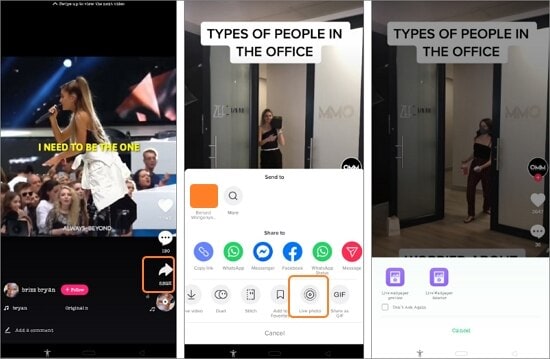
Part 2. How to Save TikTok Videos in Photo Gallery Using Total Files
If the first method doesn’t work for you, I recommend getting a powerful third-party app called Total Files. This app manages your cloud and PDF files like a pro. So without beating around the bush much, here is how to save TikTok videos to Gallery using Total Files:
Step 1: Go to App Store and download/install Total Files from App Ideas on your iPhone or iPad.
Step 2: Now go to TikTok and choose a video that you’d like to save.
Step 3: Click the Share button.
Step 4: Under the Share to menu, click the Copy link button.
Step 5: Go back to Total Files and click the global icon on the bottom-right corner.
Step 6: Paste the video link on the search bar and click Go to start searching.
Step 7: Tap the video to play, then tap it again to play in full-screen mode. Click the video again, and you’ll see the Download icon.
Step 8: Click the green checkmark and choose where to save the video. That’s it!
Part 3. Another 3 Ways to Save TikTok Videos in Photo Gallery Online Free
If you find the second method too long, try using these three online TikTok video downloaders. The best thing about online apps is that you can use them on any device with an internet connection and web browser. Even better, most can convert TikTok to MP4 and MP3.
1. Ssstiktok
Ssstiktok is a user-friendly website that lets users download TikTok videos in a heartbeat. With it, you can convert TikTok to MP3 or MP4 on Mac, Windows, Android, and iOS. Interestingly, you can save the videos without any TikTok watermarks. Don’t forget to use Likee and Twitter downloaders.
Pros:
- Fast and straightforward to use.
- Convert TikTok to MP4 to MP3.
Cons:
- Has a few adverts.
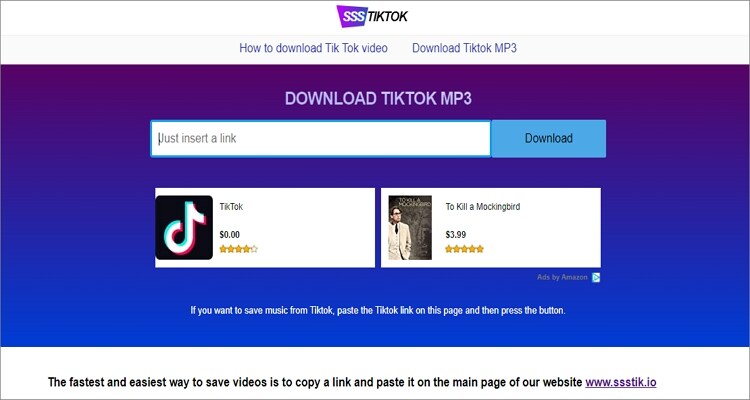
2. Ttdown
Ttdown is another super-excellent TikTok downloader that works on any internet-connected device. It’s quick to load up and processes the download link in a flash. As expected, Ttdown can convert TikTok to either MP4 or MP3. Best of all, it offers helpful customer support.
Pros:
- Convert TikTok to video and audio formats.
- Fast processing speed.
Cons:
- Videos have a TikTok watermark.
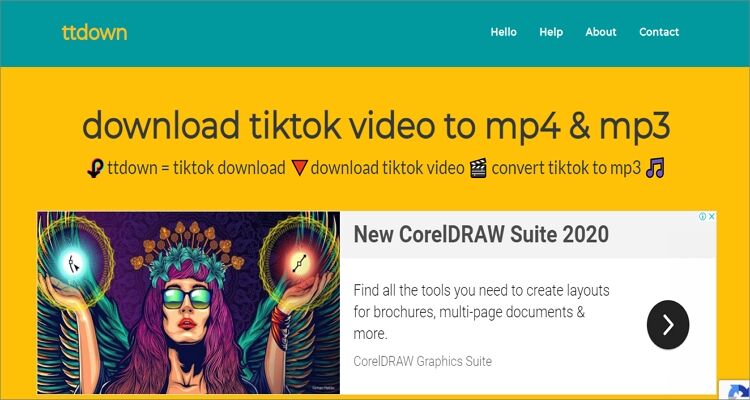
3. Downloaderi.com
Finally, use Downloaderi.com to download TikTok videos on iPhone, Android, Linux, Windows, or Mac with lossless quality. It’s free and doesn’t require users to install any plugin to use. Just paste the video link save your TikTok video on local storage.
Pros:
- Quick and straightforward to use.
- Download YouTube thumbnail images.
Cons:
- N/A
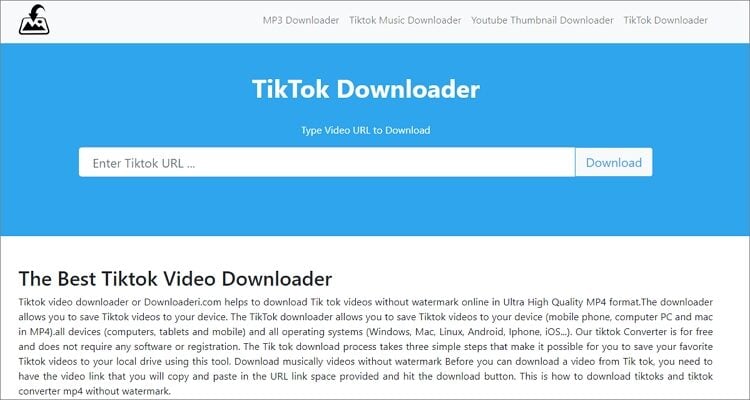
Part 4. Save TikTok Videos in Photo Gallery with Screen Recorder
Another interesting option to save a TikTok video on your iPhone is to record it when it’s still playing. However, this method can only work on iPhone 11 or newer. Besides TikTok, you can record anything else on your phone or iPad, including video games, YouTube, Netflix, and so on. Use these steps:
Step 1: Open the Settings app, tap the Control Center, and then choose the Customize Controls.
Step 2: After that, press the “+” icon next to the Screen Recording.
Step 3: Open the Control Center by swiping up the screen and then long-press the Recorder icon before clicking the Microphone.
Step 4: Click the Start Recording and wait for the countdown to finish.
Step 5: Open the TikTok video you want to record and capture it. If satisfied, open the Control Center and click the Stop Recording icon.
Step 6: Go to Photos, and you’ll find your recorded TikTok video. You can now share it with your friends and family.
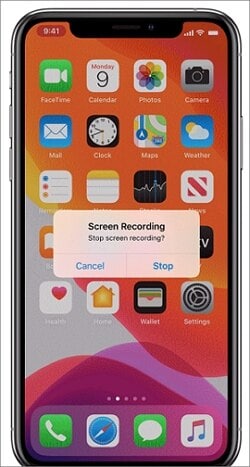
Conclusion
I hope that these simple tricks can help you extract TikTok videos without breaking a sweat. If you’re using an updated TikTok app, the first method should do it for you as you can save the video as a live photo directly on TikTok. But if you’re still having troubles, you can try the other simple methods. Enjoy!
Wondershare UniConverter - All-in-One Video Converter
-
Convert videos to MOV, AVI, MKV, MP4, and other 1000+ formats and optimized preset for almost all devices.
-
90X faster conversion speed than any conventional AVCHD converters.
-
Best YouTube to MP3 converter for Windows/Mac to convert YouTube to MP3 with 90X faster conversion speed than any conventional converters.
-
Toolbox with additional functions like Screen Recorder, VR Converter, GIF Maker, Fixing Media Metadata, and more.
-
Supported OS: Windows 10/8/7/XP/Vista, macOS 11 Big Sur, 10.15 (Catalina), 10.14, 10.13, 10.12, 10.11, 10.10, 10.9, 10.8, 10.7.
Your complete video toolbox
 Convert videos to Tiktok supported format without losing any quality on Windows/Mac.
Convert videos to Tiktok supported format without losing any quality on Windows/Mac.




Kayla Morrison
staff Editor