If you're shopping around for the best camera for recording YouTube videos, this list has multiple options for you. That said, YouTube is a video-sharing platform where you can amass thousands or even millions of followers by creating engaging content. But to succeed in YouTube vlogging, you need to create top-quality content first. While getting a top camera for recording YouTube videos won't necessarily translate into subscribers, you may still need one to create great-looking content. So, build your channel with these excellent camera options.
Part 1. Key factors to take into account before buying YouTube recording camera?
Without wasting time, let's discuss some key factors to consider when shopping around for a YouTube recording camera:
- Video quality- Before considering anything else, a YouTube video recording camera should offer High Definition (HD) outputs. The most common options are 720p at 30 frames per second (1280x720) or 1080p at 30 frames per second (1920x1080). Some even offer 4k and 5k outputs.
- Sensor resolution - To get the best results, ensure that the Sensor resolution is at least two times that of the video resolution. For instance, a 720p camera should offer at least 1.8MP, whereas a 1080p camera should offer no less than 4MP. This ensures premium-quality still images.
- Image stabilization - Does the YouTube camera come with image stabilization? If not, it's time to look at other options. Generally, image stabilization compensates for camera shake in areas with insufficient light.
- Zoom range -Standard camcorders offer either too much (25x or more) or too little (5x or less) optical zoom. If you exceed the 25x range, you'll most likely have troubles with image stabilization, leading to poor video quality. Remember, there's a difference between optical zoom and digital zoom.
- Microphone jack - Obviously, you'll need to record YouTube videos with a voice overlay. Therefore, choose a camera that allows you to plug a directional mic on top of offering the inbuilt omnidirectional mics.
- Recording format - You don't want to choose a camcorder that saves videos in complicated raw formats, do you? While you can convert raw video formats to standard formats with a program like Wondershare UniConverter, it's still best to get one that saves videos in either MPEG-2, MPEG-4, or AVCHD.
- Price - One thing is sure; the best YouTube camera isn't necessarily the most expensive. In this case, go for something that simply gets the job done. After all, you'll still retouch your video using an editing program.
Part 2. Top 7 best recording cameras for YouTube
1. GoPro Hero9 Black

Key specifications:
- 20 Megapixels
- 5k maximum video resolution
- Mic input with adapter
- 3-inch rear screen and 1.4-inch front screen
- Built-in mounting
Here is a camcorder if you're looking for the best recording camera for YouTube with excellent stabilization, 5K video output, plenty of accessory options, and a pocket-friendly price tag. This action camera delivers outstanding image quality, thanks to the 23.6MP sensor. It can capture 5K videos at up to 30fps and offers a 4K probability at 30fps. There is also an alternative to live stream 1080p videos to Twitch, YouTube, Facebook Pages, and Facebook Profiles. And yes, the 1.4-in front-facing panel makes it easy to frame videos and selfies.
2. Insta360 Go 2

Key specifications:
- Very small
- 1080p slo-mo at 120fps
- 1440p at 50fps
- Waterproof up to 4m
- Mount anywhere
Insta360 Go 2 isn't necessarily the best YouTube recording camera on this list in many aspects. However, when it comes to size and flexibility, this tiny camera shines all the way. With it, YouTubers can capture high-quality photos and videos indoors or outdoors. It's a little wearable camera that can capture top-quality 1440p videos at up to 50fps. It features a small LED below the camera lens that lights up when taking videos. Also, you can connect the camera to your phone via Wi-Fi and enjoy robust editing and customization options on the Insta360 app.
3. Logitech Brio

Key specifications:
- 4K recording at 30fps
- 51-inch (13mm) camera megapixel
- 5x digital zoom
- Up to 1m (3ft) mic range
- Compatible with Windows/macOS/Chrome OS
If you're searching for a top-quality webcam, Logitech Brio boasts it all. After plugging this webcam into your PC, you'll immediately start capturing crystal-clear 4K videos at 30fps. In addition to that, you can record Full HD 1080p videos at 30fps or 60fps and 720p at up to 90fps. Interestingly, Brio is the only camera from Logitech with three fields of view - 90 degrees, 78 degrees, and 65 degrees. The 90-degree view gives you a broader background coverage compared to other options. And yes, Brio offers the digital zoom feature.
4. Canon PowerShot G7 X Mark III

Key specifications:
- 1MP CMOS sensor
- Incredible 4k videos.
- It supports YouTube livestreaming
- 24mm 4.2x zoom
- Vivid Full HD videos at up to 120fps
The main selling point of the PowerShot G7 X Mark III to YouTubers is its ability to livestream high-quality videos to YouTube. Doing that is very straightforward as you only need to secure connections and give the necessary permissions to livestream to your channel. Apart from that, you can capture high-quality photos and directly send them to Flickr, Twitter, email, Google Drive, or Canon's iMAGE GATEWAY and Irista. What's more, the camera supports both Bluetooth and Wi-Fi connectivity.
5. Sony ZV-1

Key specifications:
- 1MP CMOS sensor
- 4K HDR videos
- Livestreaming to YouTube
- Slide flip-out 3-inch LED screen
- Image stabilization
Sony ZV-1 is a compact digital camera geared towards vlogging. With this camcorder, you can shoot 4K videos at up to 30fps and Full HD clips at up to 120fps. The camera offers a modest grip, making it comfortable to use in regular shooting positions and selfie mode. Meanwhile, the ability to seamlessly swap between shooting stills and videos is a significant plus. The autofocus is also on par with anything you'd expect from a premium Sony camera. But unfortunately, the price of this device is a bit steep.
6. Canon EOS M6 Mark II

Key specifications:
- 5MP CMOS sensor
- 4K videos at 23.98fps with no crop
- 14fps continuous shooting
- 3-inch rear touchscreen panel
- 30fps Raw Burst mode
Available for around $1,100, is Canon EOS M6 Mark II worth the trouble? Well, this camera is all that any serious vlogger or photographer needs. This potent primary camera houses a monster 32.5MP sensor for taking uncropped 4k videos at 30fps and ferocious 14fps continuous shooting. Also, the 180-degree flip screen will come in handy when shooting yourself, although it offers a tilting mechanism instead of the fully articulating pivot on most Canon cameras. But, overall, it's a powerful little performer.
7. Fujifilm X-T200

Key specifications:
- 2MP APS-C sensor
- 425 phase-detect-point autofocus system.
- 8fps continuous shooting
- 4k shooting at 30fps
- Headphone and microphone inputs
Lastly, you can use this Fujifilm camera to record videos for YouTube with ease. Available you a paltry $699, this camera is a great steal, considering the premium features on offer. First, this recording YouTube camera can capture 4k UHD videos at 30/25/24fps with a 3.5x faster processing as claimed by the developer. Second, the XT-200 can continuously record at 8fps and has an advanced hybrid AF system covering the entire frame. And lastly, the 3.5-inch vari-angle touchscreen has a 16:9 aspect ratio, perfect for capturing YouTube videos.
Part 3. How to record YouTube videos with a camera?
After purchasing a good camera for recording YouTube videos, it's now time to learn to record with fun. While the camera concepts might change from model to model, the fundamentals remain the same. So, below are some fundamental tips on how to record YouTube videos with a camera you've just purchased:
Step 1. Start by setting your camera mode to shoot a video. This can be the portrait mode or auto mode, depending on your camera. Now head to the next step.
Step 2. Although using autofocus mode might be tempting if you're a beginner, it's not recommended to depend on it. Therefore, locate the flappable manual lens and switch it. Using the MF (manual focus) mode might be challenging at first, but it's best if you're to capture top-quality videos in the long run.
Step 3. As a YouTuber, getting a microphone will also be high on your schedule for the day. While most cameras come with inbuilt mics, they don't offer quality sounds compared to standalone mics. So, get one and plug it on your camera to improve the audio quality.
Step 4. Videography and vlogging are all about creating steady and appealing videos. In that case, getting a tripod is almost a must. However, don't just purchase anything you come across. It's best to get sturdy or heavy-duty tripods.
Step 5. Lastly, learn how to adjust your camera settings like the ISO levels to get the best results. However, the simplicity of performing this task depends on your camera model and settings. Just don't overdo it.
Pro tip: While it's normal to shoot a long video at once, it's best to record in sequences. Why? Taking short clips will help you edit the footage faster on your computer. Also, viewers are more attracted to watch shorter videos on YouTube than an hour-long video. Additionally, you can easily match a short video with background music.
But what happens if you want to record a YouTube video without a camera? This can be a software tutorial, a video call, a movie, a video game, etc. If that's the case, use Wondershare UniConverter to record any screen activity on macOS 10.9+ or Windows 7+. With this software, you can record computer activities like browser taps, video games, music, webcam, and more. It allows users to record a specific section of the screen or the entire screen. After that, you can save the clip as MP4, FLV, or AVI.
Wondershare UniConverter - Best Olympics Video Highlight Maker for Mac/Windows
Capture computer screen activities in partial or full-screen modes.
Record computer screens with annotations, voice narrations, webcam, and system sounds.
Record high-quality 1080p at up to 60fps.
Preset MP4, FLV, or AVI as the output format.
Edit the captured video by trimming, splitting, rotating, cropping, and more.
Runs smoothly on macOS 10.9+ & Win 10/8/8.1/7.
Step 1 Run the screen capture tool.
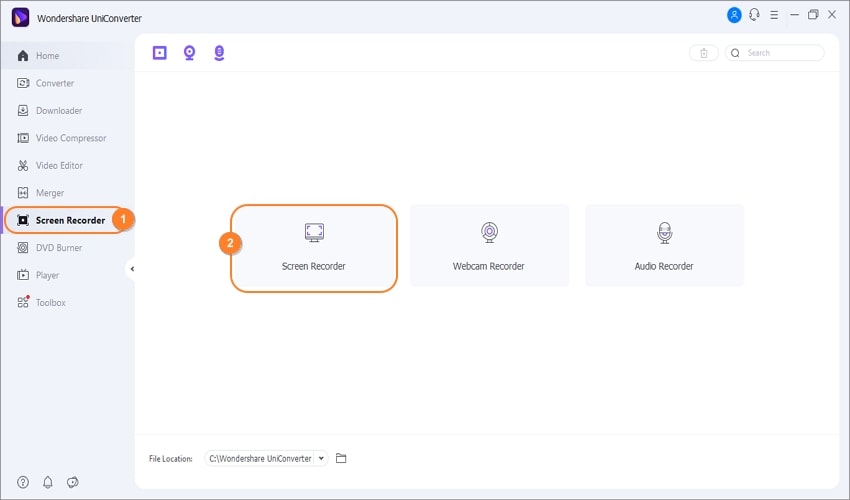
Begin by installing and running UniConverter on your desktop or laptop and then tap Screen Recorder. Then, simply tap the Screen Recorder tool to launch it.
Step 2 Choose a screen area to record.
Next, set the capture area by dragging to resize the recording frame on the app or window you wish to record. Alternatively, tap the recording mode menu and choose Custom. Now proceed to enter the exact frame dimensions for your video. You can also set it as Full Screen to record the entire screen.
Step 3 Configure the capture devices and settings.
To get the most views on YouTube, your video should include voice narrations. If it's a software tutorial, you can also include a picture-in-picture effect to guide the viewers better. So, choose your system sound device, microphone, or webcam.
After that, tap the Settings menu and set MP4, AVI, or AVI as the output video format. Here, you can also choose the output frame rate, quality, folder path, and even set a recording timer. Now you're ready to begin recording.
Step 4 Preview the capture area and start recording.
Cross-check if the capture area and recording devices are perfectly set, and then tap the Rec button. Now start recording after the 3-second countdown. As you record, proceed to launch the taskbar, where you'll see the Annotation button. Click it to highlight the video with arrows, drawings, shapes, and lines. You can also enable or disable webcam, microphone, or system audio recording. Lastly, press Stop once you've recorded enough video. That's it!
Conclusion
Now you know where to find the best camera to record videos for YouTube. I'd recommend GoPro Hero9 Black since it's smaller, cheaper, and more powerful than most high-end cameras on this list. But if you want something on a class of its own, the Canon PowerShot G7 X Mark II or Sony ZV-1 should be your options. Nonetheless, choose a camera that fits your needs and pocket size. Good luck and have some fun!


