The need for recording WhatsApp calls arises in several situations like when you need to record meetings, sessions, lectures, and others for future reference. Whatever may be the reason, WhatsApp call recording on your iOS and Android devices can be done using an app. Several apps with different features are available for recording WhatsApp calls on your smartphone. In the following parts, learn in detail about these WhatsApp call recorder app download options.
(You may want to know some details about compressing videos for WhatsApp)
In this article
Part 1. Top 10 Apps to record WhatsApp Calls
There is no dearth of apps for iOS and Android devices regarding WhatsApp call recording. Choosing one app from this wide range can be a daunting task and to help you with the same, we have shortlisted the top 10 apps in the category as below.
1. App Call recorder
Supported System: Android and iOS
Price: Free with IAP
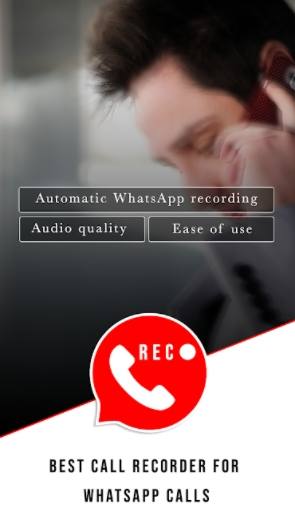
Key Features:
- Automatically detects WhatsApp call and start recording
- High recording quality
- User-friendly interface
- Start and stop the recording automatically
2. Call recorder- Cube ACR
Supported System: Android
Price: Free
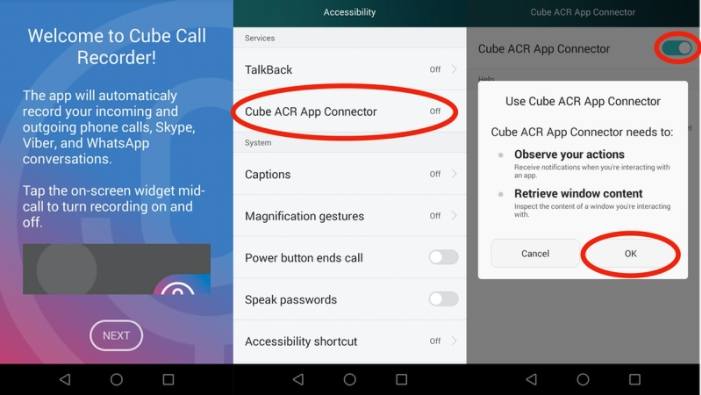
Key Features:
- Record Phone calls and VoIP calls including WhatsApp
- Clear sound quality
- Choose to record every call, select calls or do manual recording
- Option for in-app playback
- Starred recordings
- Smart speaker switching
- Cloud back-up
3. Video Call Screen recorder for WhatsApp FB
Supported System: Android
Price: Free

Key Features:
- Allows recording video calls with anyone stored on an SD card
- HD quality recording with internal audio
- This WhatsApp video call recorder apphas a video cutter to trim the video
- Record live streaming of games
4. AZ Screen Recorder
Supported System: Android
Price: Free with IAP
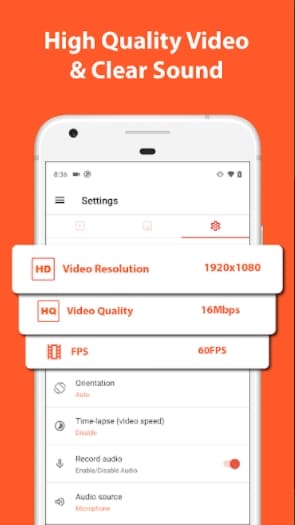
Key features:
- Supports screen recording with internal sound
- Screen recording with Facecam.
- Game recording in full HD
- Built-in editor supporting multiple features like trimming, converting, rotating, and more
- Option for screenshot and image editing
- This app records WhatsApp call has live streaming option
5. Video Call Recorder for WhatsApp
Supported Platform: Android
Price: Free
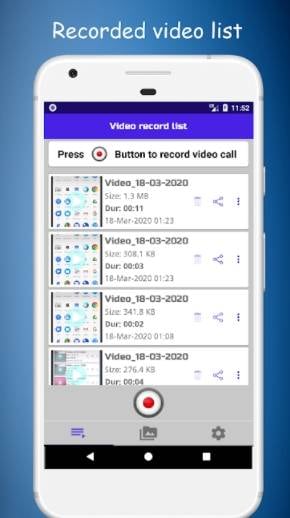
Key Features:
- Allows recording any video on your mobile phone
- This WhatsApp call recorder Android can also trim the recorded videos
- Play as well as share the recorded videos
- Capture and record the screen instantly
- Option to adjust the resolution and quality as needed
- Option for setting the pin to the hidden recorded videos
Easy to Use Screen Recorder
6. Mobizen Screen Recorder
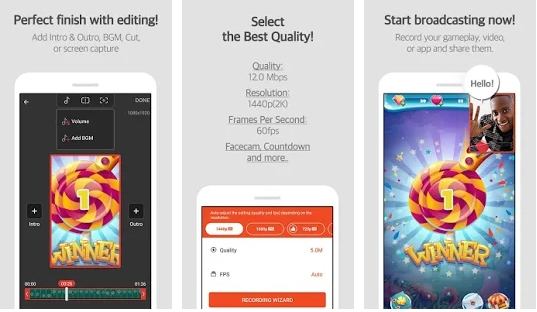
Supported Platform:
Price: Free
Key Features:
- Selected as the Best of 2016 Apps by Google
- Clean screen recording with hiding Air Circle mode
- Support recording in full HD and QHD recording
- Facecam feature for recording reactions
- This screen recorder WhatsApp support to multiple editing functions
- Option to remove the watermark, create own watermark, and also use the drawing function
7. REC Screen Recorder
Supported Platform: Android
Price: Free with IAP
Key Features:
- Intuitive interface with support for flexible recording features
- Long recordings of up to 1 hour can be done
- Audio recording through mic supported
- Option to save the required configurations as Presets
- The countdown timer can be customized as needed
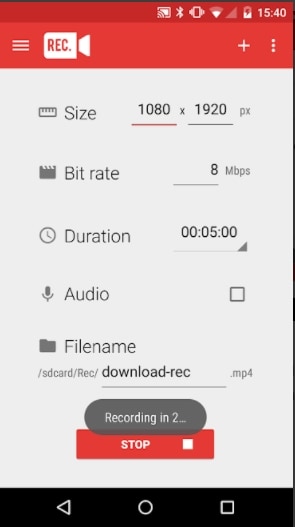
8. Messenger Call Recorder
Supported Platform: Android
Price: Free
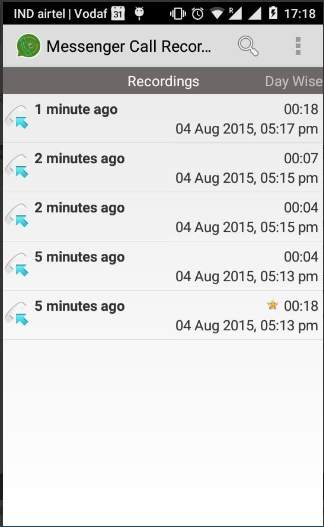
Key Features:
- Automatic WhatsApp call recording
- High-quality recording with low battery use
- Voice call recordings can be checked day wise
- The minimum duration for incoming and outgoing WhatsApp recordings can be selected
- Option to enable the prompt before you save the calls
9. Call recorder for WhatsApp
Supported Platform: Android
Price: Free
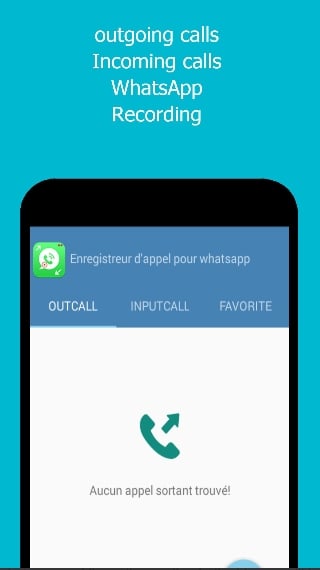
Key Features:
- Incoming and outgoing calls can be recorded
- Automatic WhatsApp call recording with auto settings option
- Recordings can be shared and played
- Notification after recording is done
- Call records can be added to the favorites
10. All Call recorder
Supported Platform: Android
Price: Free with IAP
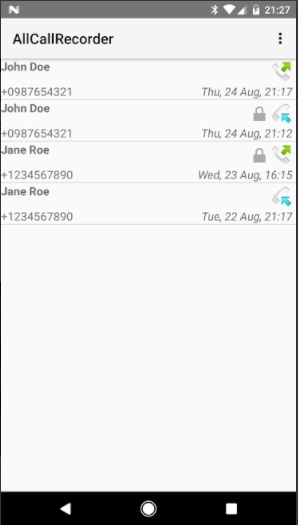
Key Features:
- Simple call recorder for recording all incoming and outgoing calls
- Settings are minimum with automatic detection of the best method for recording
- Recordings can be shared over emails, messenger, and cloud storage
- Recordings are saved in 3GP files
Part 2. Comparison chart for a smart choice
Below we have made a comparison chart for the above-listed apps so that you can choose depending on the features, pros, and cons.
Name |
Rating |
Pros |
Cons |
| App Call Recorder | 4.3 | - Automatically record and stop call - Simple UI - Store conversation and replay when needed |
- Limited additional functions - No option for selecting preferences |
| Call Recorder-Cube ACR | 4.2 | - Cloud backup - Multiple options for recording - In-app playback |
- Connecting issues - Issues with recording both sides of the call |
| Video Call Screen Recorder for WhatsApp FB | 3.7 | - Record video calls for all on your SD card - Internal audio voice recording - Trim the recording |
- Comes with ads - Lots of users have experienced audio recording issues |
| AZ Screen recorder | 4.5 | - Screen recording in HD quality - Built-in editor to trim, rotate, crop, extract, and perform other functions - Livestreaming option - Support multiple other functions - No recording limit |
- Contains ads - Lag issues - The paid features of the apps are generally available for free in other similar apps |
| Video Call recorder for WhatsApp | 4 | - High-quality screen recording - Trimming option - Resolution and video quality can be adjusted |
- The design is not very friendly - Comes with ads - Has issues with audio recording and long recordings |
| Mobizen screen recorder | 4.3 | - Record in full HD and QHD quality - Multiple editing features - Facecam recording supported |
- No option to hide the screen recording button - Ads after each recording are annoying |
| REC Screen Recorder | 3.4 | - User-friendly interface - Countdown timer can be customized - Automatic show screen touches while recording |
- Root required for Android devices running on 4.4 - Contains ads |
| Messenger Call Recorder | 3.5 | - Automatic WhatsApp call recording - Set minimum time of recording - WhatsApp call recordings can be marked as favorites |
- Limited features in comparison to other apps |
| Call recorder for WhatsApp | 3.8 | - Option to automatically record the calls - Set recordings as favorites - Play and share the recorded calls |
- Recording is done only in MP3, MP4, and FLV format - Limited features |
| All Call Recorder | 3.9 | - Record all incoming and outgoing calls - Simple interface |
- Setting options are limited - Recordings are done only in 3GP format |
Part 3. Extra tips for WhatsApp call recorder
Above we have listed some of the best apps for your smartphone that will help you record your WhatsApp calls as needed. However, if you need a tool to record WhatsApp Call on your Windows or Mac, here is the one!
Steps to record WhatsApp calls using Wondershare UniConverter:
Before proceeding with the below steps, connect to your WhatsApp web browser.
Step 1 Launch Wondershare Screen Recorder
Open the installed Wondershare UniConverter software on your system and choose the 'Screen Recorder' function from the first interface.
Select 'Screen Recorder' or 'Audio Recorder' for recording WhatsApp call on Windows or Mac pc.
Step 2 Choose the recording area
A recording window will now open from where you need to select the area to be recorded. Move the edges and the center + sign to select the recording area. Alternatively, you can also enter the area's exact height and width or choose the 'Full-Screen' option.
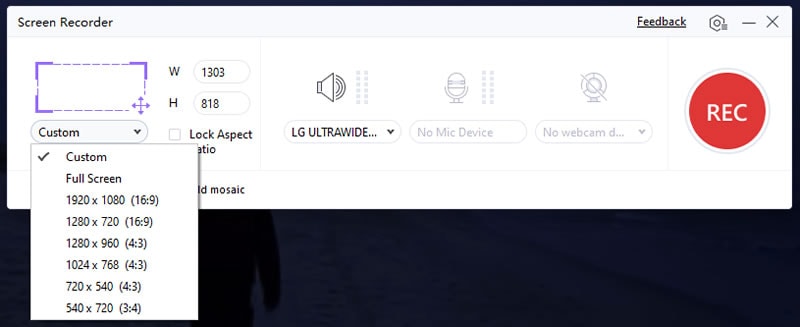
Step 3 Select recording preferences
Next, select the audio and microphone options as required. Click on the 'Settings' icon to select the desktop location to save the recording, quality, frame, rate, and format. You can also set a recording timer and shortcuts if needed.
Step 4 Start and Stop recording
Clicking on the red REC button will start the recording with 3 seconds of countdown. The recording timing can be checked from the taskbar appearing on the screen. To stop the recording, click on the red Stop button.
Step 5 Check the recording
Close the recording window, and the video will appear on the interface. Click on the Open button next to the recording to start playing the video.
Conclusion
WhatsApp call recording can be done on your smartphone using one of the above-listed apps. These apps are good for the basic recording of your call. If you are looking for high-quality, hassle-free recording with editing, conversion, and other functions, Wondershare UniConverter is the best choice. Once installed on your Windows or Mac system, the software is ready to get multiple tasks done in addition to screen recording.


