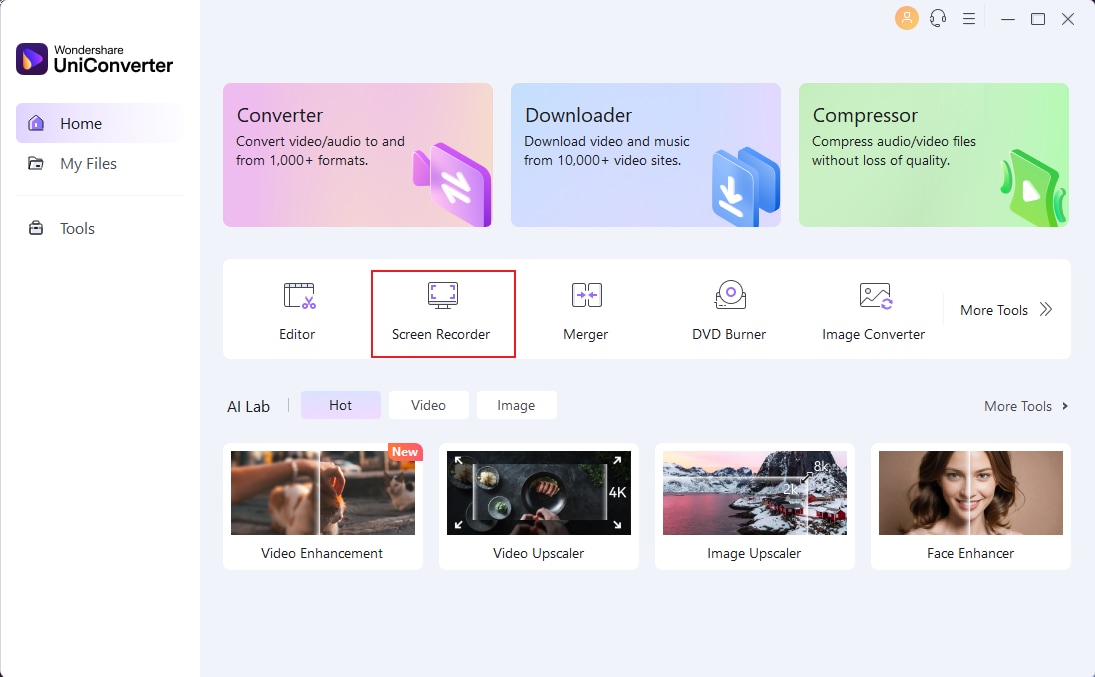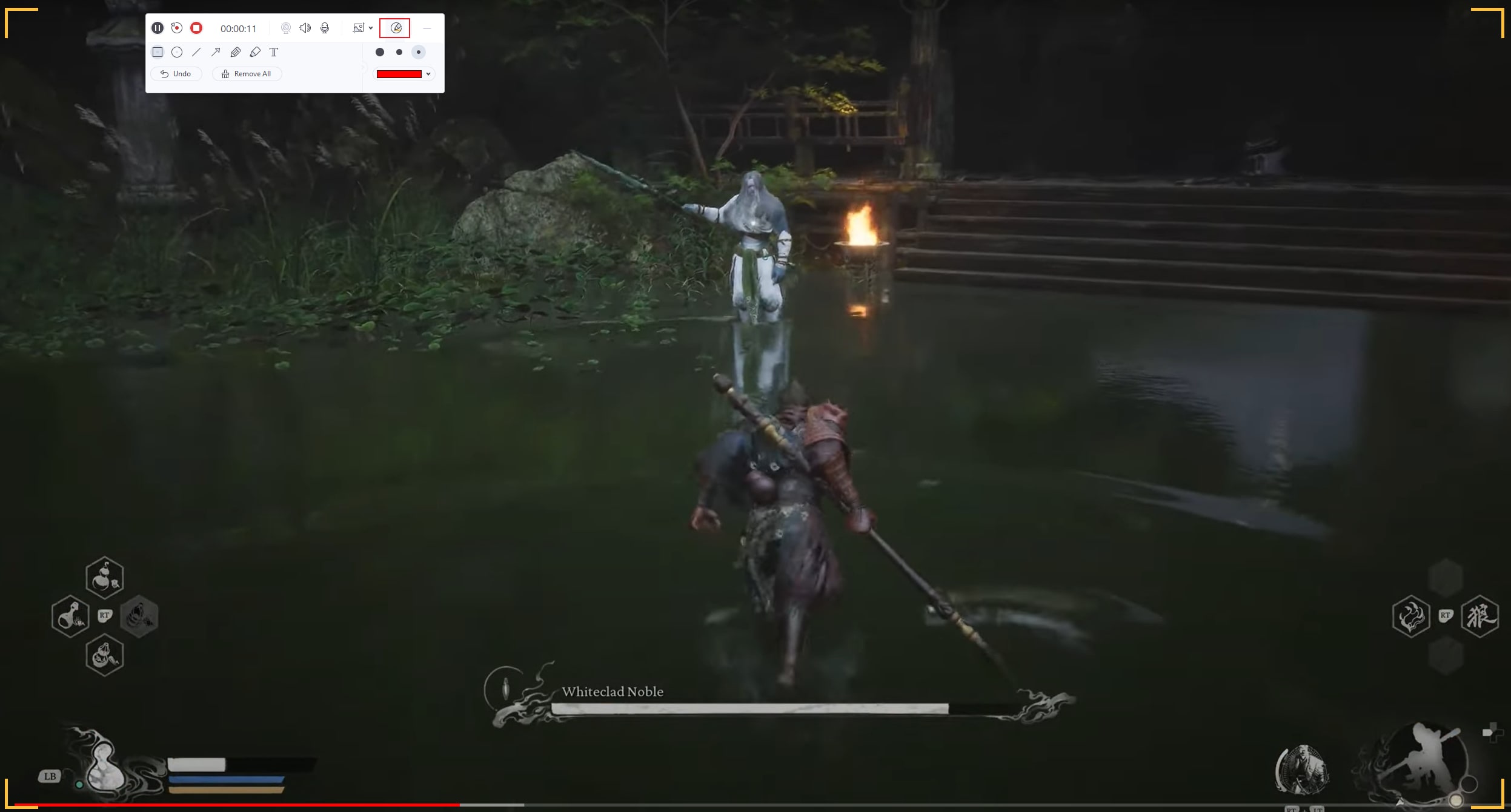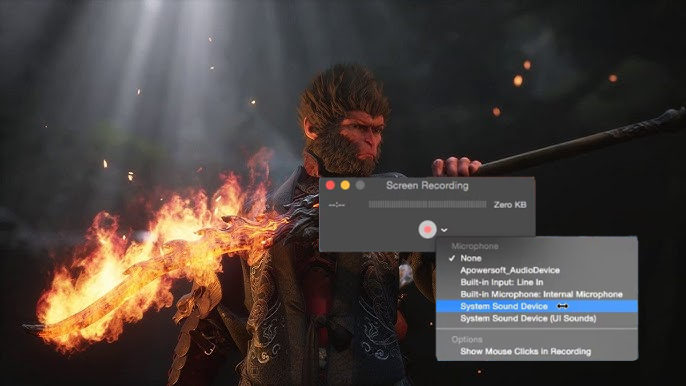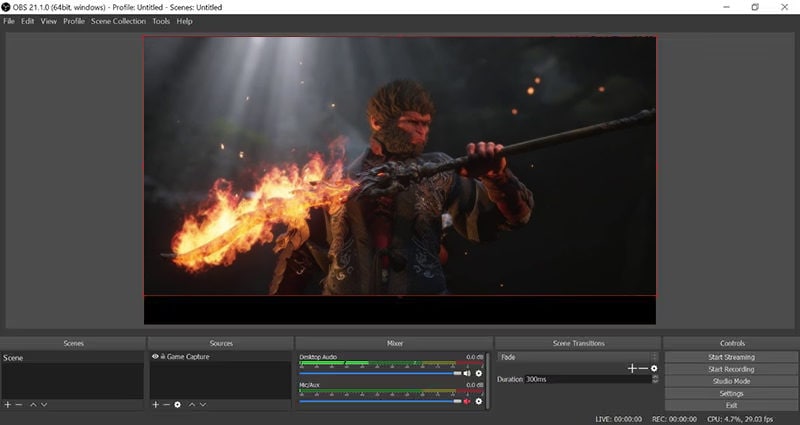To everyone's anticipation, Black Myth Wukong was officially released on August 20th. Upon its release, Black Myth Wukong immediately captured the attention of the gaming community, with players worldwide flocking to this highly anticipated title. The Chinese AAA title, inspired by the Journey to the West novel, has been a resounding success on Steam. The game reached over 2 million concurrent players, exceeding the performance of industry leaders such as Elden Ring, Cyberpunk 2077, and even Baldur's Gate 3. In the following section, we will introduce more about this highly anticipated AAA blockbuster in greater detail.
In this article
- Part 1. What kind of game is Black Myth Wukong
- Part 2. Where You Can Play Black Myth Wukong
- Part 3. How to record Black Myth Wukong on PC
- Part 4. Capture Black Myth: Wukong Gameplay Via Xbox Game Bar
- Part 5. Record Black Myth: Wukong with QuickTime Player (macOS)
- Part 6. Record Black Myth: Wukong Gameplay with OBS
- Conclusion
Record Streaming Black Myth: Wukong
Make a record of the wonderful game match, and rewind game streaming to learn more gaming skills.
Part 1. What kind of game is Black Myth Wukong
Black Myth: Wukong is an action role-playing game developed and published by Game Science. It was released worldwide for PlayStation 5 and Windows on August 20, 2024, with an Xbox Series X/S version planned for a later date. The game is inspired by the classic Chinese novel Journey to the West. The protagonist is a monkey based on Sun Wukong from the novel. Black Myth Wukong is already breaking records on Steam.
Part 2. Where You Can Play Black Myth Wukong
Black Myth: Wukong is now available for both PC and PlayStation 5. The only way to play the game on these platforms is to purchase it directly. It is not available through any streaming service, including PC Game Pass or PlayStation Plus. While Black Myth may be added to these subscription services in the future, there has been no official confirmation, and it's unlikely to happen anytime soon.
Part 3. How to record Black Myth Wukong on PC
With the official release of Black Myth Wukong, you must have joined the game for the first time and try to record your game journey and share it with other players on your Youtube channel. Meanwhile, you may want to be able to record walkthroughs while watching others live and then try them out in the Wukong game yourself. Then you need a professional and easy-to-use game recording software to help you with this task.
If you're new to the world of video recording, Wondershare UniConverter is a recommended choice. Whether you're a professional or a beginner. It is one of the best game recorders in the industry. With this easy-to-use application, gamers and vloggers can record 4K-quality videos on their Mac/Win computers in full-screen or partial mode. Before recording the video, you can select devices to add voice narration and record a webcam. You can also preset the frame rate, quality, format, and more. In addition, users can add annotations such as shapes, lines, text and arrows while recording the video. Besides, you can professionally edit and convert the captured Black Myth game video.
Step-by-step procedure to record Black Myth Wukong game video on Mac/Win using Wondershare UniConverter:
Step 1. Install and run the app.
After installing Wondershare UniConverter, click Screen Recorder, then press the Camcorder button. The screen capture function will launch automatically.
Step 2. Choose a recording area.
Now start Black Myth Wukong game on your PC. After that, choose a capture section by dragging the screen capture frame to fit a particular area. A simpler way is to select Custom or Full Screen as the recording mode. With the Custom method, you can enter the video frame dimensions, then hit Lock Aspect Ratio.
Step 3. Configure the settings and preferences.
After selecting a capture area, choose a sound output speaker under the System Audio menu. Next, select a camera on the Webcam section and a mic on the Microphone section. You can disable any of these features while recording the video.
To set the output format, frame rate, and quality, open the Advanced Settings menu. Here, you can also customize the keyboard shortcut, folder path, and set a recording timer.
Step 4. Start the screen recording process.
Firstly, preview the capture section, then click REC if everything looks clean and polished. As the recording process continues, launch the taskbar, then press the Annotation button to apply texts, shapes, arrows, drawings, and lines. Once you’ve recorded enough content, press Stop.
- Recordlive stream videos: Through this screen recorder, you can record live Zoom, Skype, and Team Meetings and streaming videos on social media while running other applications on your Windows PC.
- Picture-in-picture recording mode: Record your webcam and screen simultaneously! It is perfect for reactions and tutorials.
- Providescustom settings: Before beginning with screen recording, you can manually control the settings such as frame rate, video quality, and output format easily.
- Allowsscreen switch: While screen recording, you can switch between multiple screens instantly and can record the essential parts easily.
- Providesaudio recording: Apart from screen recording, you can also record your live commentary or voiceover through this tool in good quality.
Part 4. Capture Black Myth: Wukong Gameplay Via Xbox Game Bar
Great game recorder will ensure smooth recording without slowing down your computer. If you're trying to record those awesome Wukong game moments, the screen recording feature on your Windows PC can be your hero.To record Black Myth: Wukong, the Xbox Game Bar is usually sufficient.
How to record Black Myth: Wukong on PC using Xbox Game Bar:
Step 1. Use the Xbox Game Bar
Press Win + G to open the Xbox Game Bar. Click the record button or press Win + Alt + R to start capturing your screen. This built-in tool is ideal for quick recordings of your Black Myth Wukong gameplay.
Step 2. Start your record
Select "Screen Recording." Choose your recording area and click "Record." This method is handy for capturing specific Wu Kong gameplay segments to share.
Step 3. End and share
After recording the moments you prefer, you can end your recording. when you want to stop recording, click on the red recording panel that appears in the upper right corner of the screen. All screen recordings are automatically saved on your laptop as MP4 files. Don’t forget to share to world.
These steps ensure you can record your screen with ease, capturing every moment of your Wukong game adventure. With the right tools, your recordings will be clear, engaging, and ready to share with your audience.
Part 5. Record Black Myth: Wukong with QuickTime Player (macOS)
If you are a Mac user who is still worried about how to play Black Myth Goku in macOS and how to accomplish high-quality gameplay recordings, then check it out! Next we will introduce how QuickTime Player can help you quickly accomplish game recording on Mac!
How to record Black Myth: Wukong on PC using QuickTime Player:
Step 1. Launch QuickTime and Black Myth
Open the QuickTime Player on your Mac. The quickest way to find it is to use Spotlight Search. Once open, click the File menu in the upper left corner of your screen and select New Screen Capture from the drop-down menu.
Step 2. Customize and Start Recording
Next, click the arrow next to the red Record button to select your audio options. To record your entire screen, click anywhere on the screen, then click when prompted. To record only a portion of the screen, drag the pointer to define the area you want to capture, and then click Record when prompted.
Step 3. Stop Recording
Once you've finished recording your Black Mythos gameplay, click the Stop button in the menu bar at the top left of your screen.
QuickTime Player provides an easy and accessible way to record your Black Myth: Wukong gameplay on macOS, ensuring you can capture every epic moment and share it effortlessly.
Part 6. Record Black Myth: Wukong Gameplay with OBS
OBS Studio is a popular, free tool known for its flexibility. You are able to blend audio and video in real time and personalize recording locations. This makes it great for recording or streaming Wu Kong gameplay. OBS Studio supports high-performance video encoding and does not add watermarks. However, it may need a lot of system resources and be difficult for novices to operate.
Step 1. Launch OBS Studio
First install OBS Studio on your system, then launch it. Set up hotkeys for easy start and stop functionality to ensure a smooth recording experience.
Step 2. Create Scenes for Gameplay
To add text and images to your recordings, right-click in the Source Area and select the Game Capture option. Then open Black Myth: Wukong and select it from the application list. Be sure to play in full screen mode for the best capture quality.
Step 3. Start/Stop Recording
Click the "Record" button to start recording your Black Mythos: Wukong gameplay, and click it again to stop recording when you're done.
Conclusion
Regardless of the final rating of Black Myth Wukong, it is destined to become a milestone of China's AAA game. If you are a gamer and want to record your Black Myth journey to upload it to YouTube and share it with other gamers, you should definitely give Wondershare UniConverter a try. If you want a better option and want to have a powerful screen recorder and video editor in one, UniConverter will be your best choice.