How can I remove black bars from videos? Can I crop videos for YouTube/Tik Tok/Instagram automatically?
Try this best AI-Based Video Cropper for Windows/Mac to auto reframe/resize/crop video to suit different social platforms.
The popularity of TikTok has soared in the last year, and the craze of the platform across the globe can be analyzed by the fact that it has recently crossed a big mark of 1 billion monthly users. This modern-day social media platform is known for its interesting videos in wide genres, and the platform is not popular only among the young generation but also the adults, vloggers, and all other types of people.
If you, too, are thinking of creating TikTok content to increase your influencers or for entertainment purposes, you need to have the right TikTok frame size for the video. Your recorded videos can be resized to meet the recommended size by the platform using a good video editing tool, and this is the right place if you have been looking for one such program. Check the best tools on how to resize videos for Tik Tok easily without watermarks.
AniSmall for Desktop
losing quality.

Part 1. TikTok Dimensions: What is TikTok frame size and video size
Your TikTok videos should offer a pleasing viewing experience to the viewers, and for this, it is advisable to meet the size, frame rate, and other recommendations set by the platform. The round-up of the suggested parameters is listed below.
- File Size: For iOS devices, the maximum sported size is 287.6MB, while for Android devices, it is 72MB.
- Video Formats: MOV and MP4
- Aspect Ratio: 9:16 or 1:1 with the sidebars
- Video orientation: Vertical
- Recommended dimension: 1080 X 1920 pixels
- Video Length: For a single recording, it is 15 seconds, while if several videos are combined into a single post, it can be 60 seconds.
Part 2. The easiest way to resize video for Tiktok automatically
If the videos that you have recorded for TikTok do not meet the accepted size specifications, you can resize them. Though there are several video editing and resizing tools available, using a professional one is important so that files are resized correctly and without any loss in quality. Wondershare UniConverter is one such excellent software that can resize your videos in a hassle-free manner. This is a complete video toolbox that comes loaded with multiple features and functions like conversion, editing, customization, and more to take care of all your video-related tasks.
Wondershare UniConverter — All-in-one Video Toolbox for Windows and Mac.
New Auto-Crop feature to adjust the frame of video files.
Change the frame rate, bit rate, codec, and other parameters manually as needed.
Convert videos in more than 1000 formats and devices at 90X faster speed.
Customize the files using the built-in editor supporting features like cut, crop, effects, subtitles, and more.
Nice AI-enabled subtitle editor for adding subtitles to your tutorial videos automatically.
Additional supported features include video download, recording, DVD burning, compression, background removal, and much more.
Steps on how to crop TikTok videos using Wondershare UniConverter
Step 1 Launch Wondershare Auto Crop
Download, install, and open the Wondershare UniConverter software and then, from the Toolbox section, choose the Auto Crop option.
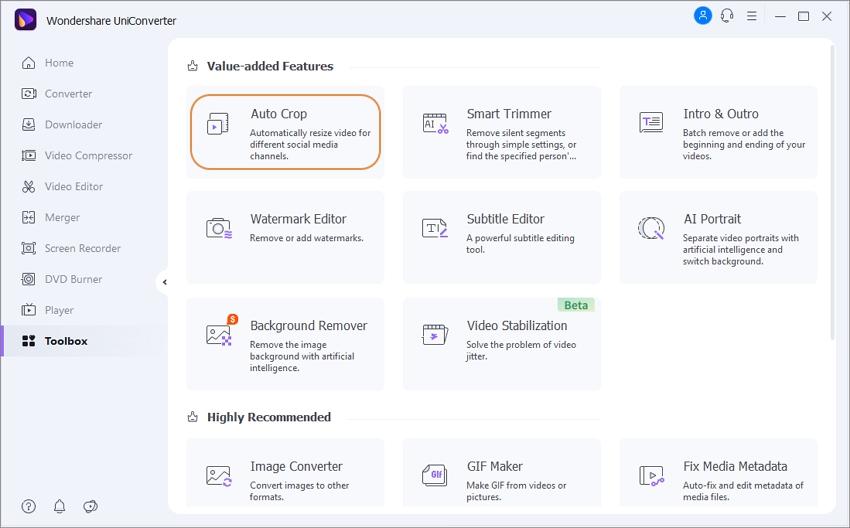
Step 2 Import your video to Auto Crop.
Tap on the Import File button to browse and add the video from the system.
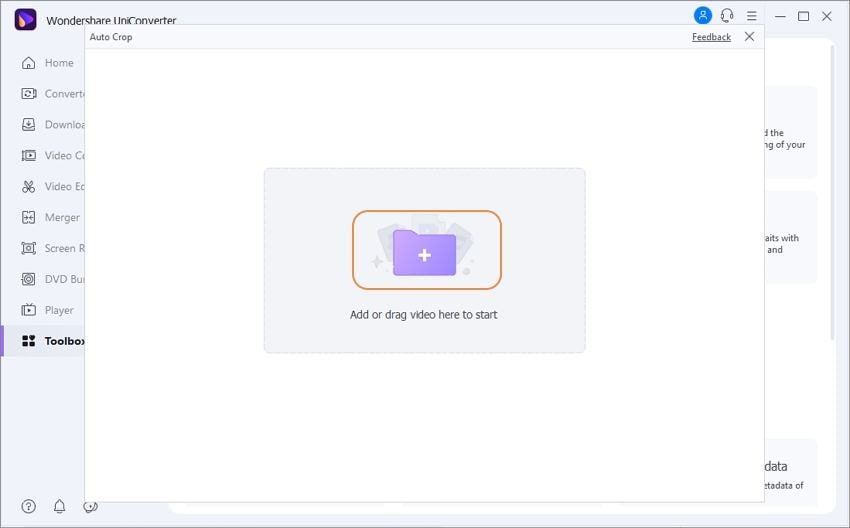
Step 3 Select the Motion speed and the aspect ratio for cropping the video automatically.
After the added video appears on the interface, the default Aspect Ratio will be Instagram / 9:16 and Motion Speed setting as Auto.
Open the drop-down menu next to Aspect Ratio and select TikTok, and then choose from the available options that match TikTok requirements. You can also choose the Motion Speed as Auto, Fast, and Slow.
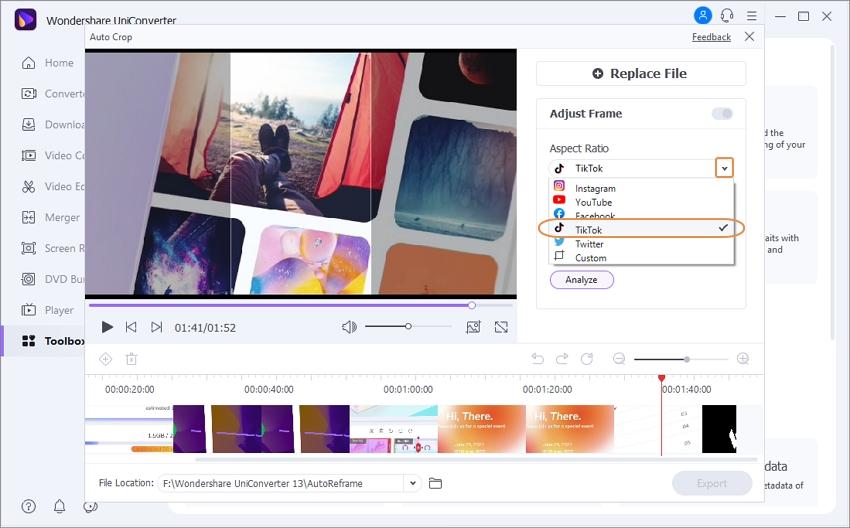
Step 4 Analyze the video to fit TikTok.
Next, click on the Analyze button that will start reframing the video according to the selected Aspect Ratio. After the video is analyzed, the changes can be checked by clicking on the play icon under the video.
The scale box can be further dragged for more adjustments if needed.
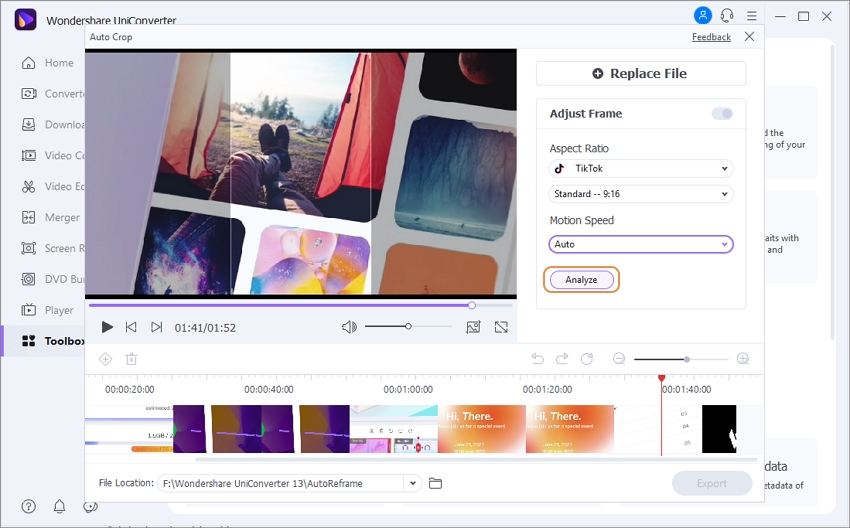
Step 5 Export the video
Finally, click on the Export button to Auto-Crop the video and save it to the selected location in MP4 format.
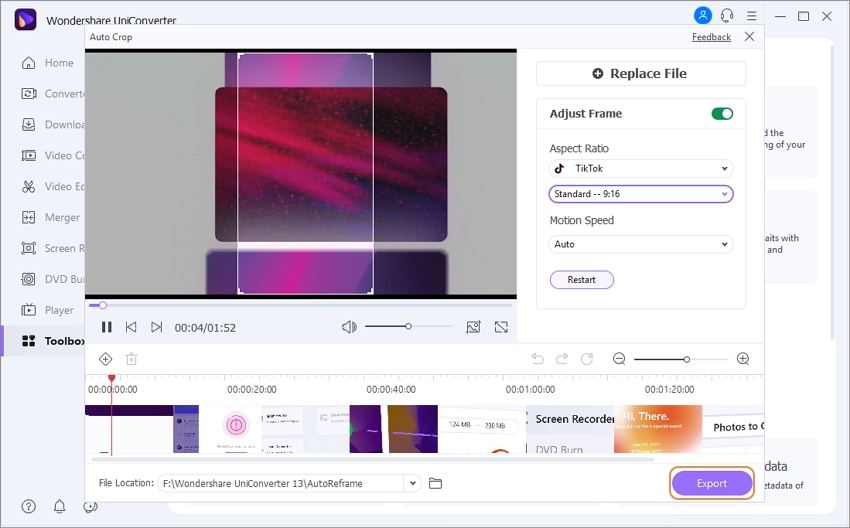
Part 3. 4 Online free video resizer for TikTok
Browser-based tools for resizing TikTok videos are available as well. These online tools are free and need no download or installation. Know the top online resizing tools as below.
1. Adobe Creative Cloud Express
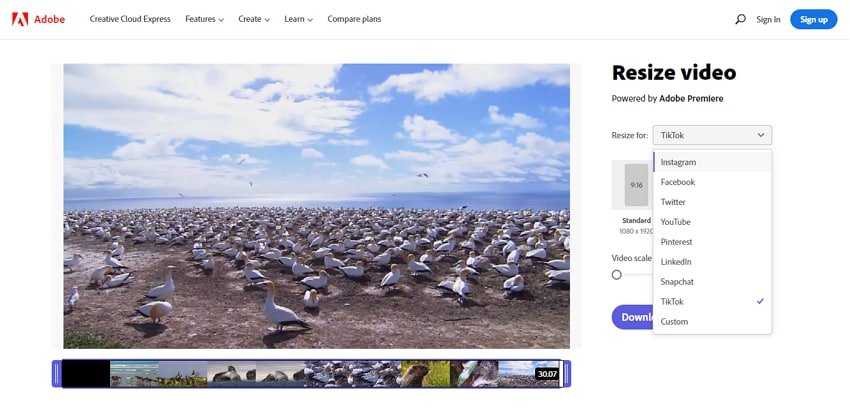
Resize your videos for TikTok in no time using this excellent online tool. The interface is simple where you just need to add the file and choose TikTok present. The processed file can be downloaded to your local device (a free sign-up to the program is needed for downloading the video).
Steps to resize video for TikTok
Step 1. Run https://www.adobe.com/express/feature/video/resize/tiktok and click on Upload your video button.
Step 2. On the next page, drag and drop the video that has to be resized or click on the Browse on your device option to import the file.
Step 3: After the video is uploaded, expand the drop-down menu at Resize for: section at the top-right corner. Choose TikTok from the available options. You can move the slider to change the video scale.
Step 4. Click on the play icon at the video to check the preview. Finally, click on the Download button.
2. Kapwing
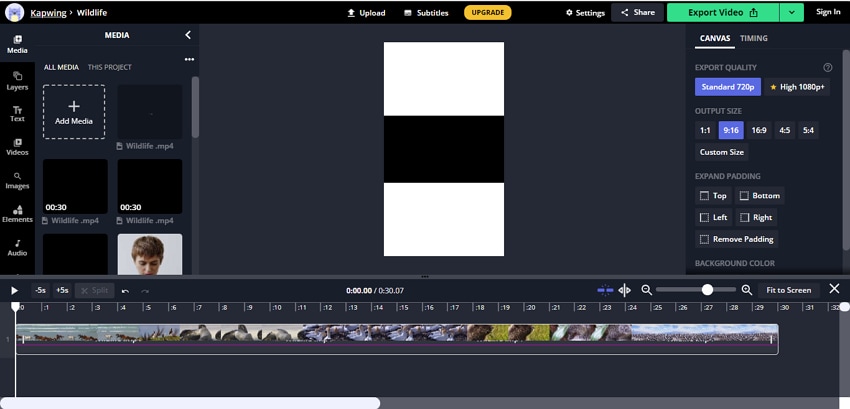
Using Kapwing videos can be resized for several social media sites, including TikTok. The tool allows adding the file from your local system or using a URL as well.
Steps to crop video for TikTok
Step 1. Open https://www.kapwing.com/tools/resize-video and click on Upload File to browse and add the file.
Step 2. After the file is added, choose the 9:16 aspect ratio (recommended for TikTok) under the OUTPUT SIZE section.
Step 3. Finally, click on the Export Video button at the top-right corner.
3. Clideo
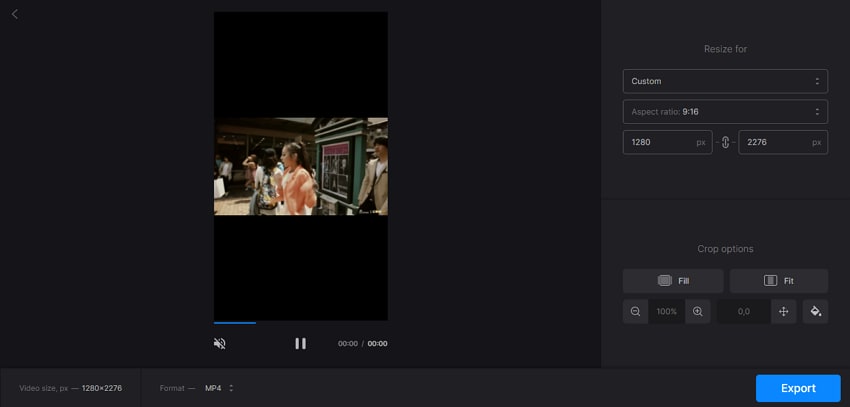
Using the social media presets on this online tool, your videos can be quickly resized for TikTok. Additionally, you can also custom resize the file as needed and edit it in other ways using tools like cropping.
Steps on how to crop videos for TikTok
Step 1. Open https://clideo.com/resize-video and click on the +Choose File button to import and add the video.
Step 2. After the video is uploaded, open the drop-down menu under Resize section and click on Custom.
Step 3. Set Aspect Ratio at 9:16 (TikTok Videos) and choose the supported resolution. Further, you can crop the video and also use the Fit and Fill option if required.
Step 4. Finally, click on the Export button at the bottom right corner.
4. Veed.io
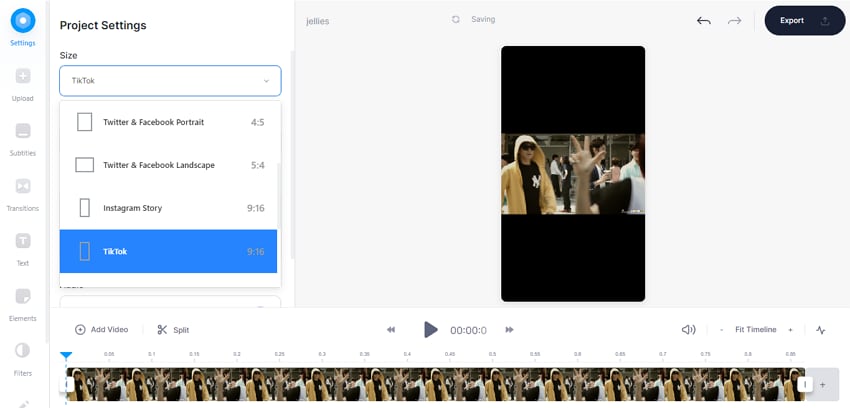
This is a popularly used online site that can perform multiple tasks including video resizing for TikTok as well as other sites. You can also add subtitles, text, transitions, and others using this free online tool.
Steps to use Veed.io TikTok video cropper
Step 1. Open https://www.veed.io/tools/video-editor/tiktok-video-editor and click on the Edit TikTok button.
Step 2. At the new window click on the browse button to import the video. You can also record a video, add YouTube URL, or add it from Dropbox.
Step 3. After the video is uploaded, open the drop-down list at Size under Project Settings. Choose TikTok from the available options. Further changes regarding the duration, background, and other parameters can be done if needed.
Step 4. Click on the Export button at the top-right corner. An Export Options window will appear and here click on the Export Video button to start the file processing.
Part 4. FAQs about cropping videos for Tik Tok
1. Can I crop a video on Tik Tok?
The TikTok app does not have a built-in feature for cropping the video. You can use any third-party app on your iOS or Android device like InShot for cropping the video. After the video is cropped in terms of size, you can now crop or trim its length. The TikTok app can crop the video length and the process differs depending on whether the video is recorded using the app and uploaded from the phone.
To crop the video, open the TikTok app and tap on the + sign at the bottom. Clicking on the red button to start the video recording and then to stop the recording, click on the red checkmark. Next, for cropping the video length, click on Adjust Clips option on the right-hand side and then move the brackets for clipping. Clicking on the Save button will confirm the settings are done.
For resizing the videos that are uploaded from the phone, open the TikTok app, click on the Upload icon and add the video. After the video is selected, click on the Next button and a screen will appear from where you can resize the video.
2. How to crop Tik Tok videos for Instagram?
Instagram is a widely used social media platform where videos and pictures are shared. The videos on Instagram are recommended to have an aspect ratio between 1.91:1 to 4:5.
So, if you have TikTok videos that you want to crop and resize for Instagram, the above-listed tools and programs can be used. The online, desktop, and Wondershare UniConverter software will allow you to edit the aspect ratio, size, and other parameters to suit Instagram requirements.

Full Video, Audio, and Image Solutions for Camera Users
Still struggling with your shooting 4K video that won't play on other devices or playing with audio and video out of sync? Wondershare UniConverter helps you out! Find your issues and get the full answer now.


