Recording Tips
- TRY FREE TRY FREE
- 1. Game Recorder+
- 2. Video Recorder+
-
- 2.1 All Ways to Record A Video
- 2.2 What's the Best Online Video Recorder Available in Market
- 2.3 5 Most Helpful Video Recording Software in 2020
- 2.4 Most Helpful Video Recorder Converter in Market
- 2.5 How to Record Video on Windows 10 with All Methods
- 2.6 What's A High-quality Video Recorder?
- 2.7 How to Record Video on Steam with Easy Steps
- 2.8 How to Record Video on SnapChat with Easy Steps
- 2.9 Most Helpful Tips about Video Recorder and Editor
- 3. Recording Software+
-
- 3.1 How to Record Stream with VLC and the Best Alternatives to VLC Recorder
- 3.2 What's Webex Recorder and How to Use It
- 3.3 How to Record with Fraps and Its Best Alternatives
- 3.4 Best Alternatives to Action! Recording Software
- 3.5 12 Most Helpful Recording Software in 2020
- 3.6 13 Best Webcam Recorders for All Platforms
- 4.Screen Recorder+
- 5. Record Devices+
- 6. Recording App+
- 7. Other Tips+
- 8. Audio Recorder+
- 9. Format+
- 10. Screen Recorder+
- 11. Record Social Network+
-
- 11.1 How to Record Somone's Instagram Live with Helpful Ways
- 11.2 All Ways to Record Hulu
- 11.3 How to Record BBC iPlayer with All Ways
- 11.4 What’s the Best YouTube Recorder App in 2020
- 11.5 How to Record Gameplay on Xbox One for YouTube with All Ways
- 11.6 Most Helpful Game Screen Recorder for YouTube in 2020
- 11.7 How to Record Videos from YouTube to Computer with All Ways
- 11.8 How to Record Netflix with All Ways
- 11.9 What's Best YouTube Recorder in 2020
Best Recording Apps in 2025
by Christine Smith • 2025-11-14 10:38:19 • Proven solutions
Are you looking for the best recording app for your desktop or mobile device? We’re going to talk about 20 different recording apps in all to cover all your recording needs. Whether it’s for your Windows, Mac, Android, or iOS devices, make sure to stick around till the end to find out which of the recording applications we recommend that you try out first.
Let’s start this listicle with the best recording apps for Mac and Windows. Unlike mobile phones and tablets, desktops offer you a large workstation to capture top-quality videos. Even better, some of the apps listed below let users edit their recorded videos without breaking a sweat. Here are our top picks!
Wondershare UniConverter
Wondershare UniConverter is the best recording app for Mac/Win you can find. It’s lightweight, simple to install, and packs a ton of features. With this program, you can record audio, webcam, desktop screen, or both concurrently. It lets users choose a capture area easily, after which they can select a microphone and webcam. You can also preset the output format, frame rate, quality, folder path, and set a recording timer. Interestingly, users can add annotations like shapes, texts, lines, and drawing as they record a computer screen. But most importantly, it features a powerful video editor and converter.
Wondershare UniConverter – Best Recording App
 Wondershare UniConverter - Best Video Converter for Mac/Windows
Wondershare UniConverter - Best Video Converter for Mac/Windows

- Record all activities on a computer screen in full-screen mode or select a custom capture area.
- Record the computer screen with a video overlay, voice narrations, and annotations for a quick demo.
- It lets users customize the output frame rate, quality, format, keyboard shortcuts, and recording timer.
- Edit the recorded clip by adding watermarks, applying effects, adding subtitles, cropping, cutting, etc.
- Convert the recorded video to MP4, AVI, MTS, 3GP, MP3, M4A, and more.
- Best recording app for Win 10/8/7 and Mac OS X 10.9+ (Catalina included).
Pros:
- Super-simple to use.
- Record the entire screen or a custom area.
- Add annotations, voice narrations, and webcam.
Cons:
- A limited free version.
- Nothing else.
![]()
Part 1. 10 Best Recording Apps for PC in 2022
Screen video recording, audio recording, and webcam recording apps were popularized sometime in the early 2010s when there was a significant movement to change over to online digital media platforms like YouTube. Countless recording apps for the PC and Mac were created to match the market’s favor for these recording apps.
For the sake of saving you from having to scour the Internet for the best ones, we’ve compiled a list of ten of these ever so helpful recording apps down below.
Wondershare UniConverter
URL: https://videoconverter.wondershare.com/
Platform: Windows and Mac
The first video recording app on this list is the Wondershare UniConverter (originally Wondershare Video Converter Ultimate). It’s a multi-purpose conversion tool that allows for Full HD video recording, with simultaneous audio mixing and voice mixing. The best part about it is that it’s incredibly versatile. On one side of the fence, you can use it’s simple one-click screen recording functions. And, on the other, you can open up a whole menu with advanced screen recording settings that will allow you to play with things like FPS or video quality. That way, it can be used for just about anything, and by just about anyone.
 Wondershare UniConverter - The Best Recording Application for Mac/Win
Wondershare UniConverter - The Best Recording Application for Mac/Win

- Record all activities on the screen.
- Convert videos to 1,000+ formats, including AVI, MKV, MOV, MP4, etc.
- It has a 30X faster conversion speed than other common converters.
- Edit videos with trimming, cropping, merging, adding subtitles, and more.
- Burn video to playable DVD with an attractive free DVD template.
- It supports downloading or recording videos from 10,000 video sharing sites.
- Versatile toolbox includes fixing video metadata, GIF maker, and screen recorder.
- Supported OS: Windows 10/8/7/XP/Vista, macOS 11 Big Sur, 10.15 (Catalina), 10.14, 10.13, 10.12, 10.11, 10.10, 10.9, 10.8, 10.7, 10.6.
Pros:
● It has a simple one-click screen and audio recording.
● It has advanced recording settings for controlling video quality.
● It supports Multiple modes of screen capture and audio/voice mixing.
Cons:
● The FREE version of the UniConverter is limited in usability.
● Payments for the software will need to be made annually.
● It does not offer webcam recording or game console recording.
![]()
Apowersoft Screen Recorder Pro
URL: https://www.apowersoft.com/screen-recorder.html
Platform: Windows and Mac
Another great video recording app is Apowersoft Screen Recorder. It is premium software you can purchase to record your screen’s activity — much like the Wondershare UniConverter. It also comes built-in with its Convert feature that will allow you to convert recorded video to file formats like WMV, AVI, MP4, MOV, MKV, FLV, MPEG, VOB, and WEBM.
Pros:
It offers custom, cursor, and full-screen capture modes for recording.
It supports Simultaneous screen, audio, and webcam recording.
The clean UI is great for beginners.
Cons:
The FREE version is limited in functionalities.
You’ll need to pay annually for the Apowersoft license.
The software cannot be used for recording console or mobile activity.
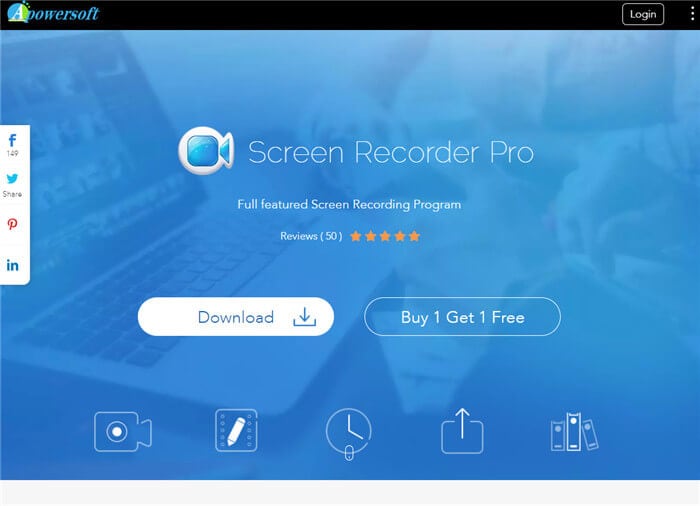
Fraps
Platform: Windows-only
Fraps is the first Windows-only recording app on this list. We included it because of its popularity with gaming influencers and streamers — who enjoy the added capabilities to record screen activity from 1 to 120 frames per second. This software is also capable of recording in Ultra HD mode — with support for up to 7680x4800 in resolution.
Pros:
● Fraps is a FREE and open-source program.
● It supports HD video, audio, and webcam recording simultaneously.
● It has adjustable video, audio, and microphone settings.
Cons:
● Available only for Windows desktop computers.
● It cannot be used to record game console or mobile device screens.
● Slow and aged UI.
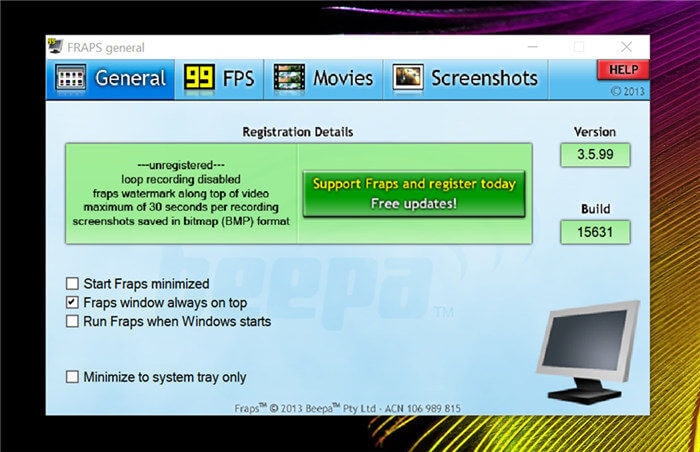
Movavi Screen Recorder
URL: https://www.movavi.com/screen-recorder/
Platform: Windows and Mac
This multi-platform tool is another contender as one of the best recording apps in 2022. It's a premium software, so if you are prepared to spend some money actually to use it to the fullest, but it’s definitely worth the consideration. It records videos in Full HD, and it provides several modes for actually capturing your screen activity, which is all that most people need to get started with a recording app.
Pros:
● It is a multi-purpose recording tool with video-editing capabilities.
● It captures activity in Full HD (up to 60 FPS).
● It provides direct-uploading capabilities for popular social networks.
Cons:
● Its FREE version greatly limits usability.
● You’ll need to pay annually to access the premium license.
● It is incapable of capturing either the mobile device or game console activity.

CamStudio
Platform: Windows-only
CamStudio is the other Windows-only tool on this list. Much like Fraps, this is open-source software that you can use for free. And it’s also one of what they call the ‘OG’s in video screen recording applications. It doesn’t have the cleanest of UI or the most flexibility when it comes to supported file formats, but it is still a pretty solid recording app for Windows users.
Pros:
● It is free, open-source, video, and audio recording software.
● It has broadcast-ready for aspiring streamers or podcasters.
● It has no file size or length limitations.
Cons:
● It has an aged and rather clunky UI.
● It only supports AVI and SWF formats.
● It is heavy on CPU power and slows the computer.

Loom
Platform: Windows and Mac
This is professional software designed for business-level projects. It's not what we'd recommend for casual video recording, but it can work for that as well. You can use this to record both video and audio. It's primarily marketed for recording tutorials, training videos, and product tours for those working in product or software development.
Pros:
● It is available in both a desktop application and browser extension.
● It records in different capture modes (full-screen, window, and custom).
● It can be used to record screen and webcam activity simultaneously.
Cons:
● It is designed for businesses and professionals.
● The FREE version limits usability (limited recording times).
● It cannot be used for recording console or mobile device activity.
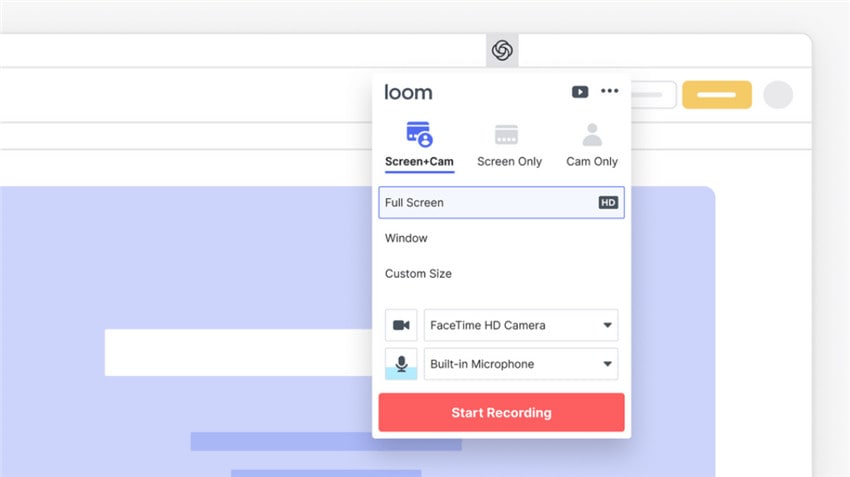
AceThinker
URL: https://acethinker.com/desktop-recorder
Platform: Windows and Mac
The next video and audio recording application is called AceThinker. Unlike some recording applications, this tool is capable of limiting your recordings to audio-only (rather than just video and audio simultaneously.) It is great for those who want to be able to save audio-only files for later-use.
Pros:
● It has multiple screen capture modes for flexibility recording.
● It records video and audio, video-only, and audio-only.
● It includes necessary video editing tools for personalizing your recorded content.
Cons:
● It's available FREE trial limits usable functions.
● It is unable to record webcam, game-console, or mobile phone activity.
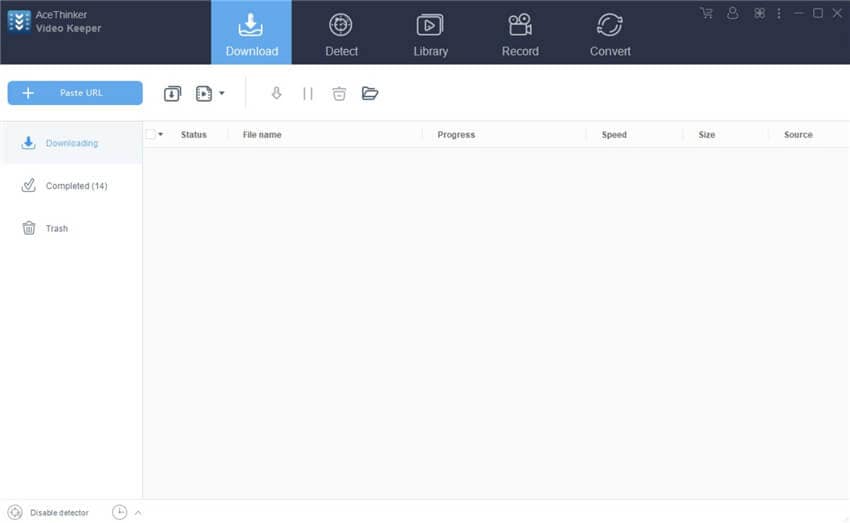
Bandicam
URL: https://www.bandicam.com/
Platform: Windows-only
Bandicam is one of the most versatile recording applications on this list. We only placed it so low because there were reports of data corruption in the past, which is a big deal, especially for those who want to record their content hours at a time. Bugs aside, this is one of the best recording apps out there, especially if you’re interested in recording gameplay or anything else that is resources-heavy.
Pros:
● It records in up to 4K Ultra HD (maximum 3840x2160 resolution).
● It supports screen, audio, voice, webcam, game console, and other systems recording.
● It is free, open-source software for Windows-users.
Cons:
● It has a history of data corruption that destroys all recorded activity.
● It is available only for Windows PCs.
● The aged UI can be rather hard to get used to.

Screencast-O-Matic
URL: https://screencast-o-matic.com/
Platform: Windows and Mac
Screencast-O-Matic is a desktop recording app popular with those who post tutorial-like content either casually or professionally. Although, if you do want to use it casually, you’ll have to be prepared to pay a pretty penny to afford its premium features. As even though it offers a free version, you’ll want the premium software to make sure you have access to some of its fancier editing tools.
Pros:
● It allows multiple modes for capturing screen activity.
● It has direct YouTube-uploading capabilities.
● It can record screen, audio, and webcam simultaneously.
Cons:
● The free version does not support full-screen recording.
● Audio-recording is also not available in the FREE version.
● The software requires the Internet to work.
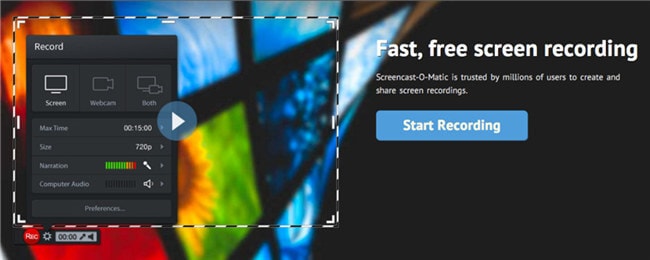
ScreenFlow
URL: http://www.telestream.net/screenflow/overview.htm
Platform: Mac-only
ScreenFlow is the first and only Mac-only video and screen recording app on this list. It comes with a pretty hefty price tag, so beware. It is probably not for you if you're only interested in casual video recording. However, if you're interested in more professional-level stuff, then you might want to invest in grabbing this tool for yourself to pump up the content for your business.
Pros:
● It includes professional-level video editing.
● It can records activities from desktop, mobile devices, webcams, and so on.
● It is designed for business-level product marketing.
Cons:
● Incredibly limited FREE version.
● The Premium version starts at around $129.
● It is Mac-only software (not available for Windows users).
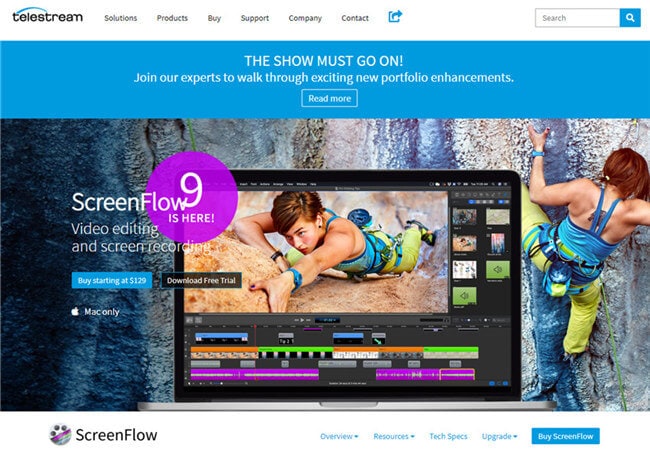
Part 2. 10 Best Recording Apps for Mobile in 2022
Nowadays, it's just as important to be able to record on your mobile device as it is to record your activity on your desktop. Whether for capturing content like gameplays to post on YouTube or for business-level product touring to advertise your newest mobile application. Luckily, there are almost as many recording apps for mobile as there is on desktop. Some of these are not as feature-rich as others, but there are a few that may surprise you.
Apowersoft Screen Recorder
URL: https://play.google.com/store/apps/details?id=com.apowersoft.screenrecord&hl=en
Platform: Android and iOS
The desktop version of the Apowersoft Screen Recorder has been already mentioned in our previous list. But in this section, we are focusing on its mobile version, which is capable of recording HD videos of the screen activity of any given mobile device (whether it be Android or iOS devices.)
Pros:
● It offers editing functions along with its recording tools.
● It includes a float app icon that records frameless videos for easy editing.
● It supports easy-one click recording of device video and audio.
Cons:
● The mobile app version is slower than the desktop version.
● The free app comes with a lot of ads.
● It is not capable of simultaneous cam+video recording.

Screen Recorder
URL: https://play.google.com/store/apps/details?id=com.ezscreenrecorder&hl=en
Platform: Android and iOS
This next ready-for-stream mobile application is called Screen Recorder, which might just be what you're looking for if you're interested in uploading your mobile activity to a streaming platform like Twitch or YouTube. The app works seamlessly in the background while you perform whatever event you want to publish on the Internet, whether it be recording product tutorials or gameplays of hot mobile applications.
Pros:
● It is a FREE iOS and Android recording app.
● It has a small app size and costs minimal resources.
● It includes live-video editing capabilities for personalizing your streams.
Cons:
● The FREE app contains ads.
● Simultaneous screen + webcam recording is a bit difficult.
● There is no way of unlocking to remove ads.

Screen Recorder with Audio
URL: https://play.google.com/store/apps/details?id=com.screenrecorder.recorder.editor&hl=en
Platform: Android-only
This next Android only application, called Screen Recorder with Audio, is another staple in terms of mobile video and audio recording. Like the tool we introduced previously, this is also capable of recording your face to overlay on your mobile recording with the use of your FaceCam.
Pros:
● It supports simultaneous audio, video, and facecam recording.
● It is available as a free app on Android devices.
● It can record videos frameless for a seamless look.
Cons:
● As a free app, it involves dealing with a lot of pop-up ads.
● It is available only for Android devices.
● There is no premium version to filter ads.

Capture Recorder Mobi Screen Recorder
URL: https://play.google.com/store/apps/details?id=com.recorder.screenrecorder.capture&hl=en
Platform: Android-only
With the Capture Recorder, we have yet another mobile screen recorder that is available only on Android-devices. The beauty of this app is that it doesn't enforce any time limits on how long you can record, which is always good if you're interested in long-form content, which is all the rage these days, especially in the realm of gameplay recording.
Pros:
● It is useful for capturing video or screenshots.
● It features a primary video effect and editing system for easy personalization.
● It has an easy-to-use and fluid interface.
Cons:
● The free app includes lots of ads.
● It is not available for iOS users.
● It cannot support facecam recording functions.

Lollipop Screen Recorder
URL: https://play.google.com/store/apps/details?id=com.rivulus.screenrecording&hl=en
Platform: Android-only
We have yet another Android-only mobile app in the form of the Lollipop Screen Recorder. This mobile screen recording app is capable of recording in full HD resolution with additional facecam functionalities. It's also free but beware of ads.
Pros:
● It supports Full HD recording for high-quality content.
● It is capable of screen + facecam recording.
● It is free to use for Android users.
Cons:
● It contains a lot of ads.
● It has an old and clunky UI.
● Some users report experiencing bugs and crashes.

EZ Screen Recorder
URL: https://play.google.com/store/apps/details?id=com.littlea.ezscreencorder&hl=en
Platform: Android-only
The EZ Screen Recorder is one of the only no-ad mobile screen recorders in the market, which allows for less ad-ridden content creation. But it's a newness to the market. It is something to take note of when deciding whether this is the screen recorder for you. Unlike some recording apps, this is also only available for Android devices.
Pros:
● It records screen, sound, and front-facing cameras on Android phones.
● It also features an easy screen-capture feature.
● It is famous for providing an ad-free experience.
Cons:
● It's one of the newer and less downloaded apps for mobile recording in the market.
● It is available for Android users only.
● It has limited extra functionalities outside of video capturing.

GU Screen Recorder
URL: https://play.google.com/store/apps/details?id=com.mobi.screenrecorder.durecorder&hl=en
Platform: Android-only
The GU Screen Recorder is an Android-only app. This one touts frameless video recording, so you can publish your recorded mobile phone videos and audio without having to look at the UI that records said audio and video.
Pros:
● It is great for casual video recording.
● It supports frameless recording for professional-looking video recording.
● It has direct sharing functions to select social networks.
Cons:
● It is not available for iOS.
● The front-facing camera recording is clunky.
● It is a free app but includes ads.

ADV Screen Recorder
Platform: Android and iOS
With the ADV Screen Recorder, we go back to mobile applications available for both iOS and Android users. It is particularly impressive because it features video quality setting adjustments that will allow you to specify the quality and FPS of the video you want to record on your mobile device. It also allows for seamless audio, voice, and screen recording.
Pros:
● It is an iOS and Android-friendly recording app.
● It records in Full HD up to 60 FPS.
● Recording with an external microphone is possible for improved voice over quality.
Cons:
● It is a free app but littered with a lot of ads.
● The UI is not the cleanest.
● It is a bit difficult to use.

MNML Screen Recorder
URL: https://play.google.com/store/apps/details?id=com.afollestad.mnmlscreenrecord&hl=fr
Platform: Android-only
The MNML is an early-access app that is still in massive production. But, it's already quite popular with a lot of Android users. The most important thing is that it doesn’t feature any of the annoying ads that litter plenty of the other recording apps in the market. The only catch is that it has quite a complex UI, which, for a mobile app, can be a bit much.
Pros:
● It is a feature-rich app for Android video recording.
● It has an ads-free recording experience.
● It is constantly updated with more functionalities.
Cons:
● It has plenty of unnecessary functions.
● Complex UI is difficult to use.
● Certain features are unstable, as it is still in the early development stage.

ScreenCam Screen Recorder
URL: https://play.google.com/store/apps/details?id=com.orpheusdroid.screenrecorder&hl=en_US
Platform: Android-only
For our last pick of the bunch, we have the ScreenCam Screen Recorder. The reason it fell so low on this list is that it is incapable of recording your screen and your facecam simultaneously. But still, if you're not interested in that function, then you might want to consider it based on its advantages and disadvantages.
Pros:
● It is capable of recording your screen at up 60 FPS.
● It is lightweight for smooth activity recording.
● It is a free-to-use app for Android without ads.
Cons:
● It cannot support simultaneous recording.
● Audio recording is possible only for the device’s microphone.
● System Audio recording requires that the device be rooted.
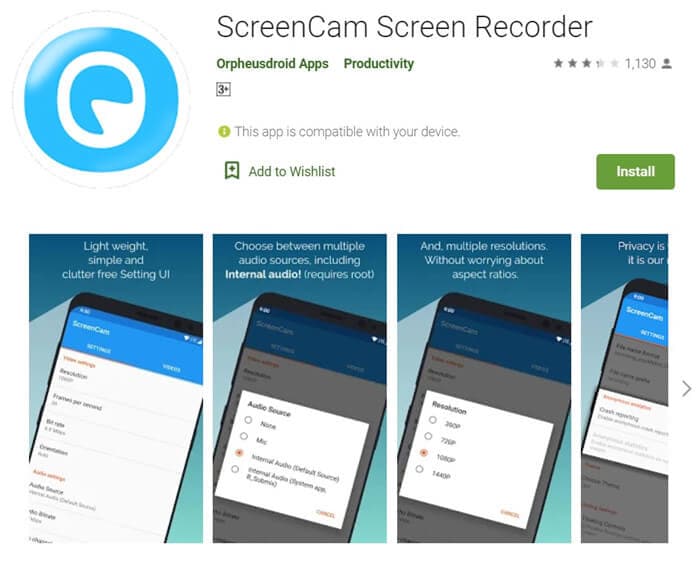
Conclusion
We conclude our rather lengthy introduction to some of the best recording apps. In the long run, UniConvert is not only a desktop recording application, but it also stands out even amongst its other PC-related contenders with its seamless recording, user-friendly UI, and incredible versatility when it comes to user-experience.


Christine Smith
chief Editor