Recording Tips
- TRY FREE TRY FREE
- 1. Game Recorder+
- 2. Video Recorder+
-
- 2.1 All Ways to Record A Video
- 2.2 What's the Best Online Video Recorder Available in Market
- 2.3 5 Most Helpful Video Recording Software in 2020
- 2.4 Most Helpful Video Recorder Converter in Market
- 2.5 How to Record Video on Windows 10 with All Methods
- 2.6 What's A High-quality Video Recorder?
- 2.7 How to Record Video on Steam with Easy Steps
- 2.8 How to Record Video on SnapChat with Easy Steps
- 2.9 Most Helpful Tips about Video Recorder and Editor
- 3. Recording Software+
-
- 3.1 How to Record Stream with VLC and the Best Alternatives to VLC Recorder
- 3.2 What's Webex Recorder and How to Use It
- 3.3 How to Record with Fraps and Its Best Alternatives
- 3.4 Best Alternatives to Action! Recording Software
- 3.5 12 Most Helpful Recording Software in 2020
- 3.6 13 Best Webcam Recorders for All Platforms
- 4.Screen Recorder+
- 5. Record Devices+
- 6. Recording App+
- 7. Other Tips+
- 8. Audio Recorder+
- 9. Format+
- 10. Screen Recorder+
- 11. Record Social Network+
-
- 11.1 How to Record Somone's Instagram Live with Helpful Ways
- 11.2 All Ways to Record Hulu
- 11.3 How to Record BBC iPlayer with All Ways
- 11.4 What’s the Best YouTube Recorder App in 2020
- 11.5 How to Record Gameplay on Xbox One for YouTube with All Ways
- 11.6 Most Helpful Game Screen Recorder for YouTube in 2020
- 11.7 How to Record Videos from YouTube to Computer with All Ways
- 11.8 How to Record Netflix with All Ways
- 11.9 What's Best YouTube Recorder in 2020
All Topic
- AI Tools Tips
- DVD Users
- Social Media Users
- Camera Users
- Photography
- Creative Design
- Movie Users
- Travelling Fans
- Educational Users
- More Solutions
- Holidays
- Game Lovers
- Other Tips
12 Best Game Recorders for PC and Mac Users
by Christine Smith • 2025-01-13 09:24:30 • Proven solutions
In the past few years, there has been a rise in the number of gamers all around the world. A lot of game players who have mastered the skills in the games have become celebrities by posting their clips on YouTube and the video-sharing platforms. To record the gameplay of the game that you are playing in the hope of findings sick and awesome moments of pure skills, having a game recorder is necessary. If you are also a gamer and want to showcase your gaming skills to the world, you will need equally matched game recording software that can capture all the graphic intensive action scenes that happen while you play.
- Part 1. 12 Recommended Game Recorder for PC
- Part 2. FAQs: What Should be Considered When Choosing a Game Recording Software
Part 1. 12 Recommended Game Recorder for PC
The number of the game recorder for pc and Mac-based devices that can be downloaded and used for such requirements is fairly adequate in the market. It is better to use third-party tools for recording gaming sessions as they offer better features and control over the quality and appearance of the video. Some of the are given below.
| Game Recording Software | Supported operating systems | Price |
|---|---|---|
| Wondershare UniConverter | Windows, Mac OS | Trail and Premium version, $39.95/Year, $55.96/Lifetime |
| OBS or Open Broadcaster Software | Windows, Mac OS, Linux, and Ubuntu | Free |
| XSplit Game Caster | Windows | Free to use but has an advanced version as well |
| Camtasia | Mac OS and Windows | Free trial, $199 to $231 |
| Stremlabs OBS | Windows | Free, has a prime version for $12 MO |
| Radeon ReLive | Windows (Can only be used on devices powered by AMD graphic cards) | Free |
| Bandicam | Windows | $39 for 1 PC license |
| Nvidia GeForce Experience | Windows (Can only be used with PC that has Nvidia graphics cards) | Free |
| Movavi Screen Recorder | Windows | Movavi Screen Recorder |
| Action! | Windows | Free trial, $29.95 per user |
| Fraps | Windows | Free, $37 for the advanced version |
| Dxtory | Windows | Free, $37 for the advanced version |
1. Wondershare UniConverter
URL: https://videoconverter.wondershare.com/
Price: Trail and Premium version, $39.95/Year, $55.96/Lifetime
Supported operating systems: Windows, Mac OS
Wondershare UniConverter - Best Video Converter for Mac/Windows
-
Record screen video with audio in high quaility.
-
Record screen and yourself together with additional doodle function.
-
Convert videos to 1,000+ formats, including AVI, MKV, MOV, MP4, etc.
-
It has a 90X fast speed for conversion.
-
Edit videos with trimming, cropping, merging, adding subtitles, and more.
-
Burn video to playable DVD with attractive free DVD template.
-
It supports fixing video metadata, CD burner, image converter, etc.
-
Supported OS: Windows 10/8/7/XP/Vista, macOS 11 Big Sur, 10.15 (Catalina), 10.14, 10.13, 10.12, 10.11, 10.10, 10.9, 10.8, 10.7
If you don’t want to pay for game recording software while also getting most of the essential features, Wondershare UniConverter can be the right tool for you. It is considered to be one of the best game recording software that is available for free. Wondershare UniConverter (originally Wondershare Video Converter Ultimate) has built-in a powerful video recorder with basic features of recording screen, recording webcam, recording audio and advanced features of picture-in-picture recording, adding texts, fonts, colors, and shapes as you record, etc. It can be used to record the screen processes with ease in 1080p resolution and up to 60FPS. The recording will be exported in popular formats like AVI and MP4. It is available to be used on major operating systems like Windows and Mac.
Apart from that, it offers various other important features like conversion, editing, CD burning, compression, etc. for files like images, videos, and audios. It is an easy-to-use screen recording tool that has a very neat and clean user interface.
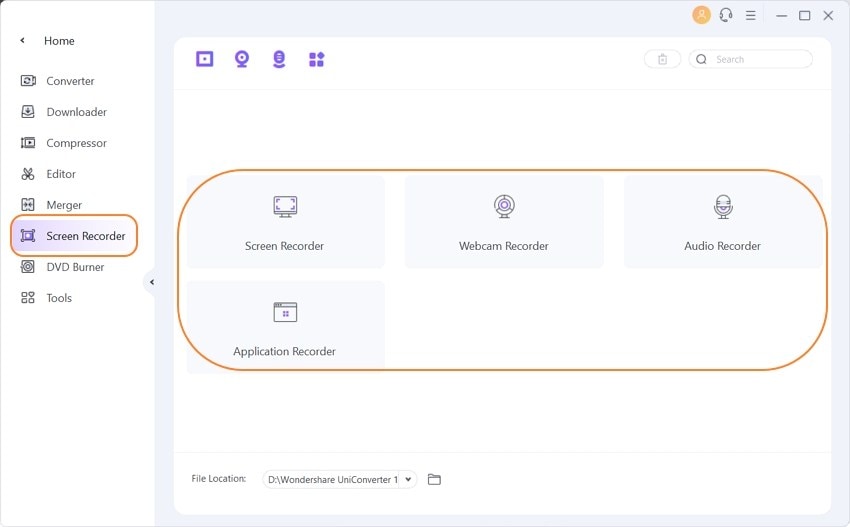
Pro-tip
There is a step by step guide about how to record videos with Wondershare UniConverter, please move to How to record yourself and your desktop screen at the same time.
2. OBS or Open Broadcaster Software
Price: Free
Supported operating systems: Windows, Mac OS, Linux, and Ubuntu
This is the first choice game recording software among experienced as well as beginner gamers. One of the main reasons behind its popularity is the fact that it is extremely easy to use and has a clean user interface. This tool is free to use and can be used to record your screen and even stream it simultaneously on streaming platforms. It can report 1080p video at 60 FPS, which is the best you can get even in most of the paid video recording tools. There are lots of options for you that you can use to further tweak the quality of the output as your requirements.
Pros
● It is trusted by some of the biggest gamers in the community and is completely free to use.
● The user interface of OBS is very clean and is completely free from clutter, which enhances the user experience.
● It allows 1080p 60FPS video recording.
Cons
● There is no official support for the technical issues faced by users.
● The program interface is not easy to use for non-technical users.
● While using the program on the Windows operating system, it crashes so that you will lose all your data.

3. XSplit Game Caster
URL: https://www.xsplit.com
Price: Free to use but has an advanced version as well
Supported operating systems: Windows
This is a free-to-use screen recorder for Windows, which is quite effective at what it does. If you are a beginner and don’t have the budget to get a paid tool, XSplit Game Caster can be an excellent solution for you. The recording quality of this tool is quite high, and it has a very simple and easy-to-understand user interface. You get to record in high definition with high frame rates so that you can get professional quality video recording on your PC. If your priority is a free-to-use tool that can get the job done, this is the best choice for you to record game videos.
Pros
● The user interface of this software is simple and easy to control.
● You can record system audios as well as audio from external sources.
● It is free to use but also has advanced premium features with more features.
Cons
● It has limited control over the quality of the video.
● It can only export recording in MP4 format.
● It is not available for Mac.
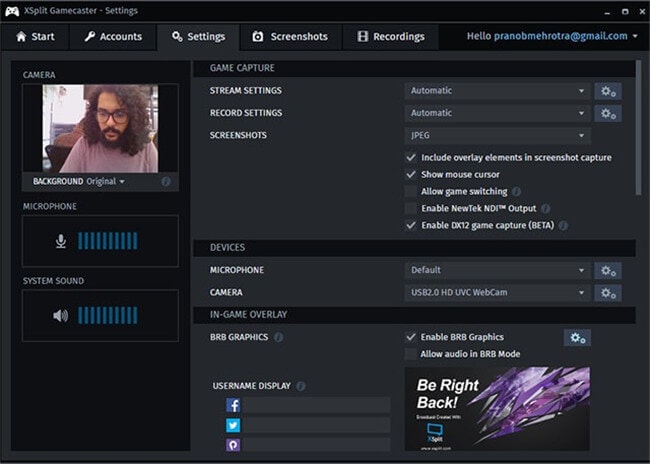
4. Camtasia
URL: https://www.techsmith.com/video-editor.html
Price: Free trial, $199 to $231
Supported operating systems: Mac OS and Windows
If a capable and effective tool for recording your action-packed gaming session is what you have been looking for, Camtasia is an excellent tool for you that can be a perfect match. It is a very effective and powerful recording tool that comes with tons of templates and plug-ins that can easily enhance the usability and quality of the recordings with ease. It also has a few basic editing features that you can use to edit and finalize your clips to save a lot of time. The user interface is clean, which makes it easier for new users to understand the features and use it properly. It is supported across all the major operating systems like Windows and Mac.
Pros
● It comes preloaded with a lot of templates that can be used to enhance the overall quality of the end product significantly.
● It is a perfectly balanced tool that has all the essential features that one would normally require from a screen recording tool.
● The user interface of this tool is self-intuitive and easy to use.
Cons
● There is only a paid version of this tool.
● The ability to manipulate the motion and the speed of the videos in Camtasia is quite limited, which might be an issue for some people.
● The editing feature doesn’t allow you full freedom and is quite limited in numbers as well.

5. Stremlabs OBS
Price: Free, has a prime version for $12 MO
Supported operating systems: Windows
It is widely considered as the best game recorder and is used by all the major content creators that publish gaming videos. Despite being free, and it offers all the features of advanced high-end capturing software. There are a lot of editing features, add-ons, and plug-ins that you can install on this tool to enhance the recording and adjust it as per your requirements. You can also live stream your gaming marathons on various streaming platforms like YouTube or Twitch and gain thousands of admirers. The user interface is minimalistic and is free from any type of clutter that makes it easier for aspiring gaming content creators to record and upload high-quality content.
Pros
● Despite being completely free to use, this tool offers all the features that one would want in recording software, the recording quality is high, and it can capture up to 4K videos at 60 FPS.
● It has many plug-ins that you can download and use to enhance the overall usability of the recorded materials.
● You can also directly live stream your computer screen on platforms like Facebook, YouTube.
Cons
● As this software is still in its beta stage, there might be a few new bugs here and there.
● If you install all the plug-ins, this tool is more likely to crash while recording or streaming.
● There are a lot fewer encoding options in this tool as compared with a few others.

6. Radeon ReLive
URL: https://www.amd.com/en/technologies/radeon-software-gaming-media
Price: Free
Supported operating systems: Windows (Can only be used on devices powered by AMD graphic cards)
AMD is one of the most popular brands that produce hardware for gaming, like processors and graphics cards. If you are a user of their graphics cards series, make sure that you try this tool out. It is one of the best you can get for free and comes preloaded with plenty of features like UP scaling that allows users to record in better quality then they are playing in. This means even if you are playing on lower graphics, you will be able to record videos in 4K 60FPS and above. Due to features like these, it is a popular choice among beginners in the field. As an AMD user, you should try this tool out.
Pros
● You can record videos in higher graphics than you are playing on, i.e., even if you have a low-end GPU and are playing on 1080p 30FPS settings, you will be able to record in 4K 60FPS.
● It is has a straightforward installation process.
● The support for this tool is outstanding, and you get regular updates for new features and bug fixes.
Cons
● It can only be used on computers running on AMD GPUs.
● There are no editing features on this tool.
● The recording features are also limited.

7. Bandicam
URL: https://www.bandicam.com/
Price:$39 for 1 PC license
Supported operating systems: Windows
Bandicam is one of the most popularly used screen recording and streaming tool in the gaming community. A lot of professional streamers and gamers also use this tool due to its powerful features and plug-ins than can significantly uplift the overall content that you publish. It also has a lot of basic editing features that you can find useful quite often while recording. The recording and streaming quality of this game recording software can be pushed up to 4K, which is considered great for professional quality content. The user interface of this tool looks quite interesting and attractive with its color scheme and design aesthetics.
Pros
● This tool supports lots of video formats and codecs.
● There is a built-in compression system that can lower the size of your final output file. The recording quality is extremely high, and the tool is trusted by a lot of professional gamers and streamers.
Cons
● It is quite costly, which makes it unsuitable for beginners with a low budget.
● Sometimes the recorded videos might feel a bit slow after being exported.
● It is not supported on Mac devices.

8. Nvidia GeForce Experience
URL: https://www.nvidia.com/en-in/geforce/geforce-experience/
Price: Free
Supported operating systems: Windows (Can only be used with PC that has Nvidia graphics cards)
Most of the major gaming laptops and computers come with Nvidia GPUs. This is because the company is the biggest and best manufacturers of graphics cards. If you are looking for a screen recorder and, coincidentally, have an Nvidia GPU in your computer, this free-to-use tool might just be the perfect choice for you. This tool has a very gamer-friendly user interface and allows you to record videos in the same resolution as the display panel that you use. This is a great game recorder for PC and is completely free to use. Some constant updates and patches make the software better.
Pros
● You can download this tool and use it for free if you have an Nvidia GPU.
● It supports streaming videos in HD resolution.
● It can record the same resolution as your monitor. So if your monitor is 4K, you can record 4K videos.
Cons
● This tool can only work on devices that are being powered by an Nvidia GPU.
● It doesn’t let your tweak a lot of aspects of screen recording and streaming as per your preferences.
● Editing tools are minimal on this software.

9. Movavi Screen Recorder
URL: https://www.movavi.com/screen-capture-software/
Price: Free trial for 7 days then $31.95
Supported operating systems: Windows
It has a smooth user interface that is easy to use and navigate is the priority along with high-quality video recording; this is the right tool for you. The game recorder is great for beginners as well as experienced professionals due to the lots of editing features and high-quality video output it provides. This tool allows you to tweak various aspects of the recording as your requirements. You also get to either record full screen or select a particular area to get recorded while you are playing the game. Due to the futuristic user interface that is sleek and intuitive, this tool is very easy to use and fast.
Pros
● You get a lot of editing features for the recorded videos that can uplift the quality of the videos.
● The user interface makes navigation among features extremely easy and also simplifies editing.
● You get the choice between a full recording screen or certain areas of the screen.
Cons
● The tool is very expensive, and it is not suitable for new users.
● Although there is a free trial, it only lasts 7days.
● The features can be complicated, and most of them are not necessary.

10. Action!
URL: https://actionrecorder.com/
Price: Free trial, $29.95 per user
Supported operating systems: Windows
It is a simple game recorder for PC that is very efficient and useful for beginners who are trying to make gaming content for their audience. You can download this tool to record high-definition videos of your gaming sessions. The user interface is simple, which allows you to do the required task without getting confused easily. Unlike many other screen recording tools, there is no drop in the quality of the recording, and the quality remains uniform throughout the recording. It can record video in up to 4K quality with your voiceovers and commentary alongside the system audio of the games that you play. There are a lot of features to tweak aspects like frame rates, resolution, and formats, which is quite helpful.
Pros
● It can export videos in all major formats like AVI and MP4.
● It is very simple to operate and is suitable for beginners in the field.
● There is an option for GPU acceleration that can enhance the quality of the recorded videos.
Cons
● There is no option for a demo or free trial on this tool, and it is quite costly as well.
● You cannot customize the frame rates of the recording as your requirements.
● It only has basic editing tools despite being this expensive.

11. Fraps
URL: https://www.fraps.com/download.php
Price: Free, $37 for the advanced version
Supported operating systems: Windows
This is the best game recorder that can be used for free. However, it also has a pro version with more features, and the basic application is quite enough for almost all the usage scenarios. It offers you complete control over the resolution, format, bit rate, and frame rate of the recording so that the recording can be customized as your requirements. This allows the person to create videos as the plan so that the content creators can take a creative approach towards recording their gameplay. It can be accessed and operated with ease, making it a great tool to record videos without getting annoyed by the long process of starting the tool and then initiating the recording.
Pros
● The basic free version of this tool is quite enough for almost all the major usage scenarios that a gamer might have.
● The size of the recorded videos is quite large.
● It is not available for Mac-based computers.
Cons
● Software price is not much competition if we compare features with other programs.
● You need to provide administrative rights to use the software.
● The trial version is very limited even you can’t test the program features properly.
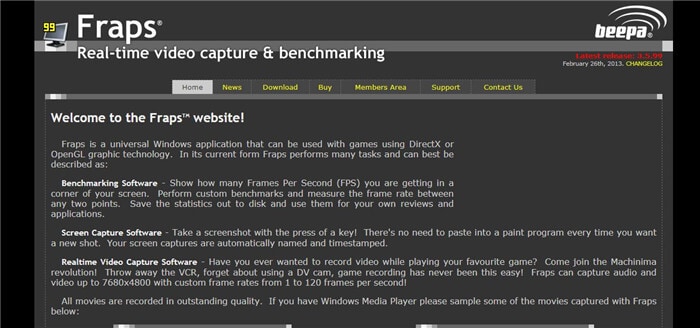
12. Dxtory
URL: https://exkode.com/dxtory-features-en.html
Price: Free, $37 for the advanced version
Supported operating systems: Windows
If you are a content creator looking for the best game recording software that can be a bit light on the system, this tool is a must-have. Although the overall design philosophy of this game recording software promotes lightweight functions, there are no compromises on the features and capability of this tool. You can record high-quality videos while being able to customize all the major aspects of the videos as your own needs. This tool allows you to record the system audio along with the audio from the microphone and also enables you to record any one of them. The user interface is not very attractive but can get the job done with ease.
Pros
● This software offers several customization options to enhance the overall recording quality quite significantly visually.
● The user interface is very basic, which makes it great for users with less technical know-how about recording games.
● The overall user experience of this tool is smooth and intuitive.
Cons
● The free trial provided by this tool is very short and is not enough for learning all the features.
● The features offered for tweaking video qualities are quite complicated and tricky to get right.
● The notification to upgrade to pro keeps popping up all the time, which disturbs users while they are working.
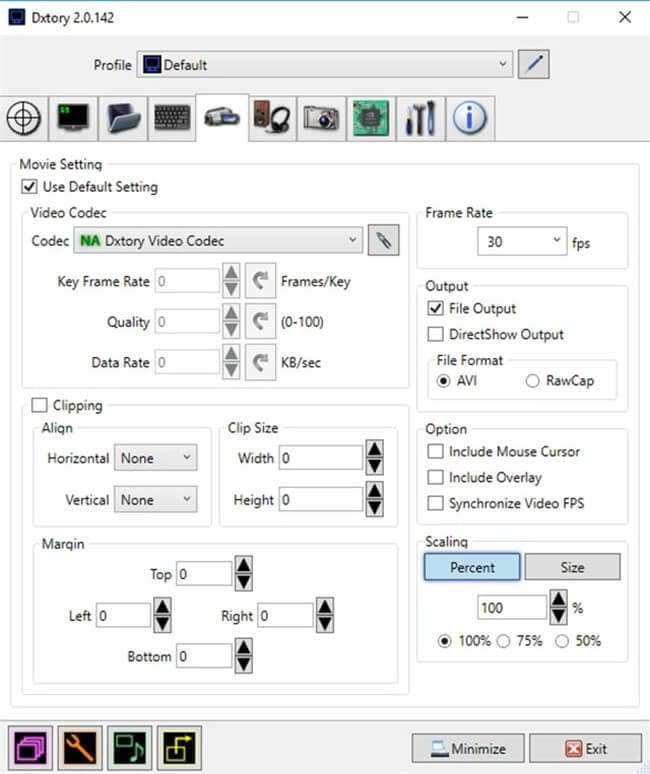
Part 2. FAQs: What Should be Considered When Choosing a Game Recording Software
Usability, stability, the quality of output files, and price can be the top 4 factors that most people may consider before choosing the best game recording software for themselves.
- Usability and stability
Many recording software has the same problems - they are not so stable that you may encounter lagging, black screen, or without audio during the process of recording your gameplay, so check the process and value if it worth it. Also, if you have additional needs besides basic recordings, such as recording videos with picture-in-picture, sharing the recorded videos to youtube or other social platforms, etc., Wondershare UniConverter can be a good choice.
- The quality of output files
It is important to get high quality recorded video for better experience. The maximum frame rate affect the quality of output files, 60 FPS is the standard frame rate for high-resolution games, so check the game recording software whether it can be set to 60 FPS for the output files' frame rate.
- Price
Free to use but not provide advanced and additional functions, if you want more recording features, it is better to choose a paid one.
Conclusion:
A game recorder for PC is essential software if you are a gaming content creator or aspire to be one. Gamers often perform some spectacular, jaw-dropping moves that are worthy of getting showcased to the public. There are plenty of tools present in the market that can be used for such requirements and come preloaded with features that can further enhance the screen recording and make it better in terms of attractiveness and look. One of the best free-to-use tools that you can use for such requirements is Wondershare UniConverter, which is available for free on Mac as well as Windows.
 Record screen video on Mac with high quality.
Record screen video on Mac with high quality. 



Christine Smith
chief Editor