Recording Tips
- TRY FREE TRY FREE
- 1. Game Recorder+
- 2. Video Recorder+
-
- 2.1 All Ways to Record A Video
- 2.2 What's the Best Online Video Recorder Available in Market
- 2.3 5 Most Helpful Video Recording Software in 2020
- 2.4 Most Helpful Video Recorder Converter in Market
- 2.5 How to Record Video on Windows 10 with All Methods
- 2.6 What's A High-quality Video Recorder?
- 2.7 How to Record Video on Steam with Easy Steps
- 2.8 How to Record Video on SnapChat with Easy Steps
- 2.9 Most Helpful Tips about Video Recorder and Editor
- 3. Recording Software+
-
- 3.1 How to Record Stream with VLC and the Best Alternatives to VLC Recorder
- 3.2 What's Webex Recorder and How to Use It
- 3.3 How to Record with Fraps and Its Best Alternatives
- 3.4 Best Alternatives to Action! Recording Software
- 3.5 12 Most Helpful Recording Software in 2020
- 3.6 13 Best Webcam Recorders for All Platforms
- 4.Screen Recorder+
- 5. Record Devices+
- 6. Recording App+
- 7. Other Tips+
- 8. Audio Recorder+
- 9. Format+
- 10. Screen Recorder+
- 11. Record Social Network+
-
- 11.1 How to Record Somone's Instagram Live with Helpful Ways
- 11.2 All Ways to Record Hulu
- 11.3 How to Record BBC iPlayer with All Ways
- 11.4 What’s the Best YouTube Recorder App in 2020
- 11.5 How to Record Gameplay on Xbox One for YouTube with All Ways
- 11.6 Most Helpful Game Screen Recorder for YouTube in 2020
- 11.7 How to Record Videos from YouTube to Computer with All Ways
- 11.8 How to Record Netflix with All Ways
- 11.9 What's Best YouTube Recorder in 2020
How to Record WAV Online with Helpful Ways
by Christine Smith • 2025-11-14 10:38:25 • Proven solutions
If you want to record your audios in WAV format, there are a lot of WAV recorders online as well as offline that can be used. They have a lot of features to record high-quality audio that has a professional touch to it. Most of the recorders used to record WAV files online are free of cost and can be used without having a lot of high-end equipment for recording. All you will need is a microphone and a computer, and you will be able to record high-quality audios with ease. While selecting the right WAV recorder online, it is better to make sure that it has all the features that you might want from the tool and also ensure there are basic editing features present as well.
- Part 1. How to Record WAV Online with The Easiest Way
- Part 2. How to Record WAV Easily with Wondershare UniConverter
- Part 3. Tips & Tricks about Recording WAV Online
Part 1. How to Record WAV Online with The Easiest Way
If you want to record a WAV file online, one of the best ways is to use the audio online voice recorder tool. Online Voice Recorder is a competent online tool that can easily record high-quality audios with the help of an external or internal microphone. It is completely free to be used, and you will not need to install or download any software or setup files to use it. There are minimal advertisements on the user interface of the website, which makes it easier for newer users to understand the features and start using it. Being an online tool, it has a high-performance cloud server backing it up, which enhances the efficiency of this web app.
The following is a step-by-step guide to use an online voice recorder to record audios.
Step 1 Open the official website and click on the recorder feature on the tops side.
Step 2 Now, click on the Microphone icon present on the screen, and your recording will start.
Step 3 Once you are done, stop the recording and download the recorded files.
Part 2. How to Record WAV Easily with Wondershare UniConverter
Now let’s discuss what is undoubtedly the best offline audio and video recorder you can find – Wondershare UniConverter. With this powerful all-in-one tool, you can record audio, webcam, and computer screens with lossless quality. As expected, the audio recorder function lets users capture audio files in WAV, MP3, or M4A formats. Interestingly, users can enable/disable the system sounds and record audio using the inbuilt mic or connect an external mic. Moreover, you can edit the recorded WAV using the Audio Converter function.
Wondershare UniConverter – Best WAV Recorder
 Wondershare UniConverter - Best Video Converter for Mac/Windows
Wondershare UniConverter - Best Video Converter for Mac/Windows

- It can record high-quality audio files in WAV, MP3, or M4A formats.
- Users can enable or disable system sound recording as they record audio.
- It comes with a powerful video recorder for capturing all computer screen activities in custom or full-screen modes.
- Convert the recorded WAV to MP3, M4A, OGG, AU, FLAC, etc.
- Edit the recorded WAV by trimming, compressing, changing the bitrate, adjusting the volume, etc.
- It’s the best WAV recorder online alternative for Mac OS X 10.9+ & Win 10/8/7.
Here are the steps to record WAV using Wondershare UniConverter:
Step 1Launch the Audio Recorder tool
Run Wondershare UniConverter on your PC, then click the Screen Recorder button at the bottom of the left pane. Choose Audio Recorder.
![]()
Step 2Configure the recording settings.
Do you want to record WAV with all system audio? In that case, choose a device under the Speaker menu. You can disable this feature for the best possible outcome. After that, open the Microphone menu and select a voice input device.
![]()
Step 3Start recording the WAV file.
Finally, choose WAV as the target format under the Format section. If everything looks clean, press the REC button to begin capturing a WAV file. Click Stop if satisfied, then use the Audio Converter tool to retouch your WAV file.
![]()
Part 3. Tips & Tricks about Recording WAV Online
In order to get the best result while recording your audios, it important to keep a few things in mind before you begin. Here are some tips and tricks that can significantly enhance the overall quality of the sound that comes out as the output. Also, there are a lot of settings present in the audio recorders, which can uplift the sound quality if properly used. You will also have to invest in the right equipment that can allow you to have a professional quality sound recording setup.
The following are some tips and tricks from beginners that you might find useful.
Invest in good equipment
First of all, make sure that the equipment that you are buying is top-notch and is capable of recording high-quality videos. Make sure that your microphone is supported by your system and can record crystal clear sound. Also, make sure that it can support the latest sound drivers, which will definitely enhance the overall quality. While the built-in microphone can get the job done efficiently, it will be better to invest in an external microphone.
Soundproofing is important
Soundproof the room you record your audio is a very important thing. Even if you get world-class equipment and the best software, the audio quality can suffer. If your room is not soundproof, there can be shrillness, disturbance, and echo in the voice getting captured by the microphones. You can try to record in a small room or create a soundproof cubicle in your room with the equipment. It will also help you to keep your recording essentials organized and will be your small workspace where you can record, edit, and keep your audios.
Get a capable recorder and editor software.
The recording and editing software that you use has a significant impact on the overall quality of the audios that you publish. If you invest in a high-end tool, you will get better features to tweak the settings to get the perfect audio recorded. With the help of the editing features, you will be able to enhance it even further by adding effects and finishing the audios. It will give your audios a professional touch and will make it sound better on different supported platforms. Also, you will get to choose the output audio format so that you can choose the one that suits the platforms where you upload.
Limit background noises
Try to make sure that while recording the audio, there are limited background noises. Close the doors and windows to limit the noise coming from outside and switch off any music and fans that might create background noise. With limited disturbance from background noises, your microphone will be able to capture your sound with better details, which will be great while adding effects and other tweaks to your audio. It will result in the better final output of the files.
Conclusion
Sound recording is not a very easy task and requires you to have in-depth knowledge about the basics of audio recording and the devices you are using. To get the best recording, you will need to do thorough research about the best tools and read up on tricks and tips from professionals that can help you to record better quality audios. There are thousands of recording tools that you can use, but one of the best you can get for free is Wondershare UniConverter. It offers a lot of features for users that can help them to enhance their recorded audios significantly.
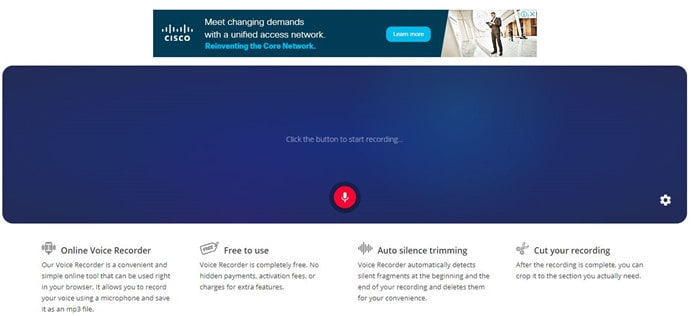


Christine Smith
chief Editor