Recording Tips
- TRY FREE TRY FREE
- 1. Game Recorder+
- 2. Video Recorder+
-
- 2.1 All Ways to Record A Video
- 2.2 What's the Best Online Video Recorder Available in Market
- 2.3 5 Most Helpful Video Recording Software in 2020
- 2.4 Most Helpful Video Recorder Converter in Market
- 2.5 How to Record Video on Windows 10 with All Methods
- 2.6 What's A High-quality Video Recorder?
- 2.7 How to Record Video on Steam with Easy Steps
- 2.8 How to Record Video on SnapChat with Easy Steps
- 2.9 Most Helpful Tips about Video Recorder and Editor
- 3. Recording Software+
-
- 3.1 How to Record Stream with VLC and the Best Alternatives to VLC Recorder
- 3.2 What's Webex Recorder and How to Use It
- 3.3 How to Record with Fraps and Its Best Alternatives
- 3.4 Best Alternatives to Action! Recording Software
- 3.5 12 Most Helpful Recording Software in 2020
- 3.6 13 Best Webcam Recorders for All Platforms
- 4.Screen Recorder+
- 5. Record Devices+
- 6. Recording App+
- 7. Other Tips+
- 8. Audio Recorder+
- 9. Format+
- 10. Screen Recorder+
- 11. Record Social Network+
-
- 11.1 How to Record Somone's Instagram Live with Helpful Ways
- 11.2 All Ways to Record Hulu
- 11.3 How to Record BBC iPlayer with All Ways
- 11.4 What’s the Best YouTube Recorder App in 2020
- 11.5 How to Record Gameplay on Xbox One for YouTube with All Ways
- 11.6 Most Helpful Game Screen Recorder for YouTube in 2020
- 11.7 How to Record Videos from YouTube to Computer with All Ways
- 11.8 How to Record Netflix with All Ways
- 11.9 What's Best YouTube Recorder in 2020
What's Best YouTube Recorder in 2025
by Christine Smith • 2025-11-14 10:38:29 • Proven solutions
YouTube videos are fun to watch but require an active Internet connection in order to be played on your device. There is no easy way to download and have these videos in your local storage. One of the most reliable ways of getting these videos saved in local storage is by recording the screen of the device that you are watching the video on. There are a lot of YouTube recorders that can be used for these requirements and can provide you with high-quality recording with internal sounds.
You can easily find YouTube video recorder online as well as offline without any issue, and both will work just fine. The only basic difference is that the online recorder will not have much editing capabilities and extra features related to recording. Keep reading further to know about some of the best screen recorders that can be used to get the videos downloaded.
Part 1. Best YouTube Recorder in 2022
There are multiple free computer screen recorders to help you record YouTube videos easily. However, only a few can compare to Wondershare UniConverter. This computer app is super easy to use and lets users record YouTube videos in full-screen or partial-screen mode. It allows you to choose your preferred output quality, frame rate, and format. You can also apply voice narrations, video overlays, and annotations such as shapes, texts, lines, and drawings as you record a video. Best of all, it can edit and convert the recorded video professionally.
Wondershare UniConverter - #1 YouTube Video Recorder
 Wondershare UniConverter - Best Video Converter for Mac/Windows
Wondershare UniConverter - Best Video Converter for Mac/Windows

- It can record 4K and HD quality YouTube videos in full-screen or custom modes.
- It lets users select the output format, frame rate, quality, folder path, and customize the keyboard shortcuts.
- You can record YouTube videos with annotations, voice narrations, and webcams.
- It can edit the recorded YouTube clip by cropping, cutting, adding subtitles, applying effects, etc.
- It converts between 1000+ file formats, including YouTube, TikTok, Vimeo, etc.
- Best YouTube video recorder for Mac OS X 10.9+ (Catalina included) & Win 10/8/7.
A step-by-step process of recording a YouTube video using Wondershare UniConverter:
Step 1Load the Screen Recorder.
Install and run the app, then click the Screen Recorder tab. After that, proceed to launch the recording function by hitting the Camcorder icon.
![]()
Step 2Select a capture area.
Open the YouTube video on your web browser, then drag the frame to set a capture area. Alternatively, choose Custom or Full Screen as the recording mode. If you select the Custom mode, enter the frame height and width before clicking Lock Aspect Ratio.
![]()
Step 3. Configure the recording settings and preferences.
Now click the System Audio menu, then choose a device for recording the system sounds. Move to the Microphone menu and select a sound input device. Last but not least, choose a camera on the Webcam menu for recording a video overlay.
![]()
After choosing the devices, open Advanced Settings, then select MP4, AVI, or FLV as your target format. Here, users can also select an output quality (high/medium/low), frame rate (up to 60fps), folder path, and more.
![]()
Step 4. Start recording YouTube.
Finally, preview the capture area and then press REC to start recording the video. To add annotations as you record, launch the taskbar, then click the Annotation icon. You can also grab a screenshot, pause recording, disable webcam, and so on. Click Stop to wrap up the recording session.
![]()
Part 2. Another 10 Helpful YouTube Recorders
OBS (Open Broadcaster Software)
When it comes to screen recording on computers, very few software are as popular as OBS. It can easily be used as a video recorder for YouTube. It allows you with a lot of exciting features for recording and editing the videos directly on the tool. This tool is free to use and is extremely popular among professionals. It can also live-stream your screen on platforms like YouTube and Twitch. It is used by a lot of gamers around the world in order to stream and record their gameplay with ease. One of the best things is that you get access to a lot of different settings that can eventually make your YouTube recordings a lot better.
Key features
● You get to record YouTube videos up to 1080p and 60 FPS in high quality.
● It receives regular updates for bug fixes and adding new functionality to the overall experience.
● It is completely free to use and receives regular updates.
Pros
● The user interface is clean and ad-free even though this is completely free of cost.
● It supports all the major video formats for exporting, like MP4 and AVI.
● Setup and usage are pretty easy.
Cons
● There are a lot of bugs on this application.
● It can often crash while streaming.
● The tool might be very slow at times.

Windows Game bar
https://www.microsoft.com/en-us/p/xbox-game-bar/9nzkpstsnw4p
This is an inbuilt recording tool created especially for people who wish to record high-quality screen processes. It can be accessed by pressing the Windows + G, or if you want to start recording directly, you can press Windows + G + R. There is no long process involved, and there are not many steps. Just click on the red button, and your YouTube video will start to getting recorded. It can easily record high definition YouTube videos without putting any pressure on your computer system.
Key features
● It can record high-definition videos depending on the capacity of your processors. It can smoothly go over 1080p 60FPS.
● It can record sound from internal as well as external sources.
● The user interface is easy to use.
Pros
● It is completely free, and it comes pre-installed in Windows computer.
● It is easy to use and can be easily triggered by keyboard shortcuts.
● You can connect your microphone and record voiceovers on the YouTube videos.
Cons
● There are not a lot of settings that you can access.
● It has no editing options.
● The quality is often unstable.

EZvid
https://www.ezvid.com/ezvid_for_windows
This is a free-to-use screen recorder tool that is very popular among Windows users. As the name suggests, setting it up and using it is pretty easy. It comes with a lot of features that you might find practical while using this video recorder for YouTube to record videos. This software allows you to put your face cams along with the video playing in the background that can be quite useful for a lot of people who record vid3eos and give their reactions to it. The user interface is clean, and it packs a lot of editing features along with the screen recording capabilities.
Key features
● You can mark certain things while the video is being recorded so that you can mark something out.
● It supports voice synthesis and has a lot of cool editing features.
● You can add your face cams and even make instant slideshows.
Pros
● It offers lots of practically useful features that enhance the overall user experience.
● It is straightforward to use.
● It includes an inbuilt video editor.
Cons
● You need to have at least 10GB of free space in your hard drive to use it.
● It can be a bit slow and lag on older devices.
● There are a lot of glitches, and there are no regular updates to fix them.

Icecream screen recorder
https://icecreamapps.com/Screen-Recorder/
This is easy-to-use YouTube recording software that is very popular among casual users. It allows you to set resolutions, frame rate, and audio sources based on your requirements so that you can enhance the quality of the exported recording. It boasts of an exciting and intuitive user interface that is easy to understand and use. There are a lot of small but practically useful features in this tool, like the zoom feature, which allows you to zoom into a specific area while recording the screen easily.
Key features
● It is completely free to use.
● There are no ads on the user interface, and the user interface is easy to understand.
● It can record screen in 1080p 60FPS with internal as well as external sound.
Pros
● This recording tool allows you to either record the full screen or specific area of a screen
● You can zoom into the screen while you are recording the YouTube videos.
● You can set up multiple screen capture with timers.
Cons
● It only allows recording for up to 10 minutes only.
● The final recording will be in the WEBM format only.
● Constant pop-ups are asking you to buy the premium version.
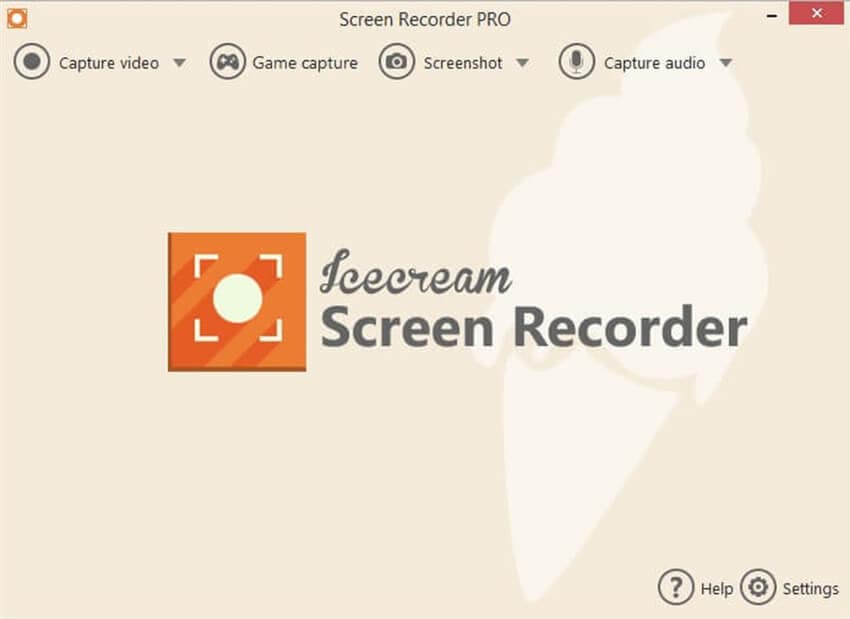
iSpring Free Cam
https://www.freescreenrecording.com/
It is one of the most popular YouTube recorders for Windows users. It is an easy-to-use screen recording software that is loaded with a lot of different editing features that you can use. A lot of professionals around the world also use this tool for their minor screen recording requirements as it is reliable and free. It can record the internal as well as the external sound of the YouTube video and can also remove any background noises that might creep into the recording.
Key features
● It is one of the free-to-use screen recorders that come with a dedicated option to remove background noises.
● It offers a lot of editing options as well.
● You can record sound from external microphones with this YouTube recorder in an MP3 format.
Pros
● It can directly upload your videos on YouTube if you want.
● There are no time limits, watermarks, or advertisements on this tool.
● It has a very capable video editing feature.
Cons
● You can only export clips in WMV format.
● You cannot record the webcam videos with this tool.
● You cannot add face cam overlay on the YouTube video.

ShareX
This is an open-licensed screen recorder that is extremely easy to use and super-efficient. You can record your screen in high quality with sound from the external as well as internal sources. This tool boasts of having nearly all the features that are usually present in premium tools that you need to pay.
It is basically created with advanced users as well as developers in mind that want to have a lot of functionality in their editors because of the nature of the work they do. It offers a lot of different recording modes like full screen, region, window, monitor, freehand, and scrolling.
Key features
● You get the option to set up a custom watermark for your recordings.
● It can record screen in full HD resolutions with the internal as well as the external sound.
● You can hotkeys associated with the application to make its operations a lot easier.
Pros
● It provides a variety of recording options for you.
● It can also import existing videos, images, and audios.
● You get to use various color effects and custom-built watermarks for your recordings.
Cons
● Most of the features it has are not even usable for average users.
● Operating this tool is very complex, and it is not suitable for new users.
● The user interface of this tool is dull and boring.

Tiny Take
https://tinytake.com/tinytake-download
It is a sophisticated video recording tool that can be used to record YouTube videos with ease. The user interface of this tool looks professional in all the aspects, and there are many features present in this software that can enhance your user experience. It is a clean and ad-free tool that is easy to use and will allow you to set up a recording to record the video and share it with friends in a few simple clicks. It has some other features as well, like screenshots, draw, etc. that can be used to enhance the resulting clip.
Key features
● It allows bulk file sharing on social media platforms and video sharing platforms.
● It allows you to create custom key shortcuts for easier usage and navigation.
● It has a clean and professional-looking user interface.
Pros
● The inbuilt editing features are great for new users.
● It is completely free to use.
● It is easy to use due to a clean user interface.
Cons
● The editing features are quite limited and buggy.
● It can only export videos in MP4 format.
● The free version only allows you to record up to 5 minutes of screen time.

CamStudio
For users with minimal requirements of editing features and casual screen recording needs, this lightweight screen recorder is the perfect option. It is an easy-to-use and free screen recorder that has a pretty basic user interface with great screen recording capabilities. It exports recording in AVI, which can later be converted to SWF formats. It is a user-friendly application, and it allows you to record full HD videos of your screen processes in HD 1080p and 60 FPS. If you are a casual user that just wants basic screen recording features, this is just the right tool for you.
Key features
● There are no ads on the user interface, and the user interface is easy to understand.
● It has an inbuilt converter feature that can convert the recorded file to the SWF format.
● It can record 1080p videos at 60FPS without any time limits.
Pros
● It is one of the very few free to use tools that can record screen in screen videos.
● You get to choose a suitable quality for your videos before you start recording.
● The overall user interface is minimalistic, which makes it easier for the users to navigate among the features.
Cons
● The output is often incompatible with some of the commonly used web browsers.
● Often, the video and audio recorded from your screen will be out of sync.
● It has no other features than screen recording.

Camtasia
https://www.techsmith.com/video-editor.html
It is popularly used screen recording software for Windows users and is equally appreciated on Mac devices. It is a tool that provides professional-grade screen recording to users without taking money. The user interface is clean and minimalistic, which makes it easier for new as well as experienced users to navigate on the application quickly. It also has got a lot of basic editing features that can be used to directly finalize the recorded videos and upload them on social media or video-sharing platform.
Key features
● It has a lot of basic editing features that are commonly used while recording videos from YouTube.
● It can record and export videos in up to 1080p at 60FPS.
● The user interface is smooth and easy to navigate and use.
Pros
● It can record YouTube videos along with your webcam, which means you also get the voice from both sources.
● The user interface of this tool looks professional and sleek.
● It supports up to 4K recording.
Cons
● It has a negative impact on the overall performance of the computer while recording the screen with this tool.
● It lacks a lot of advanced editing features that other tools offer.
● It will delay or freeze sometimes while you will be editing the recorded files.

Movavi Screen Recorder
If you are looking for advanced screen recording software that offers a lot of features that are commonly used, make sure that you try out Movavi Screen recorder. It is considered to be a professional-level screen recording tool that is equally popular among experienced as well as new users. It offers a lot of advanced settings for the video recording that will allow you to create a high-quality recording of YouTube videos. It is one of the tools that can record audio and video separately while recording YouTube videos.
Key features
● It can support recording video and audio simultaneously or even separately as per your wish.
● The user interface looks premium and exciting and of a professional level.
● It can also take instant screenshots and edit them.
Pros
● It is pretty easy to use due to the clean and straightforward user interface.
● You can schedule your recordings.
● You get to export images in multiple formats like MP3, AVI, and WMV, etc.
Cons
● It crashes a lot on mediocre computer systems.
● There are no video editing options.
● There is a limit of 5 minutes for recording the video on the free version.

Conclusion
Are you looking for a screen recorder to record your favorite YouTube videos? Make sure that you go through some reviews to understand which tool is better for your requirements. There are now thousands of paid as well as free-to-use screen recording tools that can be downloaded, but one of the best tools that you can get for free is Wondershare UniConverter. This is because of the various important editing and recording features it offers along with other commonly required features like conversion, editing, etc.


Christine Smith
chief Editor