Record Tips
- 1. Record Video +
- 2. Record PowerPoint +
- 3. Record Online Classes +
- 4. Record Audio Only +
All Topic
- AI Tools Tips
-
- AI Photo Enhancer Tips
- Voice Changer Tips
- AI Thumbnail Maker Tips
- AI Script Generator Tips
- Smart Summarizer
- AI Subtitle Generator Tips
- Watermark Remover
- Vocal Remover Tips
- Speech to Text Tips
- AI Video Tips
- AI Image Tips
- AI Subtitle Translator Tips
- Video Extractor Tips
- Text to Speech Tips
- AI Video Enhancer Tips
- DVD Users
- Social Media Users
- Camera Users
- Photography
- Creative Design
- Movie Users
- Travelling Fans
- Educational Users
- More Solutions
- Holidays and Commemoration
- Game Lovers
- Other Tips
How to Record A Facebook Live Video
by Christine Smith • 2025-11-14 10:39:12 • Proven solutions
Facebook is one of the most widely used social media sites, and the Live feature of the platform allows people to connect with their friends and followers directly. Friends, musicians, artists, nutritionists, and others can go live with their videos to talk and connect casually or on specific topics. Facebook Live videos are real-time in nature, but if you want to watch them or refer later or share with your friends, you need to record them. Good recording software is needed to get the task done. If you, too, are looking for one such tool that can help you how to record video on Facebook, you are in the right place.
- Part 1. [Recommended] How to record Facebook live on Windows / Mac
- Part 2. 3 Other recommended ways to record a Facebook live video
- Part 3. FAQs on how to record Facebook live video
Part 1. [Recommended] How to record Facebook live on Windows / Mac
One of the best software that can be used for recording your Facebook Live videos in high quality on Windows and Mas is Wondershare UniConverter. Once the software is installed, you can record any activity on your system, including Facebook Live. The process is quick and hassle-free, and there are multiple setting options to choose from. You can select the quality, frame, rate, format, microphone, speaker, and other options.
Additionally, the recordings can be further edited, shared, and even converted to an array of other formats.
Wondershare UniConverter - Best Video Converter for Mac/Windows
-
Allows recording Facebook Live videos in high quality
-
Option to choose the recording frame rate, quality, and format
-
Choose the area to be recorded
-
Option to set the shortcut as well as a timer for recording
-
Windows and Mac support
Steps on how to record Facebook live using Wondershare UniConverter
Step 1 Choose Wondershare Screen Recorder
Launch the software on your system, and from the main interface, choose the Screen Recorder section. Next, on the right-side pane, click on the camera icon or open the drop-down menu next to the camera icon and select the Screen Recorder function.
![]()
Step 2 Choose recording area
Next, you need to open the Facebook Live window that you want to record and then choose the area to be recorded. You can either drag the corners and move the center + icon to select the area or can also enter the width and height manually. There is also an option to choose the entire screen for recording.
![]()
Step 3 Choose recording preferences
Select the audio sources for the recording. Voice narrations can be added using the internal mic or the external microphone.
Click on the gear icon at the bottom-right corner, and from the expanded list, choose other settings for the recording like desktop location, frame rate, quality, format, record timer, and others.
![]()
Step 4 Start and stop recording
Finally, click on the red REC button to start recording with a countdown of 3 seconds. The recording time will appear on the bar on the screen. Click on the red Stop button to stop the recording.
The software will process the recording, and it will appear on the interface. Click on the Open button next to the recording to preview the same.
![]()
Part 2. 3 Other recommended ways to record a Facebook live video
Are you looking for more options on how to record a Facebook live video? Several other tools are available as well. Check out a few of the popular ones below.
1. Bandicam
This is a Windows-based screen recording software that allows recording activities of your screen, including Facebook live video. The software can be quickly downloaded without any spyware or adware and allows recording in an array of formats. The videos are recorded in clear audio and without any sluggishness. There is also the option to edit and upload the recorded video.
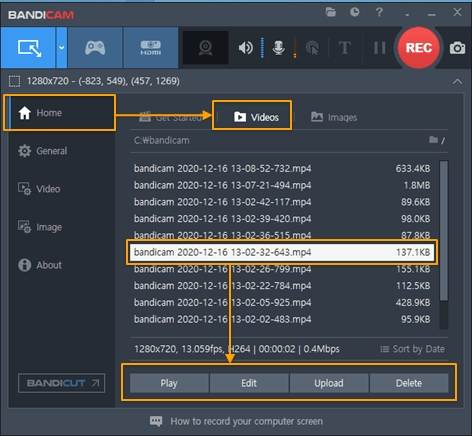
Pros:
- Allows Facebook live video recording in high quality
- Option to choose the recording format and other settings
- Recorded video can be uploaded as well as edited as required
Cons:
- No support for Mac systems
- Paid software
2. Replay Video Capture for Mac
As the name suggests, this is a video capturing tool for the Mac systems that allows recording online videos and screen activities, including Facebook Live. The software is fully automated and allows recording in full-screen demos that makes it apt for multimedia presentations. Anything that can be viewed on your Mac system can be recorded in high-quality videos using this software.

Pros:
- Simple Mac screen recording software
- Fully-automated tool for hassle-free recording
- Option to record full-screen
- Support to multiple online sites for screen recording
Cons:
- No Windows version
- Limited features with respect to recording customization
3. EASEUS RecExperts
This is a widely used software for a quick recording of your system screen, audio, zoom meetings, Facebook live videos, screaming, gameplay, and other activities. Available for download on Windows and Mac, the program has a user-friendly interface and allows recording voice through the microphone and background sounds at the same time. You can even add arrows, texts and do other editing tasks during the recording process.
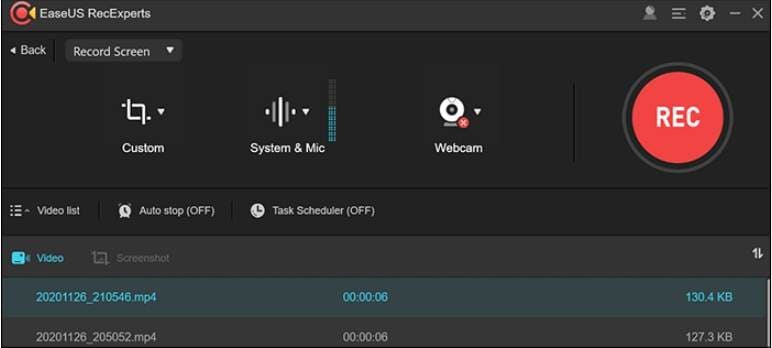
Pros:
- Allows recording from a wide range of sites, including Facebook live
- Intuitive interface with flexible capturing area
- Allows adding lines, texts and edit the recording during the process
- Background voice, as well as microphone audio, can be recorded at a time
- Windows and Mac support
Cons:
- The free trial version allows recording only 2 minutes of video having a watermark
- Expensive software
- The editing feature is limited
Part 3. FAQs on how to record Facebook live video
1. How long do Facebook live videos last?
A Facebook live video can live up to 8 hours when it is being broadcasted over the Live API with encoder.
2. Can I pre-record a Facebook live video?
Using the premiere feature of Facebook, a pre-recorded video can be published as live content on Facebook. This feature comes in handy when you are not available for a live video or want to create a video beforehand with all the content before you want to make it go real-time. As per the settings of the notifications, Facebook will send alerts to the users about the video that has gone live. Thus, yes, you can have a Facebook live record pre-recorded video.
Your complete video toolbox
 Record the computer screen in full-screen mode or select a specific capture area.
Record the computer screen in full-screen mode or select a specific capture area.




Christine Smith
chief Editor