Record Tips
- 1. Record Video +
- 2. Record PowerPoint +
- 3. Record Online Classes +
- 4. Record Audio Only +
All Topic
- AI Tools Tips
-
- AI Photo Enhancer Tips
- Voice Changer Tips
- AI Thumbnail Maker Tips
- AI Script Generator Tips
- Smart Summarizer
- AI Subtitle Generator Tips
- Watermark Remover
- Vocal Remover Tips
- Speech to Text Tips
- AI Video Tips
- AI Image Tips
- AI Subtitle Translator Tips
- Video Extractor Tips
- Text to Speech Tips
- AI Video Enhancer Tips
- DVD Users
- Social Media Users
- Camera Users
- Photography
- Creative Design
- Movie Users
- Travelling Fans
- Educational Users
- More Solutions
- Holidays and Commemoration
- Game Lovers
- Other Tips
Best 10 FREE Audio Recording Software in 2025
by Christine Smith • 2025-11-14 10:39:11 • Proven solutions
Audio recording software is a program that helps you record any sound from your system. The need for this software arises in several situations like recording official meetings, online sessions, streaming music, and more. Different types of these software's are available ranging from paid to free ones. To give you a breather from the selection task, we have shortlisted the best free audio recording software of the year 2022 as below.
- Part 1. What is the easiest audio recording software to use
- Part 2. Best 10 FREE audio recording software for everyone
- Part 3. FAQs on how to record audio on a computer
Part 1. What is the easiest audio recording software to use
If you are looking for software that is easy to use without any hassles and complicated audio recording process, Wondershare UniConverter is just the right choice for you. This is a versatile tool that can work on your Windows and Mac systems, supporting a wide range of useful functions.
The recording feature of the software allows you to record the audio from your system in high quality, and additionally, you can choose to record the audio in MP3, M4A, or WAV format. The recorded audio can be further edited using the other features of the software like trimming, adjusting volume, and more.
Wondershare UniConverter - Best Video Converter for Mac/Windows
-
Allows recording the system audio in a simple and hassle-free manner
-
Record Audio in MP4, WAV, or M4A format
-
High-quality audio recording
-
Recorded audio can be customized using features like format conversion, trimming, editing volume, and more
-
Additional software features include file conversion, downloading, editing, DVD burning, and more
-
Windows and Mac support for this audio recording PC tool
Steps on how to record audio on computer using Wondershare UniConverter:
Step 1 Launch Wondershare UniConverter and select audio recorder
Run the installed software, and from the main interface, click on the Screen Recorder function. Open the drop-down list next to the camera icon from the right-side pane and select Audio Recorder from the options shown.
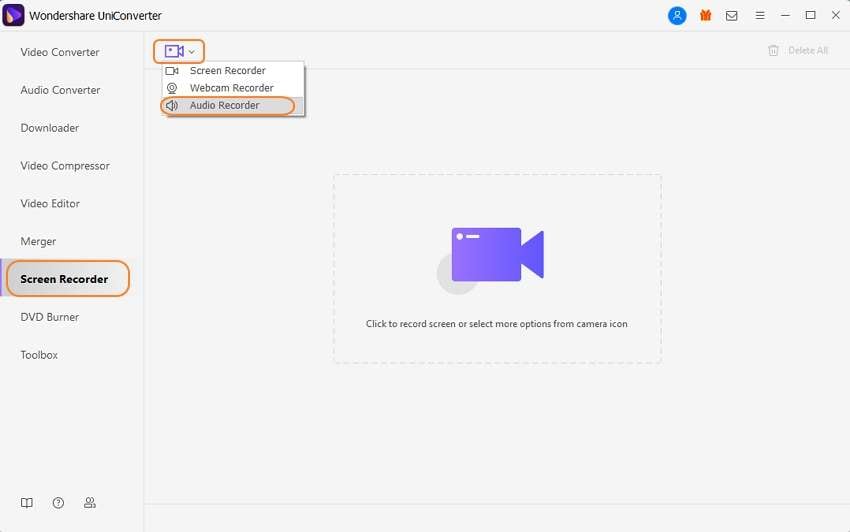
Step 2 Select recording preferences
An audio recording pop-up window will open for you to choose the preferences.
Under the Speaker list, choose the headphone or other output speaker. At the Microphone list, you can select the internal mic of the system or select the connected mic, if any. The Format section will let you choose the format in which you wish to record the audio.
Clicking on the speaker and the microphone icon will mute everything.
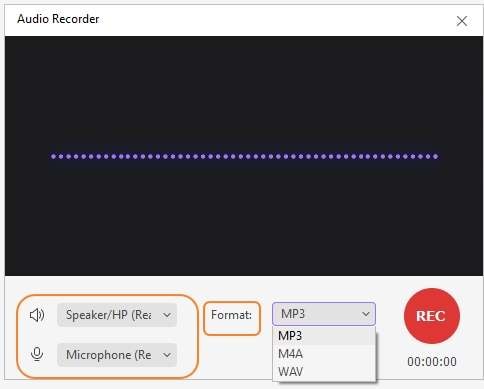
Step 3 Start and stop recording
Clicking on the red REC button will start the audio recording with a countdown of 3 seconds. The time for which the recording is in progress can be checked from the Audio Recorder window.
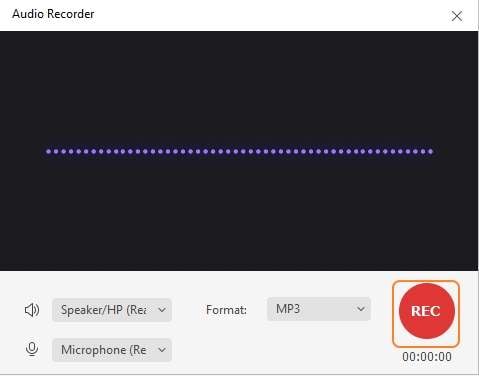
When the recording is done, click on the red stop button and close the recording window.
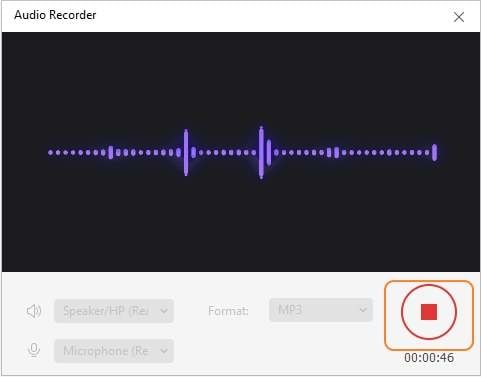
The recorded audio will appear on the software interface.
To check the recorded audio, click on the Open button next to the file.
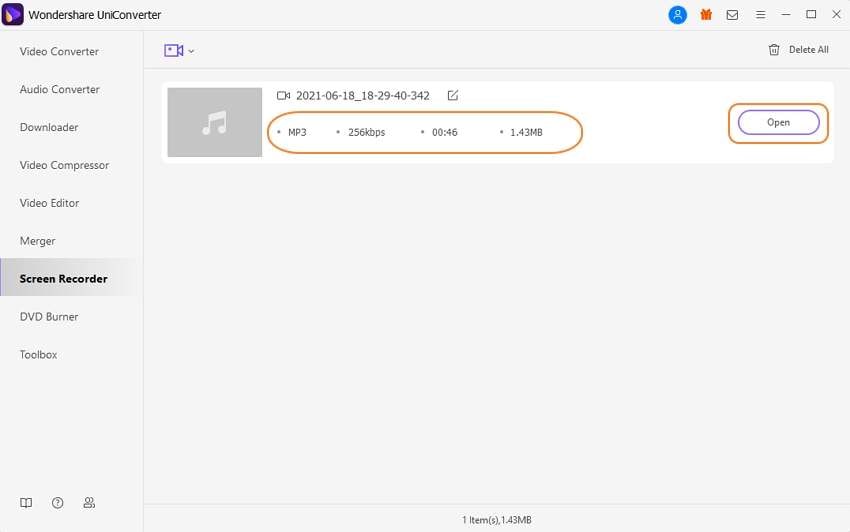
Part 2. Best 10 FREE audio recording software for everyone
Check out the below list that has details about the best free recording software.
1. Audacity
Audacity is among the best audio recording and editing software that is free and open-source. Compatible with Windows, Mac, and Linux systems, the software comes loaded with tons of features to meet basic as well as advanced requirements. The simple interface and excellent features make the tool popular among users. Audacity can be used to record, edit as well as mix the audio files as needed. The bass and the treble can also be adjusted along with the option to access the analysis of frequency.
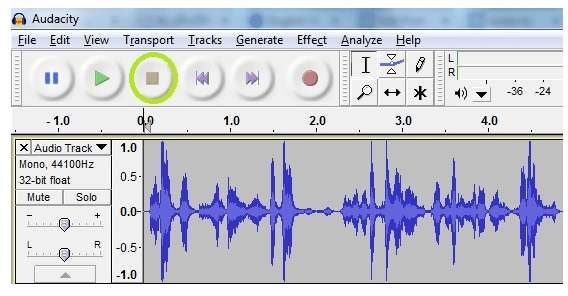
Pros:
- The free and open-source tool with simple and clean UI
- Real-time preview showing side effects
- Support to Virtual Studio Technology Plugin (VST)
- Support audio recording as well as editing
- Sound qualities in 16-bit, 24 bit, and 32 bits supported
- This music recording app has multi-platform support
Cons:
- Not available for iOS and Android platform
- Support for multi-track audio is basic
- Lack of support team
2. MixPad Multitrack Studio Recording Software
This audio recording and mixing software from NCH are available for download in the Windows system. The software gives you access to professional as well as basic audio recording features, thus meeting the requirements for all types of users. In addition to recording audio from your system, the software also allows creating audio productions, mix unlimited tracks, support to all popular formats, and much more.

Pros:
- An unlimited number of audio tracks and sounds can be mixed
- High-quality audio recording with support to single or multiple tracks
- Add audio effects
- It comes with royalty-free sound effects and a music library
- Support for VST plugin
- Option to upload processed files on an array of sites like SoundCloud, YouTube, and more
- Free download for non-commercial use
Cons:
- Free version available only for non-commercial home users
- No support for autotune function
- The user interface is not beginner-friendly
3. Garageband
Available for download on Mac systems, this is popular audio recording software that comes equipped with a wide range of functions. In addition to audio recording, the software allows you to create natural-sounding voices and beats along with effects of music instruments. To further enhance the music, you can even add the amps and the effects using the software.
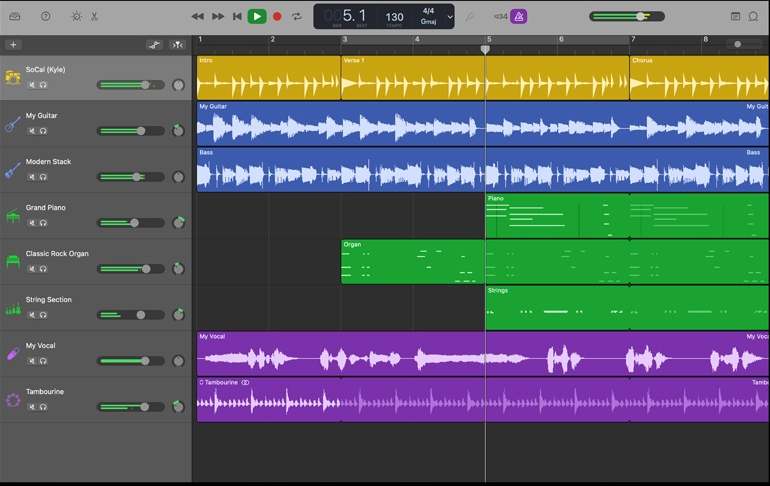
Pros:
- This free audio recording software allows you to record audio files from your system in high quality
- Record own songs as well as instruments
- Support for multi-track sequencer
- Multiple presets are available for amplifiers and recording
- Built-in MIDI keyboard
Cons:
- Features like editing tempo and others require a lot of time
- No support for dedicated mixer screen view
4. Hya-Wave
This is one of the recently launched software that can record audio from your system and also works as a decent editor supporting real-time FX. The software also gives you the option to load as well as save the files to the cloud. Several other features are supported by the tool, like social media sharing, the option to add effects, and more.
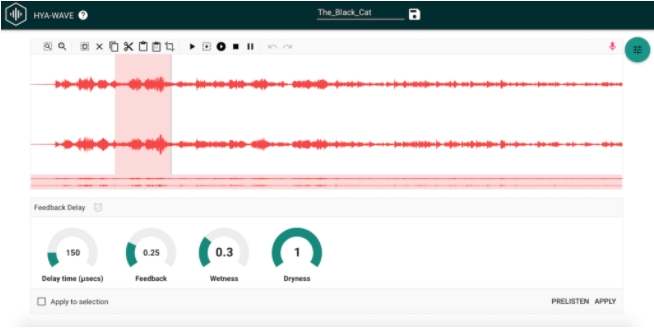
Pros:
- Browser-based software that is simple to use
- Compatible with the majority of the platforms
- Share music to social media sites
- Cloud-storage support
Cons:
- Editing options are limited
- Internet-dependent
5. Rogue Amoeba-Audio Hijack
Developed by a privately held company, Rogue Amoeba is software used for several audio-related requirements, including audio recording. The software is available for download on Windows, Mac, and iOS operating systems. The software is capable of recording all system sounds, including Skype calls, web streaming, audio from applications, and more. The interface of the software is easy to understand and facilitates recording in all ley formats.
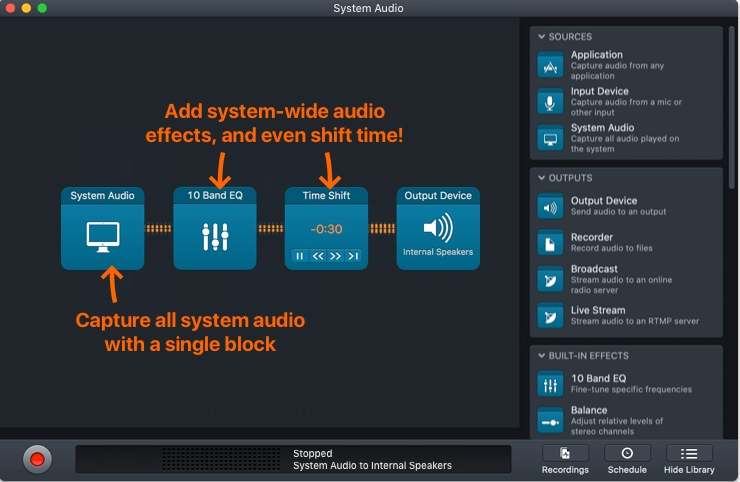
Pros:
- Audio recording supported in all popular formats, including WAV, AAC, ALAC, MP3, and more
- All system audio sources can be recorded, including device audio, app audio, streaming site audio, VoIP recording, and more
- Allows adjusting and re-routing audio along with the option to increase the volume
- Support for silence monitoring, bulletproof recording, timed recordings, and more.
Cons:
- Complicated workflow
- Deep learning curve
6. Vocaroo
This is free to use online tool that works directly from your browser without any software download requirements. Simple to use, the software allows recording audio in decent quality. Additionally, you can also send and download voice messages using the software.
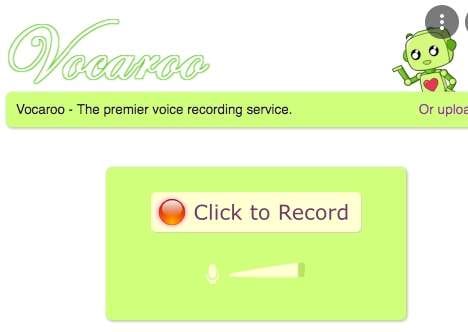
Pros:
- Audio files can be shared to social networking sites, blogs, and other platforms using links
- Support for downloading files in an array of formats like MP3, WAV, OGG, and others
- Simple to use interface
Cons:
- It is a flash-based tool and thus cannot be accessed from the mobile phones
- Being an online tool, it is internet dependent
7. Rev Online Voice Recorder
This is a simple-to-use online tool that works straight from your browser. The tool records the audio from your system in MP3 format. The interface is simple, where you can start the audio recording with a single button tap. There is also an option to pause and resume the recording as required.
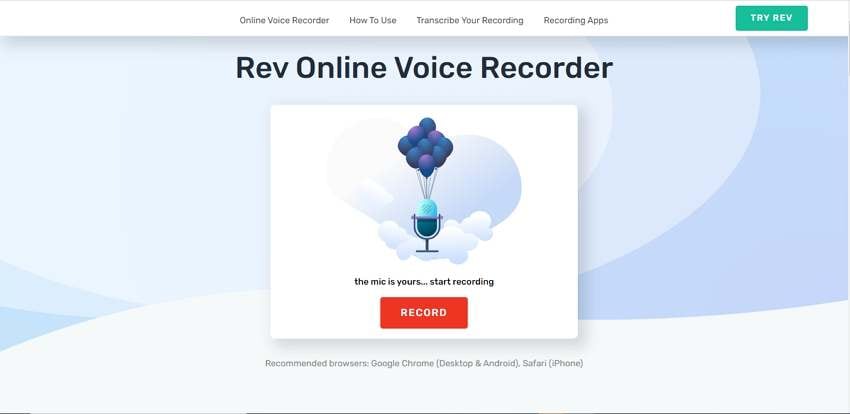
Pros:
- This is a free music recording software that works online and is simple to use
- Allows to pause and resume the recording
- Option to preview the audio recording
- The downloaded file is automatically saved to your system
- Option to purchase the transcription of the recording
Cons:
- Audio recording only in MP3 format
- No editing and additional features
- Internet-dependent
8. Online Voice Recorder
This is another simple browser-based tool that is free to use. The tool allows recording your system audio in MP3 format. The settings of the microphone can be adjusted using Adobe Flash Player tools to change the volume and also lower the echo.
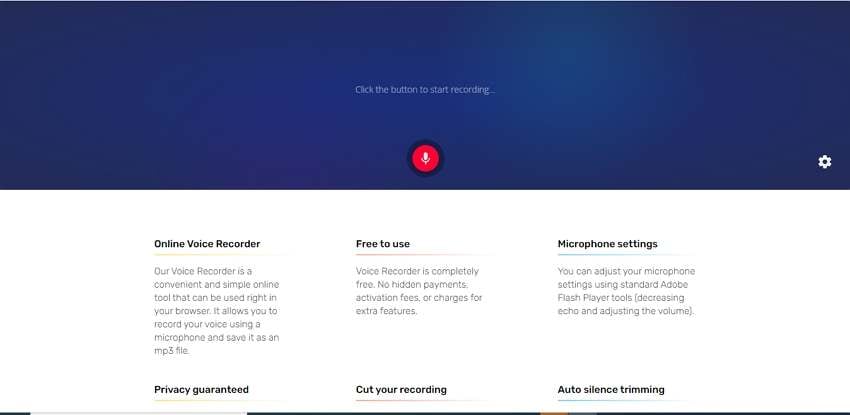
Pros:
- A free online tool without any hidden charges for additional features
- Simple process for audio recording using the microphone
- Decrease echo and adjust the volume using Adobe Flash Player Tools
- Option to cut and crop the recording
- Auto silence trimming to remove the starting and the end silent parts automatically
Cons:
- Audio recording can be done only in MP3 format
- The free version has limitations to the file size and the number of files that can be processed in a day
- Dependency on internet connectivity
9. VIRTUALSPEECH Online Voice Recorder
This online tool allows you to record audio from the system microphone as well as your voice in OGG format. The recorded audio can be downloaded to your local system, or you can even play it in the browser. The tool is free to use and requires no account registration.
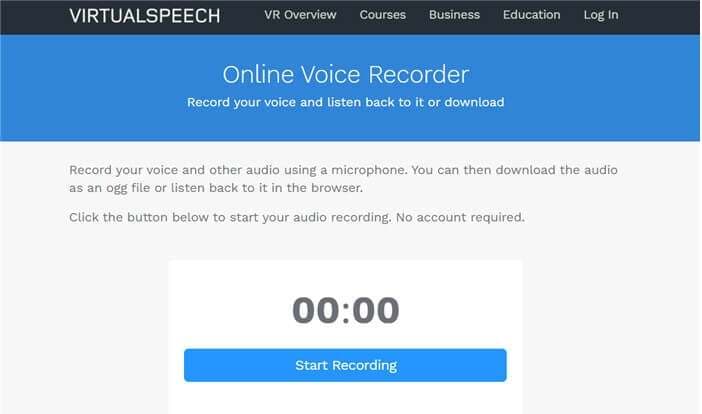
Pros:
- Simple to use online tool
- Records your voice and audio from the microphone
- Recorded audio can be downloaded or played on the browser as needed
- Recorded audio can be converted to MP3 or text format if needed
Cons:
- Only the first audio recording is free, after which $5 is the fee for unlimited recordings for a year
- The recording is done only in OGG format
- No support for file customization
- Internet-dependent
10. Apowersoft Free Online Audio Recorder
This is a feature-packed online audio recording tool from Apowersoft that allows recording in multiple formats. Using the program, you can record the audio from the system, microphone, or both. The tool is compatible with a wide range of devices, including Windows, Mac, Android, iPhone, and more. A range of additional features is supported, like ID3 tags, managing audio recording, and more.
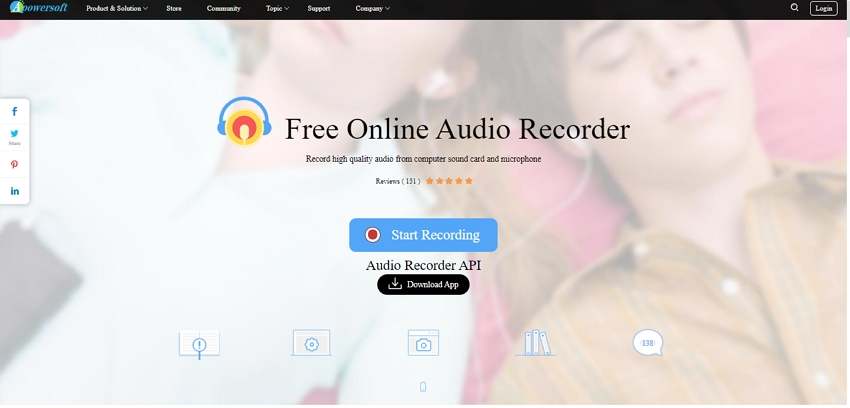
Pros:
- Audio recording supported from the microphone as well as system
- Allows recording in MP3, AAC, WAV, M4A, and other popular formats
- Recording from all sources are supported, including streaming sites, voice chats, in-game sound, and more
- Multi-platform and device support
- Additional features include adding ID3 tags, a built-in library, the option to play and share, and more
Cons:
- First-time users need to install the launcher
- Internet dependency
Part 3. FAQs on how to record audio on a computer
1. Why can't I record audio on my computer?
If you have selected the default output device, but the audio is not recorded, then you can select the speaker or the headphone device directly.
Still, if you face issues with audio recording, then you need to check the sound settings on your system. The following settings can be cross-checked:
- Connect to the audio cable to your system if – Not plugged is seen
- Choose the Enable option if you see the Disabled
- If Ready appears on your settings, then you can set the default sound device as Speakers or Headphones
- Choose the volume as 70-90 from the Open Volume Mixer system tray.
With the above settings, the sound bat will show the recording. Still, if there are any issues, then you need to reinstall the sound card driver and then uncheck the option for "Run this program in compatibility mode."
2. Can I use Windows Media Player to record audio?
Yes, Windows Media Player allows recording sounds from a microphone and other audio devices. The audio recordings are saved in Windows Media Audio file format. These recorded files can also be copied to audio CDs, data DVDs, and other recording media.
3. How can I record high-quality audio from my computer?
High-quality audio from your computer system can be recorded using a professional recording software like Wondershare UniConverter. This software, once installed on your Windows or Mac, allows recording high-quality audio in MP3, M4A, and WAV format.
Your complete video toolbox
 Record the computer screen in full-screen mode or select a specific capture area.
Record the computer screen in full-screen mode or select a specific capture area.




Christine Smith
chief Editor