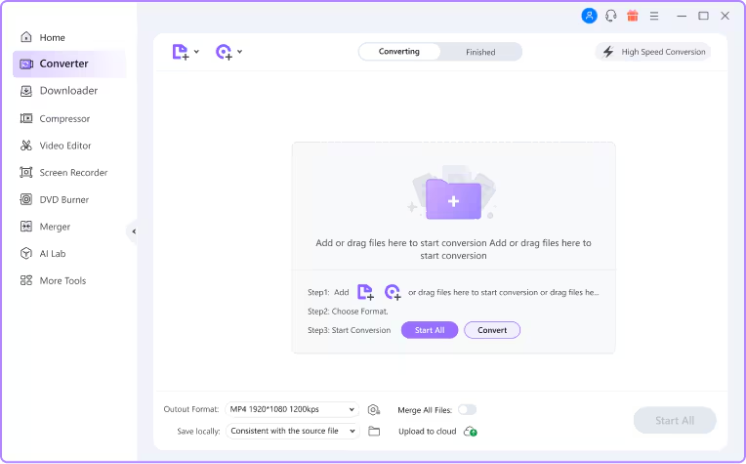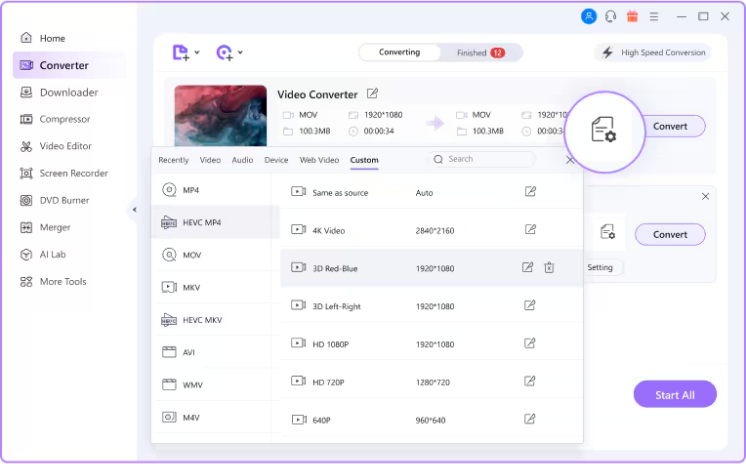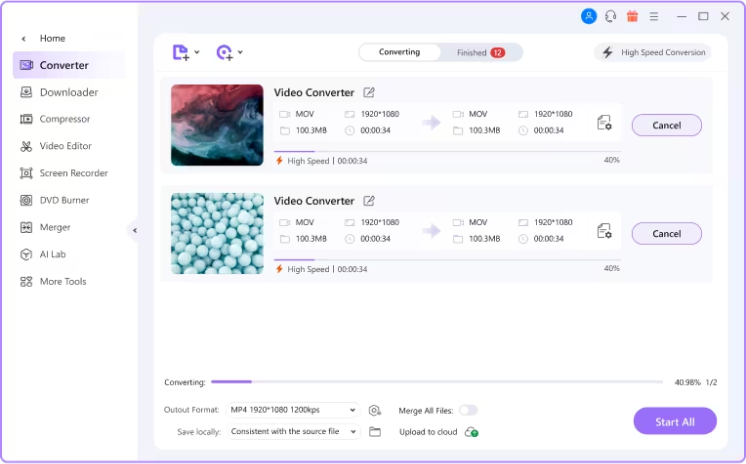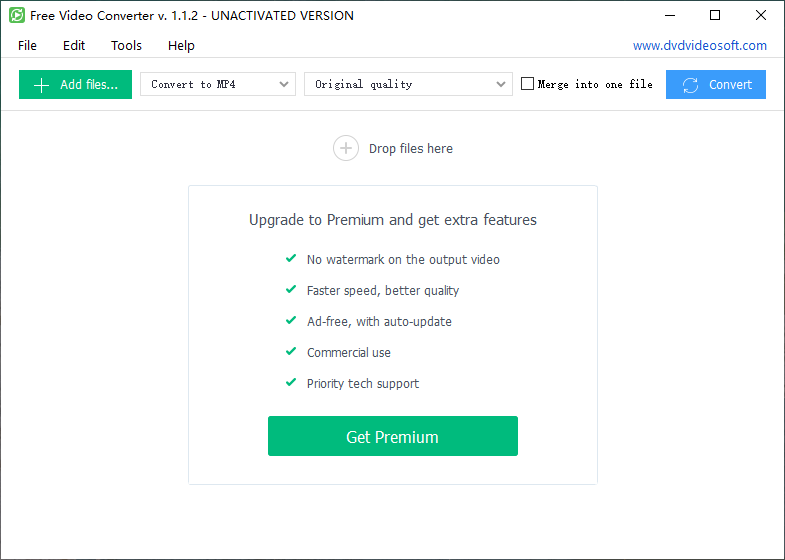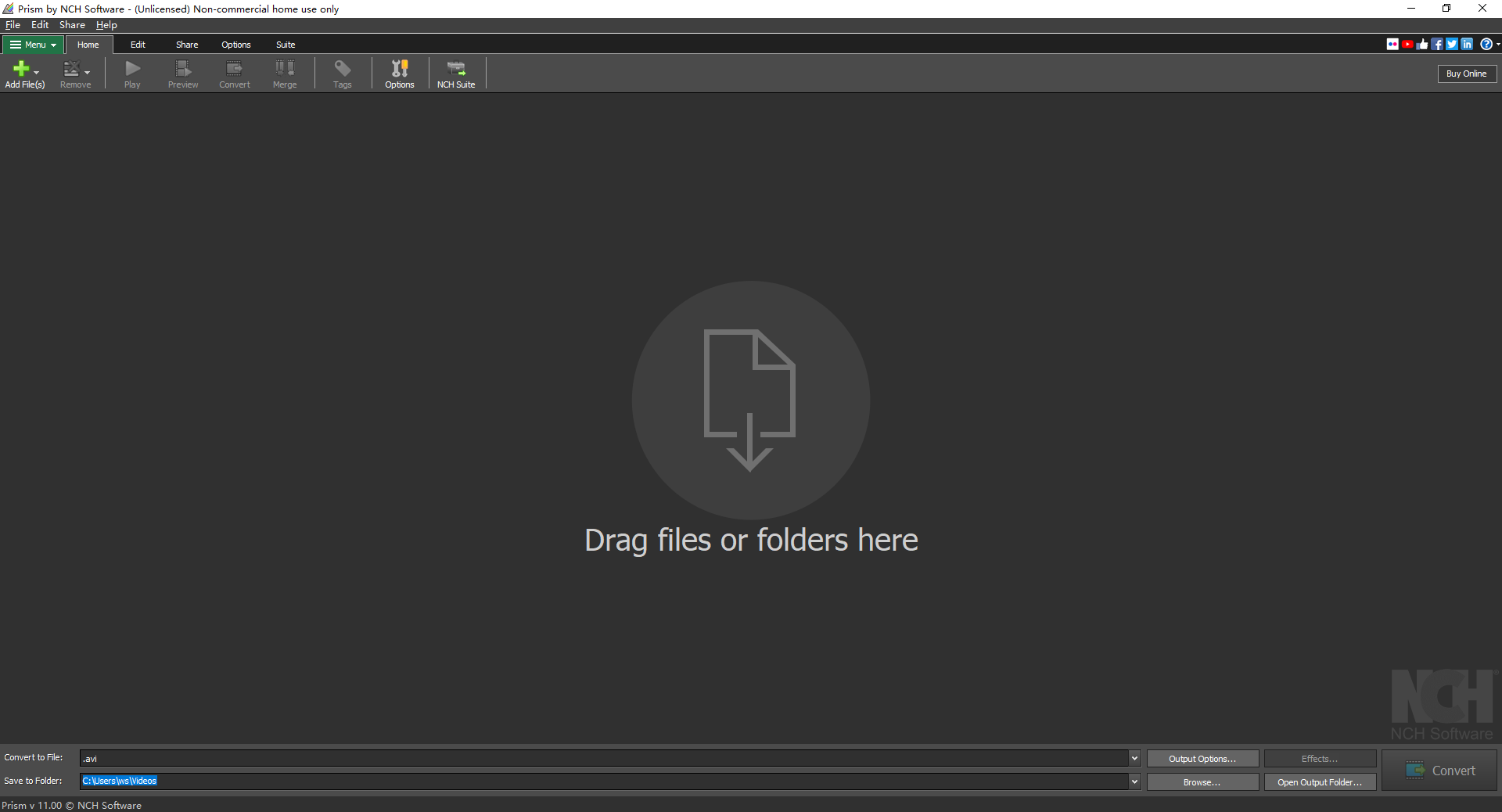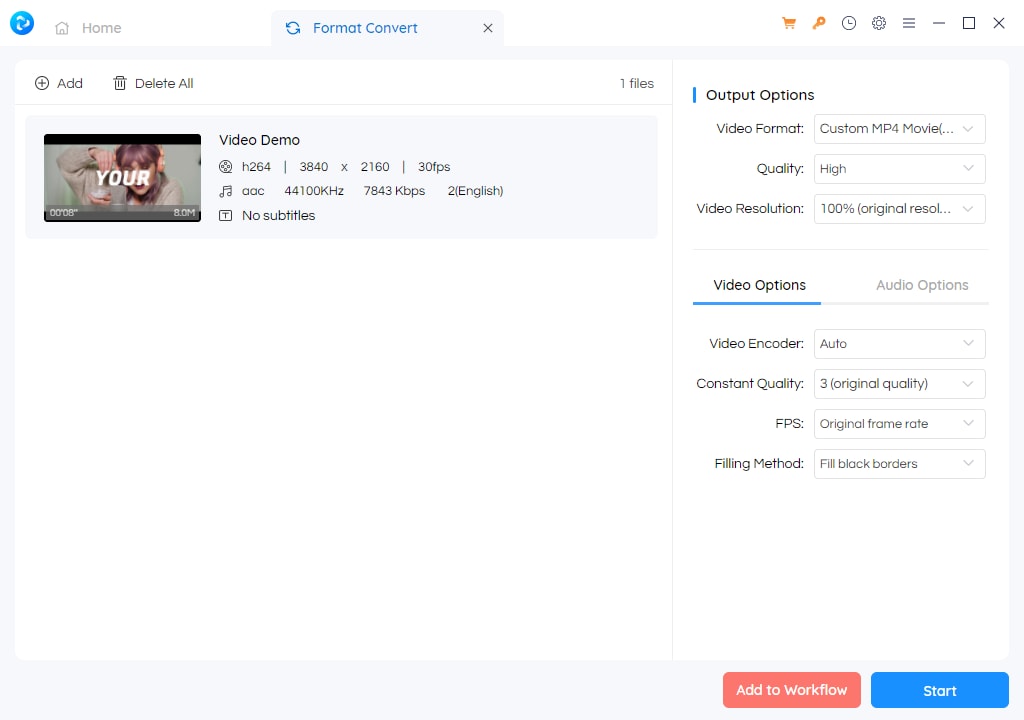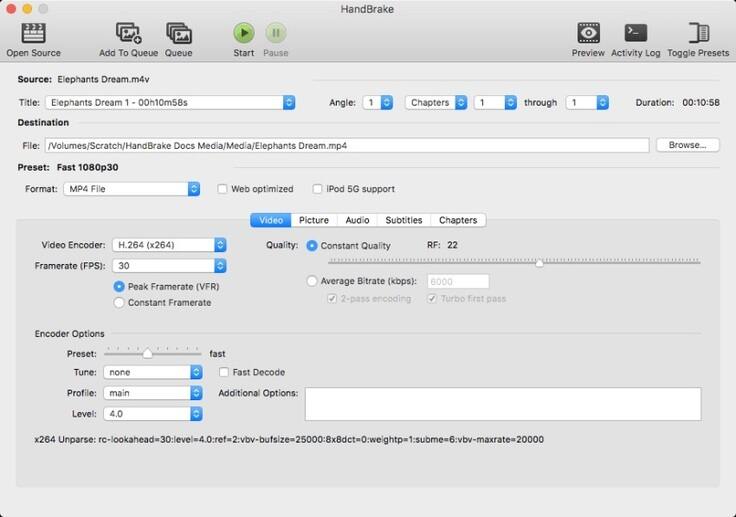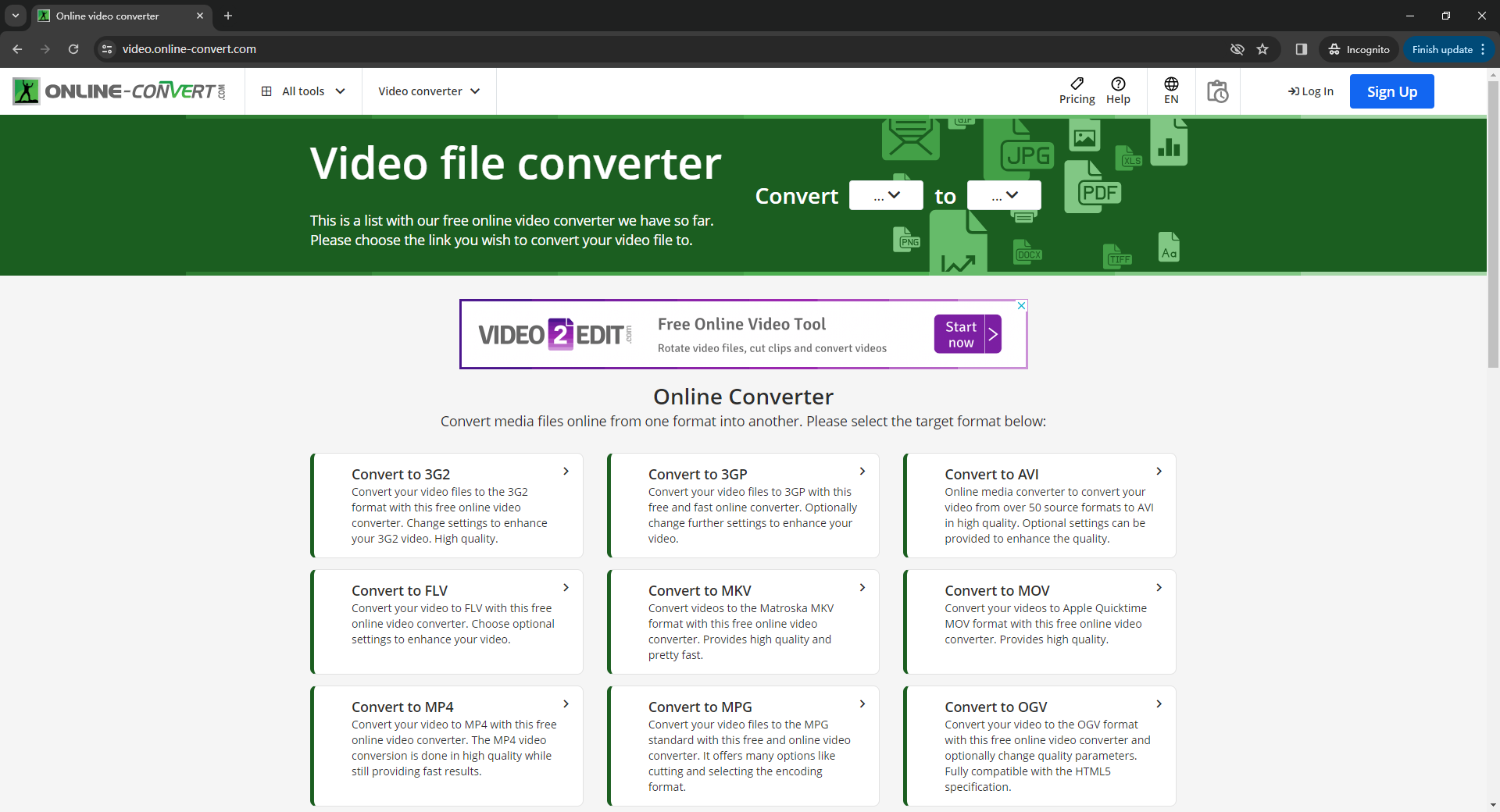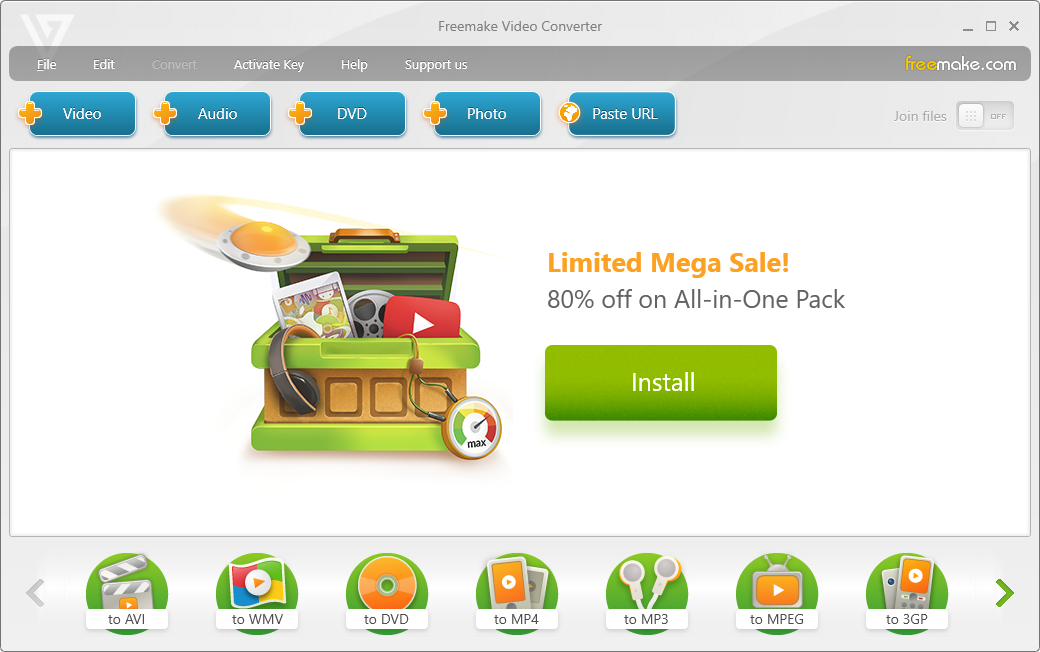Key Features of Free Video Converter
Convert Video and Audio to Over 1000 Different Formats for Free
There are thousands of video converters , but what sets UniConverter apart is that it supports pretty much any format you know or can think of. And you don’t have to pay a dime to use it!
So, DRM-free and popular video formats like MP4, MOV, MKV, AVI, WMV, M4V, ASF, DV, VOB, WEBM, OGV, DIVX, and 3GP are all supported. More than video conversion, it’s also an audio converter, so you can convert formats like MP3, WAV, AAC, FLAC, AC3, and AIFF.
View all supported formats and codecs >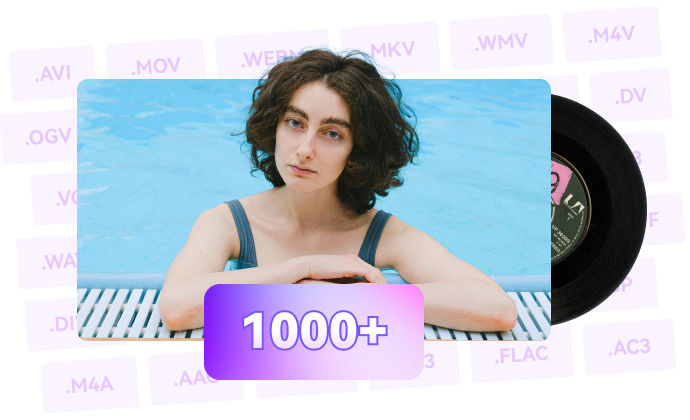
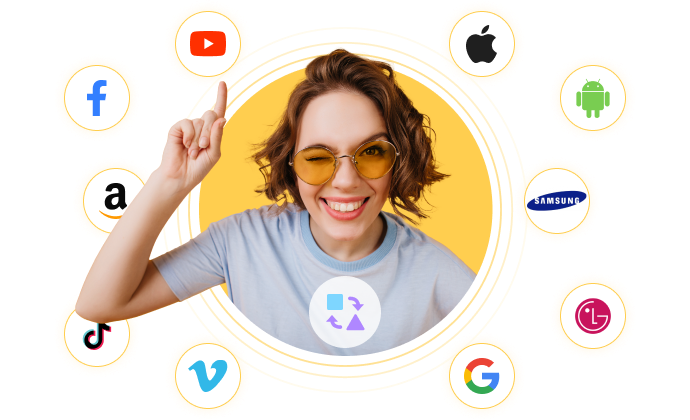
Free Video Converter for Any Device and Platform
Converting videos for mobile devices and other platforms can be a hassle, but our video converter makes it easy. It supports formats for iOS, Android, Samsung, Huawei, LG, Google, Apple TV, Samsung TV, LG TV, and more.
It also converts for YouTube, Facebook, Vimeo, TikTok, Amazon, and other platforms. Plus, it conveniently converts video links from websites. Try our Free Video Converter today!
Beyond Mere Video Conversion
Our software gives you tools to do far more than just convert videos. It’s logical to assume anyone who converts videos might want to edit them further, right?
So, we included tools like a video merger that allows you to join several clips and a video compressor to reduce the size of your video and audio files without trading size for quality.
In our suite, you’ll also find a video trimmer, cropper, speed adjuster, audio remover, a tool that adds subtitles, adds or removes watermarks, and several other editing tools. Let’s touch a bit on these extra features.
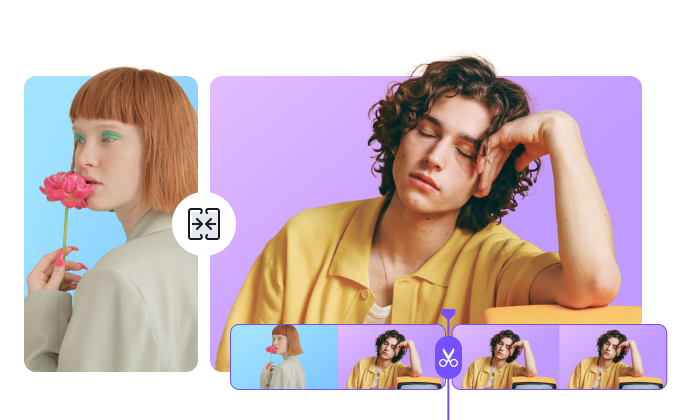
What’s More?
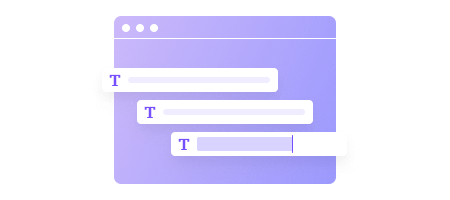
Add and Edit Subtitles for Free
Among other merits, subtitles make videos considerably more engaging, and our platform allows you to add or edit subtitles for the videos you converted for free. Viewers are likelier to watch your videos once they see subtitles embedded in them.
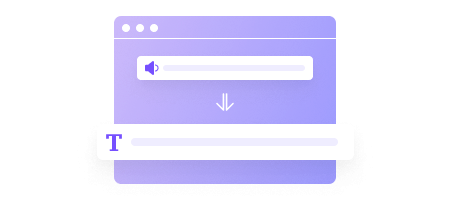
Convert Speech to Text for Free
Do you know some tools can convert your videos into text? Our video-to-text converter transcribes speech from a video and makes it easily accessible for use in any way you wish.
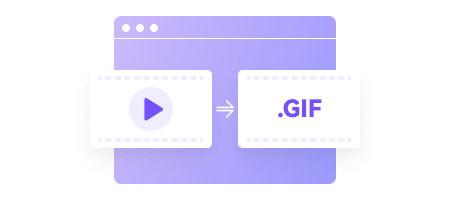
Convert Video to GIF for Free
Making GIFs has never been easier because, with our converter, you can snip any part of a video and turn it into a GIF in mere seconds. Plus, customize the frame rate, duration, and output size.
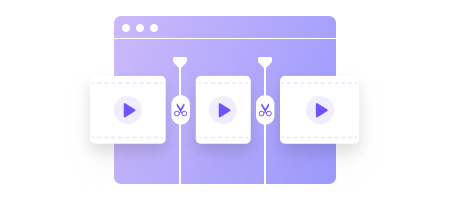
Crop, Trim, and Edit Clips for Free
You can use our software to trim videos to a particular length, crop out unwanted sections or elements, and even increase or decrease the frame rate for smoother playback on specific screen sizes.
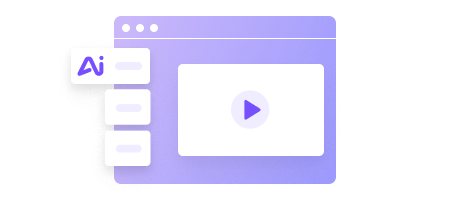
Enhance Any Video with AI
Leverage the power of artificial intelligence to edit old videos and make them look modern. Our AI enhancer can increase the resolution and framerate of your video to 2x (60fps) or 4x (120fps), ensuring better quality and smoother videos.
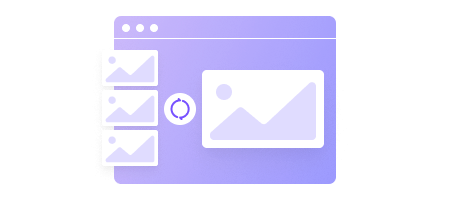
Convert Images for Free
If you’ve ever needed to use one image in multiple formats, utilize our free image converter to convert a picture into several formats, including the most widely used and popular ones, like PNG, BMP, TIFF, WEBP, SVG, EPS, and others.
How to Convert Videos for Free
Explore More Format Conversion
Free VS Paid Video Converter
While Wondershare’s Free Video Converter is a great tool, you can derive even more use for it by upgrading and accessing all the unique, premium features it offers without any limits!
|
Convert
|
||||||||||||||||||||||||||||||||||||||||||||||||||||||||||||||||||||||||||||||||||||||||||||||
|
||||||||||||||||||||||||||||||||||||||||||||||||||||||||||||||||||||||||||||||||||||||||||||||
|
Download
|
||||||||||||||||||||||||||||||||||||||||||||||||||||||||||||||||||||||||||||||||||||||||||||||
|
||||||||||||||||||||||||||||||||||||||||||||||||||||||||||||||||||||||||||||||||||||||||||||||
|
Compress
|
||||||||||||||||||||||||||||||||||||||||||||||||||||||||||||||||||||||||||||||||||||||||||||||
|
Video Edit
|
||||||||||||||||||||||||||||||||||||||||||||||||||||||||||||||||||||||||||||||||||||||||||||||
|
Other Tools
|
||||||||||||||||||||||||||||||||||||||||||||||||||||||||||||||||||||||||||||||||||||||||||||||
|
AI Tools
|
||||||||||||||||||||||||||||||||||||||||||||||||||||||||||||||||||||||||||||||||||||||||||||||
|
||||||||||||||||||||||||||||||||||||||||||||||||||||||||||||||||||||||||||||||||||||||||||||||
|
Convert
|
|||||||||||||||||||||||||||||||||||||||||||||||||||||||||||||||||||||||||||||||||||||||||||||||||||||||||||||||||||||||||||||||||||||||||||||||||||
|
|||||||||||||||||||||||||||||||||||||||||||||||||||||||||||||||||||||||||||||||||||||||||||||||||||||||||||||||||||||||||||||||||||||||||||||||||||
|
Download
|
|||||||||||||||||||||||||||||||||||||||||||||||||||||||||||||||||||||||||||||||||||||||||||||||||||||||||||||||||||||||||||||||||||||||||||||||||||
|
|||||||||||||||||||||||||||||||||||||||||||||||||||||||||||||||||||||||||||||||||||||||||||||||||||||||||||||||||||||||||||||||||||||||||||||||||||
|
Compress
|
|||||||||||||||||||||||||||||||||||||||||||||||||||||||||||||||||||||||||||||||||||||||||||||||||||||||||||||||||||||||||||||||||||||||||||||||||||
|
Video Edit
|
|||||||||||||||||||||||||||||||||||||||||||||||||||||||||||||||||||||||||||||||||||||||||||||||||||||||||||||||||||||||||||||||||||||||||||||||||||
|
Other Tools
|
|||||||||||||||||||||||||||||||||||||||||||||||||||||||||||||||||||||||||||||||||||||||||||||||||||||||||||||||||||||||||||||||||||||||||||||||||||
|
AI Tools
|
|||||||||||||||||||||||||||||||||||||||||||||||||||||||||||||||||||||||||||||||||||||||||||||||||||||||||||||||||||||||||||||||||||||||||||||||||||
|
|||||||||||||||||||||||||||||||||||||||||||||||||||||||||||||||||||||||||||||||||||||||||||||||||||||||||||||||||||||||||||||||||||||||||||||||||||
The Comparison Among 7 Best Free Video Converters.
| Software/Features | Wondershare Free Video Converter | Freemake Video Converter | DVDVideoSoft | Handbrake | Prism Video File Converter | Any Video Converter | Online-Convert |
|---|
| It's Free or Not | Free with premium version | Free with premium version | Free with premium version | Free without premium version | Not really free with trial version | Not really free with trial version | Free with a premium version |
| Supported Input Video Formats | 1000+ formats, mainly-used formats like MP4, MOV, MKV, M4V, FLV, DIVX, AVI, , MPG, MPEG, VOB, 3GP, 3G2, WMV, ASF, RM, RMVB, DAT, OGV, WEBM, DVR-MS, VRO, MXF, MOD, TOD, M4P, MTS, M2TS, M2T, TP, TRP, TS, TS, DV, NSV, WTV, TIVO, , etc. | 500+ formats, AVI, MP4, WMV, MKV, DVD, MPG, 3GP, FLV, TOD, MTS, MOV, M4V, RM, QT,TS,AMV, AVCHD, AVS, BIK, BNK, CAVS, CDG, DPG,DXA, EA, FFM, FILM, FILM_CPK, FLC, FLH, FLI, FLM, FLT, FLX, GXF, H261, H.263, , MJ2, MJPG, MKM, etc. | 45 formats, MP4, AVI, MKV, WMV, DPG, GXF, M4P, WMA, DAT, MTS, 3G2, M2TS, VOB, MOV, TIVO, TV, M4V, DVR-MS, MXF, MPEG, 3GP, ASF, DV, SWF, RM, TOD, DIVX, M2T, P2I, RIF, MOD, MPG, OGV, NSV, MPEG, FLV, VRO, WTV, M4V, RMVB, TP, WEBM, TS, F4V, HLV. | Most of the popular formats don't have detailed tech specs. | 47 formats, AVI, MPG, MPEG, VOB, ASF, WMV, OGM, MP4, 3GP, DV, APNG, etc. | 48 formats, AVI, FLV, MPG, MP4, M4V(without DRM), M2V, SWF, 3GP, 3G2, 3GPP, MOV, TS, TP, TRP, M2TS, MTS, MKV, DV, WMV, MOD, TOD, ASF, DAT, F4V, VOB, RM, RMVB, DivX, XviD, MXF, H.261, H.263, , NUT, NC, NSV. | 36 formats, 3G2, 3GP, 3GPP, AMV, ARF, ASF, AVI, CED, CPI, DAV, DIR, DIVX, DVSD, F4V, FLV, H264, IFO, M2TS, M4V, MKV, MOD, MOV, MP4, MPEG, MPG, MSWMM, MTS, MXF, OGV, PDS, RM, SRT, SWF, TS, WMV, WEBM. |
| Supported Input Audio Formats | MP3, WAV, M4A, M4B, M4R, APE, AAC, AC3, MKA, AIFF, AA, AAX, AMR, FLAC, AU, CUE, MPA, AP3, RA, RAM, OGG, WMA | MP3 | MP3, M4A, FLAC, MP3, WMA, AMR, APE, MKA, AIF, AU, WAV, OGG, AIFF, CAF, MP2, AC3, RAM, AAC, RA, M4A. |  |
 |
 |
3GA, AA, AAC, AAX, AIF, AIFC, AIFF, AMR, APE, ASX, AU, AUP, AWB, CAF, CDA, FLAC, GSM, IFF, FAR, KOZ, M3U8, M4A, M4P, M4R, MID, MIDI, MMF, MP2, MP3, MPA, MPC, MPGA, OGG, OMA, RA, RAM, WAV, WMAC. |
| Supported Output Video Formats | 1000 formats, mainly used formats like MP4, AVI, WMV, MOV, MKV, M4V, MPEG, , , FLV, F4V, SWF, 3GP, 3G2, ASF, DV, VOB, OGV, DIVX, XVID, WEBM, MXF, TS, TRP, Vimeo, Facebook, etc. | AVI, WMV, DVD, MP4, MPEG, 3GP, MKV, FLV. | MP4, AVI, MPEG. | MP4, MKV. | 3GP,ASF,AVI,DV,FLV,GIF,MKV,MOV,MP4,M4V,MPG,OGV,RM,SWF,VOB,WEBM,WMV,DIVX,XVID,AMV. | WMV, MPG, /MPEG-4, DivX, XviD, MPEG-1, MPEG-2, AVI, 3GP, 3G2, FLV, F4V, SWF, DV, VOB, HTML5, WebM, MP4, OGV, . | 3G2, 3GP, AVI, FLV, MKV, MOV, MP4, MPGE-1, MPGE-2, OGV, WebM, WMV. |
| Supported Output Audio Formats | MP3, WAV, M4A, M4B, M4R, APE, AAC, AC3, MKA, AIFF, AA, AAX, AMR, FLAC, AU, CUE, MPA, AP3, RA, RAM, OGG, WMA. | Not available for a free version | MP3 |  |
MP3, WAV. | MP3, OGG, WAV, AAC, WMA, AIFF, CAF, AMR, RA, AU, MP2, AC3, M4R, M4A, FLAC. | AAC, AIFF, FLAC, M4A, MMF, MP3, OGG, OPUS, WAV, WMA. |
| Support 4K/FHD Video Output |  |
 |
Only 1280*720, 1920*1080 |  |
 |
 |
 |
| Merge Files into One |  |
 |
 |
 |
 |
 |
 |
| Compress Videos |  |
 |
 |
 |
 |
 |
 |
| Free Version | Convert with watermark, download free without watermark. | Convert with watermark, can't download. | Convert with watermark, can't download. | Convert free without download feature. | Free version with limited supported formats | Converts files in the first 3 minutes, download free without watermark. | Support 100MB and 4 files at most with slow speed for the free version. |
| Premium Version | With all listed features. | With all listed features. | With all listed features. | No premium version | Supports more formats. | Remove the 3 minutes' conversion limit. | Support 8GB conversion at most and convert 50 files simultaneously. |
| Support Flash Video Output |  |
 |
 |
 |
 |
 |
 |
| Batch Add Files for Conversion |  |
 |
 |
 |
 |
 |
 |
| Load DVD Files |  |
 |
 |
 |
 |
 |
 |
| Load ISO/IFO Files |  |
 |
 |
 |
 |
 |
 |
| Support 3D Conversion |  |
 |
 |
 |
 |
 |
 |
| Support VR Conversion |  |
 |
 |
 |
 |
 |
 |
| Convert Video/Photos to GIF |  |
 |
 |
 |
 |
 |
 |
| Directly Add Files from iPhone, iPad, Cameras |  |
 |
 |
 |
 |
 |
 |
| Lossless Conversion Technology |  |
 |
 |
 |
 |
 |
 |
| GPU Acceleration |  |
 |
 |
 |
 |
 |
 |
| Customize and Save the Output Formats |  |
 |
 |
 |
 |
 |
 |
| Convert Files to Different Formats in Batch |  |
 |
 |
 |
 |
 |
 |
| Download videos to MP3 in one click | Only for the Premium version |  |
 |
 |
 |
 |
 |
| Download Video in Different Resolutions |  |
 |
 |
 |
 |
 |
|
| Download Videos in Different Formats |  |
 |
 |
 |
 |
 |
|
| Download Subtitles/CC |  |
 |
 |
 |
 |
 |
|
| Download 4K/8K Videos |  |
 |
 |
 |
 |
 |
|
| Download video Playlists |  |
 |
 |
 |
 |
 |
|
| Download Videos in Batch |  |
 |
 |
 |
 |
 |
|
| Download And Convert in One Click |  |
 |
 |
 |
 |
 |
|
| Burn DVD |  |
Bad support, and the burned DVD can't be played on DVD Player. |  |
 |
 |
 |
 |
| Transfer Converted Files to Devices Directly |  |
 |
 |
 |
 |
 |
 |
| Burn Blu-ray DVD |  |
 |
 |
 |
 |
 |
 |
| Record Full Screen/Desktop Activities |  |
 |
 |
 |
 |
 |
 |
| Trim Video |  |
 |
 |
 |
 |
 |
 |
| Trim Video into Several Segments |  |
 |
 |
 |
 |
 |
 |
| Crop Video |  |
 |
 |
 |
 |
 |
 |
| Set Video Effect like Saturation, Contrast, Brightness |  |
 |
 |
 |
 |
 |
 |
| Apply Special Filters |  |
 |
 |
 |
 |
 |
 |
| Edit and Add Image or Text Watermark to Video |  |
 |
 |
 |
 |
 |
 |
| Add and Customize Subtitles to Video |  |
 |
 |
 |
 |
 |
 |
| Preview Editing Videos |  |
 |
 |
 |
 |
 |
 |
| Adjust Audio Volume |  |
 |
 |
 |
 |
 |
 |
| Automatically Remove Black Bars When You Change Video Aspect Ratio |  |
 |
 |
 |
 |
 |
 |
| Audio Recording |  |
 |
 |
 |
 |
 |
 |
| Microsoft Recording |  |
 |
 |
 |
 |
 |
 |
| Set Priority of the Conversion Files |  |
 |
 |
 |
 |
 |
 |
| Sort Files by Converting and Converted. |  |
 |
 |
 |
 |
 |
 |
| Do Other Tasks While Converting |  |
 |
 |
 |
 |
 |
 |
| Set Task Scheduler When Conversion Completes |  |
 |
 |
 |
 |
 |
 |
| Play Source Files |  |
 |
 |
 |
 |
 |
 |
| Edit Metadata Info |  |
 |
 |
 |
 |
 |
 |
| Customize Video Resolution |  |
 |
 |
 |
 |
 |
 |
| Customize Video Bit Rate |  |
 |
 |
 |
 |
 |
 |
| Customize Video Frames |  |
 |
 |
 |
 |
 |
 |
| Set Video Encoder |  |
 |
 |
 |
 |
 |
 |
| Customize Audio Sample Rate |  |
 |
 |
 |
 |
 |
 |
| Customize Audio Bit Rate |  |
 |
 |
 |
 |
 |
 |
| Set Audio Channel |  |
 |
 |
 |
 |
 |
 |
| Set Audio Encoder |  |
 |
 |
 |
 |
 |
 |
| Online Auto Upgrade |  |
 |
 |
 |
 |
 |
 |
| Multiple Languages |  |
 |
 |
 |
 |
 |
 |
| Download | Try IT Free |