AVI
- TRY IT FREE TRY IT FREE
- 1. Convert Popular Formats to AVI+
-
- 1.1 WMV to AVI Converter
- 1.2 MOV to AVI Converter
- 1.3 MOV to AVI Converter for Mac
- 1.4 MKV to AVI Converter
- 1.5 Free MP4 to AVI Converter
- 1.6 WebM to AVI Converter
- 1.7 MPG to AVI Converter
- 1.8 FLV to AVI Converter
- 1.9 Convert ISO to AVI
- 1.10 Convert M4V to AVI
- 1.11 VRO to AVI Converter
- 1.12 Video TS to AVI Converter
- 1.13 DV to AVI Conveter
- 1.14 MTS to AVI Converter
- 1.15 VOB to AVI Converter
- 1.16 Convert MP3 to AVI
- 1.17 MKV to AVI Conveter
- 1.18 GIF to AVI Converter
- 1.19 MP4 to AVI Converter with VLC
- 2. Convert Other Formats to AVI+
-
- 2.1 Convert MP4 to AVI
- 2.2 Convert MP4 to AVI on Mac
- 2.3 Convert DVD to AVI
- 2.4 Convert Torrent to AVI
- 2.5 Convert AVCHD to AVI
- 2.6 Convert MSWMM to AVI
- 2.7 Convert YouTube video to AVI
- 2.8 Convert Windows DVD Maker Video to AVI
- 2.9 Burn DVD to AVI with handbrake
- 2.10 Export Windows Live Movie Maker in AVI
- 2.11 Convert JPG to AVI
- 2.12 Convert PPT to AVI
- 3. Convert AVI to Popular Formats+
-
- 3.1 AVI to MOV Converter
- 3.2 AVI to MOV Online Converter
- 3.3 AVI to MKV Converter
- 3.4 AVI to WMV Converter
- 3.5 Free AVI to MPEG Converter
- 3.6 AVI to DVD Converter
- 3.7 AVI to ISO Converter
- 3.8 Convert AVI to MP4
- 3.9 Convert AVI to MP3
- 3.10 AVI to MPEG Converter for Mac
- 3.11 AVI to MPEG Converter
- 3.12 Convert AVI to MP4 with VLC
- 3.13 Convert AVI to WAV
- 4. Convert AVI to Other Formats+
- 5. Convert AVI Online +
- 6. Play AVI+
- 7. AVI Tips & Tricks+
-
- 7.1 MOVAVI Alternative
- 7.2 Free AVI Converter on Mac
- 7.3 AVI Converter for Windows 10
- 7.4 Free AVI Converters on Mac
- 7.5 AVI Converters
- 7.6 Free AVI Player for windows
- 7.7 AVI Player for Mac
- 7.8 AVI Cutter
- 7.9 Reduce AVI File Size
- 7.10 Compress AVI
- 7.11 Add Metadata to AVI
- 7.12 Repair AVI File
- 7.13 What Is an AVI File
All Topic
- AI Tools Tips
-
- AI Photo Enhancer Tips
- Voice Changer Tips
- AI Thumbnail Maker Tips
- AI Script Generator Tips
- Smart Summarizer
- AI Subtitle Generator Tips
- Watermark Remover
- Vocal Remover Tips
- Speech to Text Tips
- AI Video Tips
- AI Image Tips
- AI Subtitle Translator Tips
- Video Extractor Tips
- Text to Speech Tips
- AI Video Enhancer Tips
- DVD Users
- Social Media Users
- Camera Users
- Photography
- Creative Design
- Movie Users
- Travelling Fans
- Educational Users
- More Solutions
- Holidays and Commemoration
- Game Lovers
- Other Tips
How to Convert AVI to Xvid on Windows/Mac
by Christine Smith • 2025-12-11 19:08:54 • Proven solutions
AVI video container format is one of the most commonly used video formats in the world. It contains video and audio formats compressed using many different combinations of codecs, such as MPEG-1, MPEG-2, DivX, Xvid, and others.
- Part 1. Why Convert AVI to Xvid
- Part 2. Best AVI to Xvid Converter Software
- Part 3. Simple Guide on How to Convert AVI to Xvid
- Part 4. Online Solution for Converting AVI to Xvid
Part 1. Why Convert AVI to Xvid
Many AVI videos are not encoded with Xvid codecs, which offers not only better video quality, but it also ensures compatibility with many different systems and platforms. Therefore, a lot of users wish to convert AVI to Xvid in order to be able to compress the size of the video but to retain quality. It also allows them to play Xvid format videos seamlessly on DVD and Blu-Ray players and not only on computers with Windows.
Part 2. Best AVI to Xvid Converter Software
There are many converter applications available, but if you wish to convert AVI to Xvid on Windows without losing on the quality, your best choice would be a reliable and fast software, like Wondershare UniConverter (originally Wondershare Video Converter Ultimate), which is by far the best converter for Windows available. With it, you'll be able to convert your AVI to Xvid 30 times faster than you could with any other converter software out there, simple and no-fuss. In addition to its speed, it also offers additional features that make it stand out from its competitors even more and gives it an advantage.
Wondershare UniConverter - Best Video Converter for Mac/Windows
-
Convert to 1000+ formats, like AVI, MKV, MOV, MP4, etc.
-
Convert to optimized preset for almost all of the devices
-
90X faster conversion speed than any conventional converters
-
Edit, enhance & personalize your videos file
-
Burn video to playable DVD with attractive free DVD template
-
Download or record videos from video sharing sites
-
Versatile toolbox combines fixing video metadata, GIF maker, VR converter and screen recorder
-
Stream your videos from Windows or Mac to other devices, including Chromecast, Roku, Apple TV, Xbox 360 or PS3
-
Supported OS: Windows 10/8/7/XP/Vista, macOS 11 Big Sur, 10.15 (Catalina), 10.14, 10.13, 10.12, 10.11, 10.10, 10.9, 10.8, 10.7
Part 3. Simple Guide on How to Convert AVI to Xvid
Step 1 Download Wondershare UniConverter (originally Wondershare Video Converter Ultimate) via the download button above and launch it after installation. Make sure you're downloading the right version according to your computer system.
Step 2 Click on the +Add Files icon to import the AVI video you wish to convert. You can also choose multiple AVI files at one time.
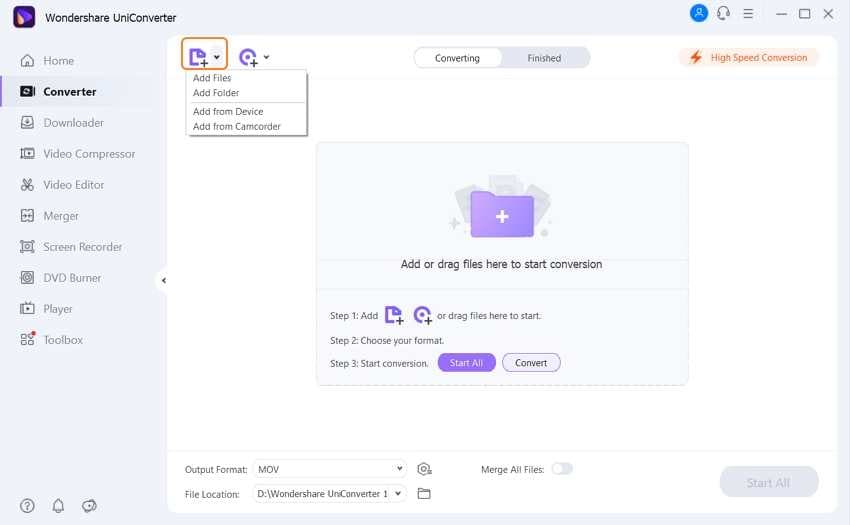
Step 3 Click the Setting section, choose Video > XVID, and select a video resolution to confirm your output format.
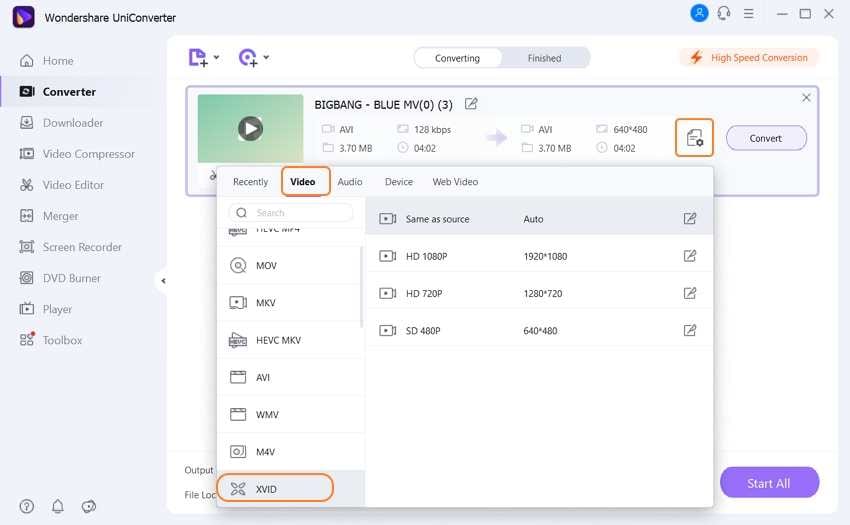
Step 4 Now click on Convert, and that's it! In just a few seconds, your video file will be converted and ready to be used.
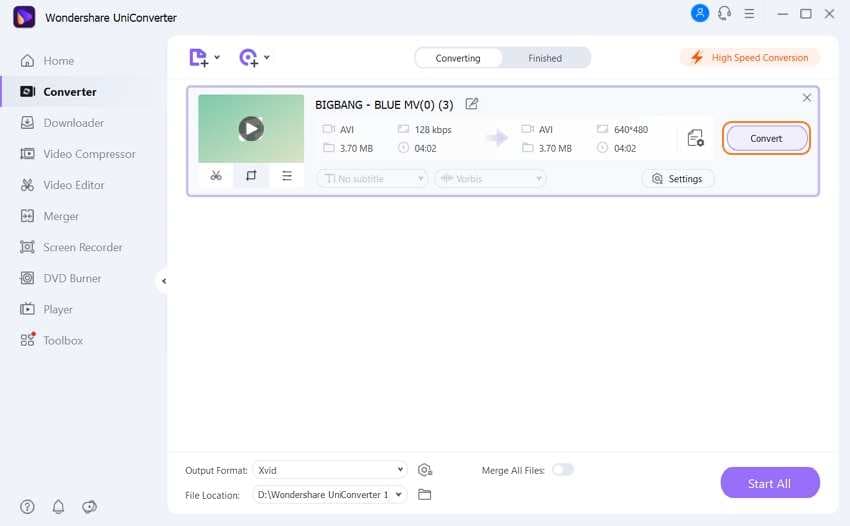
Part 4. Online Solution for Converting AVI to Xvid
In case you don't want to download and install software for AVI to Xvid conversion, you can choose Bear File Converter. This online video converter converts your files through your web browser without further installing the process. All you need is a good internet connection.
Bear File Converter is also easy to use. First, upload your AVI videos on-site, set Xvid as your desired output format, and click Convert to proceed to convert AVI to Xvid. When the conversion completes, just click the download link to save the converted AVI video file.
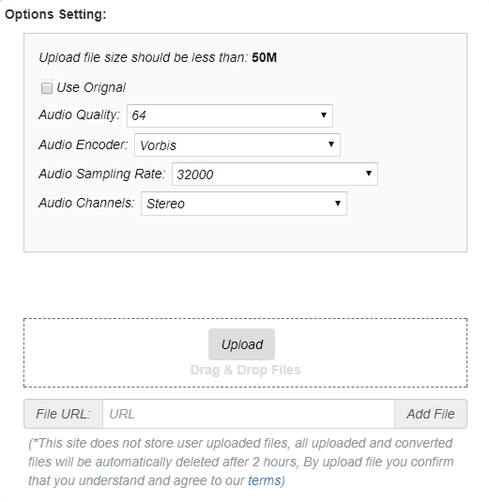
Pros
- Free to use
- Convert ebooks, images, office documents and audio files
- Take up no storage on your computer
Cons
- You cannot convert video files that exceed 50 MB limit, which is not very useful if you want to convert a movie
- You need to manually set the parameters when converting, which complicates the process
Note: Any file you upload to Bear File Converter will be automatically erased after 24 hours, so it won't affect your privacy by keeping your video files.



Christine Smith
chief Editor