AVI
- TRY IT FREE TRY IT FREE
- 1. Convert Popular Formats to AVI+
-
- 1.1 WMV to AVI Converter
- 1.2 MOV to AVI Converter
- 1.3 MOV to AVI Converter for Mac
- 1.4 MKV to AVI Converter
- 1.5 Free MP4 to AVI Converter
- 1.6 WebM to AVI Converter
- 1.7 MPG to AVI Converter
- 1.8 FLV to AVI Converter
- 1.9 Convert ISO to AVI
- 1.10 Convert M4V to AVI
- 1.11 VRO to AVI Converter
- 1.12 Video TS to AVI Converter
- 1.13 DV to AVI Conveter
- 1.14 MTS to AVI Converter
- 1.15 VOB to AVI Converter
- 1.16 Convert MP3 to AVI
- 1.17 MKV to AVI Conveter
- 1.18 GIF to AVI Converter
- 1.19 MP4 to AVI Converter with VLC
- 2. Convert Other Formats to AVI+
-
- 2.1 Convert MP4 to AVI
- 2.2 Convert MP4 to AVI on Mac
- 2.3 Convert DVD to AVI
- 2.4 Convert Torrent to AVI
- 2.5 Convert AVCHD to AVI
- 2.6 Convert MSWMM to AVI
- 2.7 Convert YouTube video to AVI
- 2.8 Convert Windows DVD Maker Video to AVI
- 2.9 Burn DVD to AVI with handbrake
- 2.10 Export Windows Live Movie Maker in AVI
- 2.11 Convert JPG to AVI
- 2.12 Convert PPT to AVI
- 3. Convert AVI to Popular Formats+
-
- 3.1 AVI to MOV Converter
- 3.2 AVI to MOV Online Converter
- 3.3 AVI to MKV Converter
- 3.4 AVI to WMV Converter
- 3.5 Free AVI to MPEG Converter
- 3.6 AVI to DVD Converter
- 3.7 AVI to ISO Converter
- 3.8 Convert AVI to MP4
- 3.9 Convert AVI to MP3
- 3.10 AVI to MPEG Converter for Mac
- 3.11 AVI to MPEG Converter
- 3.12 Convert AVI to MP4 with VLC
- 3.13 Convert AVI to WAV
- 4. Convert AVI to Other Formats+
- 5. Convert AVI Online +
- 6. Play AVI+
- 7. AVI Tips & Tricks+
-
- 7.1 MOVAVI Alternative
- 7.2 Free AVI Converter on Mac
- 7.3 AVI Converter for Windows 10
- 7.4 Free AVI Converters on Mac
- 7.5 AVI Converters
- 7.6 Free AVI Player for windows
- 7.7 AVI Player for Mac
- 7.8 AVI Cutter
- 7.9 Reduce AVI File Size
- 7.10 Compress AVI
- 7.11 Add Metadata to AVI
- 7.12 Repair AVI File
- 7.13 What Is an AVI File
All Topic
- AI Tools Tips
-
- AI Photo Enhancer Tips
- Voice Changer Tips
- AI Thumbnail Maker Tips
- AI Script Generator Tips
- Smart Summarizer
- AI Subtitle Generator Tips
- Watermark Remover
- Vocal Remover Tips
- Speech to Text Tips
- AI Video Tips
- AI Image Tips
- AI Subtitle Translator Tips
- Video Extractor Tips
- Text to Speech Tips
- AI Video Enhancer Tips
- DVD Users
- Social Media Users
- Camera Users
- Photography
- Creative Design
- Movie Users
- Travelling Fans
- Educational Users
- More Solutions
- Holidays and Commemoration
- Game Lovers
- Other Tips
How to Convert PowerPoint to AVI
by Christine Smith • 2025-10-21 20:10:12 • Proven solutions
In order to make your slideshows more presentable, interesting, and persuasive, convert PPT to a popular video format like AVI. Moreover, the PPT files might not be compatible with a number of players and devices. To make your slideshows accessible to all, you can convert PPT to AVI or PPTX to AVI for better compatibility. Once converted, you can even transfer the content of your PPT slideshow to your USB drive, share it online, or with your colleagues. Using a good professional tool, customizing your PPT is also possible with features like adding background music, slide transition, and others. To make your PPT to AVI conversion possible, discussed below are the best solutions.
- Part 1. Best PPT to AVI Converter to Convert PowerPoint to AVI
- Part 2. How to Convert PPT to AVI Online Free
- Part 3. FAQs About PPT and AVI
Part 1. Best PPT to AVI Converter to Convert PowerPoint to AVI
If you want your PPT files to be converted to high-quality AVI and other video formats, Wondershare PPT2Video Pro is excellent software. This PPTX to AVI converter is compatible with Windows PC and allows retaining all the features of your original file. In addition to AVI, you can convert your presentations to other file formats like MP4, MOV, MPEG-1, MPEG-2, and others.
Wondershare UniConverter - Best Video Converter for Mac/Windows
-
Convert PowerPoint to AVI, MOV, HD, and other video formats.
-
Allows converting 12 PPT files at a time with its batch processing facility.
-
Retains all the transitions, animation, effects and narration of the PPT file.
-
Facilitates converting PPT to over 130 preset output profiles in just a click.
-
Converted PPT files can be uploaded to YouTube, Facebook, and other sites.
-
Allows customizing the video settings.
-
Supported OS: Windows 10/8/7/XP/Vista, macOS 11 Big Sur, 10.15 (Catalina), 10.14, 10.13, 10.12, 10.11, 10.10, 10.9, 10.8, 10.7
Steps to convert PPT to AVI using Wondershare PPT2Video Pro:
Step 1 Launch Wondershare PowerPoint AVI tool and add PPT files.
Once PPT2Video Pro is downloaded and installed, open the program on your computer. From the welcome window, choose Create Video Files from the PowerPoint option. In the Import panel, hit the Add button to load PPT files from your system. Multiple files can be added here. To continue, click Next.

Step 2 Choose output settings.
Move to the Settings tab from the left side of the window. Under the Format drop-down menu, select AVI as the desired target format. Here you can choose the playback options and also the advanced settings for the video. Click on Next to continue with the process.

Step 3 Convert PowerPoint to AVI.
Choose the output folder on PC where you want to save the converted file. Click on Start to kick off the conversion process.
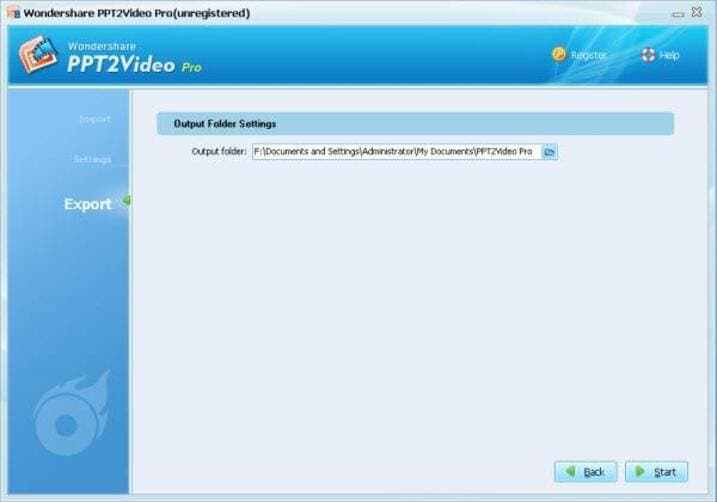
Part 2. How to Convert PPT to AVI Online Free
The PowerPoint to AVI converter online for converting your PPT presentations to AVI and other formats are available as well. One such decent program is Online Convert. This free tool can be used from the browser window of your computer and need no download or installation. Using the PPT to AV converter online, you can convert your PPT files to AVI format in good quality in a few simple steps. The program also allows customizing the file parameters with respect to resolution, bit rate, frame rate, and others. PPT files can be added from your system, URL, or cloud storage. The conversion file can be directly downloaded from the Online Convert interface.
Steps to convert PPTX to AVI online:
Step 1: Open https://video.online-convert.com/to enter the PPT to AVI converter online tool on your PC browser. Click on Choose file to add PPT file from your PC, cloud storage, or using a URL.
Step 2: Under the Optional Settings, select file parameters as needed. You can also save the conversion settings for future files.
Step 3: Click on the Convert file button to start the conversion process.
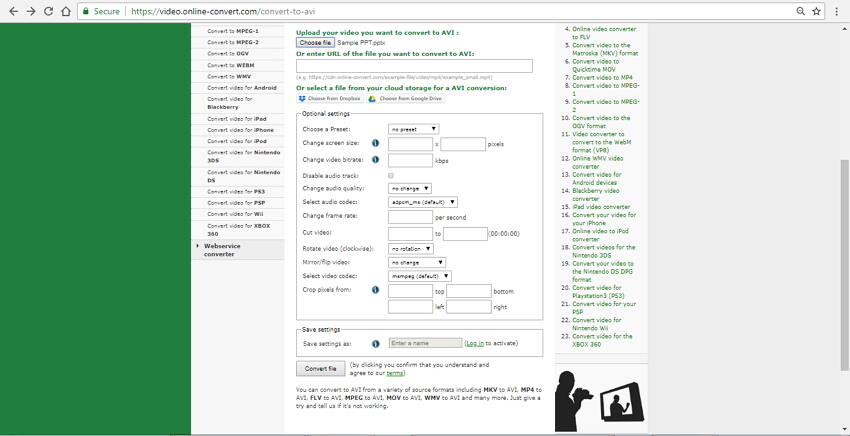
Part 3. FAQs About PPT and AVI
1. Can We Convert PPT to AVI with Microsoft PowerPoint 2010?
Microsoft PowerPoint 2010 has a feature that allows you to save your created presentation into a video format, but the supported formats include MPEG-4 and WMV. So you can create your presentations into MP4 of WMV, and then convert it to the needed AVI format using a converter program like Wondershare UniConverter (originally Wondershare Video Converter Ultimate).
2. How to Add AVI to PowerPoint?
The PowerPoint program allows adding AVI files to your existing presentation if needed. To insert AVI into PowerPoint, open the app of PowerPoint on your PC, click the Insert button, and choose the option of “Movies and Sounds.” Next, click on the “Movie from file” option to browse and add the AVI file from your PC. A window will open to ask you to confirm whether you wish to play the file Automatically or when to be clicked. Choose the desired option, and your AVI file will be added to the presentation. Here it needs to be noted that added file will play within the presentation only on the system on which it is created. To watch the video in PPT file on other computers, use the Pack and Go feature of the application.
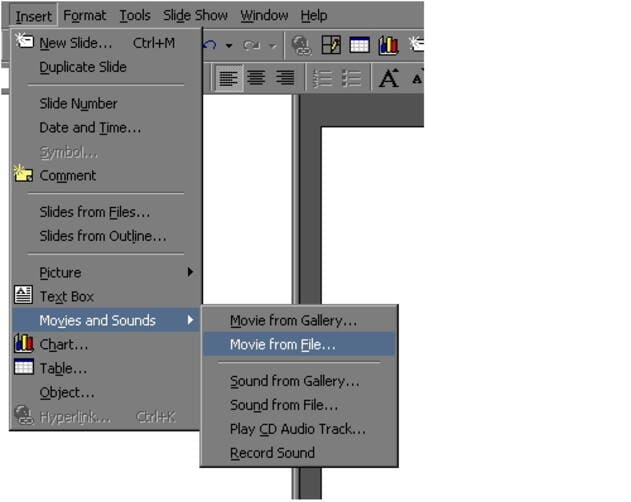
3. How to add YouTube video to PowerPoint?
The PowerPoint application allows adding YouTube videos to your presentation. In fact, YouTube is the only supported streaming site by PowerPoint for adding videos. To add the video, open the YouTube video on your browser and hit the Share button on the YouTube page. Next, click on the Embed tab and copy the embed code. Next, open the PPT slide on the app to which you wish to add the video. Click the Insert tab and select the online Video/ Video from Web Site option. Paste the copied embed code and select from the option to play the video Automatically or When Clicked.
Note: The added video will play only when you are connected to the internet. There is no option to play offline.
Your complete video toolbox
 Convert DVD to AVI, MP3, MP4, MOV, MP3 and other 1000 formats.
Convert DVD to AVI, MP3, MP4, MOV, MP3 and other 1000 formats.




Christine Smith
chief Editor