TV Recording Tips
- TRY FREE TRY FREE
- 1. DVR for TV Recording+
-
- 1.1 Best Ways to Record OTA TV Shows with Digital DVR Recorder in 2020
- 1.2 How to Choose the Best Digital Video Recorders for TV in 2020
- 1.3 4 Ways You Shoud Know for TV Recording in 2020
- 1.4 Top 6 DVR Recorders for TV in 2020
- 1.5 5 Methods to Record TV Shows without DVR in 2020
- 1.6 The Alternative to HD TV Recorder for TV Shows Recording in 2020
- 1.7 Top 5 PVR Recorder for Live TV Shows in 2020
- 1.8 All Ways to Record TV Shows on Fire TV Stick in 2020
- 1.9 All Things to Know About TV Shows Recording on Philo TV in 2020
- 1.10 Easy Ways to Record Programs on Roku in 2020
- 1.11 Best TV Recording Box: the 9 Best Ways to Enjoy TV Shows
- 1.12 What are the Best TV Recording Devices in 2020
- 1.13 The Most Efficient Steps to Record TV Videos in 2020
- 1.14 How to Record TV Programs On An External Hard Drive in 2020
- 1.15 How to Record TV Shows on DVD Recorder Easily in 2020
- 1.17 How to Record Shows from Samsung Smart TV via USB by Simple Steps in 2020
- 1.18 Deserved to Have Top 12 Freeview TV Recorders in 2020
- 1.19 How to Use Tablo TV Kill Time During Self-Quarantine Period in 2020
- 1.20 How to Edit TV Shows Recorded from Xfinity in 2020
- 2. Record Cable TV+
- 3. Record Live TV+
-
- 3.1 6 Popular HD TV Recorders in 2020
- 3.2 Top 5 Live TV Recorders on PC in 2020
- 3.3 How to Record OTA TV Shows in 2020
- 3.4 How to Record Online TV Shows Easily for 2020
- 3.5 How to Record A Show on 3 Main Live TV Streaming Services in 2020
- 3.6 Easy Steps to Record Live TV Shows in 2020
- 3.7 How to Record Shows from Streaming Services in 2020
- 3.8 Simple Methods to Record TV Shows on OTA Streaming Devices in 2020
- 4. Record Screen+
- 5. Other Tips for TV Recording+
Easy Ways to Record TV Shows to a Computer in 2025
by Christine Smith • 2025-11-14 10:38:08 • Proven solutions
To record TV on a computer is not rocket science anymore. With all the new devices, applications, and services, you can easily get broadcasted signals right on to your PC as long as it has hardware ready to receive them. Such kind of setup might be required if you don’t have access to a smart TV and have no plan to investing in one anytime soon either.
Therefore, to make things easy for you, the following sections explain how you can use your computer to record TV channels with some cheap digital video recorders (DVRs) or similar services. In addition to this, one of the sections here also explains the best way to record TV on a PC with the least hardware cost and absolutely no monthly or annual subscription plan.
- Part 1.Software Applications to Record TV Shows on A Computer
- Part 2.Best Alternative for Recording TV
Part 1: Software Applications to Record TV Shows on A Computer
In the absence of a smart TV (or even if you have one but are not willing to use it for some reason), there are a couple of other ways you can record TV network as long as you have a desktop or laptop computer that is connected to the Internet.
Following is a list of services that when used in conjunction with compatible devices that can help you in this:
Tablo
A built-in TV tuner card, Tablo is a hardware DVR. When connected to a computer, it can record OTA channels with ease. As long as you have a decent network setup at your place, and everything is well-connected as per the guideline. With a built-in hard disk drive, the DVR doesn’t require any additional storage to save the recorded videos. Once you buy Tablo with the post-expiration of the trial period, you can either continue using the service for free or go for a subscription plan to access advanced features that the vendor offers.
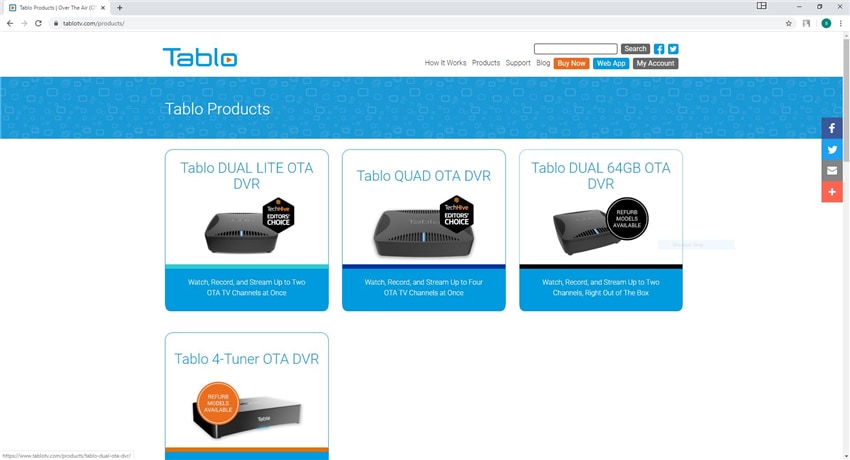
Plex TV
A monthly, annual, or lifetime subscription-based service, Plex can be used on your computer as long as it has a TV tuner card and is connected to the Internet. The Plex record TV process is simple. All you need to do is to buy your preferred subscription plan, sign in to your account, and you’re all set to go. With a dedicated dashboard, parental control, and detailed analytics, you get full control over the service and its content. Furthermore, Plex also lets you sync your smartphone to watch movies or listen to music in offline mode.
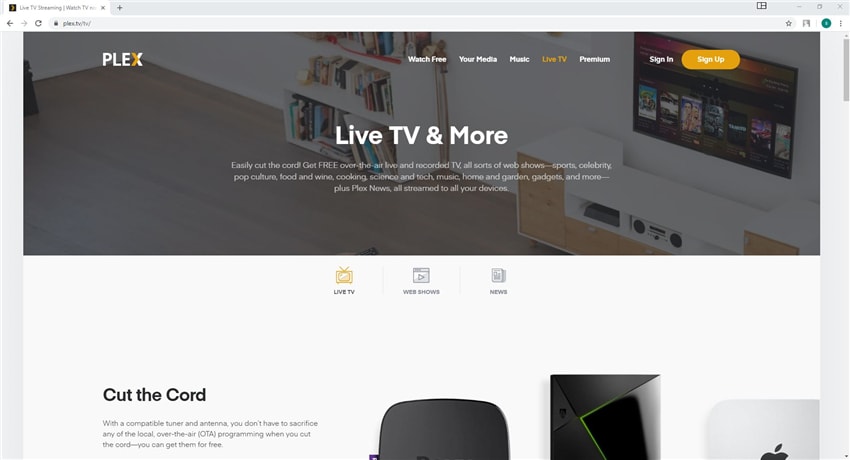
emby
It is a complete streaming media and DVR management service that allows you to take total control of the content your computer receives via the TV tuner card that it has. About the pricing, emby's premier services are available on a monthly, annual, and lifetime subscription basis, and can be availed by paying via PayPal or bank card.
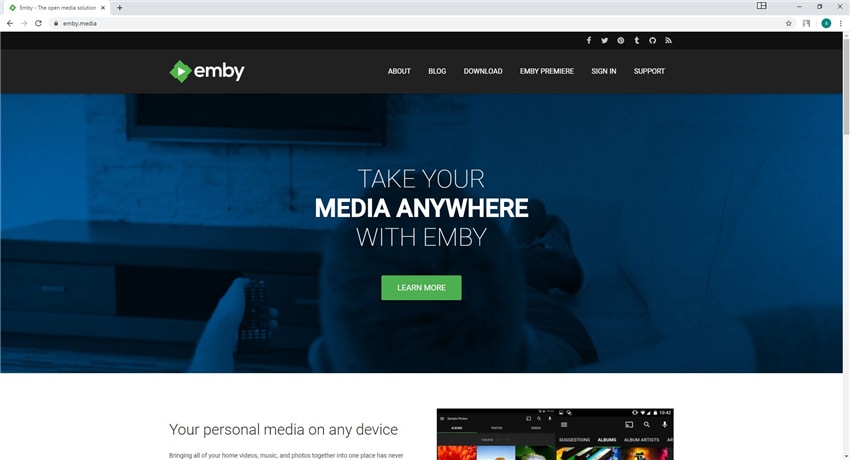
HDHomeRun DVR
You have access to HDHomeRun tuner, and it is connected to your home network via any medium (e.g., Network Attached Storage (NAS)), you can use HDHomeRun DVR service for free as it comes along with the tuner itself. However, if you don’t have the tuner, you must pay a small amount to buy the DVR service and begin using it to record TV to the computer.
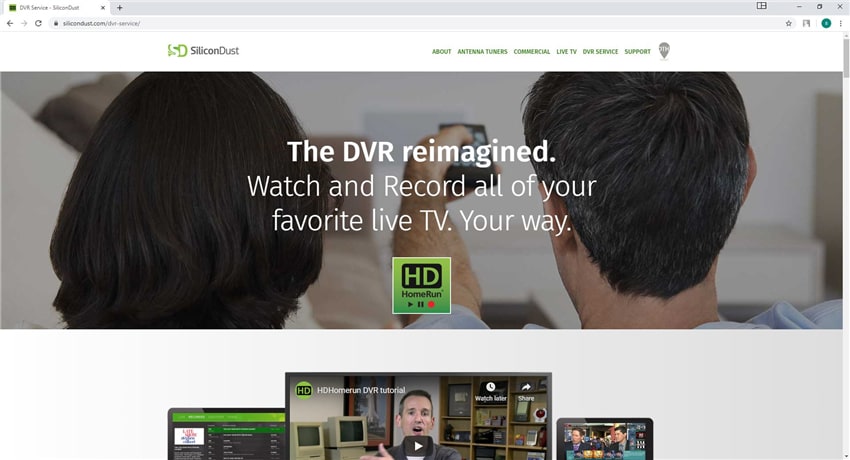
Part 2: Best Alternative for Recording TV
If the methods above don’t cut it for you, use Wondershare UniConverter instead. Unlike the programs mentioned above, this powerful tool is fun and simple to use. Here, users can record desktop screens in full screen or partial mode by dragging the cropper or entering the frame dimensions. After setting a recording area, users can choose an input microphone and webcam to apply voice narrations and Picture in Picture effects. Moreover, you can customize the output quality, frame rate, format, and folder path.
Wondershare UniConverter – Best Screen Recorder for Mac/Windows
 Wondershare UniConverter - Best Video Converter for Mac/Windows
Wondershare UniConverter - Best Video Converter for Mac/Windows

- Record TV show on a computer in custom or full-screen mode.
- Capture desktop screen with Picture in Picture effect using the system webcam or a connected device.
- Apply voice narrations over your recording using an internal/external microphone.
- Add annotations such as shapes, stickers, lines, and texts to recordings.
- Convert recorded clips to MOV, FLV, MTS, DV, MP4, MP3, M4A, OGG, etc.
- Edit recorded clips by trimming, cropping, adding watermarks, applying subtitles, and more.
- Best screen recorder for Mac OS X 10.9+ (including Catalina) & Windows 10/8/7.
Follow these steps to record a TV show on Mac/Windows using Wondershare UniConverter:
Step 1Launch the Screen Recorder tool.
Install and run Wondershare UniConverter on your computer. After that, press the Screen Recorder tab, then click the Screen Recorder icon to launch the Screen Recorder tool.
![]()
Step 2Set a recording area.
Click the cropper button on the Screen Recorder then drag it to set a recording region. Alternatively, open the menu below the cropper icon to choose whether to capture the TV show in Full Screen or Custom mode. If you opt for the Custom mode, you can enter the frame dimensions before clicking the Lock Aspect Ratio button.
![]()
Step 3Customize your recording preferences.
Do you want to add voice narrations over your recorded TV show? Or do you want to apply a PIP effect using the system camera or a connected device? Set that under the Microphone and Webcam sections. You can also select an output sound device under the Speaker menu.
![]()
Now press the Settings button (gear-like icon) below the REC button. Next, choose an output video format, frame rate, quality, and destination folder for the recorded file. You can also enter a recording start/stop duration and customize the keyboard shortcuts.
![]()
Step 4Begin recording the TV show.
Click REC to begin recording the TV show. While you continue recording, launch the recording taskbar and click the Annotation button to add texts, shapes, lines, arrows, and drawings to your video. You can also take a screenshot of a particular moment and save it as JPG. Lastly, click Stop to finish capturing the desktop screen. Proceed to preview the video and edit it using the Video Editor tool to make it more attractive to watch.
![]()
Conclusion
There are many options to record TV to a computer, and most of them need a monthly or annual subscription. It means that you will have to pay some amount to them on a regular basis. However, if you are not willing to go for any such recurring plan, you can always try the best and widely admired approach using one of the most robust screen recording applications. Wondershare UniConverter not only enables you to record TV on your PC with many advanced tools, but it also lets you edit the videos, adds subtitles and effects to them, and even burn them on to an optical media disc for your personal video collection.


Christine Smith
chief Editor